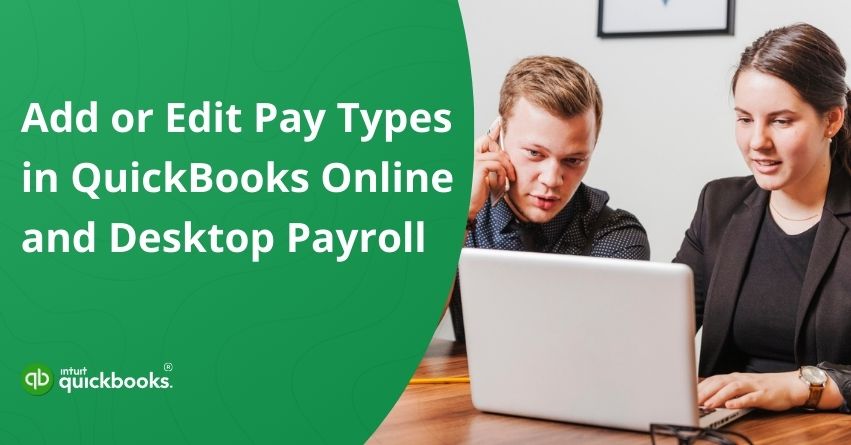Managing employee payroll with precision is vital for every business, and it starts with setting up the right pay types. Employees may be compensated in various forms, including hourly wages, fixed salaries, overtime pay, commissions, and bonuses. If these pay types are not configured correctly in your payroll system, it can lead to paycheck discrepancies, compliance challenges, and inaccurate financial records. To help businesses avoid these issues, QuickBooks Online Payroll and QuickBooks Desktop Payroll provide flexible options to add or edit pay types according to employee requirements.
As your business grows, you may need to introduce new bonus structures, adjust commission payments, or modify overtime rules. However, the process for making these changes differs based on whether you’re using the Online or Desktop version of QuickBooks. In this blog, we’ll show you everything you need to know about adding and editing pay types in QuickBooks Payroll, covering both online and desktop versions. So, let’s begin with it.
Importance of Adding or Editing Pay Types in QuickBooks Online and Desktop Payroll
Adding and editing pay types in QuickBooks Online and Desktop Payroll is essential for managing accurate and flexible payroll. Here’s why it is important:
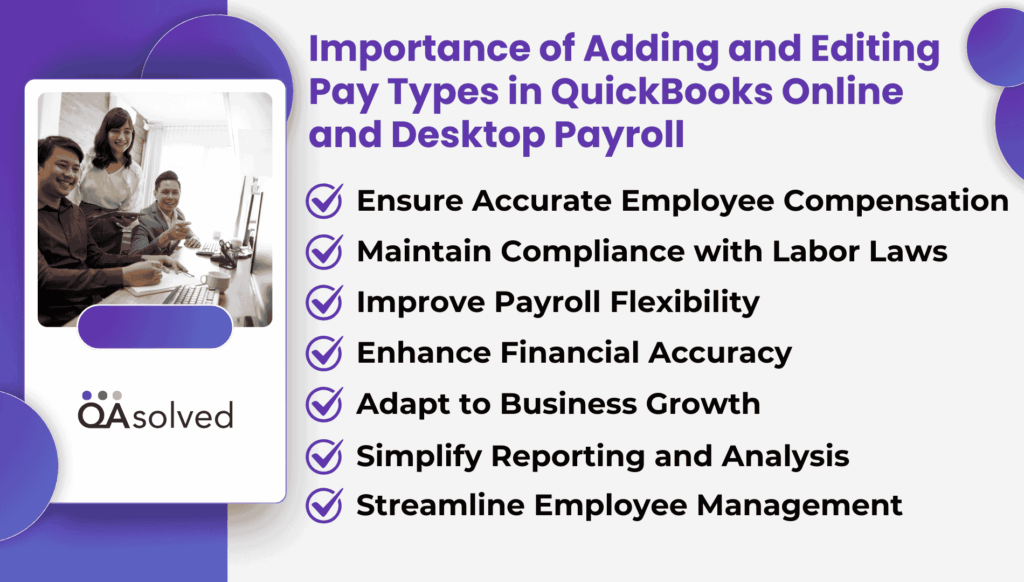
1. Ensure Accurate Employee Compensation
Adding and updating pay types helps guarantee that employees are paid correctly, whether it’s for salaries, hourly wages, commissions, or bonuses. This reduces the risk of paycheck errors that may affect employee trust and satisfaction.
2. Maintain Compliance with Labor Laws
Different pay types often relate to legal requirements, such as overtime rules or state-specific wage laws. Keeping pay types updated in QuickBooks ensures your payroll stays compliant with labor regulations.
3. Improve Payroll Flexibility
Every business has unique pay structures. By adding or editing pay types, you can customize QuickBooks Payroll to fit your organization’s compensation policies, bonus schemes, and commission structures.
4. Enhance Financial Accuracy
Accurate pay type configuration directly impacts financial records and reports. This helps avoid miscalculations in payroll expenses, tax filings, and financial statements.
5. Adapt to Business Growth
As businesses expand, new roles and compensation models may be introduced. Editing or adding pay types in QuickBooks makes it easier to align payroll with evolving business needs.
6. Simplify Reporting and Analysis
Well-structured pay types allow for more detailed payroll and expense reporting. Employers can analyze labor costs, track overtime trends, and review bonus or commission payouts more effectively.
7. Streamline Employee Management
Properly configured pay types reduce confusion during payroll runs and simplify HR processes. Employees can clearly see how their pay is calculated, which fosters transparency and minimizes disputes.
Now, let’s highlight the steps to easily add and edit pay types in QBO and QBD Payroll.
Steps to Add or Edit Pay Types in QuickBooks Online and Desktop Payroll
Whether you’re adjusting existing pay categories or introducing new ones, QuickBooks provides an easy process. Below, we’ve outlined the step-by-step instructions for both Online Payroll and Desktop Payroll versions so you can easily add or edit pay types in QuickBooks or make necessary edits to ensure payroll runs smoothly.
A. Add or Edit Pay Types in QuickBooks Online Payroll
Step 1: Add or Edit the Base Pay of Your Employees
- Open QuickBooks Online.
- Navigate to Payroll and then select Employees.
- Choose the employee you want to update.
- Under Base pay, select Start or Edit.
- Enter or update the employee’s pay details:
- Compensation type (Salary, Hourly, or Commission)
- Pay frequency and salary amount (for Salary pay)
- Hourly rate (for Hourly pay)
- Default working hours (for Salary and Hourly pay)
- Select Save to apply the changes.
Now, you need to Add Additional Pay Types. You can add different types of compensation for your employees, such as an additional pay rate, reimbursement, overtime pay, or tips.
Step 2: Add Additional Pay Types
- Navigate to Payroll and click on Employees.
- Choose the employee you want to update.
- Under Additional pay types, select Add.
- From the Pay types dropdown, either:
- Select an existing pay type, or
- Choose + New pay type to create a custom one.
- If required, enter details such as Rate or Recurring amount.
- Select Save to confirm.
Step 3: Edit Additional Pay Types
- Open QuickBooks Online and navigate to Payroll.
- Select Employees.
- Under Additional pay types, click Edit next to the pay type you want to update.
- Adjust fields such as Name (as shown on paycheck), Rate, or Recurring amount if needed.
- Select Save.
So, these are the steps to add or edit pay types in QuickBooks Online Payroll. If you can’t find an existing pay type, then you need to check if your pay type is active or not.
Note: You can now add an Hourly pay type to a salaried employee. If the employee’s base pay is set to Salary, simply add the Hourly pay type under the Additional Pay Types section.
B. Add or Edit Pay Types in QuickBooks Desktop Payroll
Follow the instructions below to add and edit pay types in QuickBooks Desktop Payroll with ease. Here are the steps:
Step 1: Set Up the Pay Item
- Go to Lists, then select Payroll Item List.
- Now, use the Payroll Item dropdown, choose New.
- Select Custom Setup, then click on Next.
- Choose Wage, then click on Next.
- Pick the wage type:
- Hourly Wages, then Next – choose the pay type (Regular, Overtime, Sick, or Vacation pay).
- Annual Salary, then Next -choose the pay type (Regular, Sick, or Vacation pay).
- Commission
- Bonus
- Click Next, enter a name for the pay item, then select Next again.
- Choose the Expense account where wages should be tracked.
- For a Bonus pay item, leave the Default rate blank. You’ll add the rate later when assigning it to the employee profile.
- Select Finish.
Note: If you use Workers’ Compensation and want to exclude bonuses from its calculation, set up the bonus as an Addition with a tax tracking type of Compensation.
Step 2: Add the Pay Item to the Employee’s Profile
- Go to Employees, then select the Employee Center.
- Double-click the employee’s name.
- Choose Payroll Info.
- Add the payroll item you just created under Earnings.
- Click OK to save.
How to Hide or Remove Pay Types or Items from Employees’ Paychecks?
At times, businesses may need to hide or remove certain pay types or items from employee paychecks to keep payroll records accurate and relevant. QuickBooks allows employers to manage these settings easily, ensuring that only the applicable compensation details appear on each paycheck. Here’s how you can hide or remove pay items from your employees’ paychecks in QuickBooks Online Payroll and QuickBooks Desktop Payroll:
A. Hide or Remove Pay Types/Items in QuickBooks Online Payroll
Being a user, you should be aware of the fact it is not possible to delete those pay types that you’ve used previously. However, you can surely hide or remove them when they don’t need to be accessed or used. There are two ways to hide unused pay types. Here’s how you can hide them.
Option 1: Hide Pay Types from the Run Payroll Page
- Select Customize table from the Run payroll page.
- Uncheck the pay types you no longer use.
Option 2: Uncheck the Pay Types from the Employee Profile Page
- Go to Payroll, then Employees.
- Choose an employee from the list.
- Under Additional pay types, locate the pay type you want to hide or remove.
- Select the dropdown next to Edit, then choose Unassign.
- Confirm by selecting Unassign.
B. Hide or Remove Pay Types/Items in QuickBooks Desktop Payroll
Just like QuickBooks Online Payroll, it is easy for a user to either hide or remove the pay types in QB Desktop Payroll. Here are the steps for the same.
Option 1: Hide or Make the Payroll Item Inactive
- Go to Lists, then select Payroll Item List.
- Right-click the payroll item and choose Make Payroll Item Inactive.
Option 2: Remove the Payroll Item from Employee Profiles
- In the Employees menu, select the Employee Center.
- Double-click the employee’s name.
- Open Payroll Info.
- In the Earnings section, highlight the rate (if applicable) and item name, then press Delete on your keyboard.
- Select OK to save the changes.
So, these are the steps to successfully hide or remove pay items and types in QuickBooks Online Payroll and QuickBooks Desktop Payroll.
How to Activate or Deactivate a Pay Item?
There may be times when you need to activate or deactivate a pay item based on changes in employee compensation or business requirements. QuickBooks makes it easy to manage these settings, allowing you to keep payroll records accurate while ensuring that only relevant pay items are applied during payroll runs.
Here are the steps to activate or deactivate a pay item in QBO Payroll and QBD Payroll.
A. QuickBooks Online Payroll
Before deactivating or activating a pay item, it is important to understand that You can’t deactivate standard pay types such as salary, hourly, or commission. However, you can make any additional hourly or commission pay type inactive, as long as it isn’t assigned to any employees.
– Deactivate a Pay Type
To ensure customer security, have them sign in through the provided link. If they cannot access their Intuit account, help them recover it. You can also copy and share the direct sign-in link with your customer if needed.
- Open QuickBooks Online.
- Go to Payroll, then select Employees.
- Choose Edit payroll items, then Pay types.
- Unassign any employees currently linked to this pay type. Select all assigned employees, then click Unassign.
- Finally, hit Make inactive.
– Reactivate an Inactive Pay Type
Follow these steps to use an inactive pay type again:
- Launch QuickBooks Online.
- Go to Payroll, then select Employees.
- Choose Edit payroll items, then Pay types.
- Select the Inactive filter.
- Find and select the pay type you want to reactivate.
- Then click Make active.
- Choose Assign employee(s), then assign the employees who should use this pay type.
- Select Next, and enter the rate, amount, or other applicable settings.
- Hit Save.
These are the steps to inactivate and reactivate a pay item in QuickBooks Online. Now, let’s take a look at the process of QBD Payroll.
B. QuickBooks Desktop Payroll
- Open QuickBooks Desktop Payroll.
- Select Payroll Item List from Lists.
- Right-click the item, then choose Make Payroll Item Inactive or Make Payroll Item Active as needed.
- If the option to Make Payroll Item Active is not visible, ensure that ‘Include Inactive’ is checked at the bottom of the list.
How to Schedule a New Base Pay for Your Employees in QuickBooks?
Sometimes, businesses need to update or schedule a new base pay for their employees to reflect changes in salary, hourly rates, or compensation structures. QuickBooks provides simple options to manage these updates, ensuring payroll runs smoothly and employee pay remains accurate. Here are the steps to schedule a fresh base pay for your workforce in QuickBooks Online Payroll
If you want to update an employee’s base pay for a future date, you can schedule it in advance by adding an effective date for the pay period. Ensure that the employee’s pay schedule is already set up before making this change.
- Change the employee’s hourly rate (Hourly) or pay frequency (Pay frequency and Salary).
- In the Effective on section, choose the appropriate pay period.
- Hit Save.
If you want to cancel or undo the change, go back to the Edit pay type screen and click on Cancel Scheduled Change.
Important: Once the new base pay becomes effective, all future paychecks will be calculated using the updated amount. If you need to generate a paycheck for a past period with the previous base pay or a different amount, be sure to update the base pay accordingly before creating it.
Also Read: How to Troubleshoot Paychecks Calculating Incorrectly in QuickBooks?
How to Set Up an Effective Date for Extra Pay Types in QuickBooks?
In multiple cases, you may require setting up an effective date for additional pay types, such as bonuses, overtime rates, or other special compensations. QBO Payroll allows you to set these changes in advance, ensuring employees receive the correct pay at the right time without manual adjustments. Here are the steps to set up an effective date for additional pay types in QuickBooks Online Payroll.
A. Assign and Unassign Effective Dates for a New Pay Type
- Add a new pay type.
- Enter the applicable amount or rate.
- Choose both an Effective on date and an Unassign date.
- Hit Save.
B. Assign and Unassign Effective Dates for an Existing Pay Types
- Locate the pay type you want to modify.
- Update the amount or rate first.
- After updating, you’ll see options to set an Effective on date and an Unassign date. Choose the appropriate dates.
- Click Save to apply the changes.
To cancel the update, return to the Edit pay type screen and select Cancel scheduled change.
Summary
In a nutshell, managing employee payroll effectively goes beyond simply issuing paychecks. It requires careful setup and ongoing adjustments of pay types to ensure accuracy, compliance, and transparency. With QuickBooks Online Payroll and QuickBooks Desktop Payroll, businesses have the flexibility to add, edit, hide, or schedule pay types based on evolving needs. Whether it’s updating base pay, assigning bonuses, or deactivating unused items, following the right steps helps maintain smooth payroll operations and accurate financial records.
By keeping your payroll system up to date, you not only prevent costly errors but also build trust with your employees through clear and accurate compensation. As your business continues to grow, regularly reviewing and updating pay types in QuickBooks will ensure your payroll remains efficient, compliant, and aligned with your organization’s needs.
Frequently Asked Questions
1. Select Employees from Payroll.
2. Click on the employee whose pay method you want to change.
3. Select Edit next to How much do you pay [Employee Name]? or the Pay Method section.
4. Choose the new pay method:
– Direct deposit
– Paper check
– Other available methods
5. Review the employee’s bank or payment details if applicable.
6. Enter Save to apply the changes.
Note: Changes will apply to future paychecks; existing paychecks are not affected.
1. Select Payroll Item List from the Lists menu.
2. Locate the payroll item (payment type) you want to edit.
3. Select the item and click Edit Payroll Item.
4. Update the necessary details such as:
– Name of the pay type
– Rate or amount
– Tax tracking type (if applicable)
5. Follow the on-screen prompts and click Finish to save your changes.
Note: If the pay type is already assigned to employees, changes will affect future paychecks for those employees.
1. Click Reports and select Reclassify Transactions (or use the Accountant Toolbox if available).
2. Launch the tool for reclassifying transactions.
3. Locate the transactions you want to reclassify by filtering by Date, Employee, or Payroll Category.
4. Select the payroll transactions you want to update.
5. Choose the new Account, Class, or Location for these transactions.
6. Click Apply to save the changes.
Note: Only payroll administrators or users with the necessary permissions can reclassify payroll transactions.
1. Select Chart of Accounts (if applicable) or Transactions from the Accounting menu.
2. Locate the transaction you want to edit. You can use the search or filters to find it quickly.
3. Select the transaction and click Edit.
4. Update the Transaction Type field (for example, changing a Check to an Expense or an Invoice to a Sales Receipt, if allowed).
5. Make any additional necessary adjustments, such as account, date, or amounts.
6. Click Save and Close or Save and New to apply the changes.
Note: Not all transaction types can be changed directly. There may be times when you need to delete the original transaction and recreate it with the correct type. Ensure that your reports and balances remain accurate by double-checking your changes.