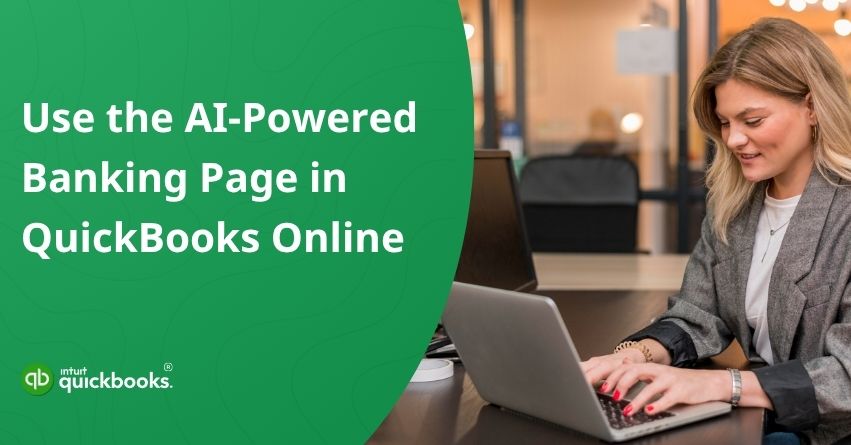Over the years, QuickBooks Online has evolved far beyond basic accounting and bookkeeping. Since its launch in 2001, QBO has become a go-to accounting solution for millions of users, offering advanced features like automated bank feeds, real-time collaboration, and mobile access. Recently, Intuit has taken a step that was long overdue. The global rise and widespread adoption of artificial intelligence across various sectors prompted QuickBooks to introduce a powerful set of new features aimed at empowering solopreneurs, CPAs, and MSMEs worldwide.
Remember when QuickBooks Online was launched, and users went absolutely berserk over its capabilities? Well, that’s exactly how the business and fintech fraternity is reacting to the game-changing AI-powered Banking page in QuickBooks Online. This AI-powered update marks one of the biggest leaps toward smarter, safer, and faster accounting and bookkeeping solutions from Intuit in recent years. With the rising demand for enterprise-grade solutions and other technological upgrades, QuickBooks has made a genuine attempt to simplify how you receive, categorize, and reconcile transactions in the Online version.
In this blog, we are going to highlight how this AI-backed Banking page in QuickBooks Online can be a game changer for MSMEs and Solopreneurs. So, let’s get started!
An Overview of AI-Backed Banking Page in QuickBooks Online
QuickBooks Online has always been a trusted ally for small businesses and accounting professionals. But with the integration of artificial intelligence into the Banking page, QBO has taken its automation game to a whole new level. The AI-backed banking experience isn’t just about convenience; it’s about transforming how you interact with your financial data.
At its core, the new Banking page uses machine learning to understand your behavior, predict your categorization preferences, and surface smart suggestions tailored to your transaction history. Whether it’s automatically matching bank feeds, recommending the right customer or vendor, or filling in the most likely category for an expense, QuickBooks is now more proactive and intuitive than ever. In short, with QBO’s AI-powered bank transaction page, the tedious days of manual matching, including partial and combined matching, are a thing of the past.
How Can QuickBooks AI-Powered Banking Page Help You?
Whether you’re new to QuickBooks or a seasoned user, the updated banking page is built to make managing your bank and credit card transactions faster and smarter. With built-in AI and a more flexible layout, you can now review, categorize, and organize transactions with greater ease and precision.
1. Match or Categorize
QuickBooks now uses AI to help detect possible matches and avoid duplicates. You can toggle between “Match” and “Categorize” directly on each transaction using the built-in switch. Want to update a category? Simply click on the category field within the list to make changes instantly.
2. Resize or Personalize Your List
Quickly access the details you need by adjusting your transaction list. Click the Settings icon above the list to add or remove columns, or to reduce the width and create more space.
3. Split Transactions and View History
Click the Dropdown arrow in the Action column of any transaction to split it across multiple categories or to review its categorization history, including details tied to the customer or vendor.
4. Identify Transfers or Card Payments
QuickBooks highlights potential transfers or card payments with a Pair badge. To make changes, simply click on the transaction row to expand it, then update the Transaction type as needed.
5. Edit Right in the Transaction List
You can now edit directly within the Transaction List. Just click on any editable field to bring up a menu where you can quickly add attachments or update details; no need to open the full transaction view.
6. Get AI-Powered Recommendations
Need help deciding how to categorize or match a transaction? Click the Suggested by AI icon to view intelligent suggestions for categories, customer/vendor assignments, and matching options.
With these new features and AI-driven tools, QuickBooks takes the guesswork out of managing your transactions. From smarter categorization to real-time suggestions and a customizable interface, everything is designed to help you work faster, stay organized, and keep your books accurate with less effort.
Now, let’s take a look at how you can use the AI-Powered Banking Page in QuickBooks Online.
How Can We Use the AI-Backed Banking Page in QBO?
The new AI-powered bank transactions page in QuickBooks Online is now available to all users, bringing enhanced intelligence to your financial management experience. Here’s how you can get the best out of it.
1. Matching Suggestions
In earlier versions, QuickBooks relied heavily on near-exact matches based on strict criteria like date and amount. Now, thanks to AI, the system can recognize a wider range of match types. That includes partial matches or even combined transactions that previously may have gone unnoticed. QuickBooks still highlights exact matches for your convenience.
But with AI assistance, you’ll now see more suggested matches based on patterns and context, not just numbers. To view the details of any suggested match, simply select it directly from the transaction table.
2. Category Suggestions
When you have incoming bank transactions waiting to be reviewed, QuickBooks uses your past activity and transaction data to suggest possible matches or categories. These AI-driven suggestions help you maintain consistent and accurate records in your books.
If no exact match is found, QuickBooks will still assist by recommending a category based on the full bank description and your transaction history. To view more details or additional suggestions, simply click on the transaction row to expand it.
For example, QuickBooks may spot a customer or vendor name in a transaction’s bank description and suggest categories you’ve used for them before. If there’s no record in the From/To field, it checks how you’ve categorized similar transactions. If no history exists, it offers smart suggestions based on common patterns for that vendor or customer.
Here’s how you can view transactions in different settings.
Also Read: How to Categorize Transactions in QuickBooks Online?
A. Transactions with a Top Suggestion
When QuickBooks has enough information to confidently suggest a category, you’ll see the Suggested by AI icon next to the transaction. The suggested category will automatically appear in the table as the most likely choice based on your past activity.
Click the Suggested by AI icon to learn why that category was selected as the top recommendation. You can always change it if needed. QuickBooks will remember your updates to improve future suggestions.
Tip: Filling out the From/To column for each transaction helps enhance the accuracy of future category recommendations.
B. Transactions with a Consider Suggestion
If a transaction doesn’t have enough data for QuickBooks to confidently suggest a single top category, you’ll still often see categories to consider. These suggestions won’t be auto filled in the table but are available for your review.
Click the Suggested by AI icon to view these recommended categories, along with a brief explanation of what details were used to generate them.
3. Vendor and Customer Suggestions
If QuickBooks identifies a customer or vendor that already exists in your list, their name will appear pre-filled in the From/To column next to the Suggested by AI icon. If the customer or vendor isn’t on your list yet, you’ll still see the Suggested by AI icon, but the name won’t be filled in. Clicking the icon will show a generated description of the potential match, and if available, a link to their website.
This feature helps you better understand the purpose of a transaction by using generative AI to analyze the full bank description. If there’s not enough information, QuickBooks won’t show any suggestions.
Final Thoughts
The AI-powered banking page in QuickBooks Online is more than just a design update, it’s a major leap toward smarter, faster, and more intuitive bookkeeping. With intelligent matching, predictive categorization, and real-time customer/vendor suggestions, QuickBooks is redefining how small businesses, solopreneurs, and accounting professionals manage their financial workflows.
By learning from your habits and historical data, the platform now offers a more personalized and efficient experience. Whether you’re reviewing top suggestions, exploring category options, or identifying vendors through AI, every feature is designed to save time, reduce manual errors, and increase confidence in your financial records.
As this technology continues to evolve, staying up to date with features like the AI-backed transactions page will give you a clear edge in maintaining clean books and making smarter financial decisions. So go ahead, explore, test, and let AI do the heavy lifting.
Frequently Asked Questions
When QuickBooks has enough information, it will provide smart suggestions to help you manage your transactions more efficiently. You’ll see the Suggested by AI icon next to any transaction with a recommendation. Simply click the icon to view more details. These suggestions get better over time. If you don’t see many initially, don’t worry, QuickBooks learns from your activity.
As it understands your preferences, it will begin to pre-fill information in your transaction list when it’s confident. You can always make changes, and QuickBooks will continue to improve based on your edits.
QuickBooks analyzes your pending bank transactions and, when confident, suggests matches or categories to help you keep your records accurate and consistent. If no match is found, it offers category suggestions based on transaction details. Only high-confidence suggestions are auto-filled. You can click on a transaction or open the category menu to explore all available options.
The more consistently you review and categorize your transactions, the smarter QuickBooks becomes. Make sure to fill out the From/To column and correct any suggestions as needed, QuickBooks learns from your changes to improve future recommendations.
No, AI suggestions are built into the experience and designed to assist, not override, your control. However, you’re always free to ignore or change any suggestions. Your edits help QuickBooks refine and personalize future suggestions based on your preferences.
To create a sales receipt, go to Bank Transactions and open the Pending tab. Click on a transaction to expand it, then choose Sales receipt from the Transaction type menu.
Note: This option is only available for money-in transactions and isn’t supported for credit card accounts.