When using QuickBooks Desktop to manage your finances, the Bank Feeds feature plays a crucial role in streamlining bank transactions and ensuring accurate reconciliations. However, users occasionally run into issues like missing transactions, connection errors, or syncing problems. In such cases, one of the most effective ways to troubleshoot is to collect Bank Feeds log files in QuickBooks Desktop. These log files contain detailed records of the communication between your QuickBooks software and your financial institution, offering valuable insights for diagnosing and resolving errors.
Whether you’re working with a tech support team or trying to solve the problem yourself, understanding how to access these log files can save you time and frustration. They allow QuickBooks experts to pinpoint exactly where the data exchange process may have gone wrong, making problem resolution faster and more precise.
In this blog, we’ll guide you through the step-by-step process to collect Bank Feeds log files in QuickBooks Desktop, explain what it means and what are its benefits. Whether you’re a small business owner, accountant, or IT support professional, this knowledge will empower you to handle connectivity hiccups with greater confidence. Let’s dive in and simplify your accounting process with QuickBooks Desktop’s log files.
What Does “Collect Bank Feeds Log Files in QB Desktop” Mean?
“Collect Bank Feeds log files in QuickBooks Desktop” refers to the process of locating and gathering specific files that record the communication between QuickBooks Desktop and your bank during Bank Feeds activity.
These log files, such as CONNLOG.TXT, QBWLOG.TXT, and OLSU.LOG, contain technical details about the connection status, errors, and transaction data exchanges. When a user encounters problems like failed bank connections, missing transactions, or error codes during Bank Feeds, these files become essential for troubleshooting.
By collecting and sharing these log files with QuickBooks support or IT professionals, users can help identify the root cause of the issue more quickly and accurately. Essentially, these logs act like a “black box” for your Bank Feeds, capturing everything that happens behind the scenes.
Understanding how to collect these files not only helps in resolving errors faster but also ensures your banking data stays accurate and synced within QuickBooks.
Steps to Collect Bank Feeds Log Files in QuickBooks Desktop
Bank Feeds log files are essential for diagnosing issues that occur during the connection between QuickBooks Desktop and your bank. These logs capture the behind-the-scenes details of each online session, making it easier to identify where a failure or error may have occurred.
Before you begin reproducing the issue, it’s important to ensure that QuickBooks is set to generate these log files. There’s a specific preference that enables the system to create and store these logs. Without this setting turned on, the logs may not be available for review or troubleshooting. Here are the steps:
- Go to the Edit menu at the top of your QuickBooks Desktop screen and choose Preferences.
- In the left menu, click on Checking, then navigate to the Company Preferences tab.
- Look for the option labeled Turn on Bank Feeds log files and check the box next to it.
- Click OK to save your changes.
Note: If you don’t see the option to turn on Bank Feeds logs, make sure you’re using Express Mode for Bank Feeds. This mode is required for the log file option to be available.
Once this preference is enabled, QuickBooks will start generating log files each time you attempt a Bank Feeds connection, helping you capture useful data in case of errors.
QuickBooks now saves Bank Feeds log files in a new folder. Now, navigate to the below mentioned location:
- C:\Users\YOUR USER NAME\AppData\Local\Intuit\QuickBooks\Log\XX.0
Replace YOUR USERNAME with your Windows username, and XX.0 with your QuickBooks version (like 24.0 for 2024).
Note: In this path, XX.0 represents the version of QuickBooks Desktop you are using. As an example, 18.0 is Enterprise 18.0 and 28.0 is QuickBooks Pro 2018. 21.0 is Enterprise 21.0, whereas 31.0 is QuickBooks Pro 2021.
After all these steps, Open File Explorer and navigate to the folder path to search the Bank Feeds log files mentioned below. Don’t forget, you need to display hidden files and folders to see and access the AppData folder.
For Direct Connect
- qbofx32 (encrypted)
- qbofxod (encrypted)
- Connlog.txt
For Web Connect
There is no encryption in these files, and they can be opened as .txt files.
- QuickBooks imports Web Connect files (.QBO) that you download from your financial institution’s website.
- The connlog.txt file contains connection data that may provide insight into the problem.
Since QuickBooks’ role in Bank Feeds is that of an access point, most OL and OLSU errors are resolved by the bank.
- Banks have a support channel: Financial institutions currently supporting QuickBooks Online Banking have access to the Online Connectivity Group at Intuit via https://ofx-partner.intuit.com/.
- Contact your bank for assistance when contacting them about QuickBooks Bank Feeds and account activation.
- Verify with the representative that your QuickBooks account/s are activated for the services you require (not Quicken).
- A case/ticket number should be obtained and escalated if the issue remains unresolved.
By following these steps, you can easily collect Bank Feeds log files in QuickBooks Desktop. With all these little preparations and knowledge, downloading the bank feed transactions in QB Desktop becomes handy for a user.
By reviewing these files, you can gain an understanding of connection problems and errors, which can be used by you and your support staff to troubleshoot problems more quickly. When resolving an issue yourself or working with your bank or QuickBooks Support, having these log files handy is a smart and efficient first step.
Also Read: How to Fix QuickBooks Bank Feeds Not Working Error?
Benefits of Collecting Bank Feeds Log Files in QB Desktop
There are numerous benefits of collecting Bank Feeds log files in QuickBooks Desktop, especially when you encounter connection issues, errors, or transaction difficulties. It is possible to identify and fix issues quickly and accurately using these files.
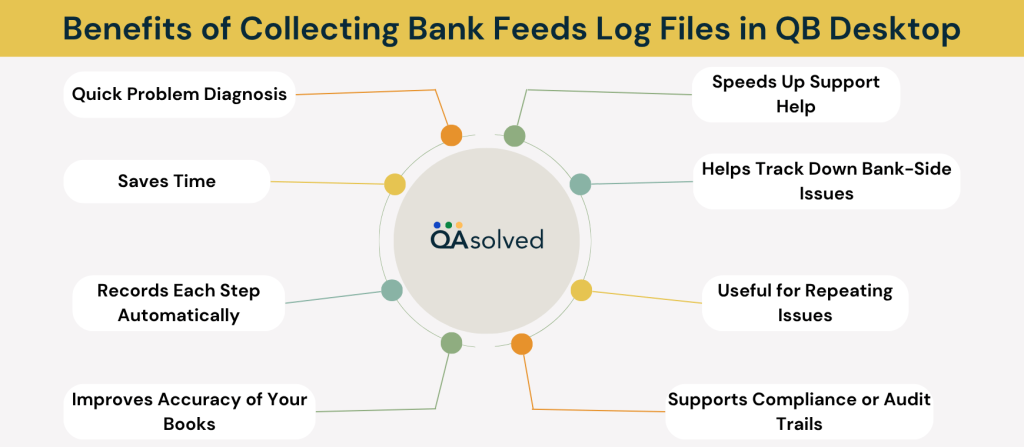
1. Quick Problem Diagnosis
Having a log file shows exactly what went wrong during a bank connection, making it easier and faster to determine the issue that caused the problem.
2. Speeds Up Support Help
Sending the log file to QuickBooks support or your accountant will provide them with the technical details they need to troubleshoot.
3. Saves Time
You can use the log file instead of going blindly through the process of trying to fix the problem by identifying the source of the issue.
4. Helps Track Down Bank-Side Issues
In some cases, the problem is with your bank, not QuickBooks. Using the log file, you can find out if the bank sent a bad response or did not respond at all.
5. Records Each Step Automatically
Logs act as history reports, showing the steps QuickBooks took when connecting to your bank and any errors it encountered.
6. Useful for Repeating Issues
Reviewing past log files can help identify patterns and prevent future problems if you have the same problem frequently.
7. Improves Accuracy of Your Books
Log files help resolve sync issues quickly, reducing the risk of missing or duplicate transactions in your accounting records.
8. Supports Compliance or Audit Trails
When audits or reviews are conducted, logs can show how financial data was handled and where issues may have arisen.
Log files for Bank Feeds in QuickBooks Desktop are more than just technical records; they’re valuable tools for improving accuracy, saving time, and obtaining the right support when issues arise.
Conclusion
Collecting Bank Feeds log files is an essential troubleshooting step that can speed up support, prevent accounting errors, and ensure smooth operation of QuickBooks Desktop. Knowing how to gather and use bank feed logs is a valuable skill if you use them regularly. There is no doubt that the Bank Feeds log files in QuickBooks Desktop are a simple but powerful way of diagnosing and resolving online banking connection issues. But the ability to enable, locate, and share these files empowers users to solve common Bank Feeds issues quickly.
This was our exact motive for creating this article for all the QB Desktop users across the globe. No matter where you’re stuck, we are here to provide the best QB Desktop support to help you unleash the true potential of your business.
Frequently Asked Questions
Here are the six steps to change the bank feed view in QuickBooks Desktop 2022:
1. Firstly, open QuickBooks Desktop.
2. Navigate to the Banking menu in the QB navigation bar.
3. Now, access Bank Feeds from the Banking menu.
4. From the Bank Feeds option, select “Change Bank Feeds Mode.”
5. Select the desired mode:
– Advanced Mode: Uses the Transactions List with quick updates and custom rule creation.
– Express Mode: Uses the Transactions List with automatic rule creation.
– Classic Mode: Uses the account register with manual alias control.
6. Finally, click on “OK” to save changes.
1. Run QuickBooks Desktop.
2. Select Banking from the menu.
3. Choose Bank Feeds > Bank Feeds Center.
4. Select the bank account you would like to deactivate.
5. Click on the Deactivate link or button.
6. Confirm you want to deactivate when prompted.
1. Access QuickBooks Desktop.
2. Select Banking from the menu.
3. Click on Bank Feeds > Bank Feeds Center.
4. Select the account you wish to update.
5. Choose Refresh or Download Transactions from the menu.
6. QuickBooks will connect to your bank and download any new transactions.
1. Access QuickBooks and click Banking.
2. Then click on Bank Feeds > Bank Feeds Center.
3. Go to the Rules tab and select Create Rule.
4. Set the conditions for the rule (e.g., if the description contains “Starbucks ”).
5. Decide what to do (such as assigning a category or paying the payee).
6. Select the applicable bank account(s).
7. Hit Save.


