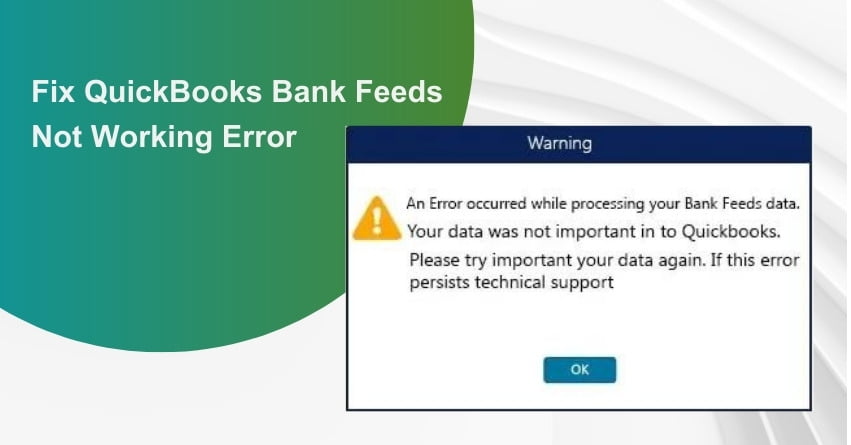Table of Contents
ToggleQuickBooks, by Intuit is a widely used accounting software that enables businesses to efficiently manage financial transactions and data. One of its crucial features is Bank Feeds, which facilitates the automatic import of banking transactions into the QuickBooks software, streamlining the reconciliation process and enhancing overall financial management. However, users may encounter issues where QuickBooks Bank Feeds stop working, leading to disruptions in the automated transaction import process. Resolving these errors promptly is essential to ensure accurate financial records and to maintain the seamless operation of the accounting system. In this guide, we will explore common reasons behind the QuickBooks Bank Feeds not working error and provide effective solutions to troubleshoot and resolve the issue, enabling users to resume the smooth functioning of their financial data management within the QuickBooks software.
Also Read:- How to Download Bank Transactions into QuickBooks Desktop?
What are the Reasons for Bank Feeds Not Working in QuickBooks?
1. 90-day Period:
The user has been trying to access detailed information about a specific transaction for over 90 days.
2. Unsupported Bank:
It’s possible that the Intuit software does not have compatibility with a specific bank.
3. Outdated Sign-In Credentials:
There is a possibility that the user’s sign-in details are not up to date.
4. Browser or Banking System Problems:
There might be issues associated with the user’s web browser or specific complications related to the bank’s online services that are causing obstacles in obtaining the transaction details.
Also Read:- QuickBooks Online Login: How to Sign in & Access QBO Account
Solutions to Fix QuickBooks Bank Feeds Not Working Error?
The QuickBooks bank feeds not working issue arises due to various reasons. Once you spot the issue here are some methods with which you can solve the QuickBooks bank feeds not working issue.
Method 1: Updating Bank Sign-in Information
Sometimes, if you input incorrect or outdated information in the sign-in window, you may encounter a situation where your QuickBooks bank feeds stop functioning.
To resolve this issue, follow these steps to update your sign-in details:
- Launch QuickBooks.
- Navigate to the “Banking Center” option.
- In the next step, select the “Pencil” icon.
- Choose the “Edit Sign-in Info” button.
- A window will appear allowing you to modify your “User ID” and “Password.”
- Enter the required information.
- Then, click on “Update Sign-in Info.”
- A dialog box will appear, confirming that your credentials have been updated. Click “I am Done.”
Your bank feeds will resume working after these changes.
Method 2: Disconnecting and Reconnecting the Bank Account
If you encounter issues with your bank account that are causing your QuickBooks bank feeds to stop working, you can try disconnecting and then reconnecting the account.
Here’s how to perform this troubleshooting step:
Launch the QuickBooks program.
- Click on “Banking.”
- Next, select the “Edit” option.
- Choose “Edit Account Info.”
- Put a checkmark next to the “Disconnect this Account” checkbox.
- Click the “Save and Close” button at this stage.
- To reconnect the bank account, sign in to your bank account.
- Copy the web address displayed at the top of the screen.
- Return to your QuickBooks account and navigate to the “Banking” section.
- Select the “Add Account” tab.
- In the field labeled “Enter Your Bank Name or URL,” paste the web address you copied earlier.
- Click the “OK” button.
- Now, reopen the bank feeds to check if the issue of bank feeds not working in QuickBooks has been resolved.
to resolve your query in no-time.
Method 3: Clear out the cache files in QuickBooks
To clear out the cache files in QuickBooks, follow these steps:
- Open the bank’s website and click to access it.
- Log in to your account using the correct username and password.
- Locate and review the transactions you need.
- Make sure there are no pending alert notifications for any actions.
- If you come across any notification messages, address them before proceeding.
- After completing your tasks, log out of your bank account.
- Open a web browser and access the browser history and cache files.
- Finally, delete all the cache files.
Method 4: Open Incognito in QuickBooks
To troubleshoot issues with bank feeds not working in QuickBooks on both Windows and Mac computers, you can try accessing the software in incognito or private browsing mode.
Here are the steps for both Safari (on Mac) and Chrome (on both Windows and Mac):
For Safari (Mac):
- Open the Safari browser.
- Choose “New Private Window.”
- Log in to your QuickBooks account in the new private window.
- Check if the bank feeds in QuickBooks are updated.
- If they are still not updated, take the necessary actions to resolve the issue.
For Chrome (Windows):
- Open the Google Chrome browser.
- Click on the “File” menu (on Windows)
- Select “New Incognito Window” from the menu.
- Log in to your QuickBooks account in the new incognito window.
- Verify if the bank feeds in QuickBooks have been updated.
Also Read:- How to Fix Banking Errors in QuickBooks Online?
Conclusion
The Bank Feeds feature in QuickBooks is essential to maintain up-to-date transaction records. Any connectivity issues between the software and your bank account can lead to QuickBooks bank feeds not working, causing inconvenience for users. It’s crucial to address and resolve this error promptly. The various fixes provided here offer effective solutions to remove the error and ensure smooth bank feed functionality in QuickBooks. If you are still having problems with Bank Feeds not working get in touch with our experts at our toll-free number: +1-855-875-1223.
Frequently Asked Questions – QuickBooks Bank Feeds Not Working Error
1. The user has been attempting to retrieve specific transaction details for a period exceeding 90 days.
2. One possible reason could be an unsupported bank, meaning that the Intuit software may not be compatible with the user’s particular bank.
3. Another potential issue might arise from outdated sign-in credentials, so it’s advisable to verify if the user’s login information hasn’t been updated recently.
4. Additionally, problems with the user’s web browser or specific challenges related to the bank’s online services could be causing hindrances in accessing the transaction details.
Here are the steps to set up bank feeds for an account in QuickBooks:
1. Open the Banking menu.
2. Look for “Bank Feeds” and choose Set Up Bank Feed for an Account.
3. Choose your QuickBooks account and click “Next.”
4. Choose the Financial Institution for this account and click “Next.”
5. Follow the onscreen instructions to connect your account.
6. Click “Connect,” and then click “Close” to complete the setup.
If you’re encountering difficulties locating or connecting your bank account, it could be due to one of the following reasons:
1. Multiple Bank Names: Your bank may have multiple names listed in the system, and this could lead to confusion during the linking process.
2. Account Type Compatibility: Not all types of bank accounts may be compatible with the connection process, which could be causing the issue.
3. Non-Participating Institution: Your bank might not be a participating financial institution in the system, which would prevent it from being linked to your account.
To resolve QuickBooks bank feeds not working in 2023 after an upgrade, you can consider the following steps:
1. Update Bank Sign-In Information: Make sure your bank sign-in details in QuickBooks are accurate and up to date. Outdated or incorrect information can lead to connectivity issues with bank feeds.
2. Try Incognito Mode: If you continue to face issues, try accessing QuickBooks in incognito or private browsing mode in your web browser. This can help rule out any browser-related problems that might be affecting bank feeds.
Starting from April 30, 2023, QuickBooks will no longer offer its products and services for accountancy and small business customers in India.