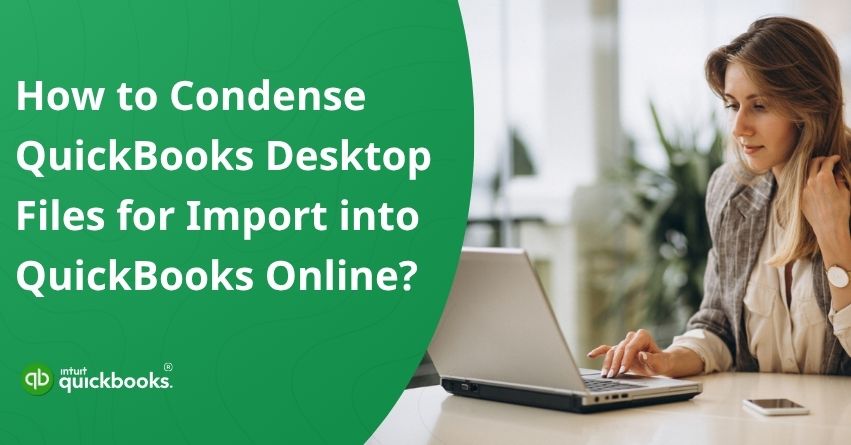Transitioning from QuickBooks Desktop to QuickBooks Online is a strategic move for businesses looking to take advantage of cloud-based convenience, real-time collaboration, and mobile access. However, before you initiate the migration process, it’s crucial to optimize your existing data to avoid common roadblocks, one of which is file size. If your company file has grown too large over the years, you might encounter the dreaded message: “Uh-oh! Your file is too big to export.” This is where the option to condense the company file in QuickBooks Desktop becomes a critical step.
QuickBooks Desktop files tend to accumulate a massive amount of transactional history over time, leading to performance slowdowns and migration failures. By using the QuickBooks Condense Data utility, you can reduce your file size by either removing closed transactions or summarizing historical data. Not only does this help in overcoming the QuickBooks Condense data error, but it also ensures a faster, cleaner import into QuickBooks Online.
In short, whether you’re simplifying for improved desktop performance or preparing for a seamless cloud migration, condensing your file is a smart move that saves time, improves efficiency, and reduces the risk of data corruption. In this blog, we’ll guide you through the process of condensing your QuickBooks Desktop file effectively. You’ll learn what type of data gets removed or summarized, how this impacts your records, and how to avoid common errors during the process.
So, let’s get started
What Preparations You Need To Do Before Condensing QuickBooks Desktop Files?
Before importing your data into QuickBooks Online, you should reduce the size of your company file to avoid performance issues. You can use the Condense Data QuickBooks Desktop feature specifically to streamline the functionality of your file by summarizing or removing old transactions that are no longer needed. The following steps will help you prepare your file for a smoother, more efficient transition to the cloud.
Be ready with these before you condense and import your file:
Ensure that everything is set up correctly and backed up securely before you begin the condense and import process.
- Make a backup of your company file so you can restore it if necessary. Back up your data in a secure location.
- Check file size limits:
- QuickBooks Desktop Enterprise 2022 and Newer: up to 2,000,000 targets
- QuickBooks Desktop Pro and Premier 2022 and Newer: up to 2,000,000 targets
- QuickBooks Desktop for Mac: up to 2,000,000 targets.
Important Notes About Condensing:
- For QuickBooks 2019 and newer, condensing reduces file size while maintaining data integrity.
- For QuickBooks 2018 and older, older transactions become journal entries.
- Journal entries also count as targets.
- Condensed reports may not match.
- QuickBooks automatically saves an archived copy of your file, labeled as: [Your Company File Name] Copy MM/DD/YY
- With the Condense Data utility, you can improve performance and speed.
How to Review The Target Count in Your Company File?
Importing to QuickBooks Online doesn’t matter how large the file is in megabytes (MB); what matters is the number of targets. Here is how you can check your target count:
- Log into your QuickBooks Desktop account.
- Click on the Product Information tab:
- Windows: Hit F2 on your keyboard
- Mac: Hit Command + 1
- Select the Total Targets option from the window.
How to Condense your QuickBooks Desktop Data before Importing to QuickBooks Online?
Here are the steps to condense your QuickBooks Desktop data before importing it to QuickBooks Online and other versions of the software:
A. For QuickBooks Desktop Pro/Premier 2012 or Enterprise 12.0 and Other Versions:
- Choose Utilities from the File menu in QuickBooks, then click Condense Data.
- If you are prompted with the message “Budget data may be moved during cleanup. Do you want to continue anyway?”, enter Yes.
- Select Transactions before a specific date in the Condense Data window.
- Choose a date in the Date field. QuickBooks will remove closed transactions on or before this date.
Tip: If you track inventory, use the last day of a month to keep item average costs accurate. - Click on Next.
- Select a summary method for the transactions being removed, then click Next. If you’re unsure, click Help me choose for guidance.
- Check any options that apply, then select Next.
- To begin, click Begin Condense.
B. For QuickBooks Desktop Pro/Premier 2006-2011 or Enterprise Solutions 6.0 to 11.0
- Select Utilities from the QuickBooks File menu, then Clean Up Company Data.
- Choose Yes below the message,“Budget data may be moved during cleanup. Do you want to continue anyway?”
- Choose Remove Transactions from a certain date.
- Enter a date in the Date field. QuickBooks will delete closed transactions dated on or before the selected date.
- Hit Next.
- Click on Select Additional Criteria for Removing Transactions, then select Next.
- Check any of the checkboxes under Select Unused List Items to Remove, then click Next.
- Click on Begin Cleanup.
- Click OK below the message about backing up data before cleaning it up.
C. For QuickBooks for Mac
- Shut down all active windows within QuickBooks.
- Choose File, then Utilities, and then Condense Data.
Note: If you track inventory, it’s best to make the date the last day of the month. That way, your average cost for items remains correct. - Click OK. The QuickBooks dialog box appears saying that it will make a backup file before condensing transactions.
- To create the backup file, click OK.
Note: Backup files keep a record of transactions that QuickBooks removes from your company file.
Upon completion of condensing and your targets within the allowed limit, you can migrate from QuickBooks Desktop to QuickBooks Online.
How to Troubleshoot Common Problems Occurring While File Import?
In order to troubleshoot potential issues, try creating a portable company file and restoring it. Here’s how:
A. Create a Portable Company File
Here are the steps to successfully create a portable company file:
- Select Create Copy from the File menu.
- Choose Portable Company File, then Next.
- Choose one of two locations to save the file – either on your desktop or in a new folder.
Tip: Intuit recommends saving the file to a CD, USB flash drive, or other removable storage for added security. - Portable files are saved with the .qbm extension. In case of system malfunctions, this format protects your data.
- To close your company file, select OK.
Important: If you click Cancel, QuickBooks will exit the wizard without creating the portable file.
B. Restore The Portable Company File
If you have created a portable company file (.qbm), you can restore it on the destination computer. It may take a few minutes for QuickBooks to decompress the file and rebuild your company file. Follow these steps to easily restore the portable company file:
- Access the File menu and then Open or Restore Company.
- Select Restore a portable file, then hit Next.
- Go to the location where you saved the portable file.
- Choose the file and click Open.
- Enter Next to access the Save Company File As window.
- Rename your existing company file to prevent overwriting. Replace the existing file name with a new one.
- Save the file. QuickBooks will convert the portable file into a company file with a .qbw extension.
- Make a backup of the new company file when prompted.
Tip: Recheck the total target count after restoring. If the data still exceeds the target limit, repeat the condensing process. Creating a qbw file from a portable file will result in a smaller file than a condensed file.
So, these are the steps to condense your QuickBooks Desktop data before importing to QuickBooks Online. Following these steps will allow you to easily condense QuickBooks Desktop file data for a smoother, more reliable transition to QuickBooks Online. It is important to prepare properly during migration so as to avoid errors and improve overall performance.
In case you’re having trouble with executing the above-mentioned steps, then we would advise you to connect with Certified QuickBooks professionals at toll-free number +1-888-245-6075.
Conclusion
In a nutshell, condensing your QuickBooks Desktop company file is an essential step to ensure a successful transition to QuickBooks Online. Over time, company files can become bloated with years of transactions and unused data, which may lead to performance issues or migration errors. By using the Condense Data utility, you reduce file size, eliminate clutter, and retain only the critical financial information needed for ongoing business operations. This not only simplifies the import process but also minimizes the risk of encountering issues like the “QuickBooks Condense data error.”
Whether you’re migrating for better flexibility, cloud access, or enhanced collaboration, taking the time to optimize your data first pays off in the long run. A leaner, cleaner file ensures faster uploads, improved performance, and a smoother experience in QuickBooks Online.
Frequently Asked Questions
Yes, you can import a QuickBooks Desktop file into QuickBooks Online. Make sure your file has fewer than 2,000,000 targets and is properly condensed to prevent errors. The “Export Company File to QuickBooks Online” option is available in QuickBooks Desktop. Preparing your file beforehand can ensure a smooth migration, as some data may not transfer fully.
QuickBooks Online supports the import of a variety of file types to help get you started or to update your records.Importable items include:
1. Company data from QuickBooks Desktop (.QBW, .QBB, .QBM via export)
2. Bank transactions (.CSV, .QFX, .QBO, or .OFX)
3. Customer, vendor, and chart of accounts lists (CSV or Excel)
4. Products and services (CSV or Excel)
5. Invoices and bills (CSV)
1. Select Import Data under Tools under the Gear icon.
2. Select the type of data you wish to import (e.g., Customers, Vendors, Chart of Accounts, Products & Services, Invoices).
3. Select the CSV or Excel file and click Browse.
4. Set up your fields to match QuickBooks’ format.
5. Review the preview, then choose Import.
Tip: Download sample files from QuickBooks to format your data correctly before uploading.
The following reasons might explain why your CSV file won’t upload to QuickBooks Online:
1. There is a problem with the file’s formatting
2. There are extra spaces, symbols, or blank rows
3. Invalid CSV file or too large file
4. The format of the date or number is incorrect
This can be fixed by:
1. Making use of QuickBooks’ sample template
2. Using Excel or Google Sheets to clean the file
3. Saving it as a .CSV (UTF-8) file.