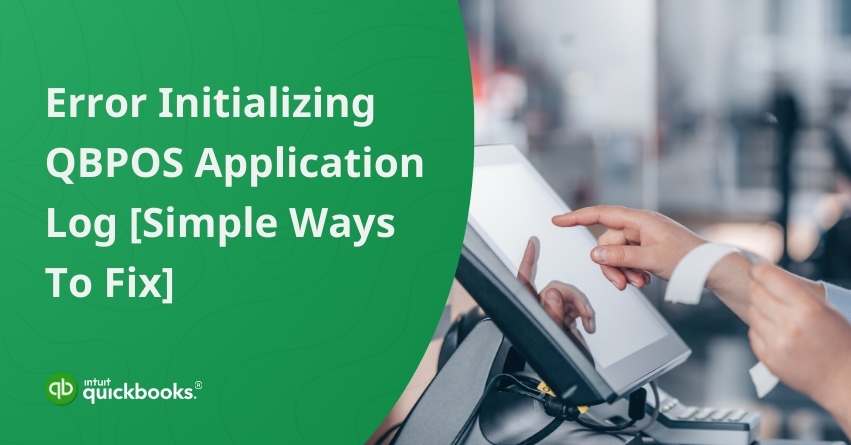Struggling with ‘Error Initializing QBPOS Application Log? The error indicates a problem with the initialization process of the application’s log file. The application log is a record of events, transactions, and system activities that QuickBooks Point of Sale (QBPOS) maintains for diagnostic and troubleshooting purposes. It serves the purpose of diagnosing and addressing software-related issues. Within this log file, valuable data is stored, encompassing details about software performance, encountered errors, and other information crucial for identifying the root cause of problems.
This glitch may stem from the incompatibility of two software programs or the presence of corrupted or damaged Windows files on your computer.”Don’t worry; we got you covered. In this article, we’ll walk you through the steps to troubleshoot and resolve this issue. The error will display the following message:
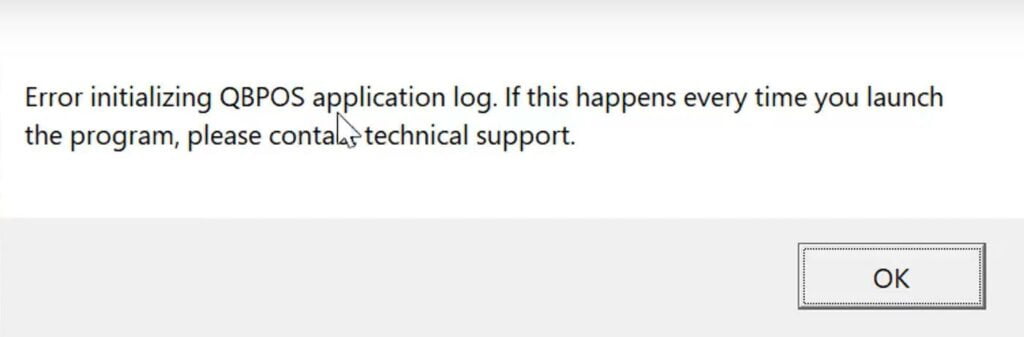
Symptoms of Error Initializing QBPOS Application Log
Error Initializing QBPOS Application Log” is a message that indicates an issue with initializing the QuickBooks Point of Sale application log. If you encounter this error, you may experience the following symptoms:
- Application Failure: The QBPOS application may fail to launch or may crash shortly after starting.
- Error Messages: You might see specific error messages related to the initialization of the application log.
- Delayed Response: The application might take an unusually long time to respond to user inputs.
- Incomplete Functionality: Certain features or functions within QBPOS may not work as expected or may be unavailable.
- Freezing or Hanging: The application may freeze or hang during use, preventing normal workflow.
- System Instability: The error might lead to overall system instability or slowdowns, affecting other applications or processes.
- Inability to Log Transactions: If the error is related to the application log, you may face difficulties logging transactions or keeping a record of sales and other activities.
Causes of Error Logging in the QuickBooks Point of Sale Application
- Corrupted Data: If the POS application data or the QuickBooks company file is corrupted, it can lead to errors. Running the QuickBooks File Doctor or rebuilding the data file may help resolve these issues.
- Network Connectivity Issues: If there are issues with the network connection between the POS application and QuickBooks, it can result in errors. Ensure that the network is stable and all connections are properly configured.
- Permissions and User Access: Users may encounter errors if they don’t have the necessary permissions to access or modify certain data. Ensure that users have the appropriate roles and permissions in both the POS application and QuickBooks.
- Outdated Software: Running outdated versions of either the POS application or QuickBooks can lead to compatibility issues. Make sure both applications are updated to the latest versions.
- Conflict with Other Software: Other software running on the system may conflict with the POS application or QuickBooks. Check for any software conflicts and try disabling unnecessary applications.
- Firewall/Antivirus Settings: Security software may block communication between the POS application and QuickBooks. Check firewall and antivirus settings to ensure that they are not preventing proper data exchange.
How to Configure QuickBooks Firewall while for Multi-User Environment in QuickBooks?
- Invalid Transactions: Errors may occur if there are invalid or incomplete transactions. Review recent transactions and correct any issues.
- Examine Logs: Check the logs and error messages generated by both the POS application and QuickBooks for specific details about the nature of the error. This information can be valuable for troubleshooting.
Solutions to Fix Error Initializing QBPOS Application Log
Follow the solutions mentioned below to get back to making a sale in POS:
Solution 1: Edit the contents of the QBPOS Shell folder
1. End QBPOSShell task
- Press Ctrl+Alt+Delete, then choose Task Manager.
- Navigate to the processes tab, then highlight QBPOS Shell.
- Click End Task.
2. To reveal hidden folders
- Open the Windows Start menu.
- Enter “File Explorer” and click on the File Explorer icon.
- Go to the View tab and check the Hidden Items option.
3. Proceed to rename the QBPOS Shell folder:
- Go to C:\Users{User logged on}\AppData\Local\Intuit.
- Access the folder named (QBPOSshell.exe_URL…) with the most recent modified date.
- Right-click on the user.config file and choose the Rename option.
- Rename the file to “user.configold.”
- Close the window and reopen QuickBooks Desktop Point of Sale.
Solution 2. Create a new Windows admin
1. Create a local user account:
- Access the Windows Start menu, then click on Settings ⚙.
- Choose Accounts and then navigate to Family & other users (Other users).
- Opt for Adding someone else to this PC.
- Select I don’t have this person’s sign-in information.
- On the following page, select Add a user without a Microsoft account.
- Enter a username and password, then click Next.
2. Change the local user account to admin:
- Click on the Windows Start menu, then go to Settings ⚙.
- Choose Accounts and then Family & other users (Other users).
- Select the previously created username, then select Change account type.
- Under Account type, pick Administrator and click OK.
- Sign in as an Administrator.
3. Open QuickBooks Desktop Point of Sale.
Conclusion
In conclusion, addressing the “Error Initializing QBPOS Application Log” is crucial for maintaining the functionality of QuickBooks Point of Sale (QBPOS) for Desktops. By following the solutions mentioned above, users can mitigate issues associated with application log initialization, ensuring a smoother and error-free experience. Regularly checking for updates, reviewing system requirements, and consulting technical support when needed are essential practices for maintaining the optimal performance of QBPOS. If the problem persists, please don’t hesitate to contact QuickBooks POS experts for prompt resolution at toll-free number: +1-855-875-1223.
Frequently Asked Questions
Yes, make sure that your system meets the minimum requirements for running QuickBooks Point of Sale. Insufficient system resources or outdated hardware can contribute to initialization errors.
Yes, you should update your system’s other applications as well as QuickBooks Point of Sale. Find and delete any programs that are at odds. Frequently, the settings menu or control panel can be used for this.
Check for the most recent updates by going to the QuickBooks Point of Sale update section. To make sure you are running the most recent version of the program, install any available updates.
Yes, errors can be caused by network problems like a faulty connection or firewall problems. To grant access to QuickBooks Point of Sale, make sure your network connection is steady and check your firewall settings.