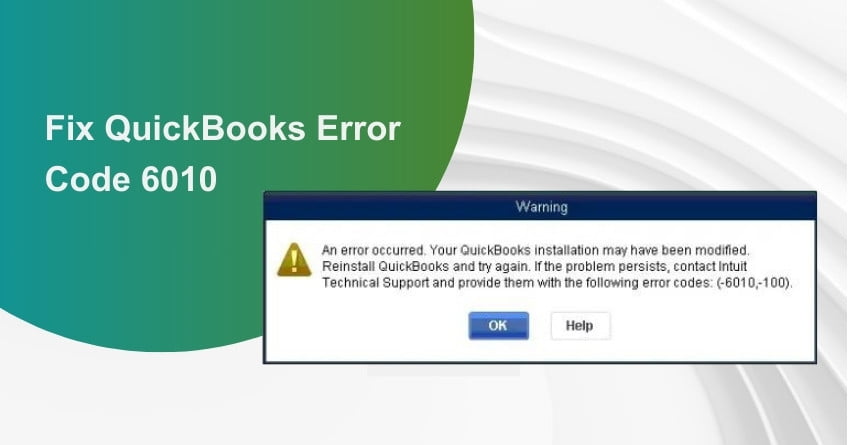Imagine you’re in the midst of an important task on QuickBooks, but suddenly, an obstacle appears on your screen in the form of Error 6010. Frustrating, isn’t it? Don’t worry, we are here to save your day and help you overcome this hurdle. QuickBooks Error Code 6010 is a recurring issue that arises when your access to the network is denied. While updating QuickBooks is essential for unlocking its enhanced features, any disruptions in the installation process can cause significant delays in your work. That’s where this article becomes your ally, offering a solution to fix this pesky problem.
When confronted with QuickBooks error code 6010, it signals that an error occurred during the application’s installation and necessitates a reinstallation. Multiple factors can trigger this error, but the most common culprit is the installation of a third-party firewall or antivirus application that interferes with QuickBooks’ connection to the internet. To unravel the mystery and resolve this issue once and for all, follow the solutions provided in this article until the very end.
Causes of QuickBooks Error 6010
- The registry-optimizing applications present in your system have deleted your QuickBooks registry files.
- Anti-virus programs such as ESET NOD32 are blocking QuickBooks from reaching Network and system resources.
- The installation of QuickBooks software can sometimes undergo unexpected changes or suffer damage, leading to this error. It may be the result of a faulty installation process that occurred during the setup of QuickBooks.
- QBW and TLG. When files ending with. QBW and TLG disconnect or separate from the.ND files. This disconnection triggers the appearance of Error 6010.
- When some 3rd party app downloaded on Windows erases the important registry files, it directly results in Error 6010.
Solutions to Fix QuickBooks Error Code 6010
Solution 1: Restart QuickBooks Database Server Manager
- Download QuickBooks Tools Hub and save it in a suitable folder on your computer.
- Afterward, locate the downloaded file named QuickBooksToolsHub.exe and double-click it to commence the setup process.
- Then, grant permission for this app to make changes on your PC by clicking on “Allow”.
- Now, proceed by clicking on “Next” to install this tool on your system.
- Continue by selecting the “Next” tab to accept the license agreement, and then click on “Install”.
- After successfully installing QuickBooks Tools Hub on your computer, click on its desktop icon to open it.
- Within the Tools Hub interface, navigate to the network issues section and select the QuickBooks Database Server Manager option to access it.
- Proceed by scanning the location of your company file and clicking on the Scan Folders tab.
- Access the folder where you store your company file
- Click on OK, then select the Start Scan option.
- Once you have completed these steps successfully, you will be able to log into your company files.
Solution 2: Restore your Company File
- Access the folder where you store your company file.
- Next, locate the file with the .QBW extension.
- Then, right-click on the file and select the Copy option.
- Following that, click on the Paste option and simultaneously press the Ctrl key to open the QuickBooks application.
- You will see the “No Company Open” option upon opening the application.
- Click on “Open” or “Restore an existing company.”
- Finally, open the company file and verify if the error persists or not.
- Now, open the company file and check whether the issue still exists.
Solution 3: Block Multi-user Hosting Access
- Exit QuickBooks and log into your Windows account as an Administrator.
- Then, press and hold the CTRL key while clicking on the QuickBooks icon to launch the application in No Company Open mode.
- Under the “File” tab, choose “Utilities” and then select the “Stop Hosting Multi-User Access” option.
- Confirm the action by clicking “Yes” and carefully follow the on-screen instructions.
- Next, navigate to the Program Settings and disable the Internet Monitor Feature (IMON).
- If your computer has the ESET NOD32 anti-virus application installed, you need to rename the file by appending ‘.Old’ to its extension. After completing this step, proceed to restart the QuickBooks program. This should resolve the error. If the error persists, proceed to the next solution.
- After making this change, reboot your system for the changes to take effect.
Solution 4: Rename .ND File Extension
- Locate and open the Company file with the.ND extension.
- Ensure that you are accessing the specific company file where the error code is occurring.
- And once you have found the file, right-click on it.
- From the resulting drop-down menu, choose the Rename option.
- During the renaming process, add the extension ‘Old’ (e.g., My company.qbw.ND.old).
- Now, launch QuickBooks desktop and verify if the QuickBooks error code 6010 has disappeared.
Solution 5: Switch to Single User Mode
- Access the PC by using the Administrator credentials and log in.
- Then, initiate Task Manager by pressing the Ctrl + Shift + Esc keys.
- Select the Users option within Task Manager.
- Next, identify and select all QuickBooks-related processes such as qbupdate.exe, EXE, and QBDBM.exe.
- Once each process is chosen, click on End Task in multi-user mode.
- To verify if the QuickBooks error 6010 has been resolved, open the company file.
Solution 6: Reinstall QuickBooks
- Click on the Start button and navigate to the Control Panel.
- Once the Control Panel is open, select the option for Uninstall a Program.
- Next, uninstall the QuickBooks application by choosing it from the list of programs and clicking on Uninstall.
- Then utilize the QuickBooks Clean Install Tool.
- Now, select the desired Version of QuickBooks that you wish to install on your computer and click on the Continue button.
- Finally, click on OK and proceed to install the QuickBooks application using the license and product keys provided at the time of purchasing the software.
Solution 7: Backup your QuickBooks Company File
- Continuously press the Ctrl key until the No Company Window appears on your screen.
- Afterward, click on the option to Open or restore an existing company.
- Then, select the Restore a backup copy option.
- Proceed to click on the Next tab to advance to the next step.
- Once your company file is successfully restored, access it and verify if the error has been resolved.
Conclusion
The article talks about the possible causes and the different ways in which the error can be solved. We understand QuickBooks error 6010 can be a challenging issue to resolve and might give you a headache. If you are unable to perform the troubleshooting steps outlined in this article, we recommend reaching out to our dedicated team at toll-free: +1-855-875-1223 for immediate assistance.
Frequently Asked Questions
Yes, Error 6010 may appear if many users attempt to access the same QuickBooks company file at the same time. To avoid this problem, QuickBooks should be used in multi-user mode.
There is a chance that antivirus or firewall software will prevent QuickBooks from accessing the company file, resulting in Error 6010. To fix the problem, these programs must be configured to support QuickBooks connections.
Several versions of QuickBooks, including QuickBooks Desktop Pro, Premier, and Enterprise, are susceptible to Error 6010. Depending on the particular version you are using, the troubleshooting methods can change slightly.
Yes, a corrupted or damaged business file may result in Error 6010. To fix the damaged file in these circumstances, it is advised to utilize QuickBooks File Doctor, an Intuit diagnostic program.
While some users may try manual repairs, such as renaming specific files or changing network settings, it is advised to use official Intuit tools, such as QuickBooks File Doctor, or seek professional assistance for correct and secure resolution.
Make sure your network is configured correctly, use QuickBooks in multi-user mode, periodically backup your company files, keep both your operating system and QuickBooks updated, and configure your antivirus and firewall settings to permit QuickBooks connections to avoid Error 6010.