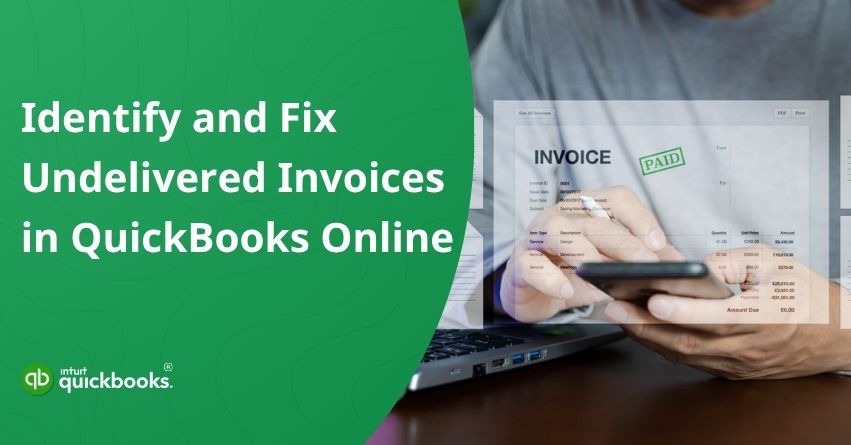Sending an invoice and assuming it’s been delivered is a common but risky assumption in business. Whether due to spam filters, incorrect email addresses, or system glitches, undelivered invoices in QuickBooks can disrupt your cash flow, delay payments, and strain client relationships. It’s true that this issue can halt your financial processes but at the same time, it is easy to fix undelivered invoices in QuickBooks Online.
Due to undelivered invoices stored in the software, users may receive spam messages, such as a mistyped email address, inactive customer profiles, and spam flags that are attached to your email domain. In some cases, it’s not about what you’re doing wrong, but about tightening up security in email systems or unexpected technical glitches. That means even when everything seems fine on your end, your invoices might still be silently landing in spam folders, or not being delivered at all.
What makes it trickier is that you often don’t know there’s an issue until a customer follows up or misses a payment deadline. Understanding why this happens and taking proactive steps can help you avoid delayed payments and maintain trust with your clients. In the sections ahead, we’ll explore how to diagnose undelivered invoice issues and fix them before they hurt your bottom line.
Red Flags That Indicate Your Invoices Aren’t Reaching Customers
QuickBooks may not clearly state that an invoice hasn’t reached your customer-but the signs are there if you know where to look. Keep your cash flow on track by recognizing the early warning signs of an undelivered invoice, following up, and acting quickly. You should watch out for these signs when dealing with QuickBooks Online invoice undelivered issues.
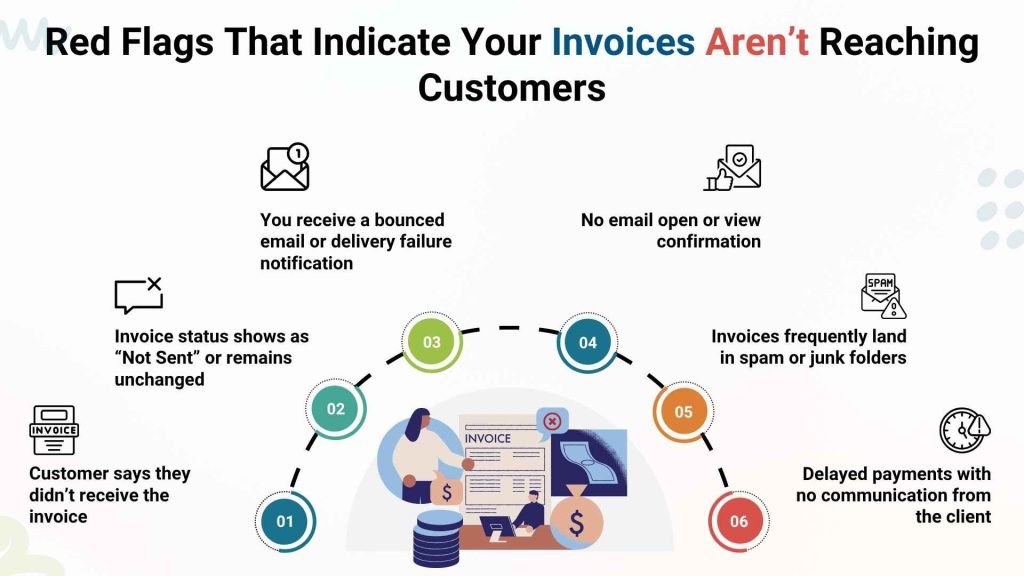
1. Customer says they didn’t receive the invoice
When a client contacts you in regards to an invoice that you know you sent to them, that is the first sign that you may have misled them.
2. Invoice status shows as “Not Sent” or remains unchanged
It may not have been delivered if the status does not update to “Sent” or “Viewed” when you go to the invoice screen.
3. You receive a bounced email or delivery failure notification
You might receive an error message from QuickBooks or your connected email service stating that the invoice was not delivered.
4. No email open or view confirmation
Invoices that haven’t been opened by the recipient after tracking has been enabled may not have been delivered.
5. Invoices frequently land in spam or junk folders:
Your sender reputation or email setup may be the cause of multiple customers reporting your emails as spam.
6. Delayed payments with no communication from the client:
If a client usually pays quickly, but hasn’t acknowledged receiving the invoice, non-delivery might be to blame.
Preventing delivery issues before they affect your revenue is possible if you spot these signs early. Keep track of invoice activity and communicate with clients so you’re always aware of potential issues.
Also Read: How to Write Off Invoices in QuickBooks Online Accountant?
7 Causes of Undelivered Invoices in QuickBooks Online
Understanding why an undelivered invoice is occurring in QuickBooks Online is the first step toward fixing it. There are a number of technical and user-related factors that can interfere with the successful delivery of your invoices. Identifying the root cause is the first step toward resolving the problem.
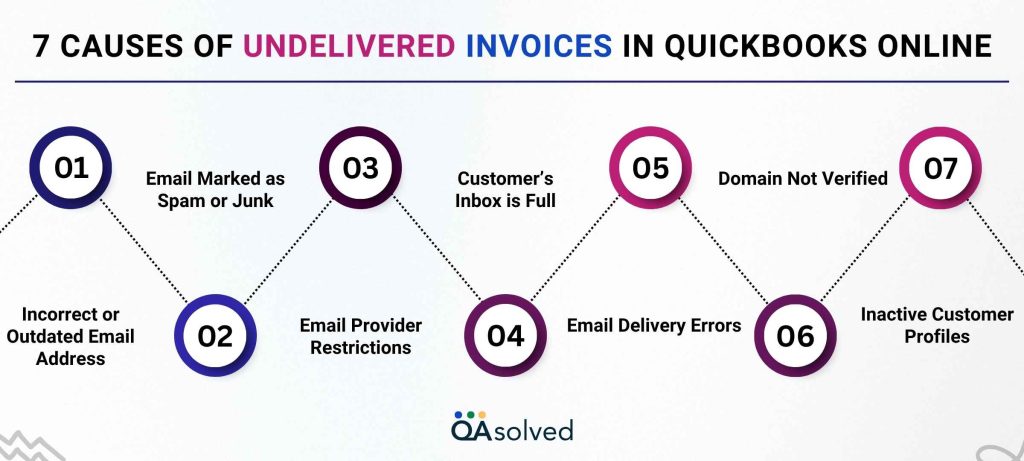
1. Incorrect or Outdated Email Address
An incorrect email address or typo in the customer’s contact information can prevent the invoice from being delivered.
2. Email Marked as Spam or Junk
QuickBooks emails may be mistakenly flagged as spam by customer email servers, resulting in the invoice being sent to the junk folder, or even blocked entirely in some cases.
3. Email Provider Restrictions
Email systems with strict settings or firewalls may not allow automated messages from services like QuickBooks to pass through.
4. Customer’s Inbox is Full
Your customer may not receive new emails, including your invoice, if their mailbox is over the quota for their email address.
5. Email Delivery Errors
When there is a temporary outage or error on a server, QuickBooks itself can experience delivery issues at times.
6. Domain Not Verified
Your email credibility and deliverability could be compromised if you are sending invoices through an unverified custom domain.
7. Inactive Customer Profiles
Invoices cannot be sent to an inactive or removed customer if the customer’s profile is active or if an invoice is sent to an inactive or removed customer.
Identifying these causes helps you take the right action quickly. It saves time troubleshooting if you can narrow down what’s going wrong, which ensures smooth and consistent invoice delivery.
Steps to Fix Undelivered Invoices in QuickBooks
In today’s digitally connected world, conveniences like this not only streamline communication but also add a modern, user-friendly touch to the invoicing process. QuickBooks Online offers a range of features and one particularly appealing feature is the ability to send invoices via WhatsApp.
Despite being one of the best in the business, QuickBooks is not without its occasional issues, and undelivered invoices are certainly one of them. Fortunately, the steps below can help you resolve this problem and restore the full functionality of your software once again.
Step 1: Check the Status of the Invoice
Depending on how many recipients you sent the invoice to, we may not be able to specify which of them failed. As a result, if the invoice is undeliverable for 1 of 3 recipients, the status will be Undeliverable.
The following steps will help you identify when your invoice has not been delivered to your customers.
- Click on this link to finish the steps directly in the product.
- The Status column indicates whether the invoice has been sent or not.
Note: To view undelivered invoices, go to the Invoices tab and select the “Needs Attention” notification.
View Bounced Emails
Here’s how to view bounced emails with delivery errors in QuickBooks Online.
- Select Tasks.
- Click View the errors.
Note: Click the ‘View the Errors’ link to see a list of emails that failed to send through your email provider. It shows details like the date, type, reference number, customer name, error message, and how the email was sent.
Step 2: Ask the Customer to Check their Spam or Junk Email Folders
The customer may not have received the invoice if their email address is correct. Ask them to check their spam or junk folders.
Step 3: Verify that Both Your email and the Customer’s Email Addresses are Correct
Here are the steps to verify your and your customer’s email:
- Click this link to follow the steps directly in the product.
- Select the customer who didn’t receive the invoice.
- Hit Edit.
- Make sure the email address is correct and edit it if necessary.
- Select Account and Settings from Settings.
- Choose a company.
- Select Customer email under Company info.
- Ensure that the email address is correct and edit it.
- Click Save, then Done.
- Make sure both email addresses are correct before sending the invoice again.
Step 4: Next Steps
If the invoice still doesn’t send, you may need to set up your server to accept QuickBooks Online mail server host names and IP addresses.
You can also check the related links:
- How to View List of Bounded Emails with Delivery Errors?
- Troubleshoot if Customers aren’t Receiving Emails from QuickBooks Online
So, follow the above steps to troubleshoot and resolve Undelivered Invoices in QuickBooks Online, ensuring your customers receive invoices as soon as possible. In case these steps don’t help you to fix Undelivered Invoices in QuickBooks Online, then it would be ideal to contact QuickBooks Online Support for immediate assistance at +1-855-865-1223.
Conclusion
In short, it is crucial to maintain a healthy cash flow so that you can send invoices to your customers on time and receive payments. Undelivered invoices in QuickBooks Online can disrupt your billing process, delay payments, and create unnecessary confusion for you and your clients. With the right approach, these issues can be identified and resolved quickly.
Ensure delivery statuses, monitor error notifications, and work with customers to ensure messages aren’t lost in spam folders to address most common causes of undelivered invoices. Also, staying informed about any email server issues or QuickBooks updates keeps you proactive in preventing delivery issues.
Frequently Asked Questions
1. Check Email Addresses – Check your email address as well as your customer’s email address.
2. Review Invoice Status – Check for “Undelivered” or error messages.
3. Check Spam/Junk Folders – Request that customers check their spam folders.
4. Resend the Invoice – Click on Save and Resend on the invoice.
5. Clear Cache or Use a Different Browser – This can resolve browser-related issues.
6. Update QuickBooks – Use the latest version.
1. Open the Invoice: Select Invoices from the Sales menu.
2. Find the Invoice: Click on the incorrect invoice to open it.
3. Edit Details: Change the date, customer information, item, quantity, or amount as needed.
4. Save & Resend: Save the invoice and send it to the customer.
Note: If the invoice has already been paid or included in reports, consider creating a credit memo or issuing a refund instead of editing directly.
Here are the steps you need to take to fix delivery issues in QuickBooks Online:
1. Go to Sales > Invoices to check invoice status.
2. Check email addresses for accuracy.
3. Ensure that the spam/junk folder is checked by the customer.
4. Resend the invoice using “Save and Send.”
5. Using a custom domain requires QuickBooks’ email server.
6. Clear your cache or try another browser.
There are several reasons why you may not be receiving invoices from QuickBooks:
1. Emails are going to spam/junk – Make sure you check your spam or junk folders.
2. Incorrect email address – Your email address may have been entered incorrectly by the sender.
3. Email provider blocked it – Your provider may have flagged the message as suspicious.
4. Firewall or filter settings – The email might not be delivered due to a filter.
5. Overloaded inbox – You may have an overflowing mailbox.
The following issues can arise if an invoice is lost:
1. Delayed Payments – Customers may not pay on time, affecting your cash flow.
2. Disputes – Without an invoice, you can’t prove what was billed.
3. Accounting Errors – Invoices that are missing can result in inaccurate financial records.
4. Customer Confusion – Customers may not be aware of outstanding balances.
5. Tax Filing Issues – Invoices lost during tax season can affect expense tracking and reporting.
Always confirm delivery, use tracking, and back up your invoices regularly to prevent this.