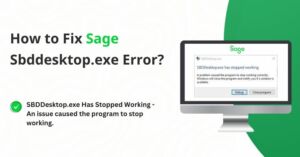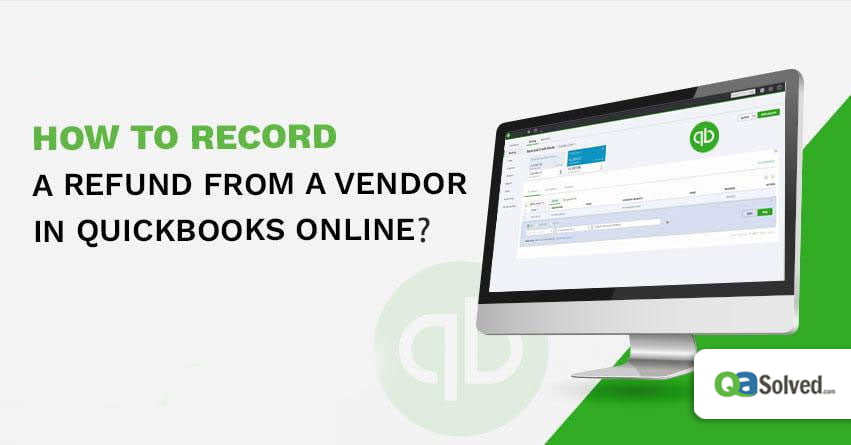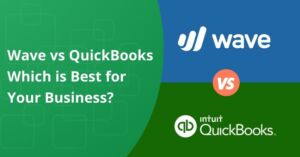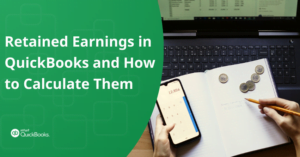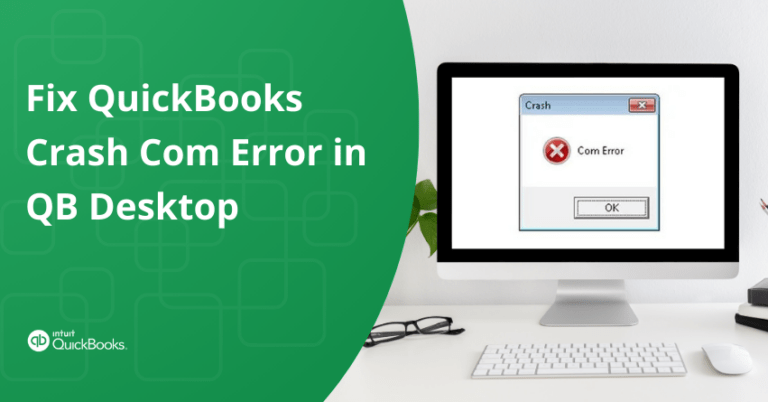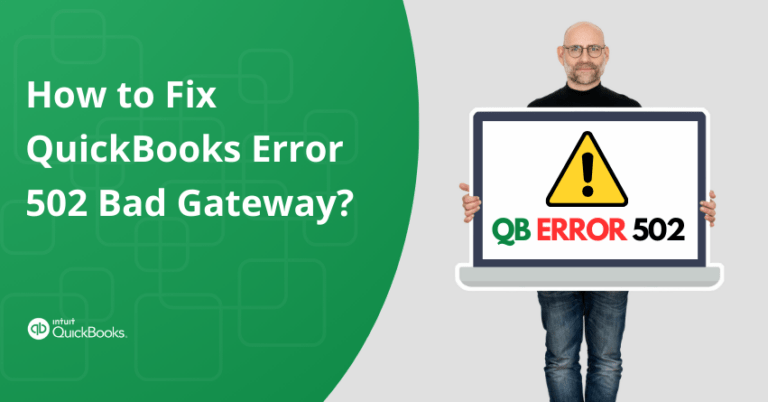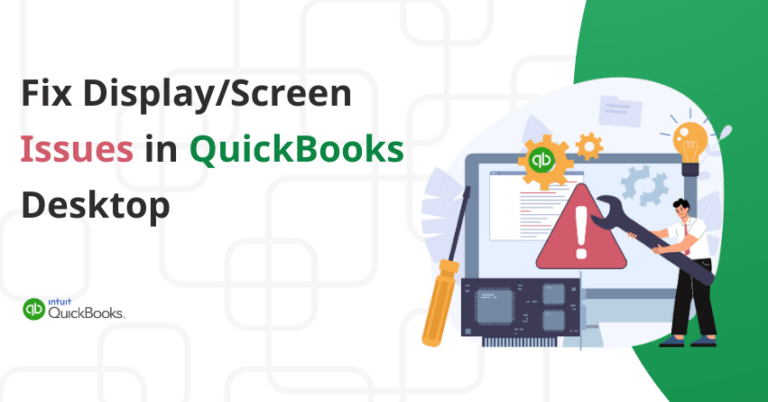Vendor Credit in QuickBooks Online is used to record returns to vendors. Apart from this, it is also used to feed the details of refunds from vendors. It is recorded so that no confusion is left at the time of payment to the vendor. Recording a refund on different scenarios helps customers to keep up-to-date information on the financial matter. It is essential to understand how to record a refund from a vendor in QuickBooks online.
To check out how to record a refund in QuickBooks online, just follow the step by step directives given below:
Steps to Record a Refund in QuickBooks Online
Take a tour of instructions to enter the vendor credit in your QuickBooks online by following the steps below:
- In the beginning, you need to click the Create plus (+) sign.
- Now, you have to select Vendor Credit from the Create menu.
- After that choose the vendor.
- Next, add the date of the credit.
- Afterwards, you need to also add the credit amount.
- Then choose the account used on the original bill in your Account Details.
- Then you can attach an electronic copy of the credit to the Vendor Credit.
- You need to click the arrow beside Save New. Finally, select Save and Close.
The next step for you is to understand the procedure for recording a vendor refund in QuickBooks online.
Also Read: What’s New in QuickBooks 2020 Desktop?
to resolve your query in no-time.
Steps For Recording a Vendor Refund in QuickBooks
In case the vendor issued a refund check, you can add a deposit for the refund check and can link it to the vendor credit.
Follow the steps:
- Initially, click the Create plus (+) sign and select Bank Deposits.
- Now, in the Add New Deposits sector, you have to enter the following information:
- First, choose the vendor who issued the check-in the Received from a row.
- The next step is to choose the Accounts Payable account.
- Add the amount of the check.
- You need to click the arrow just alongside Save and New. Select Save and then Close.
- Next, click the Create plus (+) sign and select Expense.
- Just choose the vendor whose refund check you have deposited.
- Thereafter, click Add in the outstanding vendor credit section.
- After that click Add in the Deposit.
- In the end, click the arrow alongside Save and New and then select Save and Close.
Following these steps will avoid the failure in applying for the refund credits in QuickBooks online. This will help you to synchronize your payments and refunds on a real-time schedule.
To Sum Up
There is a provision in QuickBooks online to enter a vendor credit of a return to the vendor or a refund from the vendor. There are two ways that a vendor can adopt; firstly, they can issue you a credit document saying that you no longer owe the amount stated in the document. Secondly, they can issue you a refund check. The blog has guided you about the steps to record a refund from a vendor in QuickBooks online and also the procedure to record a refund in QuickBooks.
We hope the instructions given in the blog have helped you understand how to record a refund from a vendor in QuickBooks online. If you are still stuck somewhere while performing a refund from a vendor, or want to know more about the process of QuickBooks refund from vendor, then you can dial our QuickBooks Online Support Number and talk to our experts.