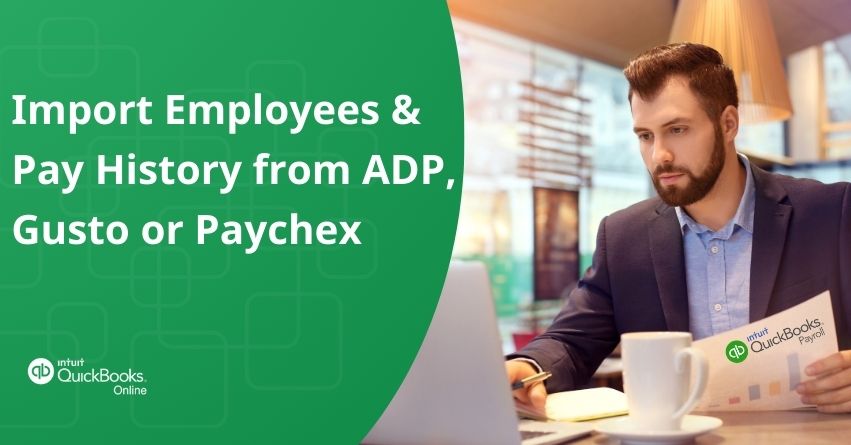Knowing how to import employees’ data and pay history into QuickBooks Online Payroll is important for users transferring from systems like ADP, Gusto, or Paychex.
Smooth transfer of payroll and employee data between different platforms is essential for companies looking to run their finances accurately.
In this article, we will provide detailed instructions on how to easily import employees information and pay history into QuickBooks Online Payroll from widely used payroll systems like Gusto, ADP, or Paychex. By becoming skilled in this process, you can improve overall operational efficiency, guarantee data integrity, and streamline payroll management within your business.
Lets Understand about ADP, Gusto, or Paychex
- ADP: It is a global supplier of cloud-based human capital management (HCM) solutions, which offers Payroll processing, HR management, benefits administration, and workforce management services to its customers.
- Gusto: It is an all-inclusive payroll and HR software platform made for small and medium-sized companies. It provides functions including employee onboarding, payroll processing, and compliance management.
- Paychex: It is a top supplier of HR, payroll, and human resource management products and services to companies of various genres. Payroll processing, employee benefits administration, and HR outsourcing are among the major services it provides.
- QuickBooks Online Payroll: This provides with feature that lets companies handle payroll operations from a cloud-based platform. This includes payroll computations, tax filings, and employee payments.
Why is QuickBooks Online Payroll better than ADP, Gusto, or Paychex?
QuickBooks Online Payroll is a better option than ADP, Gusto, and Paychex, because of its extensive feature set, easy-to-use interface, and easy integration capabilities. QuickBooks Online Payroll provides a wide range of tools, such as customizable reporting features, direct deposit options, and automated tax calculations, to simplify the payroll processing process.
Moreover, it also easily connects with other QuickBooks products, which offers businesses of all sizes a detailed financial management solution.
Steps to Import Reports of your Employees and Payroll History
Following are the steps you need to follow:
- Make sure you have the primary administrator rights when you Sign in to QuickBooks Online.
- Access Payroll and choose Overview.
- Click on “Start Onboarding.” Go to the task list and select Tell us about your team if you have already begun the setup. After choosing Start or Finish Up, move on to step 5.
- Fill in the questions asked regarding your company and previous payroll.
- In the “What did you use to run payroll?” question, choose the payroll service you previously used for importing employees and pay history data (Paychex, Gusto, or ADP).
- Then, you have to choose “Next”, two times
- Access View step-by-step instructions, to find out particular employee and pay history reports required from your service, to use it for uploading. Then, upload those particular reports.
- Then, Click on Next.
- Then, you need to choose an employee to add to or review the following (contractors are on a separate list):
- Include Social Security numbers
- If they desire direct deposit, include their bank account details.
- Provide any extra information you would like to have on your reports.
- Examine and update the addresses of home and work (this will help in Step 14).
- Click on Done.
- Access Overview, inside the Payroll section.
- If you haven’t already, finish the Enter your tax information part.
- You’re done if you have uploaded employee data and you haven’t paid your workers yet this year!
- Continue to step 13 if you have uploaded pay history reports.
- Choose Start under Bring in your payroll history.
- You need to match the payroll items in QuickBooks Online Payroll with those from your previous provider. Choose the pay item from the dropdown menu after selecting Match on any of the items listed.
- You will have to manually add your payroll items and the year-to-date amounts to your employees later if you do not categorize the items here.
- Check the home and work locations of your employees if the QuickBooks tax item in the dropdown doesn’t match the Gusto/ADP/Paychex tax items.
- After choosing Next, click Proceed.
- To confirm your year-to-date totals, select Edit. It might be necessary for you to input your Federal Unemployment Tax (FUTA) totals for every quarter.
- Click on Done.
Conclusion:
We hope that we have provided you with enough knowledge on How you can import employees’ data and pay history data into Quickbooks Online Payroll. By following the above-specified steps businesses can guarantee accurate record-keeping and expedite payroll procedures.
These steps will preserve data integrity during the transfer of data and will also increase the efficiency of your business. By adopting this strategy, you can fully utilize QuickBooks Online Payroll and concentrate on your core competencies and strategic goals.
If you still have any questions or need help with How to Import Employees and Pay History from ADP, Gusto, or Paychex into QuickBooks Online Payroll, you can reach out to QuickBooks Online Assistance at the toll-free number +1-888-245-6075.
Frequently Asked Questions
Go to the Payroll Settings to import payroll history into QuickBooks Online. Choose “Payroll History” next, and then choose”Import.” Make sure the payroll data file is in the correct format and upload it by following the prompted instructions. To ensure a smooth process, map the fields in the file to the corresponding places in QuickBooks Online, and check the import summary.
To import employee data into QuickBooks Online, go to the “Employees” tab and choose “Add Employees.” To upload the employee data file, which is usually in CSV format, select “Import Employees” and then follow the on-screen instructions. To finish the process, map the fields in the file to the matching fields in QuickBooks Online, check the import summary for accuracy, and confirm the same. QuickBooks Online will seamlessly integrate the imported employee data.
Go to the payroll processing section of your ADP account after logging in to export payroll to QuickBooks Online. Click on the payroll data export option, then select a format (such as CSV) that works with QuickBooks Online. After downloading the file, sign in to QuickBooks Online. To upload the file from ADP, navigate to the relevant section for importing payroll data and follow the prompted instructions.
Go to the “Integrations” section of your Gusto account after logging in to sync Gusto payroll with QuickBooks Online. To link your Gusto and QuickBooks Online accounts, select QuickBooks Online as the integration option and follow the on-screen instructions. Gusto connects to QuickBooks Online and then automatically syncs payroll data, guaranteeing smooth integration and accurate financial records without the need for manual data entry.
In QuickBooks Online, select the “Payroll” or “Employees” tab from the left-hand menu to view payroll history. To obtain comprehensive records of previous payroll transactions, choose either “Paycheck List” or “Payroll History“. The results can be filtered according to the employee, paycheck status, or date range. Examine the pay details, such as earnings, taxes, and deductions, to keep track of previous payrolls and make sure your financial records are accurate.
First, export your payroll information from Paychex in a format that is compatible with QuickBooks Desktop, like CSV. Go to the “File” menu in QuickBooks Desktop, choose “Utilities,” then “Import,” and finally, select “CSV file.” To map fields in the CSV file to matching fields in QuickBooks, simply follow the prompted instructions. To ensure a smooth integration of Paychex payroll data into QuickBooks Desktop, review and validate the import.
It is a smooth integration process that unifies Paychex with QuickBooks Online. Payroll data, such as employee details, wages, taxes, and deductions, can be automatically synchronized between QuickBooks Online and Paychex by linking your Paychex account with the online accounting software. This integration guarantees accuracy in your financial records, expedites payroll management, and minimizes manual data entry. It makes use of QuickBooks Online’s features to help businesses manage payroll procedures effectively.
Go into your QuickBooks Online account and select the “Apps” section to link Paychex to the platform. Look up “Paychex” and choose it from the list of compatible apps. To approve the Paychex and QuickBooks Online connection, adhere to the instructions. After connecting, you can set up settings to automatically synchronize payroll information, guaranteeing smooth financial record-keeping and seamless integration.