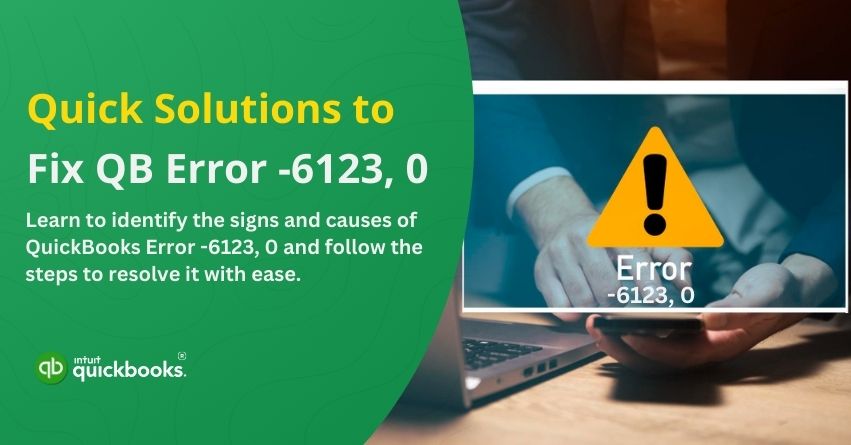There is nothing more disruptive than an unexpected error in your accounting software, it not only minimizes the scope of flawless operations but also triggers a sense of panic. Despite being one of the best accounting and bookkeeping software for businesses of all sizes and verticals, QuickBooks is not free from technical errors. One such disruption is QuickBooks Error Code 6123, 0. QuickBooks typically displays this error when you open or restore a company file, upgrade QuickBooks, or use multi-user mode.
A damaged company file, a firewall restriction, or intrusion by a security software program are commonly responsible for this issue. If you’re also facing this issue, then you have landed on the right page because we are here to assist you in the best possible manner. In this blog, we are going to highlight the key indicators and primary reasons behind QuickBooks Error -6123, 0. On top of that, we have compiled a set of solutions that will help you to get rid of this error effectively.
Let’s get QuickBooks running without interruptions by diving into the solutions!
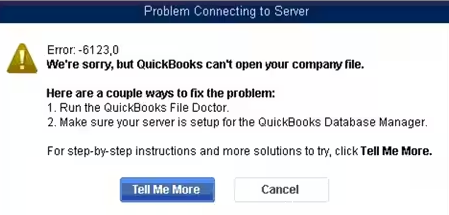
Key Indicators of QuickBooks Error 6123, 0
There are a few things you should look out for if you are experiencing QuickBooks Error 6123, 0:
- Error Message: A pop-up appears stating, “Error 6123, 0: Connection to the QuickBooks company file has been lost.”
- Inability to Open or Restore Company Files: A company file may not be able to be opened, or a backup may not be able to be restored.
- Frequent Freezing or Crashes: It is possible for QuickBooks to freeze, lag, or crash while it is trying to open a file.
- Disrupted Multi-User Mode: There are issues when switching to multi-user mode, especially in a network environment.
- Unstable QuickBooks Performance: It is possible for QuickBooks to become sluggish or unresponsive from time to time.
- Connection Issues: When trying to access a company file which is stored on a server or another computer, you may experience problems.
Whenever you notice these signs, it is essential that you troubleshoot the issue as soon as possible in order to avoid interruptions in your workflow as soon as possible.
Main Reasons Behind QuickBooks Desktop Error 6123, 0
The QB Desktop Error 6123, 0 can be caused by a number of issues, such as network problems, security settings, or corrupted files. The most common causes are as follows:
- Damaged Company File – If the QuickBooks company file is corrupt, this error can occur when you try to open or restore the data.
- Interference from Security Software – A firewall or antivirus program may prevent QuickBooks from accessing the company file, especially in multi-user environments.
- Interrupted Network Connection – When a company file is stored on a server, network disruptions can prevent QuickBooks from establishing a stable connection.
- Multiple QuickBooks Database Services Running – Conflicts may occur if more than one instance of QuickBooks Database Server Manager is running on the same device.
- Corrupt Windows User Profile – Damaged Windows user profiles can prevent QuickBooks files from being accessed.
- Issues with QuickBooks Installation – Corrupted or incomplete QuickBooks installation files can cause software malfunctions, such as Error 6123, 0.
When you understand these causes, you will be able to apply the right troubleshooting steps and resolve the error in a timely manner.
Also Read: Fix QuickBooks Error –6000, XXXX: When Opening a Company File
Quick Solutions to Resolve QuickBooks Error 6123, 0
Getting rid of QuickBooks Error 6123, 0 is necessary for regaining access to your company file. The good news is that you can resolve this error with a few troubleshooting steps. The steps below will help you fix the error and resume work without disruption.
Choose the section that best fits your needs.
If You Encounter Error -6123, 0 While Opening, Upgrading, or Restoring Your Company File
Accessing your company file through Windows Explorer may result in an error. Be sure to open it from QuickBooks directly rather than from Windows Explorer.
Step 1: Download and Install QuickBooks Tools Hub
- Close QuickBooks completely to download and install QuickBooks Tool Hub.
- Get the latest version of QuickBooks Tool Hub and save it on your desktop or in your Downloads folder.
- Find (QuickBooksToolHub.exe) and open it.
- Follow the installation prompts, agreeing to the terms and conditions.
- Double-click the QuickBooks Tool Hub icon on your desktop once the installation is complete.
Step 2: Run Quick Fix My Program
- Click on the Program Problems tab in the QuickBooks Tool Hub.
- To begin the repair process, click Quick Fix My Program.
- Please wait until the progress bar reaches the end.
- If the issue has been resolved, reopen QuickBooks.
Step 3: Run File Doctor
Try using File Doctor to repair your company file if Quick Fix My Program did not resolve the issue. In this tool, you will be able to diagnose and fix common data errors within QuickBooks Desktop automatically.
- Go to Company File Issues in the QuickBooks Tool Hub.
- Select Run QuickBooks File Doctor from the menu.
- Select your company file from the drop-down menu in File Doctor. You can find it manually by clicking Browse (file format: [your company name].qbw).
- Choose Check your file, then click Continue.
- Select Continue and enter your QuickBooks admin password. It may take some time for this to complete.
- After the repair is complete, select your company file and click Open QuickBooks.
- If the file opens without issues, the problem is resolved. Create a backup of your company file to prevent data loss in the future.
If You Encounter Error -6123, 0 While Restoring Your Company File (.qbw)
Open and Restore Your Company File Directly from Your Hard Drive.
Transfer the backup to your local hard drive if your file is stored on a network or external device. Don’t open it from a removable drive or online storage. Follow the steps to restore your company file from the backup.
If You Encounter Error -6123, 0 While Restoring a Backup File (.qbb) on a New Computer.
Make a portable company file (.qbm) and use it to restore your company file.
Open QuickBooks Desktop on the computer where the backup was originally created.
- Access the original company file (not the backup).
- Export your company file to a portable format (.qbm).
- Open QuickBooks Desktop on the new computer.
- Use the portable copy (.qbm) instead of the backup to restore your company file.
These solutions should help you resolve Error 6123, 0 and restore QuickBooks to normal operation. Disable security software temporarily and rename the .ND and .TLG files if your company file is stored locally. The QuickBooks Tool Hub and File Doctor can be used to resolve file-related issues. Reinstalling QuickBooks with the Clean Install Tool may be necessary if the error persists.
Conclusion
Facing QuickBooks Error 6123, 0 can be frustrating, especially when you can’t access your company file. With the right troubleshooting steps, you can resolve the issue and get back to managing your finances. Start by making sure your company file is local and not on an external drive or network. Disable any security software that may be interfering with the file’s opening and try again. Using the above-mentioned steps, you can effectively troubleshoot Error 6123, 0 and keep QuickBooks running smoothly.
If you’re still facing the issue despite following the troubleshooting steps, then we are here to assist you in the best possible manner. Connect with our certified QB ProAdvisors today and get your QuickBooks running back to normal.
Frequently Asked Questions
QuickBooks Error 6131, 0 occurs when QuickBooks is unable to access or open a company file due to corruption, a damaged installation, or system problems. It can occur when files are damaged, shutdowns are not properly performed, or security software conflicts occur. Verifying file locations and running QuickBooks File Doctor can help resolve this issue.
1. Check and correct the opening balance
2. Look for transactions that have been modified, duplicated, or missing
3. Make sure the correct account is reconciled
4. Verify QuickBooks transactions with bank statements
5. If necessary, undo and reconcile again
6. Run the Verify & Rebuild Data tool
7. Consult an expert
1. Lower the number of large items (e.g., accounts) below $9,999,999,999.99 in lists
2. Check and fix errors with Verify & Rebuild Data
3. Verify that lists and transactions do not contain corrupted data
4. In reports, identify and correct overflowing fields
5. Install the latest version of QuickBooks
6. If the issue persists, restore a backup
When QuickBooks does not have permission to access, modify, or delete a file, it displays the Access Denied Error. There are a number of reasons why this might occur, including insufficient user privileges, restricted company file locations, or security software interference. This issue can be resolved by running QuickBooks as an administrator and adjusting folder permissions.
QuickBooks Database Server Manager can’t start, which prevents multi-user access. It can be caused by damaged database files, incorrect server settings, firewall restrictions, or service interruptions. If the problem persists, restart the QuickBooksDBXX service, check the firewall settings, and run QuickBooks File Doctor.