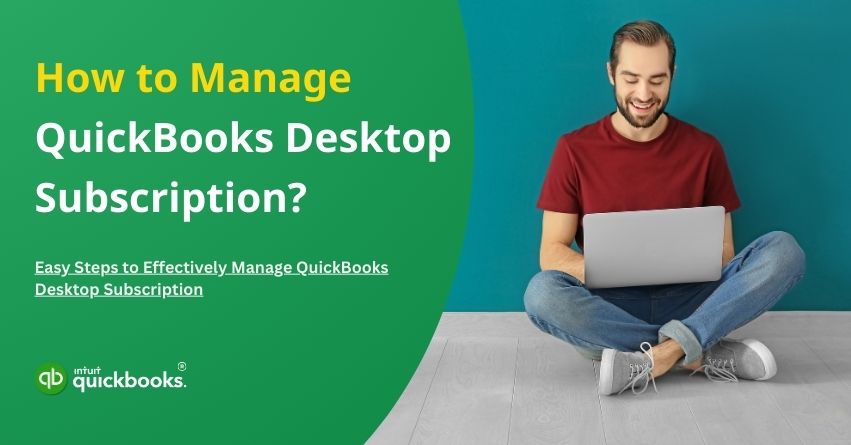Table of Contents
ToggleManaging a QuickBooks Desktop subscription effectively can make a world of difference for small businesses and accounting professionals who rely on this software for their accounting needs. From tracking finances to processing payroll, QuickBooks Desktop provides robust features tailored to simplify financial management. However, like any subscription-based software, it requires regular attention to keep things running smoothly. Renewal reminders, billing updates, and managing licenses can quickly become overwhelming if not handled flawlessly. There are certain aspects that a user needs to be aware of in order to manage QuickBooks Desktop subscription effectively.
In this article, we’ll walk you through the essentials of managing your QuickBooks Desktop subscription. Whether you’re looking to renew your subscription, update billing information, add or transfer licenses, or resolve issues related to account settings, we’ve got you covered. Plus, we’ll touch on ways to ensure uninterrupted access to your software, even as Intuit continues to evolve its offerings.
By the end of this article, you’ll have a clear understanding of best practices and tips for maintaining your QuickBooks Desktop subscription so that you can focus on what really matters: growing your business.
Let’s dive into the steps and resources that make subscription management hassle-free!
7 Benefits of Managing Your QuickBooks Desktop Subscription
Being aware of all the available resources enables businesses to optimize their performance and fetch the best results. Managing your QuickBooks Desktop subscription efficiently can help businesses maximize their software’s potential and maintain seamless financial operations. Here are the key benefits of the same:
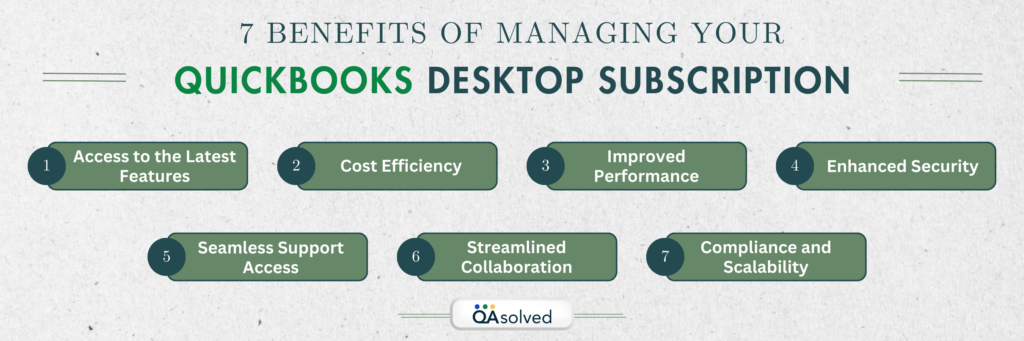
- Access to the Latest Features: Stay updated with the latest tools, features, and security updates provided by QuickBooks. Regular updates ensure enhanced functionality, bug fixes, and compliance with evolving accounting standards.
- Cost Efficiency: Managing your subscription helps you optimize costs by choosing the right plan based on your business needs, avoiding unnecessary expenses for unused features or services.
- Improved Performance: Regular subscription management ensures your software remains optimized, preventing slowdowns or errors that could disrupt workflow.
- Enhanced Security: QuickBooks Desktop subscriptions include critical security updates that protect sensitive financial data from potential threats.
- Seamless Support Access: An active subscription provides access to QuickBooks support, ensuring that any issues are resolved quickly to minimize downtime.
- Streamlined Collaboration: Leverage cloud add-ons for QuickBooks Desktop to enable remote access and collaboration with your team or accountant, even from different locations.
- Compliance and Scalability: Efficient subscription management ensures compliance with licensing terms and allows you to scale up as your business grows, adding more users or advanced features as needed.
By managing your QuickBooks Desktop subscription, you ensure a smooth, secure, and scalable accounting process tailored to your business goals. Now, let us highlight the steps to effectively manage your QuickBooks Desktop Payroll subscription.
Steps to Effectively Manage QuickBooks Desktop Subscription
Managing your QuickBooks Desktop account and services is easy with the Customer Account Maintenance Portal (CAMP).
Note: The download and installation steps do not apply if your company file is hosted by Rightworks, and may not apply to other cloud-enabled services.
Find your License or Download QuickBooks Desktop:
The download and installation steps do not apply if your company file is hosted by Rightworks, and may not apply to other cloud-enabled services.
Accountants or ProAdvisors who have the ProAdvisor Program (PAP) software bundle:
- To sign in, visit camps.intuit.com.
- Choose Show more products and details under Products and Services.
- Select PAP Enterprise Software Bundle, then click Details.
- To view the license and product information for the latest version of Intuit QuickBooks Desktop Accountant Plus, click Show More.
Your Desktop apps and subscriptions are listed in the Products & Services section of CAMPs. For any QuickBooks Desktop version listed here, you will find licensing information and download options.
Here’s how it works:
- Log in to camps.intuit.com.
- Find your subscription or app in the Products & Services list.
- Click on Details, then Download.
- Install QuickBooks Desktop.
- If you select a subscription or product, you can access details such as:
- License and product number
- User limit
- Payroll service key, EIN, subscription number, and payroll subscription details
- Product edition and version information
- Coverage under your Care plan
Here you can also download products and cancel your subscription.
View Your Payroll Subscription
For detailed information about your payroll subscription, enter your EIN if you’re a first-time user. If necessary, you can also update your EIN.
Conclusion
Managing your QuickBooks Desktop subscription ensures you always have access to the latest tools, updates, and support, allowing you to easily manage your business finances. In CAMPs, you can view essential details, such as licensing information, product numbers, user limits, and payroll subscription details, right at your fingertips. You can quickly download, update, or even cancel subscriptions as your business needs change through this centralized access.
Furthermore, managing account settings and verifying your registration email helps prevent access issues and keeps all QuickBooks assets in one place. Connect with our experts in case you have any questions or need technical assistance with your QuickBooks Desktop subscription.
Frequently Asked Questions
Yes, you can upgrade or downgrade your subscription version at any time. Log in to your account, go to the Subscription tab, and select the new version you’d like to switch to.
QuickBooks offers a 30-day trial period for its subscriptions, allowing you to explore the software before committing to a subscription.
If you cancel your subscription, you will still have read-only access to your data for one year. After that, you may need to export your data or consider other options for access.
No, each subscription is intended for a single user or device. If you need multiple users or devices, you should consider a multi-user license or cloud-based alternatives.
You can contact QuickBooks customer support through their website, phone, or live chat for any subscription-related queries or issues.