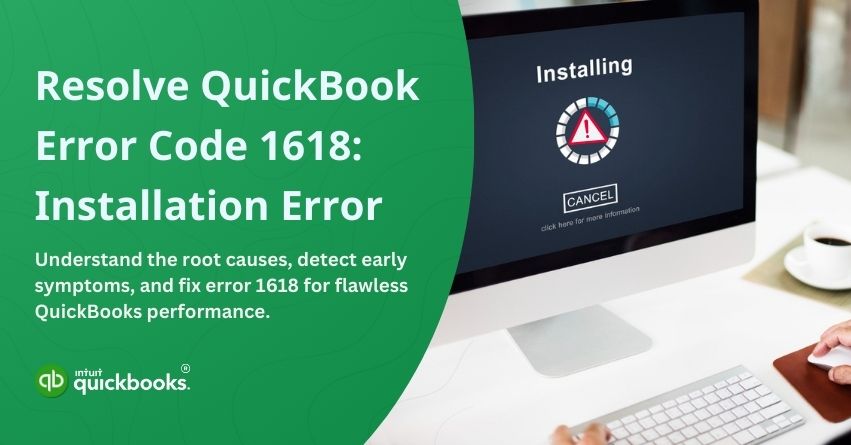QuickBooks is a powerful tool for businesses of all sizes and verticals to manage their finances. It provides tools to track expenses, prepare payroll, manage inventory, and prepare tax returns. With detailed reports, it provides insight into business performance and streamlines day-to-day financial tasks. Despite its prowess and efficiency, it can sometimes cause serious disruptions that can create a direct impact on day-to-day financial activities. One such disruption is QuickBooks Error 1618. Error 1618 in QuickBooks often displays the message: “Another installation is already in progress. Finish that installation before continuing with this install.”
A conflict with the Microsoft Installer (MSIEXEC.EXE) process causes QuickBooks Error 1618, especially when another installation is running simultaneously in the background. There are several causes that trigger these errors and so are the solutions. In this article, we are going to cover exactly the same. So let’s get started!
What are the Causes of QuickBooks Error Code 1618?
Understanding the root cause is crucial to resolving this error and ensuring a smooth QuickBooks installation. Once you know the possible reason behind any error, it gets easier for you to eradicate them effectively. Here are the root causes behind QuickBooks Error Code 1618.

- Simultaneous Installation Processes: QuickBooks or another program is already running, causing a conflict.
- MSIEXEC.EXE Conflicts: Microsoft Installer (MSIEXEC.EXE) conflicts can prevent QuickBooks from installing.
- Corrupted Windows Installer: Incorrectly configured or damaged Windows Installer files can prevent QuickBooks from installing.
- Incomplete Previous Installation: QuickBooks installations that are interrupted or unfinished can cause this error to occur.
- Outdated Windows Version: Installing an outdated version of Windows may cause compatibility issues.
- Third-Party Interference: Third-party security software can interfere with installation.
- Damaged System Files: System files that are required for installation may be corrupted or missing.
What are the Signs of the QuickBooks Installation Error Code 1618?
QuickBooks error code 1618 can pop up during the installation process and can significantly disrupt your workflow. There are several aspects that should be addressed immediately to prevent such error codes to strike and cause delays:
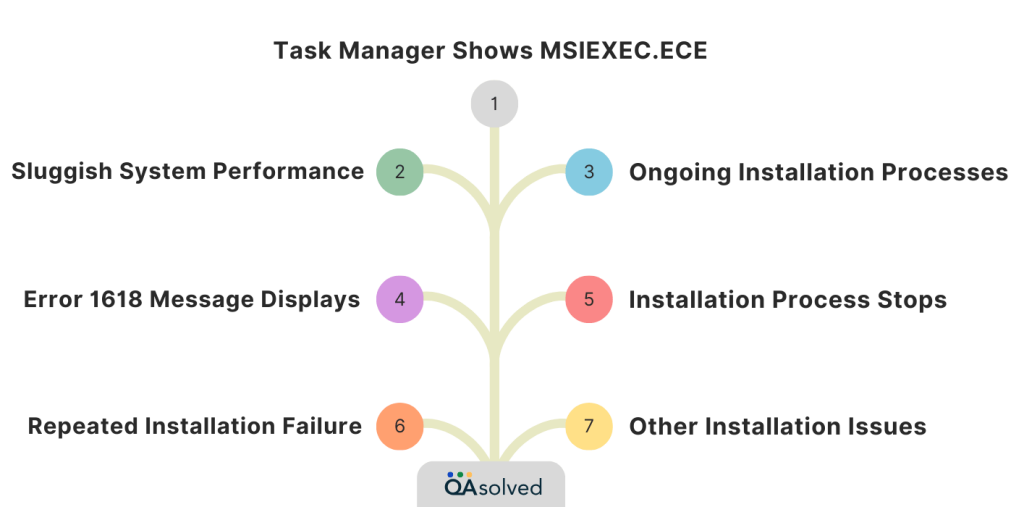
- Installation Stops: QuickBooks stops unexpectedly during installation or updating.
- Error Message Displayed: An error message appears stating: “Error Code 1618: Another installation is already in progress”.
- Ongoing Installation Process: Another installation, update, or process is running in the background.
- Sluggish System Performance: Installation attempts cause the computer to become slow or unresponsive.
- Task Manager Shows MSIEXEC.EXE: MSIEXEC.EXE is still running in Task Manager without completing the installation.
- Installation Failure: QuickBooks repeatedly fails to install or update because of this error.
- Other Software Installation Issues: Other software installations or updates may encounter errors as well.
7 Quick Solutions to Fix QuickBooks Installation Error 1618
If you’re also facing this error, then the time has to troubleshoot this once and for all. Let’s look at how to resolve the QuickBooks installation error code 1618.
Solution 1: Download and Run QuickBooks Install Diagnostic Tool
- Download the QuickBooks Tool Hub.
- Using the downloaded file, install the Tool Hub.
- Access the Tool Hub and then the Installation Issues tab.
- Run the QuickBooks Install Diagnostic Tool.
- Restart your computer after the tool completes its process.
- Make sure you are running the latest version of QuickBooks.
Solution 2 : Run Quick Fix My Program
- Click on Program Problems in the Tool Hub.
- Select Quick Fix My Program.
- Please wait until the process is complete.
- If the problem persists, restart QuickBooks.
Solution 3: Reinstalling the Microsoft Runtime Libraries
- Select the Control Panel and then Programs and Features.
- Remove all Redistributable packages for Microsoft Visual C++.
- Visit the Microsoft website to download the latest Visual C++ Redistributable packages.
- Make sure to install both the x86 and x64 versions (if you are using a 64-bit system).
- To apply the changes, restart your computer.
Solution 4: Verifying Instances of MSIEXEC.EXE in the Background
- Access the Task Manager (Ctrl + Shift + Esc).
- Select the Processes or Details tab.
- Locate MSIEXEC.EXE in the list.
- If any MSIEXEC.EXE processes are running, right-click them and select End Task.
- Restart your computer.
- Once done Install QuickBooks again.
Solution 5: Backing Up the Windows Registry
- The Run dialog box will appear when you press Win + R.
- To open the Registry Editor, type regedit and press Enter.
- Choose Export from the File menu in the Registry Editor.
- Give the backup file a name and a location.
- To back up the entire registry, select All under Export range.
- To create a backup, click Save.
- Close the Registry Editor once you’re done.
Solution 6: Update Windows
- Go to the Start menu and select Settings (gear icon).
- Select Update & Security.
- Go to the Windows Update tab and click Check for updates.
- Click Install now if updates are available.
- Upon installing the updates, restart your computer.
Solution 7: Using the System File Checker Tool
- Click Win + X and select Command Prompt (Admin) or Windows PowerShell (Admin).
- Type sfc /scannow and press Enter.
- The scan will take a few minutes to complete.
- If prompted, restart your computer.
- Restart the computer to see if the problem is resolved.
With these detailed solutions, you should be able to resolve error 1618 effectively and get your system back on track.
Conclusion
QuickBooks Installation Code 1618 may seem challenging, but it’s a manageable issue if you take the right approach. In a nutshell, to end this conflict and resolve the issue, you need to update your system and take corrective measures. Whether you update the Microsoft runtime libraries or run the QuickBooks Install Diagnostic Tool, each solution gets you closer to resolving the problem.
The above mentioned steps will help you smooth out your installation process and get back to running your business. In case you don’t get a desired result, don’t hesitate to contact certified QuickBooks ProAdvisor for expert assistance.
Frequently Asked Questions
Error 1618 can sometimes be caused by antivirus software blocking QuickBooks’ installation process. The issue may be resolved by temporarily disabling the antivirus.
Open the Task Manager (Ctrl + Shift + Esc) and check for any other installation processes. Reinstall QuickBooks after ending them.
The error 1618 only affects the installation or update process. In most cases, your existing QuickBooks installation will remain unaffected unless the error is part of an ongoing problem.
Yes, error 1618 can be caused by corrupt or missing registry entries related to the Windows Installer. A registry fix or cleaning can sometimes resolve the problem.
Insufficient administrative rights can prevent the Windows Installer from working properly, resulting in Error 1618. Ensure that the installation is running as an administrator.