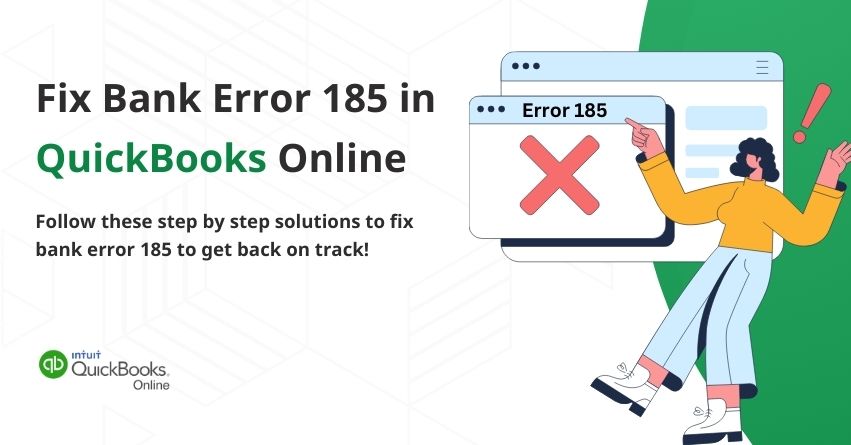QuickBooks Bank Error 185 occurs when your financial institution requires additional security verification during account connection. This error indicates that QuickBooks is struggling to complete the bank feed update due to the financial institution’s security protocols. It can disrupt transaction imports, affecting your financial records and reconciliation process if leave unresolved.
If you’re also facing the same issue, then you don’t have to worry because there are simple steps that can help you resolve this issue and get QuickBooks running smoothly once again. In this blog, we will explain the possible causes that trigger QuickBooks Error 185, solutions to fix it, and effective measures to prevent it from occurring again.
Let’s begin!
Identify QuickBooks Error Code 185
You may notice the following signs when QuickBooks Error Code 185 occurs:
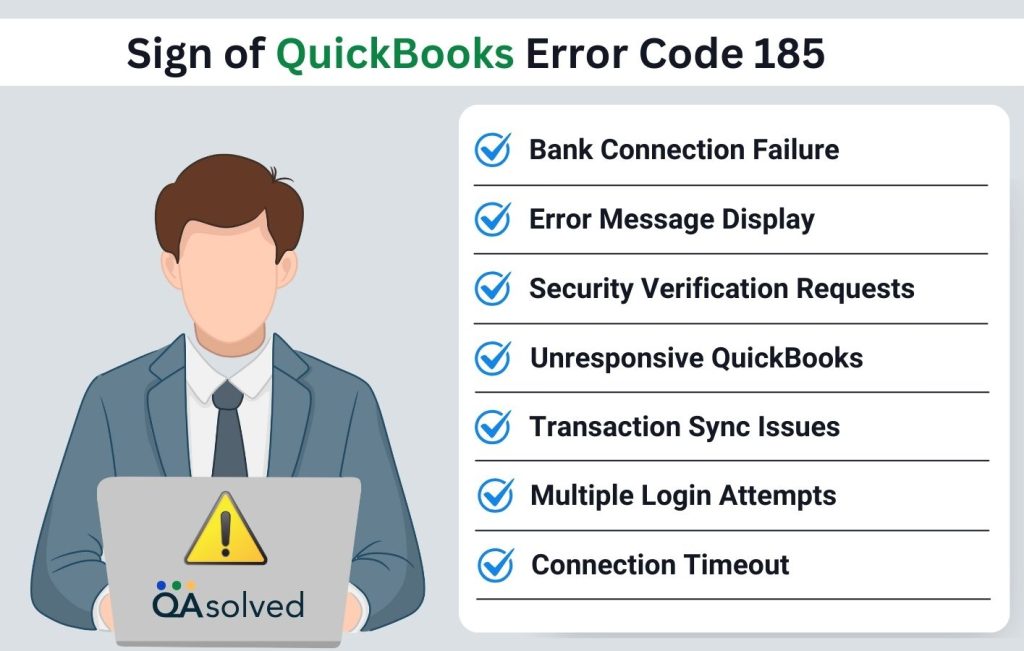
- Bank Connection Failure – QuickBooks fails to update your bank feeds and displays an error message.
- Error Message Display – When trying to sync transactions, a pop-up or on-screen message stating “QuickBooks Error Code 185” appears.
- Repeated Security Verification Requests – QuickBooks repeatedly requests security answers, OTPs, or other authentication information.
- Slow or Unresponsive QuickBooks – When trying to fetch bank transactions, the software may lag, freeze, or become unresponsive.
- Transaction Sync Issues – QuickBooks may not display all recent bank transactions due to incomplete synchronization.
- Multiple Login Attempts Required – To verify your credentials, you may need to log in to your bank account more than once.
- Connection Timeout – QuickBooks may be unable to connect to your bank, which prevents data retrieval from occurring.
The indications of QuickBooks Online bank error 185 can help you identify it quickly and take action before it disrupts your financial workflow. Is it fixable? Let’s find out!
Reasons for QuickBooks Online Bank Error 185
QuickBooks Error 185 usually occurs when QuickBooks runs into security restrictions while connecting to your bank. There are several reasons why this error may occur:
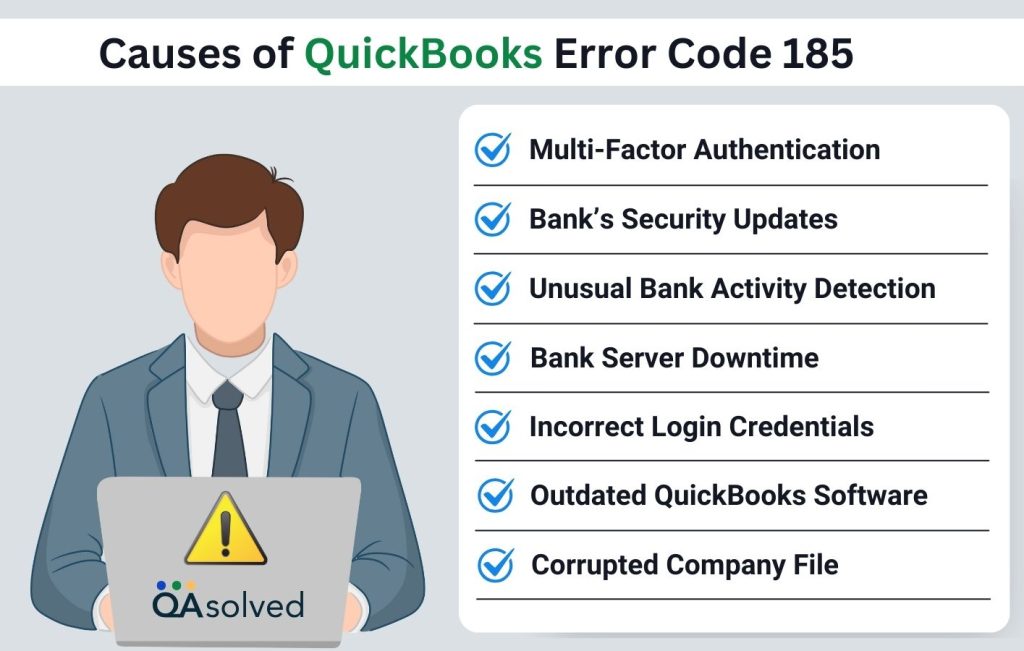
- Multi-Factor Authentication (MFA) Requirements – QuickBooks may not be able to fetch transactions automatically if you are required to answer security questions, enter an OTP, or confirm a login attempt.
- Bank’s Security Updates – Banks frequently update their security protocols, which may prompt QuickBooks for additional verification.
- Unusual Bank Activity Detection – Your bank may block access temporarily if it detects unusual activity or a new login attempt from QuickBooks.
- Bank Server Downtime – QuickBooks may fail to establish a connection if your bank’s servers are experiencing maintenance or downtime.
- Incorrect Login Credentials – Incorrect banking credentials or outdated login credentials can prevent QuickBooks from accessing your account.
- Outdated QuickBooks Software – Using an outdated version of QuickBooks may cause compatibility issues, such as errors when connecting to your bank.
- Corrupted QuickBooks Company File – QuickBooks company files with data integrity issues can cause banking errors such as Error 185.
You can pinpoint the root cause of the problem and apply the right fix by understanding these causes. Now let’s move on to the solutions!
7 Solutions to Fix QuickBooks Online Error Code 185
QuickBooks Error 185 can halt your workflow, but it can be fixed by following a few simple steps. Your bank transactions will begin syncing again as soon as you resolve this issue, whether it’s a connection issue, a security setting, or an authentication error. Using this section, we will guide you through effective solutions for quickly addressing and fixing Error 185 in QuickBooks.
Solution 1: Answer Your Bank’s Security Questions
- Click on the Banking tab in QuickBooks Online.
- Select Update on the affected bank account.
- Enter your bank’s security question if prompted.
- To sync transactions, click Submit.
- If multiple security questions appear, repeat this process.
Important: Using QuickBooks Online, you can save your security questions and answers, which should help reduce manual input over time.
The settings in your browser might be blocking pop-ups if you are not asked for security questions.
Solution 2: Getting Rid of Download Issues
If you have trouble downloading or finding a downloaded file, try these steps:
- In any browser, press Ctrl + J to open Downloads.
- Change your browser’s default download location if the file is still missing.
Google Chrome
- Choose Settings from the three-dot menu in the top-right corner.
- Select Show Advanced Settings from the drop-down menu.
- Under Downloads:
- To change the default download location, click Change.
- To choose a location for each file, enable “Ask where to save each file before downloading.”
Mozilla Firefox
- Select Options from the Tools menu.
- Under the General tab:
- To change the default download location, click Browse.
- For each download, select “Always ask me where to save files”.
Safari
- Select Preferences → General.
- Click Save Downloaded Files under Other.
- Select a new location and enter Close.
Microsoft Edge
- Choose Settings from the three-dot menu in the top-right corner.
- Click View advanced settings under Advanced settings.
- For each download, turn on “Ask me what to do with it” in the Downloads section.
Solution 3: Use a One-Time Password (OTP) Identity Verification
- Get your bank’s one-time password (OTP) when QuickBooks prompts for it.
- A one-time password can be sent by text message, email, or authenticator app.
- Submit the OTP into QuickBooks.
- Repeat this process every time you update transactions if your bank requires OTP verification.
Solution 4: Check Your Bank’s Security Settings
- Go to your bank’s website, enter your credentials, and complete any multi-factor authentication (MFA) steps.
- Check your Security Settings or Connected Apps section to verify QuickBooks is authorized.
- Consider marking QuickBooks as a trusted app or enabling “Remember this device” to reduce security prompts.
- Authentication is required for every login at some banks. Verify only new devices with MFA if allowed.
- Check if the issue has been resolved by logging out of your bank’s website and updating your bank feed in QuickBooks.
- If security settings cannot be adjusted, contact your bank’s team for assistance.
Solution 5: Manually Update Banking Transactions in QuickBooks Online
Follow these steps to manually refresh your bank transaction data:
- Select Bank transactions from Transactions.
- To fetch the latest transactions, click Update.
- Enter your Multi-Factor Authentication (MFA) credentials and select Continue. Enter your credentials within two minutes to avoid session timeouts.
- To verify your identity, MFA requires more than just a username and password.
Solution 6: Connect Bank and Credit Card Accounts to QuickBooks Online
Note: You can link your American Express Business account to QuickBooks Online, but the process involves a few extra steps.
- Go to Transactions and click Bank transactions.
- Click on the Link Account button.
- In the search field, type the name or URL of your bank, then select it.
- If your bank isn’t listed, you can manually upload transactions.
- To continue, enter your login credentials (Username and Password).
- Select the account you want to link and the date range for transaction import, then click Next.
- Note: Some banks allow you to download the last 90 days of transactions, while others allow up to 24 months.
- Choose the type of account, then click Next.
- Note: Select the account type that matches the chart of accounts in QuickBooks. Click +Add new if you don’t see the right type.
For New Bank Accounts:
- Select Bank from the dropdown menu.
- Opt either Savings or Checking under Detail Type.
- Name the account and click Save and Close.
For New Credit Card Accounts:
- In the Account Type dropdown, select Credit Card.
- Name the account and click Save and Close.
- Map your bank account in the Existing accounts dropdown, then click Next.
- Click Connect, then Done.
- Note: You can edit the account name in the new account name field or update it later.
Also Read: How to Connect Bank and Credit Card Accounts to QuickBooks Online?
Solution 7: Basic Browser Troubleshooting
Try these steps to start troubleshooting:
- Open a private or incognito browser window.
- Next, restart your browser.
- Clear your browser’s cache.
- Finally, add Intuit as a trusted site.
Summary
QuickBooks Error 185 is usually caused by problems connecting to your bank or credit card account because of Multi-Factor Authentication (MFA) or One-Time Passwords (OTPs). Ensure that QuickBooks has the necessary permissions to access your accounts, verify your bank’s security settings, and update transactions manually if necessary.
By following the steps to address security prompts and reconnecting your accounts, you can resolve Error 185 and restore smooth transaction syncing. Further assistance may be required from your bank if the problem persists. Troubleshooting can help you quickly manage your finances again.
Frequently Asked Questions
This error does not affect your QuickBooks account, but it prevents you from connecting to your bank account to download transactions.
In order to reconnect, go to Banking > Banking Tab > Disconnect your account, then enter the correct login information to reconnect.
QuickBooks Online may be unable to connect to your bank if the browser’s cache or settings interfere with it. Using an incognito window or clearing your browser cache may help.
If your bank has any known issues with online banking or if QuickBooks is compatible with your bank, check their website or contact them.
The latest QuickBooks version may resolve technical glitches and compatibility problems, including QB 185.