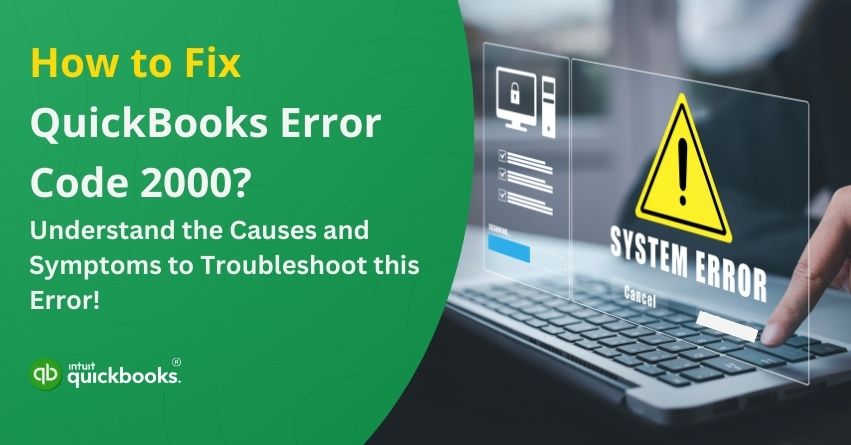QuickBooks is not just an accounting and bookkeeping tool for small and mid-sized businesses, but it is more than that. It is an application that not only minimizes the burden of handling accounting tasks manually but also ensures seamless accounting database management. Though the software is highly compatible with fulfilling the needs of businesses of all sizes and verticals, users often face a variety of technical errors that create a direct impact on their day-to-day operations. One such hurdle is QuickBooks Error 2000. QB error code 2000 is a banking-related error that occurs when there is an issue with communication between QuickBooks and the financial institution.
When the error occurs, you can see an error message on your screen that reads, “QuickBooks is unable to verify the financial institution information for the download.”
This error typically happens while trying to access online banking services, process direct deposits, or update bank account details in QuickBooks. If you’re also facing this error, then you have landed on the right page because, in this blog, we are going to cover everything related to QuickBooks payroll error 2000. Here’s what we are going to explain in this blog:
- Common Causes that Trigger QuickBooks Error 2000
- Early signs to detect error 2000 in QuickBooks.
- 5 solutions to troubleshoot QuickBooks error 2000 effectively.
So, let’s begin!
7 Common Causes that Trigger QuickBooks Error 2000
QB Error 2000 usually occurs due to issues in the communication between QuickBooks and the bank’s server. Here are some of the key reasons that may trigger this error:
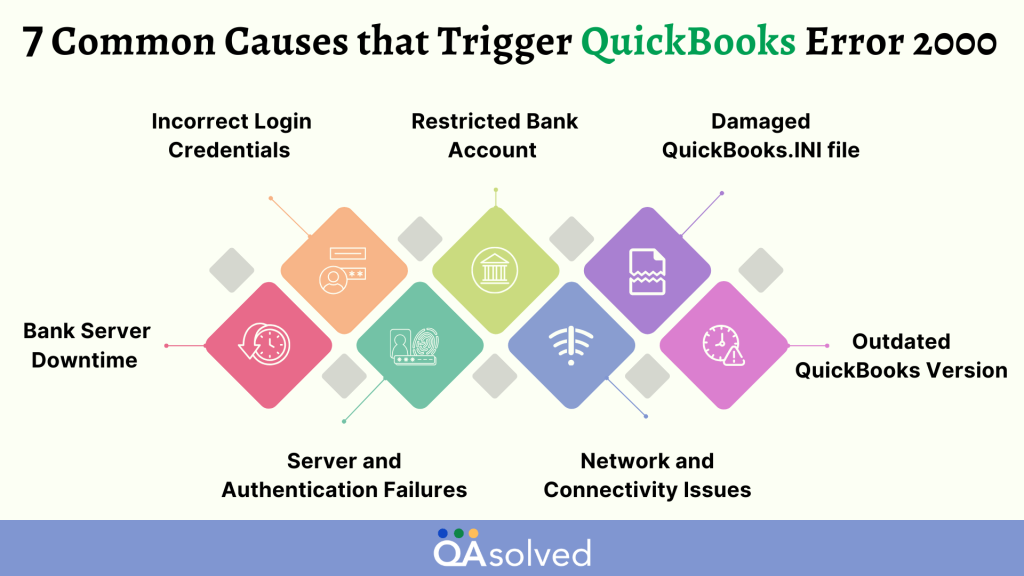
- Bank Server Downtime: If your financial institution’s server is down or undergoing maintenance, QuickBooks may fail to connect, resulting in this error.
- Incorrect Login Credentials: Another reason that trigger error 2000 in QuickBooks is incorrect login details. Entering incorrect login details for online banking in QuickBooks can cause authentication failures.
- Restricted Bank Account: Your bank may have imposed restrictions on online transactions, preventing QuickBooks from accessing your account.
- Damaged QuickBooks.INI File: A damaged QuickBooks.INI file can be one of the reasons behind QB Error 2000. It can also lead to connectivity issues, failed bank transactions, or software malfunctions.
- Outdated QuickBooks Version: Running an older version of QuickBooks Desktop can cause compatibility issues with banking services, causing QuickBooks error 2000.
- Network and Connectivity Issues: Slow internet, data transfer interruptions, or other network-related problems can disrupt communication, leading to QuickBooks Error 2000 during online transactions.
- Server and Authentication Failures: If the remote server blocks data transmission or fails to recognize login credentials, QuickBooks may encounter Error 2000 due to authentication issues.
These are the six potential reasons that cause payroll error 2000 in QuickBooks.
6 Early Signs to Detect Error 2000 in QuickBooks
Recognizing the early signs of QB Error 2000 can help in diagnosing and resolving the issue before it disrupts your workflow. Below are some key indicators:
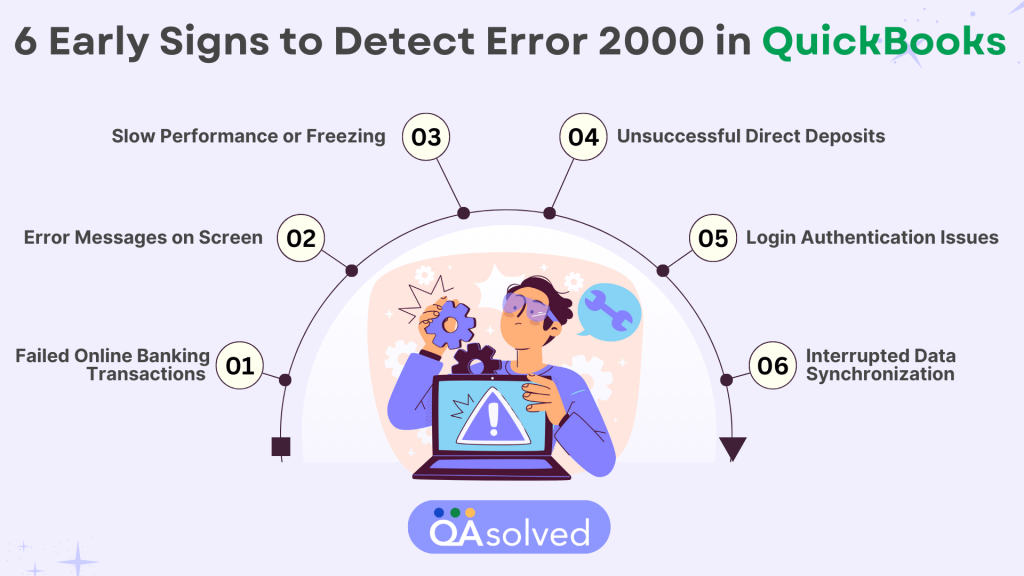
- Failed Online Banking Transactions: Transactions may fail to process, or you may receive an error message while accessing online banking services in QuickBooks.
- Error Messages on Screen: QuickBooks may display error prompts stating that the connection to the bank’s server has failed or that credentials are incorrect.
- Slow Performance or Freezing: The software may lag, freeze, or respond slowly when attempting to sync with the bank’s servers.
- Unsuccessful Direct Deposits: If QuickBooks fails to send payroll transactions or direct deposits, this could be a sign of Error 2000.
- Login Authentication Issues: You may experience login failures due to incorrect credentials, restricted bank access, or a security block from your financial institution.
- Interrupted Data Synchronization: Syncing bank feeds or updating transactions may not complete successfully, indicating a disruption in communication between QuickBooks and the bank.
Identifying these symptoms early can help you take the necessary steps to resolve QuickBooks Error 2000 efficiently. Now, let us highlight the best and most effective solutions that can help you get rid of QuickBooks error 2000.
5 Solutions to Troubleshoot QuickBooks Error 2000 Effectively
QuickBooks Error 2000 often occurs due to connectivity issues, bank server downtime, incorrect login credentials, or security restrictions. By following the right troubleshooting solutions and steps, you can quickly fix this error.
Solution 1: Check Your Banking Login Credentials
Visit your online banking website and attempt to sign in using your credentials. If you receive an error indicating incorrect login details, carefully re-enter them in a text file to ensure accuracy and check if Caps Lock is off. If the issue persists despite entering the correct credentials, use the “Forgot Login ID/Password” option to reset your password. Once updated, try accessing online banking in QuickBooks with the new credentials.
Solution 2: Run QuickBooks Install Diagnostic Tool
Running the QuickBooks Install Diagnostic Tool can help fix installation-related errors that might be causing connectivity issues. Follow these steps to use the tool:
- Download the QuickBooks Tool Hub from the official Intuit website.
- Open the downloaded file and follow the on-screen instructions to install it.
- Launch QuickBooks Tool Hub and navigate to the Installation Issues tab.
- Click on QuickBooks Install Diagnostic Tool and let it run.
- Once the process is complete, restart your computer and try opening QuickBooks again.
If the error persists, proceed to the next troubleshooting method.
Solution 3: Rename QuickBooks QBWUSER.INI file and Entitlement Data Store ECML file.
To fix QB error 2000, you need to rename the QuickBooks QBWUSER.INI file and entitlement data store ECML file.
- First, restart your computer and sign in as the System Administrator.
- Next, open the C:\ Drive and look for the QBWUSER.ini file. Alternatively, right-click the QuickBooks desktop icon and select Properties.
- Click on Open File Location to locate the QBWUSER.ini file.
- Once found, right-click the file and choose the Rename option.
- Rename the file from QBWUSER.ini to QBWUSER.old.ini.
- Additionally, rename the EntitlementDataStore.ecml file, which is located in the same folder.
- After renaming both files, try opening a sample company file in QuickBooks.
- Select Sample File from the drop-down menu and open it.
If the file opens successfully, the issue is resolved. If not, proceed to the next troubleshooting step.
Solution 4: Modify the Firewall Settings
Here are the five steps to change the firewall settings and eliminate QuickBooks error 2000.
- Open Windows Firewall and navigate to Advanced Settings.
- Configure inbound and outbound rules for specific programs.
- Ensure QuickBooks is allowed through all necessary ports.
- If the issue persists, contact your Internet Service Provider (ISP) for assistance.
- Temporarily uninstall your security software and restart QuickBooks Desktop to check if the error is resolved.
Solution 5: Update QuickBooks Desktop to the Latest Release
Keeping QuickBooks Desktop updated ensures compatibility with online banking services and fixes known issues. Follow these steps to update QuickBooks to the latest release:
- Open QuickBooks Desktop and go to the Help menu.
- Click on Update QuickBooks Desktop and navigate to the Update Now tab.
- Select Get Updates to start downloading the latest updates.
- Once the download is complete, restart QuickBooks and install the updates.
- After installation, reopen QuickBooks and check if the error persists.
- Updating QuickBooks helps resolve bugs, security issues, and compatibility problems that may cause Error 2000.
So, these are the five most effective and popular solutions that can help you get rid of QB error code 2000.
Conclusion
QuickBooks Error 2000 can be frustrating, especially when it disrupts online banking and payroll operations. However, by identifying the root causes—such as incorrect login credentials, network issues, or firewall restrictions—you can take the necessary steps to resolve the issue. Simple troubleshooting methods like updating QuickBooks, renaming the QBWUSER.ini file, checking internet connectivity, and configuring firewall settings can help restore seamless functionality.
If the error persists despite following these solutions, contact our QuickBooks Desktop Payroll experts may be the best course of action to eliminate error 2000 in QuickBooks.
Frequently Asked Questions
QuickBooks users may encounter this error when attempting to open company files or connect with their financial institution. The primary reason behind this issue is network misconfigurations that disrupt communication.
QuickBooks Error 2000 generally occurs due to connectivity issues between QuickBooks and your bank’s servers. This can be triggered by incorrect login credentials, network instability, outdated software, strict firewall settings, or even damaged configuration files.
The QuickBooks Install Diagnostic Tool (QBInstall Tool) is designed to fix various QuickBooks-related issues, but it may not directly resolve this specific error. However, running the tool as a troubleshooting step can help address underlying system issues that might be contributing to payroll errors.
You can try the following solutions to resolve this error:
1. Ensure you enter the correct login credentials.
2. Rename the QBWUSER.ini file.
3. Run the QuickBooks Install Diagnostic Tool.
4. Adjust firewall settings to allow QuickBooks access.