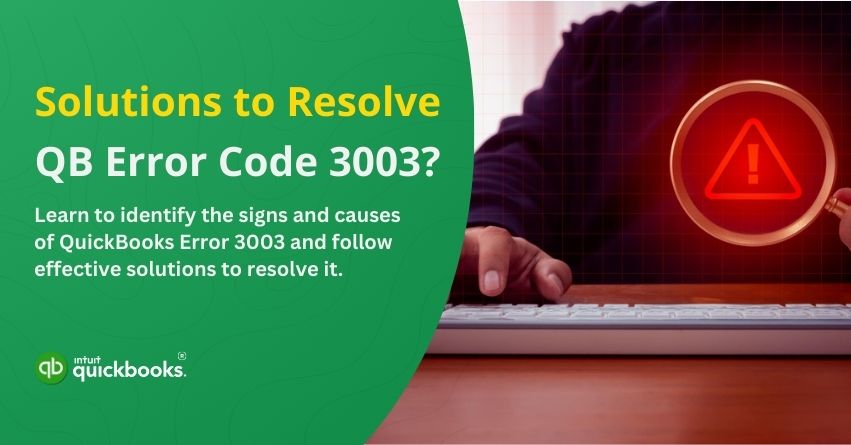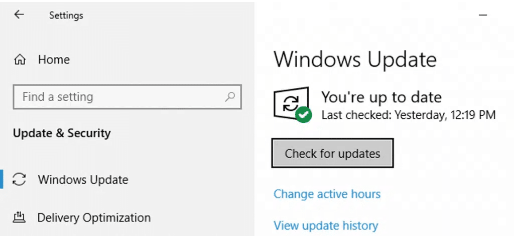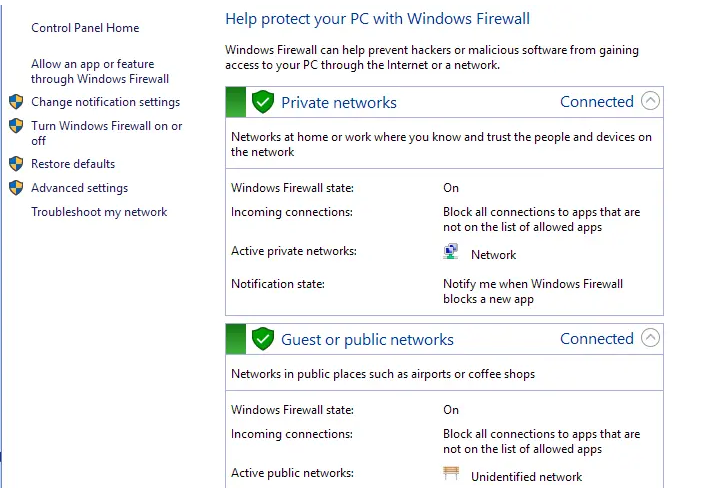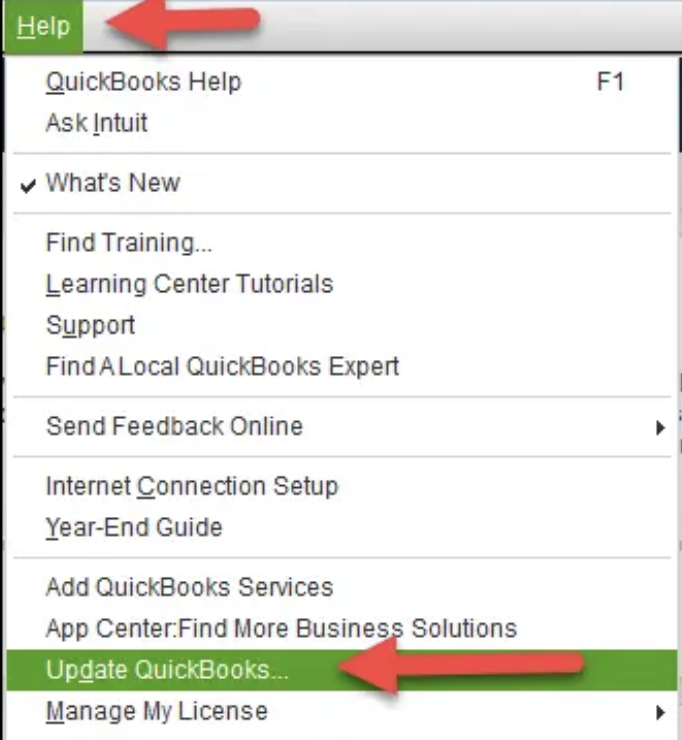QuickBooks Error Code 3003 typically occurs when your financial data cannot be synced with Intuit’s servers. Errors like these can prevent critical updates, disrupt workflows, and even lead to discrepancies in your records. On top of that, business transactions, payroll, and tax filings can be difficult to manage if you encounter this issue at the wrong time.
QuickBooks Error Code 3003 can hinder real-time transaction tracking if left unresolved, compromising financial reporting accuracy. QuickBooks functionality can be quickly restored by following the right troubleshooting steps, such as checking system resources and adjusting firewall settings.
When your system is overloaded with background applications, lacks sufficient storage, or experiences an abrupt internet disconnect, QuickBooks may not be able to complete the synchronization process. There are several reasons why the error occurs, including system resource limitations, security software interference, or network instability.
In this blog, we will explore the possible causes and effective solutions for QuickBooks Error 3003. Let’s jump right in!
Warnings Signs of QB Error Code 3003
Identifying QuickBooks Error Code 3003 early can prevent data inconsistencies and synchronization failures. In most cases, this issue is indicated by the following signs:
- Sync Failure Message – QuickBooks displays an error message stating, “Sync Failed” or “QuickBooks encountered an issue and needs to be closed.”
- Unresponsive QuickBooks – The software can become sluggish during synchronization, making it difficult to accomplish tasks.
- Data Not Updating – QuickBooks data updates, such as transactions, invoices, and payroll updates, are not reflected after syncing.
- High CPU Usage – The Task Manager (Ctrl + Shift + Esc) may indicate that QuickBooks is consuming excessive CPU or memory.
- Sudden Disconnection – QuickBooks may unexpectedly disconnect from the internet while syncing, resulting in incomplete data uploads.
- System Crashes – A resource or compatibility problem may cause your system to crash or restart while syncing QuickBooks data.
- Security Alerts from Firewall or Antivirus – You may receive security alerts or notifications if your firewall or antivirus blocks QuickBooks from accessing Intuit’s servers.
- Error Logs in Event Viewer – QuickBooks can record error logs related to failed synchronization attempts under the “Application” category.
It is important to address any of these signs promptly to prevent data loss and to ensure QuickBooks continues to function smoothly. We will explore the causes of Error 3003 and step-by-step solutions in the following sections.
QuickBooks Error 3003: What’s Causing It?
QuickBooks Error 3003 usually occurs when Intuit’s servers have problems synching data. Syncing can be disrupted by this issue, resulting in delays and errors in your financial records. This error is commonly caused by the following factors:
- Network or Internet Connectivity Issues – Insufficient or unstable internet connections can cause QuickBooks to fail to synchronize data. Intuit’s servers require a stable connection for QuickBooks to communicate.
- Firewall or Antivirus Interference – Firewalls or antivirus programs can interfere with QuickBooks’ ability to access online resources, preventing proper synchronization and causing error.
- Insufficient System Resources – QuickBooks may not be able to complete its synchronization tasks if your computer lacks memory, storage, or processing power.
- Corrupted QuickBooks Files – Corrupted QuickBooks files may cause disruptions in the synchronization process, resulting in this error.
- Outdated QuickBooks Version – Outdated versions of QuickBooks may not be compatible with the latest server updates, resulting in synchronization failures.
- Intuit Server Downtime – QuickBooks may encounter downtime or temporary issues that prevent it from syncing your data properly, resulting in this error.
- Incorrect Configuration Settings – Incorrect QuickBooks settings, such as incorrect login credentials or syncing preferences, can cause failed synchronization attempts and Error 3003.
- Large or Complex Data Files – A large or complex company file may cause synchronization problems due to system limitations or timeouts, resulting in an error message.
Identifying the root cause of QuickBooks Error 3003 is the first step to resolving the problem.
Resolve QuickBooks Error Code 3003
Getting QuickBooks Error Code 3003 can be a frustrating experience, but the good news is that you can usually resolve this issue by following these troubleshooting steps. Whether the error stems from connectivity issues, system resource limitations, or software conflicts, resolving it is generally straightforward.
In this section we will explain how to fix QuickBooks Error 3003 and restore smooth synchronization. Following these methods will allow you to resume managing your financial data without interruption.
Solution 1: End the Process using Task Manager
- To open Task Manager, press Ctrl + Shift + Esc.
- Locate QuickBooks-related processes (e.g., “QuickBooks” or “QBW32.EXE”) under the Processes tab.
- Select End Task from the right-click menu of the QuickBooks process.
- Restart QuickBooks to check if the error is resolved.
Solution 2: Check Your Windows Updates
- Go to Settings > Update & Security.
- Then choose Check for updates.

- If there are any updates available, install them.
- It is time for a computer restart.
- Finally, launch QuickBooks.
Solution 3: Ensure Your Security Programs Are Up to Date
- Open your antivirus or firewall software.
- Select Check for updates or Update now.

- Install updates if they are available.
- After installing the updates, restart your computer.
- If QuickBooks Error 3003 persists, update your security programs.
Solution 4: Check for System Component Issues
- In Task Manager (Ctrl + Shift + Esc), look for high CPU, memory, or disk usage.
- Perform a system diagnostic and hardware and device troubleshooting.
- Under Properties > Tools > Check, look for disk errors.
- Make sure your system’s drive has enough space.
- In Device Manager, update the drivers.
- To refresh components, restart your system.
- Test QuickBooks to verify if the error is resolved.
Solution 5: Update QuickBooks Desktop
- Launch QuickBooks Desktop.
- Click on the Help menu.
- Choose QuickBooks Desktop Update.

- Follow the on-screen instructions to download and install the latest updates.
The following troubleshooting solutions can help you fix the QuickBooks error code 3003 and get your software up and running again.
Closure
The QuickBooks Error Code 3003 can disrupt your data synchronization and delay your financial management tasks. You can resolve this error by following the troubleshooting steps outlined above, including verifying system component issues, updating your security programs, and ending unnecessary processes in Task Manager. To avoid future problems, ensure that your system, QuickBooks software, and network settings are all in optimal condition.
By addressing the root causes behind Error 3003, you can restore your flawless procedures to maximize the use of QuickBooks. To ensure that your QuickBooks setup remains secure and error-free, contact QuickBooks teams for assistance. Get back to managing your finances without interruption!
Frequently Asked Questions
QuickBooks return code 3003 usually occurs during payroll or online service updates. Payroll update issues are often caused by incorrect settings, network problems, or problems downloading payroll updates.
The H303 error code in QuickBooks occurs when the company file on another computer cannot be accessed by QuickBooks. QuickBooks cannot communicate with the company file stored on a different system due to network or configuration problems.
An AC03 return reason code in QuickBooks indicates that there are insufficient funds in the bank account to process the payment or direct deposit. An account with insufficient balance cannot process a transaction, so this code is generated.
A QuickBooks payroll error code 3000 occurs when a payroll transaction cannot be processed or synchronized, especially with QuickBooks Online Payroll or QuickBooks Payroll. Incorrect payroll settings, network connectivity issues, or corrupted QuickBooks files can cause this problem.