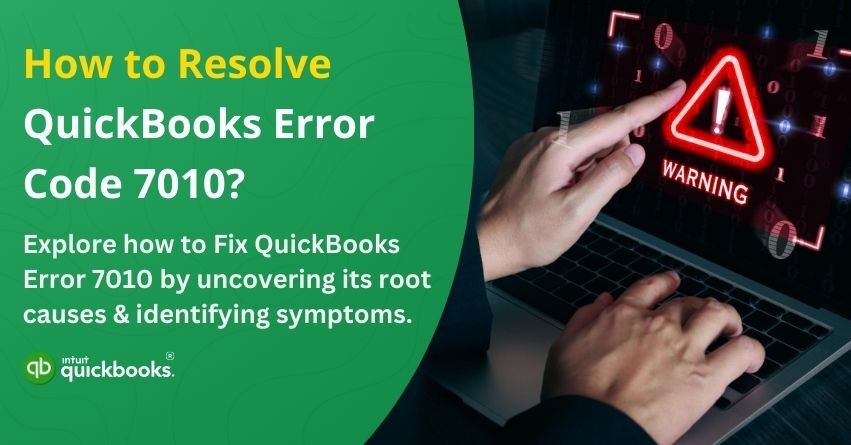QuickBooks Desktop has been one of the most scalable and top-notch solutions for MSMEs to manage their business finances effectively. Though QuickBooks is exceptional, it sometimes restricts the users from syncing data and using the software optimally. This obstacle is—QuickBooks Error 7010! Error 7010 typically appears during the data synchronization process in QuickBooks Desktop. This error arises when the displayed company file differs from the original file used for syncing, causing conflicts and preventing data updates.
Also known as QuickBooks Data Synchronization Error, Error 7010 can get triggered due to several aspects. If you’re also facing this problem, then we are here to assist you in the best possible manner. In this article, we are going to highlight the causes and symptoms that trigger error 7010. Along with this, we will also share the eight easy steps to troubleshoot QuickBooks error 7010 once and for all. So, let’s get started!
QuickBooks Error 7010: Causes Explained
QuickBooks error 7010 usually appears when the software detects that the company file is not synced correctly with the server or the host system. Here are the causes that trigger error 7010 in QuickBooks:
1. Company File Not Properly Synced
When a QuickBooks company file (.QBW) isn’t properly registered or synced with the QuickBooks Database Server Manager, it may trigger Error 7010. This usually happens during software setup or file migration.
2. Incorrect Hosting Configuration
QuickBooks operates differently in single-user and multi-user modes. If multiple systems are set as hosts or if the hosting is turned off on the main server, the software may be unable to access the company file properly, causing this error.
3. Corrupt or Misconfigured Network Data (.ND) Files
The .ND file allows QuickBooks to access a company file over a network. If this file is damaged, missing, or incorrectly configured, it can block file access and generate error 7010.
4. Firewall or Security Software Blocking Communication
Antivirus programs or firewall settings that restrict access to QuickBooks ports or network services can interfere with file syncing and trigger error messages related to communication failures.
5. QuickBooks Database Server Manager Not Updated or Scanned
If the QuickBooks Database Server Manager isn’t scanning the folder where the company file is located, the file may not appear in the correct status (e.g., synced), causing error 7010.
6. Third-Party Hosting Issues
Some businesses use third-party hosting providers to run QuickBooks in a cloud environment. If the hosting configuration isn’t optimized, or if there are connectivity issues, QuickBooks may not be able to sync files properly, leading to error 7010.
7. Damaged QuickBooks Installation
An incomplete or corrupted installation of QuickBooks Desktop can also result in file syncing issues and generate error codes, including 7010.
So, these are seven primary factors that lead a user to face QuickBooks error 7010.
Also Read: How to Fix QuickBooks Database Server Manager Network Issues?
Symptoms of QuickBooks Error Code 7010
Recognizing the signs of error 7010 is essential for quick troubleshooting. Below are some of the most common symptoms:
1. Error Message Displayed
You may see a pop-up error message that reads: “Error 7010: Company file is not synced” or something similar, alerting the user to a sync failure.
2. Inability to Access Company File in Multi-User Mode
Users attempting to open the company file in multi-user mode may face repeated failure, or the file might appear offline or inaccessible.
3. File Status Shows “No Sync”
When checking the company file in the QuickBooks Database Server Manager, it may be listed with a “No Sync” status, indicating a failure to connect or register the file with the server.
4. QuickBooks Freezes or Crashes
QuickBooks may become unresponsive, freeze, or crash unexpectedly when users try to switch between single-user and multi-user mode or when trying to open the file.
5. Performance Lag or Network Delays
Users may notice slow performance while accessing shared files, especially when working in a networked environment.
6. Issues During File Verification or Updates
You may encounter errors when trying to verify or rebuild the company file or while installing updates.
Fix QuickBooks Error 7010 with 8 Easy Steps
Learn how to resolve QuickBooks Error 7010 with these 8 simple steps, ensuring smooth software operation and preventing future disruptions in your accounting processes.
- Verify the Correct Company File is Open and Syncing: Ensure that the right company file is actively open and syncing properly to avoid any connectivity issues.
- Check the Company File Location with F2: Press the F2 key while in QuickBooks to view the file’s details, including its exact location on your system.
- Access the Company File in Intuit Sync Manager: Open Intuit Sync Manager, locate your company file, and right-click to access file management options.
- Find the Exact Company File Location: Within Sync Manager, select the company file area to pinpoint the precise folder path where your file is stored.
Note: Selecting the correct company file from the right location is essential to prevent syncing issues and ensure smooth operations. - Verify the File Location on Both Systems: Ensure the company file is stored in the same location on both Windows systems to prevent syncing conflicts.
- Close the Company File in QuickBooks if Locations Differ: If the file paths don’t match, close the company file in QuickBooks and correct the location.
- Reopen the Company File: Once the location is aligned, reopen the company file in QuickBooks to resume access.
- Reset and Retry Syncing with Intuit Sync Manager: Reset the Sync Manager, then attempt to sync the company file again to complete the process.
So, these are the eight easy steps to troubleshoot and fix QuickBooks error code 7010.
Conclusion
QuickBooks Error 7010 can be frustrating, but with the right steps, you can quickly restore seamless data synchronization. These are the eight simple yet the most effective steps to get rid of QuickBooks Error 7010. In case you’re unable to fix this through this step-by-step guide, then it is ideal to connect with our team directly. Our certified QuickBooks ProAdvisors are just a call away at +1-888-245-6075 — ready to help you get back to managing your business without interruptions!
Frequently Asked Questions
QuickBooks error 7010 is a data synchronization error that occurs when the displayed company file does not match the original file used for syncing. It typically appears in multi-user environments or during Intuit Sync Manager operations, disrupting access and updates to the company file.
While error 7010 doesn’t directly corrupt or delete your financial data, it can prevent updates and syncing, leading to delays in data sharing or inconsistencies across users. It’s important to fix the error promptly to avoid operational disruptions.
Intuit Sync Manager facilitates data exchange between QuickBooks and connected services. If the Sync Manager detects a mismatch in file paths or encounters communication errors, it may trigger error 7010.
Yes, verifying that the company file is stored in the exact same location on all systems is crucial. Any mismatch in the file path can cause syncing conflicts and lead to Error 7010.