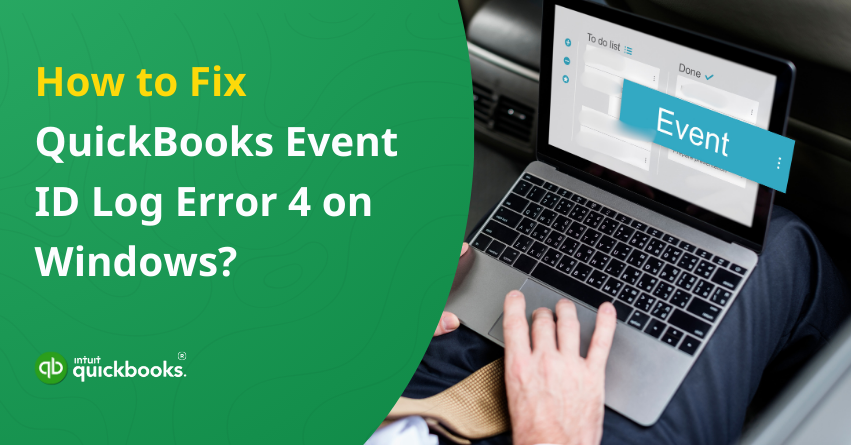Have you encountered QuickBooks Event ID Log Error 4 on your Windows system? If yes, then you have experienced one of the most troubling and frustrating QuickBooks errors. Typically, QuickBooks Event ID Log Error 4 indicates a problem with QuickBooks’ communication with Windows, such as corrupted installation files, permission settings, or conflicts with other applications. It can be frustrating when this error prevents you from using QuickBooks for important tasks like invoicing or payroll.
Users get a pop-up or notification when QuickBooks Event Log Error 4 appears:
“QuickBooks Event ID 4: An unexpected error has occurred in QuickBooks: Returning NULL QBWinInstance Handle.”
The problem may be caused by several aspects in QuickBooks and if unresolved, this can significantly affect the functionality of your QuickBooks software and slow down your workflow. Even though QuickBooks Event ID Log Error 4 may seem complex, there are several simple troubleshooting solutions to fix the same. This is exactly why we are here. In this blog, we will not only cover the major reasons but also provide the early symptoms and solutions to prevent and resolve this error.
Whether it’s repairing QuickBooks files or adjusting system settings and permissions, we’ll walk you through the entire process to get your QuickBooks up and running again. So, let’s begin!
Why Does QuickBooks Event ID Log Error 4 Occur?
For QuickBooks Event ID Log Error 4 to be resolved successfully, it is essential to understand the underlying causes. By pinpointing the source of the problem, you can apply the most appropriate solution. There are several factors that contribute to this error, including:
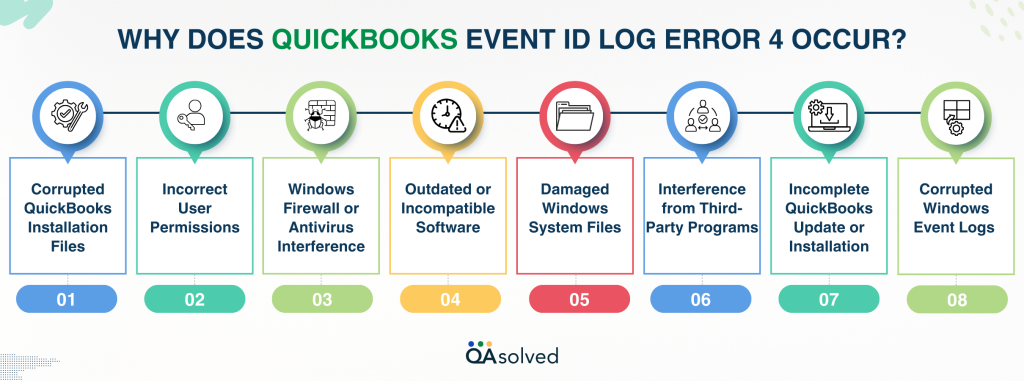
1. Corrupted QuickBooks Installation Files
Corrupted or damaged installation files are one of the primary causes of Event ID Log Error 4. Incorrectly installed or corrupt QuickBooks files can cause communication issues between QuickBooks and Windows, resulting in event ID log error.
2. Incorrect User Permissions
Insufficient permissions for the user account running QuickBooks can result in Event ID Log Error 4. Due to restricted permissions, QuickBooks may not be able to access certain files or processes, resulting in this error message.
3. Windows Firewall or Antivirus Interference
QuickBooks may be blocked from accessing needed system resources or internet connections by firewalls or antivirus software. Due to security settings, QuickBooks may be unable to connect to the internet or access important files, resulting in Event ID Log Error 4.
4. Outdated or Incompatible Software
Compatibility issues can arise when running outdated versions of QuickBooks or Windows. When software versions are mismatched or updates are pending, QuickBooks may not be able to function properly, resulting in Event ID Log Error 4.
5. Damaged Windows System Files
If your Windows operating system has damaged system files or registry errors, QuickBooks may not function properly. Event ID Log Error 4 occurs when QuickBooks encounters communication issues with the system.
6. Interference from Third-Party Programs
QuickBooks can cause Event ID Log Error 4 when other programs running on your computer (such as backup programs, email clients, or other accounting tools) interact with QuickBooks or the operating system.
7. Incomplete QuickBooks Update or Installation
QuickBooks may become incomplete or missing files if an update or installation process is interrupted or does not complete properly. QuickBooks may experience issues when it tries to log events in the Windows event viewer, resulting in Error 4.
8. Corrupted Windows Event Logs
A corrupt Windows event log can prevent QuickBooks from reading or writing to it. QuickBooks becomes unable to properly log events when this happens, resulting in Event ID Log Error 4.
The troubleshooting process will become easier when you understand these potential causes. Resolving the error and restoring QuickBooks to a proper working condition requires addressing the root cause.
Detect QuickBooks Event ID Log Error 4: Top Signs to Watch For
Various indications can appear when QuickBooks Event ID Log Error 4 occurs, disrupting your workflow and causing the software to perform poorly. Here are some signs that you may be experiencing:
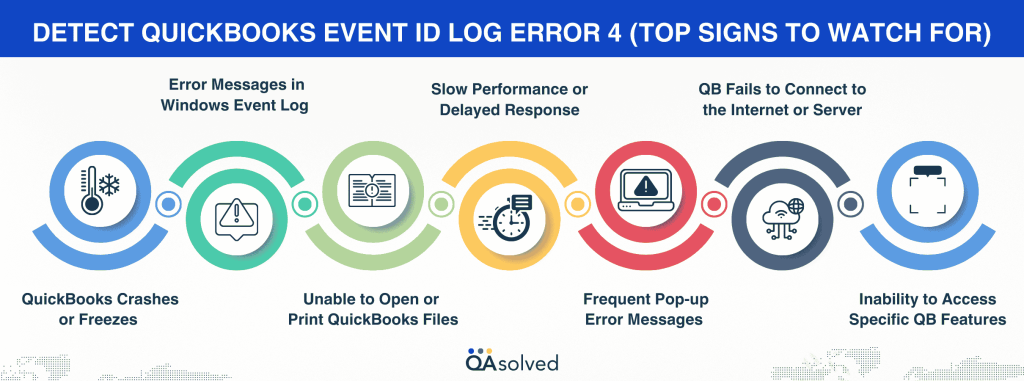
1. QuickBooks Crashes or Freezes
QuickBooks freezing or crashing unexpectedly is one of the most noticeable symptoms of Event ID Log Error 4. Your work may be interrupted if you attempt to access specific functions, print documents, or load files.
2. Error Messages in Windows Event Log
QuickBooks-related error messages may appear in your Windows Event Viewer. QuickBooks is having difficulty logging certain events or accessing necessary system files or resources when it encounters Event ID Log Error 4.
3. Unable to Open or Print QuickBooks Files
If QuickBooks cannot open or print files, such as invoices or reports, it could be a sign of Event ID Log Error 4. QuickBooks may be unable to access these components due to this error.
4. Slow Performance or Delayed Response
A slow or delayed performance within QuickBooks can also be a result of Event ID Log Error 4. Software that is unable to properly log events or interact with system processes can cause delays, lags, or irresponsiveness.
5. Frequent Pop-up Error Messages
The appearance of frequent error pop-ups is another sign of Event ID Log Error 4. A problem with QuickBooks’ communication with the system may appear when it launches or when you perform various tasks.
6. QuickBooks Fails to Connect to the Internet or Server
QuickBooks’ ability to connect to the internet or a network server can also be affected by Event ID Log Error 4. A conflict in system settings can prevent you from accessing online services like payroll or updates.
7. Inability to Access Specific QuickBooks Features
Event ID Log Error 4 can prevent QuickBooks from functioning correctly if certain features of QuickBooks become inaccessible or stop working, such as reporting tools or syncing features.
8. Frequent System Restarts
The QuickBooks Event ID Log Error 4 can cause your system or QuickBooks to crash and require frequent restarts. A frequent restart of QuickBooks or your computer while using the software may be a sign of this error.
Whether they appear individually or in combination, these signs can significantly affect your ability to work efficiently with QuickBooks. By identifying Event ID Log Error 4 early on, you can resolve the issue before it leads to more significant disruptions in your workflow.
Repair QuickBooks Event ID Log Error 4 with 7 Effective Solutions
Whether you need to fix corrupted files, adjust system settings, or resolve conflicts with other programs, we’ll cover the most common and reliable solutions. Follow these steps to get QuickBooks working smoothly again and eliminate the error.
Let’s get started with the troubleshooting process and help you restore QuickBooks functionality.
Solution 1: Reinstall .NET Framework on Windows
Follow the steps to reinstall .NET framework on Windows to eliminate QuickBooks Event ID Log Error 4 once and for all.
- Press Win + R to open the Run window.
- Type appwiz.cpl into the dialog box and press Enter.
- In the new window, click Add/Remove Programs under the Programs and Features list.
- Locate Microsoft .NET Framework 3.5 in the list of installed programs and click on it. If a newer version is available, find it and select it.
- Click Uninstall to remove the framework.
- Once uninstallation is complete, restart your computer.
- Open the Run window again, type Control Panel, and press Enter.
- In the Control Panel, click Add or Remove Windows Features on the left.
- From the list, select Microsoft .NET Framework, then check both the first and second boxes.
- Click OK to apply the changes.
- After completing the steps, click Finish.
- Restart your computer again, and open QuickBooks Integration Manager to check if the issue is resolved.
Solution 2: Use QuickBooks Install Diagnostic Tool
The QuickBooks Tool Hub program is designed to fix common issues that occur during installation, updates, and downloads. It includes a variety of tools that can be used for different tasks. Follow these steps to use the “Quick Fix My Program” tool or repair the QuickBooks application:
- Close QuickBooks.
- Visit the official website to download QuickBooks Tool Hub.
- Once downloaded, run the QuickBookstoolhub.exe file.
- Click the “I agree” button when prompted.
- To install the Tool Hub, select the destination folder and click Next.
- To begin the installation process, click the Install button.
- The QuickBooks Tool Hub will be successfully installed on your system once the installation is complete.
- To complete the installation, click Finish.
- After installation, double-click the Tool Hub icon to launch the program.
- Select Quick Fix My Program under the Program Problems tab.
- Run the tool to identify any issues. The process may take a little while.
- Your issue should be resolved once the process is complete.
Solution 3: Modify Registry Settings to Fix Event ID 4 in QuickBooks
To fix Event ID 4 in QuickBooks, you may need to modify the Windows Registry. However, editing the registry incorrectly can cause serious system issues. Before making any changes to the registry, it’s imperative to back it up for smoother operations in the future.
Here are the steps to Backup Windows Registry:
- Press Win + R, type regedit, and hit Enter.
- In the Registry Editor, click File > Export.
- Choose a location, name the backup file, and select All under Export range.
- Click Save to back up your registry.
Now, follow the steps to rectify the Windows Registry.
- Open the Registry Editor and use the left panel to locate the following key.
“HKEY_LOCAL_MACHINE\SOFTWARE\Microsoft\Windows\CurrentVersion\Run\OptionalComponents\IMAIL” - Next, modify the key by right clicking on the subkey and select modify.
- Now, make changes in the value data box. If the current string value is “1” change it to “0.” If it’s “0”, change it to “1.”
- Save the changes by clicking on OK.
- Restart your system.
Solution 4: Run Quick Fix My Program & QuickBooks File Doctor
The QuickBooks Event ID 4 error typically occurs due to issues with the .NET Framework or your QuickBooks company file. You can use the Quick Fix My Program tool to close background processes and swiftly resolve program-related problems. If this doesn’t work. You can also try running the Quick Fix My Program tool to resolve the QuickBooks Event ID 4 error. If the issue persists, proceed by downloading, installing, and using the QuickBooks File Doctor for further troubleshooting.
Solution 5: Run Windows System File Checker (SFC)
The System File Checker (SFC) tool helps scan and repair corrupted system files, which may be causing problems with QuickBooks. Running an SFC scan can help resolve errors related to QuickBooks files and system dependencies.
Here are the steps to use Windows System File Checker (SFC):
- Open Command Prompt by clicking the Start button and type ‘Cmd’ in the search bar.
- Now, click right on the application named ‘Cmd.’
- Run the Administrator Command Prompt.
- Scan System Files Using SFC
- Press Win + R, type cmd, and press Ctrl + Shift + Enter to run it ass administrator
- Run the SFC Command. In the command prompt, type: SFC/Scannow and press enter to initiate the scanning.
- Wait for the Process to Complete:
- The System File Checker will scan for corrupted files and attempt to repair them.
- Once finished, restart your computer and check if the issue is resolved.
Solution 6: Reinstall QuickBooks using Clean Install Tool
Here are the steps you need to follow to reinstall QuickBooks using the Clean Install Tool. Creating a backup of your QuickBooks files is recommended before using the tool and performing the steps, since this will delete all QuickBooks data.
- Open the QuickBooks Tool Hub you previously installed.
- On the Installation Issues tab, select Clean Install Tool.
- Then click I Accept, then choose QuickBooks version.
- Click OK after clicking Continue.
Solution 7: Update QuickBooks to the Latest Release
Updating QuickBooks to the latest release ensures you have the most recent features, security patches, and bug fixes, which can help resolve errors like QuickBooks Event ID Log Error. Outdated versions may have compatibility issues or unresolved glitches that impact performance. Once the update is complete, restart QuickBooks and check if the issue persists. Keeping QuickBooks up to date not only enhances functionality but also prevents potential system conflicts. Regular updates ensure smooth operation and reduce the chances of encountering critical software errors.
So, these are the seven most effective solutions that can help you eliminate QuickBooks Event ID Log Error 4.
Summary
To resolve QuickBooks Event ID Log Error 4 and related performance and installation issues, you need the right tools and techniques. You can fix QuickBooks errors by using the QuickBooks Tool Hub, Install Diagnostic Tool, or performing a Clean Install. If you want to avoid losing data, it is always advisable to back up your company files before proceeding with any troubleshooting steps. These solutions will ensure your QuickBooks software is functioning correctly, eliminating errors and minimizing disruptions to your workflow.
In short, these solutions can help you eliminate such errors so you can focus on running your business. If you need any further assistance, get in touch with our QuickBooks experts.
Frequently Asked Questions
QuickBooks Event ID 4 error occurs when the .NET Framework encounters issues or when QuickBooks is unable to function properly due to system-related conflicts. This error is typically logged in the Windows Event Viewer and can cause QuickBooks to crash or malfunction.
QuickBooks may crash unexpectedly, freeze during operations, or fail to open. You might also see an error message in the Windows Event Viewer related to QuickBooks Event ID 4.
Yes, third-party applications can trigger QuickBooks Event ID Log error 4 and restrict users from using the software.
This error is usually caused by a corrupt .NET Framework, damaged QuickBooks company files, an incomplete QuickBooks installation, or Windows registry issues. Sometimes, system file corruption can also trigger this error.
To resolve this issue, try updating QuickBooks, running the Quick Fix My Program tool, repairing .NET Framework, performing an SFC scan, and modifying the Windows Registry if necessary. If the issue persists, consider reinstalling QuickBooks.