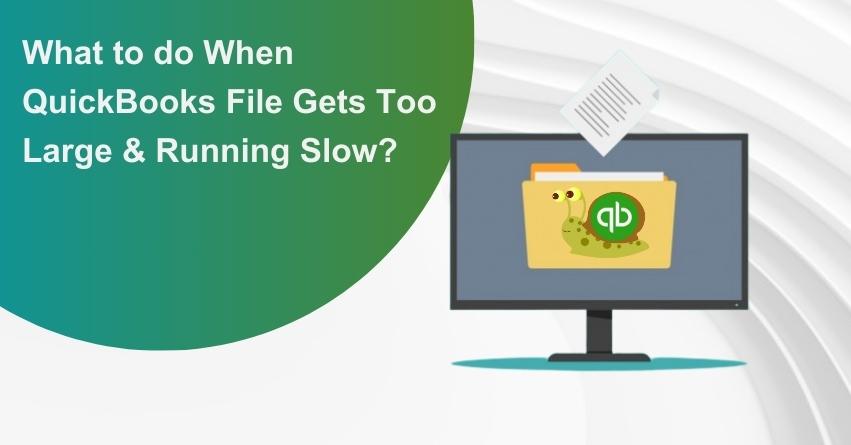Are you experiencing slow processing with your QuickBooks application? This issue may arise due to the large size of your QuickBooks file. Learn how to effectively reduce the size of your QuickBooks file, although there isn’t a specified limit for its size. If your QuickBooks Pro or Premier version exceeds 150MB or your QuickBooks Enterprise version goes beyond 1GB, you may encounter sluggish performance and delays. To address this, consider the following options to manage or reduce the size of your oversized QuickBooks file.
For users of QuickBooks Pro or Premier, one option is to upgrade to the QuickBooks Enterprise version. However, if affordability or other concerns prevent this, you can first attempt to optimize your current QuickBooks Pro or Premier version.
In this article, explore the details below for guidance on this cleanup process.
Key Limitations of QuickBooks Files Getting Too Large
Numerous businesses encounter a situation where their QuickBooks file becomes excessively large. Determining when “large is too large” and finding solutions can be challenging.
The definition of “too large” in QuickBooks is not straightforward. It can be determined by the overall file size (measured in megabytes, or MB) or the content within the file (such as the number of items). Even with a seemingly small file size in terms of hard drive space, you may still encounter limitations based on how you utilize QuickBooks. The primary constraints are as follows:
File Size:
- Theoretically, there’s no specified limit for your file size in QuickBooks.
- Practical considerations indicate that QuickBooks Pro and Premier may start experiencing strain at approximately 150MB.
- QuickBooks Enterprise may face challenges at around 1GB.
- Beyond these thresholds, QuickBooks tends to slow down significantly, and the database becomes prone to easy corruption.
Number of Items:
- QuickBooks imposes limits on the number of list items (e.g., classes, customers, jobs) allowed in your file.
- These limits vary for each item type and QuickBooks version, changing annually.
- As a general guideline, staying below 10,000 overall items is advisable for QuickBooks Pro and Premier, while Enterprise allows up to 100,000.
- To check your item count, press F2 in QuickBooks for an overview.
- For detailed limits per item type, refer to the provided table.
How to Reduce the Size of Your QuickBooks File?
If you’ve determined that your QuickBooks file is too large, it’s essential to take corrective measures. Here are the steps to consider:
1. Assess QuickBooks Version:
- Determine if you’ve reached the capacity of QuickBooks Pro or Premier.
- If you’ve hit the limit and your file size is a concern, consider upgrading to QuickBooks Enterprise.
2. Item Cleanup:
- If the limitation is based on the number of items, try cleaning up items you no longer use (details below).
- While this cleanup is a good initial step, if it doesn’t yield significant results, upgrading to QuickBooks Enterprise might be necessary.
3. Consider Cleanup Before Upgrade:
- Prioritize a cleanup effort as QuickBooks Enterprise entails a substantial cost increase from Pro or Premier.
- Seeking a second opinion from an expert is advisable due to the potential financial implications.
- Be cautious about relying solely on Intuit’s advice, as they may have an incentive to encourage an upgrade to Enterprise.
What are the Options for Reducing Your File Size?
If you’ve chosen to decrease the size of your QuickBooks file, you have three options:
1. Utilize QuickBooks’ “Clean Up Company Data” Feature for Condensation:
- This feature condenses past years by replacing most transactions with smaller monthly journal entries.
- While detailed data from previous years is eliminated, the Profit and Loss (P&L) and balance sheet “should” remain intact.
- Note: Some disclaimers on this feature are outlined below.
2. Use QuickBooks’ “Clean Up Company Data” Feature for Transaction Removal:
- The same Clean Up feature can be employed to remove ALL transactions.
- This allows you to create a new company file devoid of transactions while preserving lists (customers, vendors, etc.).
- However, recreating opening balances for all accounts, including open invoices, bills, inventory, and bank accounts, is necessary from a specific date onward.
- While labor-intensive, it’s akin to starting with a new company file without the need to recreate item lists.
3. Manual Recreation of Opening Balances:
- If you opt for a new company file without transactions, you’ll need to manually recreate opening balances for all accounts, starting from a designated date.
- This process involves reconstructing data for open invoices, bills, inventory, bank accounts, etc.
- While demanding, it resembles starting fresh with a company file, minus the need to recreate item lists.
How to Initiate a Fresh Company File?
Embarking on a new company file is a robust but effective approach. While it necessitates the recreation of opening balances and item lists, this option shouldn’t be hastily dismissed. Consider the following scenarios where this approach may be advantageous:
1. Streamlined Item List:
If your current item list is unnecessarily extensive, starting anew can be quicker than attempting to delete old items, especially when deletion is not always feasible.
2. Database Corruption Challenges:
In instances where your database has encountered corruption issues that defy resolution, starting a new company file becomes a practical solution.
3. Addressing Complex Messes:
When dealing with complications from previous years, such as broken sales tax liabilities or lingering open invoices, initiating a new file can be a more efficient alternative to extensive corrective work.
It’s important to note that third-party tools exist, offering the capability to migrate lists and transactions from one QuickBooks file to another. While this presents an elegant solution, it can be complex and requires careful consideration.
Caution Regarding QuickBooks’ “Clean Up Company Data” Feature
Exercise caution when utilizing the “Clean Up Company Data” feature in QuickBooks, especially since its effectiveness hinges on selecting the option to delete ALL transactions. Even Intuit approaches this feature with caution and rarely recommends it.
While the 2012 release, anticipated in the Fall of 2011, purportedly brings improvements, it’s advisable to wait for this release before implementing significant changes. Key issues associated with the Clean Up feature include:
1. Risk of Financial Alterations:
The feature can occasionally malfunction, potentially altering financials for previous years. To mitigate this risk, perform meticulous backups and file archives. Generate comprehensive reports before and after cleanup, comparing them on both accrual and cash bases.
2. Limited File Size Reduction:
In many instances, the feature may not significantly reduce file size due to an algorithm that deems certain transactions undeletable (e.g., open invoices, inventory transactions linked to current items).
3. Proceed with Caution:
- While trying the feature, exercise caution. Generate backups and thoroughly compare data before and after cleanup.
- When creating a backup, rename and store it in a separate Archive folder. This backup holds crucial details of previous years and should be distinct from generic daily or weekly backups.
- Keep track of the password for the archive version, as passwords for the “live” QuickBooks file may change. This ensures accessibility for future reference, such as during an audit.
Conclusion
In conclusion, the challenge of managing a growing QuickBooks file necessitates a thoughtful approach. Recognizing when the file is “too large” involves considering both its size in megabytes and the number of items it contains. When addressing file size concerns, options range from using QuickBooks’ “Clean Up Company Data” feature to starting a new company file. However, caution is advised, as the effectiveness of cleanup features varies, and thorough backups are essential to safeguard financial data. Ultimately, seeking expert advice and evaluating the necessity of upgrading to QuickBooks Enterprise are crucial decisions in optimizing file management.
If you need any assistance, feel free to reach out to our QuickBooks Assistance on our Toll-Free contact +1-888-245-6075.
Frequently Asked Questions (FAQs)
Reducing the size of your QuickBooks file is crucial for enhancing performance, minimizing the risk of data corruption, and facilitating easier data backups. Larger files can result in slow and unresponsive system behavior, impeding the completion of important tasks.
Data condensing involves the removal of old transactions and the summarization of data to create a more compact and manageable QuickBooks file.
Yes, you can still access old data even after reducing the size of your QuickBooks file. Archived data is preserved in a separate file, allowing you to open it when needed.
Before considering external tools, you can attempt to reduce the size of the original file by creating a new portable file. This preliminary step might address the need for size reduction without relying on additional tools.