Table of Contents
ToggleQuickBooks Error Code 15311 appears while downloading payroll update or downloading QuickBooks. In addition, this error crashes the active window and the computer freezes periodically. QuickBooks Error 15311 is accompanied by the following message: “QuickBooks update cannot be completed successfully’ and ‘cannot connect to QuickBooks payroll”.
This blog will help you analyze the reasons behind the error along with different methods to resolve QuickBooks Error 15311 easily.
Causes of QuickBooks Error 15311
Reasons for QuickBooks Update Error 15311 to occur –
- QuickBooks Incomplete installation.
- Attack from viruses and malware to QuickBooks.
- QuickBooks files might be deleted or damaged.
- Windows registry entries related to QuickBooks may be corrupted.
- Corrupted files from the downloaded QuickBooks documents.
- Interruption while downloading the update.
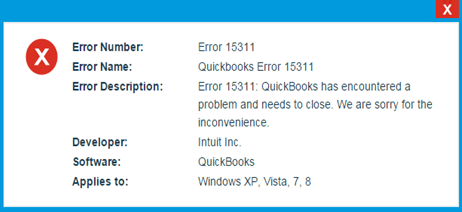
Solutions to Fix QuickBooks Error 15311
Solution 1: Installing a digital signature certificate
Do windows search for QBW32.exe; it is located in the following pathway: C:\Program File\Intuit\quickbooks.
- Right-click on QBW32.exe.
- Select Properties.
- Click on the Digital Signature tab and verify that the Intuit, Inc. is selected in the selection list.
- Now, click on Details.
- In the Detail window, select View Certificate.
- Click on Install Certificate in the certificate window.
- Click on Next till Finish button is displayed.
- Then click on Finish to end.
- Now, Restart the computer system.
- Open QuickBooks and download the update again.
You May Also Read: How To Fix QuickBooks Error 176109?
to resolve your query in no-time.
Solution 2: Verify internet connection and QuickBooks settings.
Verify the internet explorer setting.
- Make internet explorer the default settings.
- Verify the computer system Date and Time:
- Double click on the time display.
- In the Date and Time window, verify the current date and time.
- After that, make necessary changes if needed.
- Check the cipher
If the cipher strength is lower than 128 bites then the internet explorer is damaged.
- Go to http://www.intuit.com.
- Press Alt and a Menu bar will appear.
- Go to Files, then click on Properties.
- Under connection, look for the number before Bites Encryption.
- Update the settings.
- Go to Tools and then Internet option.
- Meanwhile, In the General Tab, click on Delete. Select temporary internet files and click on Delete.
- Select the LAN Setting on the Connections Tab.
- On the Advanced tab scroll down to check SSL 2.0 and SSL 3.0 are marked. If marked, clear the box next to Check for publisher’s certificate.
- On the same Advance tab scrolls down to check if TLS 1.2 is not marked. If marked, uncheck the same.
Troubleshooting QuickBooks Desktop
- Firstly, verify that QuickBooks subscription is active.
- Reset QuickBooks Desktop update.
- Verify that the Payroll service key is accurate.
- Go to Employees and click on My Payroll Service.
- Click on Manage Service Key.
- Click on Edit and see that the key is correct.
- Now, click on Next and then Finish.
- Finally, restart the computer system.
Above all methods will help you to get rid of Error Code 15311. If the problem still persists, get in touch with our ProAdvisor at QuickBooks Error Support Number. Our technicians are 24/7 available to resolve all your queries.

