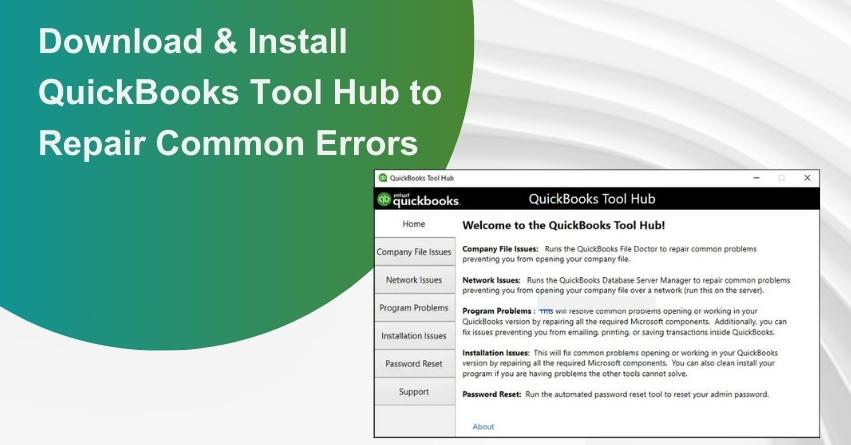As QuickBooks Desktop continues to reign supreme in the market, it’s essential to acknowledge that occasional errors may arise. However, where there are errors, there are also solutions. Intuit, the brains behind QuickBooks, offers a myriad of tools designed to swiftly address and eliminate these errors. Among these tools, we find the QuickBooks Tool Hub—an all-encompassing solution for a wide array of errors, be they technical, functional, installation-related, or tied to data transfer and migration.
The diverse toolkit provided by Intuit includes:
- QuickBooks File Doctor Tool
- QuickBooks Install Diagnostic Tool
- PDF Repair Tool
- QuickBooks Connection Diagnostic Tool
- QuickBooks Re-image Repair Tool
And the latest addition to this arsenal is the QuickBooks Tool Hub! True to its name, the QuickBooks Tool Hub serves as a centralized hub housing all the essential tools in one application. This article will delve into various facets of the QB Tool Hub, providing you with a comprehensive understanding of its functionalities and how it can effectively address a spectrum of errors. Stay with us until the end to uncover the full scope of the QB Tool Hub and enhance your error-resolution capabilities.
What is QuickBooks Tool Hub?
The QuickBooks Tool Hub, a recent offering from Intuit, stands as a comprehensive utility designed to streamline and simplify the resolution of QuickBooks-related issues. This multifunctional asset encompasses a variety of tools, including File Doctor, QuickBooks Refresher, Condense Data Tool, PDF and Print Repair Tool, Install Diagnostic Tool, Connection Diagnostic Tool, and more.
In essence, the QB Tool Hub serves as a consolidated repository of tools essential for addressing both minor and major issues encountered in QuickBooks. Gone are the days of downloading multiple tools to tackle various errors, as the Tool Hub program now serves as a one-stop solution for users. It’s important to note that the Tool Hub is not a standalone tool; instead, it requires users to subscribe to it without incurring additional charges.
To make the most of the QB Tool Hub, follow these simple steps:
- Close your QuickBooks Desktop.
- Download the latest version of QuickBooks Tool Hub (Version 1.6.0.8).
- If already downloaded, ensure it is the latest version.
- Open the QuickBooksToolHub.exe file from the download folder.
- Run the tool and agree to the terms and conditions following the on-screen prompts.
- Once installed, an icon of the QuickBooks Tool Hub will appear on your desktop.
Embrace the efficiency and convenience of the QB Tool Hub to effortlessly address common errors and enhance your QuickBooks experience. Ensure that your PC is equipped with Windows 10 (64 bit) for seamless utilization of this powerful tool.
QuickBooks Tool Hub: Resolving a Spectrum of Errors
1. Addressing Installation Glitches
Encountering issues while installing QuickBooks desktop? Navigate to the Installation Issues tab within the QB Tool Hub to effortlessly resolve installation-related problems. This feature assists not only in troubleshooting but also in uninstalling or reinstalling QuickBooks desktop as needed.
2. Tackling Company File Challenges
When faced with errors related to company files, turn to the Company Files Issues tab. By accessing the QuickBooks File Doctor, this tool efficiently repairs your company file. Simply follow the on-screen instructions for a seamless resolution to company file errors.
3. Overcoming Connection and Networking Hurdles
Dealing with connectivity problems on a specific network? Click on the Network Issues tab to address issues like network error H202. QB Tool Hub serves as your go-to solution for resolving connection and networking troubles.
4. Resolving Performance Issues
Is QuickBooks lagging, causing performance problems? Click on the Program Problems tab within the Tool Hub. This feature is designed to tackle errors like 6123 in QuickBooks Desktop, ensuring optimal performance and a smooth user experience.
5. Handling Login Challenges
Forgotten your QuickBooks password? Fear not! The Password Reset tab within the Tool Hub has you covered. Follow the on-screen instructions to successfully reset your password, overcoming login challenges effortlessly.
| QuickBooks Errors | Description |
|---|---|
| QuickBooks Crashing Errors | QuickBooks may crash unexpectedly, and the Tool Hub can help resolve issues related to program crashes. |
| QuickBooks Error 6189, 816 | Resolve errors associated with code 6189, 816 using the QuickBooks Tool Hub. |
| Company File Issues | Address issues related to company files, ensuring smooth functioning of QuickBooks. |
| 6000 Series Errors | Fix errors falling under the 6000 series category with the assistance of the QB Tool Hub. |
| QuickBooks Error 6190, 816 | Resolve errors with code 6190, 816 that may impact the company file in QuickBooks. |
| QuickBooks Error 6209, 0 | Rectify errors coded as 6209, 0 using the QuickBooks Tool Hub. |
| H Series Errors | Address errors falling under the H series category to ensure smooth QuickBooks operation. |
| QuickBooks Error 3371 Status Code 11118 | Tackle Error 3371 with Status Code 11118 using the QuickBooks Tool Hub. |
| QuickBooks Payroll Error 2002 | Resolve payroll-related errors, such as Error 2002, with the assistance of the Tool Hub. |
| QuickBooks Error H202 | Address H202 errors that may affect QuickBooks multi-user mode using the Tool Hub. |
| PDF and Printing Blunders | Resolve errors related to PDFs and printing, ensuring seamless document handling. |
| Microsoft .NET Framework Errors | Fix errors associated with the Microsoft .NET Framework using the QuickBooks Tool Hub. |
| QuickBooks Error 80070057 | Rectify Error 80070057, addressing issues related to QuickBooks data files. |
| QuickBooks Error Code 6150 | Resolve Error Code 6150 using the QuickBooks Tool Hub for efficient troubleshooting. |
| QuickBooks Payroll Error 30159 | Address payroll-related errors, such as Error 30159, using the Tool Hub program. |
| Error 1642: Error installing Microsoft .NET | Resolve installation errors related to Microsoft .NET, ensuring successful installation. |
| Error: Unable to start the “IntuitUpdateService” | Address issues preventing the start of the Intuit Update Service for seamless updates. |
| Error: The service did not respond…timely fashion | Troubleshoot errors where the service fails to respond promptly during startup or control requests. |
| Error 1304. Error writing to file…BusinessLogic.dll | Resolve Error 1304, associated with writing to the Intuit.Spc.Esd.Client.BusinessLogic.dll file. |
| Error 1706: No valid source could be found…Point of Sale | Address Error 1706, ensuring a valid source is found when opening Point of Sale in QuickBooks. |
| Various other Error Codes | The Tool Hub program is equipped to handle a variety of other QuickBooks-related error codes efficiently. |
Key Advantages of QuickBooks Tool Hub
| Key Advantages of QuickBooks Tool Hub | Description |
|---|---|
| User-Friendly Interface | The QuickBooks Tool Hub boasts a simple and intuitive interface. While not adorned with flashy elements, it is designed to be user-friendly, even for those new to system operations. |
| Effective Company File Issue Resolution | This program excels in resolving company file issues efficiently. It serves as a valuable tool to address common problems hindering the opening of QuickBooks company files. |
| Network Issue Resolution | The Tool Hub is a reliable resource for resolving network issues within QuickBooks, ensuring seamless connectivity. |
| Cost-Free Solution | QuickBooks Tool Hub comes at no cost to users, making it a cost-effective and accessible tool for QuickBooks users. |
| Overall Worthiness | With its user-friendly design, prowess in resolving company file and network issues, and being a free tool, QB Tool Hub is undoubtedly worth the acclaim it receives. |
System Requirements to Run the QuickBooks Tool Hub
| Prerequisites for QuickBooks Tool Hub Installation | Details |
|---|---|
| .NET Framework | To successfully install the QuickBooks Tool Hub, users must ensure that the .Net Framework is present on their systems. |
| Microsoft Visual C++ Redistributable Package | Another crucial system requirement for the proper functioning of the Tool Hub is the installation of the Microsoft Visual C++ Redistributable Package. Ensure its presence to avoid errors during Tool Hub operation. |
Steps to Download and Install QuickBooks Tool Hub 1.6.0.8
Follow these simple steps to download and install the QB Tool Hub from the official Intuit website:
Step 1. Download the Tool
- Visit the official Intuit website to download the QuickBooks Tool Hub.
- Save the downloaded file to a location on your computer that is easily accessible.
Step 2. Launch the Installer
Open the downloaded file, QuickBooksToolHub.exe, to initiate the installation process.
Step 3. Navigate the Installation Wizard
- Click “Next” to proceed with the installation.
- Agree to Intuit’s license agreement by selecting “Yes” when prompted.
- Choose the destination folder for QuickBooks Tool Hub installation and click “Next.”
- Click “Install” to start the installation process.
Step 4. Completion and Opening QuickBooks Tool Hub
- Once the installation is complete, click “Finish.”
- The QB Tool Hub will automatically open.
Important Note: The Tool Hub program automatically downloads in the desktop background, a process that takes 2 to 3 minutes to complete. Avoid closing the installation process prematurely, as this may prevent the tool from running correctly.
By following these steps, you can successfully download, install, and open the QB Tool Hub for efficient troubleshooting and optimization of your QuickBooks experience.
Explaining the Components of QuickBooks Tool Hub Program
After successfully installing and opening the QB Tool Hub, you will encounter various components on the screen, each designed to address specific aspects of QuickBooks functionality. Let’s explore each component in detail:
1. Home
The home screen provides essential information about the QB Tool Hub, offering insights into its functionalities. It serves as a starting point for users, guiding them on effective tool utilization.
2. Company File Issues
This component addresses issues related to company files. Two options are available:
Option 1: Quick Fix My Program:
Click on the “Quick Fix My File” tab and follow on-screen instructions for a quick resolution. If unsuccessful, proceed to Option 2.
Option 2: Run QuickBooks File Doctor:
Select the second tab for company file issues and run QuickBooks File Doctor using these steps:
- Click on the “Run QuickBooks File Doctor” green tab.
- Wait for the tool to load (approximately one minute).
- Browse and choose the company file for repair.
- Verify the “Check Your File” option.
- Log in as the Admin user and click “Continue.”
- If additional help is needed, explore the “File Dr Help” option.
3. Network Issues
Resolve network-related problems through the “Network Issues” component. The QuickBooks Database Server Manager is also available for support.
4. Program Problems
This tab addresses various errors and provides three tools:
- Quick Fix My Program: Terminates background processes and performs a swift repair on the program.
- QuickBooks Program Diagnostic Tool: Conducts in-depth repairs, working with every Microsoft component used by QuickBooks.
- QuickBooks Print and PDF Repair Tool: Assists with printing or emailing issues within QuickBooks, completing the process automatically.
5. Installation Issues
Resolve common errors during QuickBooks desktop installation or uninstallation. Options include:
- QuickBooks Install Diagnostic Tool
- QuickBooks Clean Install Tool
These tools can address installation issues, including the resolution of 3371 errors.
6. Password Reset
After resolving installation issues, use the “Password Reset” component to run an automated tool for resetting your QuickBooks desktop admin password without complications.
7. Help & Support
Access various support options, including messaging, Smart-Look sessions, and site visits. Contact the direct support team if the Tool Hub program encounters issues.
8. Advanced Tools
Use the “Advanced Tools” tab to address common issues such as 6000 error series, QuickBooks crashing, and unexpected general issues that may arise during usage.
By exploring these components, users can efficiently troubleshoot and optimize their QuickBooks experience.
Addressing Blocked Download of QuickBooksToolHub.exe
If you encounter a situation where the download of QuickBooksToolHub.exe is blocked, follow these steps to resolve the issue:
- Identification of Blockage: If you receive a pop-up message during the installation process indicating that QuickBooksToolHub.exe has been blocked by Windows due to potential harm to your system, take immediate action.
- Alternative Web Browser: Attempt to download the Tool Hub program using a different web browser. Sometimes, changing the browser can circumvent download issues.
- Microsoft Defender Warning: If you receive a warning message from Microsoft Defender, follow this step: Click on the “More Info” tab to access additional information.
- Override Block: After clicking “More Info,” you will find the option to “Run anyway.” Click on this option to override the block and proceed with the installation of the Tool Hub program.
- Download Process: Allow some time for the file to download onto your computer. The duration may vary based on your internet speed.
- Installation: Once the file has been successfully downloaded, initiate the installation by double-tapping on the downloaded file.
By following these steps, you can overcome the download blockage and ensure a successful installation of the QB Tool Hub program on your system.
Conclusion
Unlock a comprehensive solution for all your QuickBooks-related challenges with the QuickBooks Tool Hub program. Eliminate the need for multiple tools by embracing this all-in-one solution, streamlining your approach to troubleshooting. Download the tool today from Intuit without incurring any additional charges, and follow the straightforward installation process to benefit from its magical capabilities. For inquiries or assistance, reach out directly to experts through the toll-free number: +1-888-245-6075.
Frequently Asked Questions
To begin the download, visit the official Intuit website and locate the QB Tool Hub. Follow the provided instructions to download the tool, saving the file to a preferred location on your system.
Ensure your system meets the necessary requirements, including having the .NET Framework and Microsoft Visual C++ Redistributable Package installed. These prerequisites are essential for a successful download and installation of the Tool Hub.
You can use any web browser of your choice to download QB Tool Hub. If you encounter issues with one browser, consider trying an alternative to ensure a smooth download process.
After downloading QB Tool Hub, locate the downloaded file (QuickBooksToolHub.exe) and launch the installer. Follow the on-screen prompts to complete the installation process, including accepting the license agreement and choosing the installation destination.
If your antivirus software blocks the download, click on the “More Info” tab if prompted. Subsequently, select the “Run anyway” option to override the block and proceed with the installation. This ensures the successful download and installation of QB Tool Hub to address common errors.