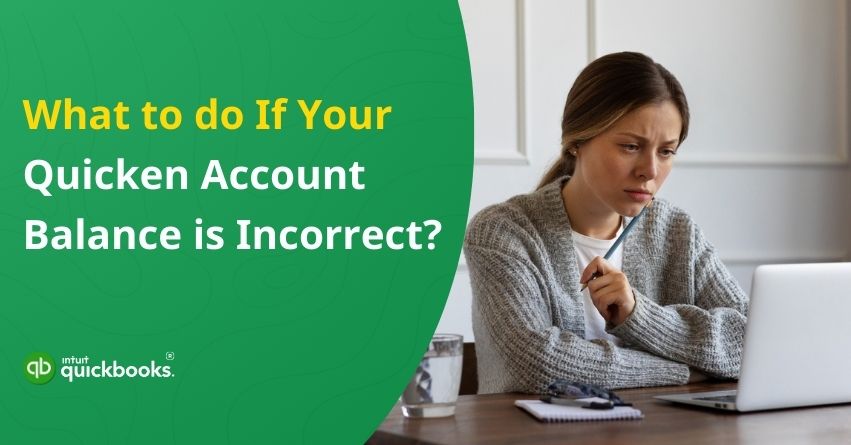Mismatched balances in Quicken can be confusing, especially when they don’t match up with your bank account or credit card statement. One of the most common and overlooked reasons for this mismatch is ‘an incorrect opening balance.’ Your account register starts with the opening balance in Quicken. Your current balance won’t match what’s on your actual statement if it’s entered incorrectly or if any early transactions are deleted, edited, or duplicated. It can lead to confusion during reconciliation, inaccurate financial reports, and ultimately affect how you manage your finances.
The good news is that you don’t have to start from scratch to fix it. It is possible to locate and edit the opening balance in Quicken so that it reflects your true account history. If you’re opening a new account, switching banks, or correcting a long-standing discrepancy, adjusting the opening balance is a practical way to restore accuracy.
In this blog, we’ll show you how to:
- Identify the possible causes of incorrect opening balances
- Verify it with your statement
- Correct the figure in Quicken
- Reconcile your data to avoid future imbalances
Let’s walk through the process to help you balance your Quicken records because when your books balance, your financial decisions become a whole lot easier.
What Causes an Incorrect Opening Balance in Quicken?
When Quicken doesn’t reconcile your account correctly, chances are the opening balance is at fault. A small mistake here can snowball into bigger discrepancies down the road, since it serves as the foundation for all subsequent transactions.
The following are some of the most common causes of an incorrect opening balance:
1. Manual Entry Error
It was an issue with the opening balance, which was entered incorrectly when the account was set up for the first time. Everything can be thrown off by a missing decimal, extra digit, or even a simple copy-paste error.
2. Deleted or Altered Opening Balance Transaction
Users sometimes delete or modify the original opening balance entry without realizing its importance. As a result, Quicken cannot calculate from a proper starting point.
3. Downloaded Transactions Overwrite the Original Entry
Most financial institutions start importing transactions from a certain date when you connect an account for online updates. Quicken may duplicate or replace the opening balance if this overlaps with your manual entries.
4. Reconciled Transactions Were Deleted or Changed
Deleted or edited transactions that have been reconciled alter the current balance and create a mismatch with the opening balance.
5. Bank Statement Start Date Mismatch
When an account is backfilled or imported from another financial tool, Quicken’s opening balance may not match the account’s actual start date based on its bank statement.
6. Duplicate Transactions
If you enter duplicates, either manually or accidentally, you can lose your balance and become confused about where the error is.
7. Currency or Account Type Mix-Ups
Incorrect values can be calculated if the opening balance is entered in a different currency or if the type of account is incorrect (e.g., credit card versus checking account).
So, these are some of the common reasons that cause incorrect account balances in Quicken.
How to Adjust the Opening Balance in Quicken to Match Your Bank Statement?
Adjusting the opening balance in Quicken ensures your records match your bank’s data, especially during reconciliation. You can identify and correct discrepancies in the following ways, depending on your situation:
1. If You’re Reconciling for the First Time
Whenever Quicken reconciles an account for the first time, the amount entered in the opening balance transaction is used as the Bank Statement Opening Balance.
The difference between this figure and your actual bank balance at the time of account creation could be caused by:
- A manual entry error when setting up the account.
- Missing transactions that affect the opening balance.
The opening balance in your Quicken register should be manually updated to reflect the correct amount after reviewing the original bank statement.
2. If You’ve Reconciled Before and Added Older Transactions
Let’s say you reconciled May and June in July. In the following months, you enter transactions from January through April. There is a possibility that the older transactions will alter the current balance and cause reconciliation to fail.
To fix this:
- Look for the original opening balance transaction (most likely dated May).
- To ensure consistency with the newly added data, update its date and amount.
Your reconciliation history will not be affected by this method of keeping your account balanced.
3. If a Reconciled Transaction Was Changed or Deleted
Editing or removing a previously reconciled transaction (marked with an “R” in the Clr column):
- The change will be confirmed by Quicken.
- To maintain balance, Quicken can create an adjustment transaction if you can’t locate the discrepancy or fix it.
4. If You Skipped Reconciling Previous Statements
In the case of reconciling a recent statement but not prior months:
- The best way to reconcile is chronologically, from the earliest statement to the latest.
- For any missed months, Quicken allows you to enter a one-time adjustment if you’re short on time.
Whether it’s a missing transaction, altered entry, or skipped reconciliation, Quicken provides flexible ways to correct the opening balance. Keep your records aligned and stress-free by verifying your statement data and letting Quicken assist with adjustments when necessary.
Fixing Discrepancies in Your Quicken Account Balance
If your Quicken account balance differs from your bank statement, it’s usually due to small discrepancies that can be resolved easily. No matter if you’re reconciling for the first time, entering older transactions, or fixing errors from previous reconciliations, Quicken can help. Let’s look at the most effective methods for adjusting your opening balances and get your accounts back on track.
Solution 1: Ensure You’re Working with the Correct Account
When managing multiple bank accounts in Quicken, there’s a chance of updating the wrong account. Verify that you’re working within the correct account by:
- In the main window of iBank, click the account name from the left-hand panel.
- To save the changes, go to Account > Adjust Balance, enter the correct current balance, and click OK.
Solution 2: Identify Bank Transactions You Missed Recording
Many banks process transactions that you might forget to enter in Quicken, including service fees, penalties, and ATM charges. Compare your bank statement with your Quicken records to make sure you didn’t miss anything.
In most cases, a positive difference in your opening balance indicates that a withdrawal has not been recorded. A negative difference indicates a deposit might be missing.
Solution 3: Check for Reversed Transactions
Sometimes, all transactions appear accurate, yet the balance shows a positive amount when it should be negative, or the other way around. When deposits are mistakenly entered as withdrawals (or vice versa), the balance may appear incorrectly.
- Correct any transactions that were entered in the wrong category by closely reviewing them.
- The correct opening balance can be restored by fixing these reversed entries.
Solution 4: Look for a Transaction Matching the Difference
You might have one transaction in your bank record and another in your register when they differ. Verify whether the transaction was marked as cleared or uncleared by mistake.
Solution 5: Watch Out for Transposed Numbers
A transposed number is one in which the digits are swapped, for example, $36.54 instead of $35.64. This is a common mistake. Correcting these discrepancies can resolve them.
Tips for Identifying Transposed Numbers:
- Divide the reconciliation difference–if it’s evenly divisible, it may be due to a transposed number.
- Find transactions with even dollar and cent amounts.
- Each transaction should be reviewed individually.
Solution 6: Search for Multiple Errors
Check all lists used to record transactions if the balance still doesn’t match. Go line by line, checking for transposed numbers or other inconsistencies, and correct them. All statements should be processed in the same way.
When you have these targeted solutions at your disposal – whether it’s an overlooked transaction, a simple digit swap, or the combination of errors – you can pinpoint the source of the reconciliation mismatch. Follow each step carefully, and remember that accuracy now will save you hours of confusion later.
Also Read: How to Fix Quicken Won’t Download or Update Bank Transactions?
Reconcile Your Data to Avoid Future Imbalances
Keeping your financial data up-to-date isn’t just a routine task; it’s your first line of defense against errors, missing transactions, and future headaches. Reconciliation ensures that what you see in Quicken matches what you see on your bank or credit card statement. This serves as an accurate and clean financial reality check.
Best Practices for Smooth Reconciliation
- Reconcile Monthly: Match your bank or credit card statement with your register.
- Use Clear Labels: Be consistent with your labels and categories.
- Don’t Skip Transactions: Track all deposits, withdrawals, and fees.
- Double-Check Dates: Verify your statement dates with the transaction dates.
- Keep an Eye on Opening Balances: Verify the opening balance before you start.
Winding Up
Reconciling your accounts may sometimes feel tedious, but it’s a crucial step toward maintaining accurate financial records. No matter how small the error is, whether it’s one mismarked transaction, one transposed number, or multiple errors scattered across your statements, each solution helps you find the problem. In addition to fixing the immediate problem, you strengthen your bookkeeping habits by reviewing transactions, comparing differences, and methodically checking each list.
It is important to keep in mind that these small inconsistencies can add up and lead to bigger problems if not addressed. Don’t hesitate to reach out to our Quicken experts for step-by-step guidance and personalized support if you get stuck or unsure.
Frequently Asked Questions
Go to the account register and scroll down to the first transaction. The opening balance is typically labeled “Opening Balance.” You can also use the search bar to find it.
Find the “Opening Balance” transaction in the register, double-click it, and change the amount to match your statement. Changes should then be saved.
No, you should edit the existing opening balance transaction. It can lead to more discrepancies in the account if it is deleted.
Yes, changing the opening balance only affects the account’s starting point. Be sure no other transactions were altered or missing, as they can affect the ending balance.
Older transactions can be imported or restored from backups in this way. The opening balance may be automatically adjusted to maintain consistency in Quicken. Identify the trigger by reviewing any recent changes.
Make sure everything aligns with your bank statement after you’ve corrected the opening balance.