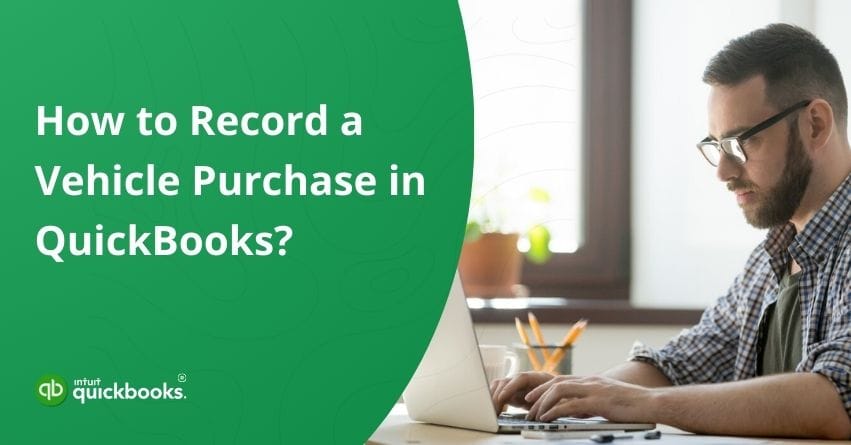Acquiring a vehicle is a pivotal investment for many businesses, whether for transportation, delivery, or enhancing operational efficiency. When a business acquires a vehicle, a significant capital expenditure impacts financial statements over several years. Properly recording and managing such a significant purchase is crucial to maintaining accurate financial records. QuickBooks Online simplifies this complex process, allowing businesses to easily track vehicle purchases, manage depreciation, and handle financing. This article delves into the steps and best practices for recording vehicle purchases in QuickBooks Online, ensuring businesses can efficiently manage their assets and financial commitments.
Understanding Liabilities
Liabilities in QuickBooks represent amounts your business owes to others. Liabilities can be categorized into two types:
- Current Liabilities
- Long-term Liabilities
1. Current liabilities
Current liabilities are debts or obligations due within a year, such as accounts payable or short-term loans. In contrast, long-term liabilities include mortgages, bonds, and loans that extend beyond one year.
2. Long-Term Liabilities
Long-term liabilities are crucial for understanding a company’s financial health, as they represent significant financial obligations the business needs to manage over an extended period. Examples of long-term liabilities include:
- Mortgages
- Bonds payable
- Long-term loans
- Deferred tax liabilities
These liabilities are essential for planning and cash flow management since they affect the company’s future financial commitments.
A. Vehicle Purchase as a Long-Term Liability
When a business purchases a vehicle through financing, the loan used to acquire the vehicle is classified as a long-term liability in QuickBooks. Here’s how it works:
a. Recording the Vehicle as a Fixed Asset
When you purchase a vehicle, you record it as a fixed asset in QuickBooks. This is done by creating a Fixed Asset account specifically for vehicles and categorizing the purchase transaction under this account.
b. Setting Up Long-Term Liabilities
If the vehicle is financed through a loan, the loan amount is recorded as a long-term liability. This is done by creating a Loan account under Long Term Liabilities in QuickBooks. The loan represents the amount owed to the lender, which will be paid back over one year.
c. Tracking Long-Term Liabilities
Each payment made towards the vehicle loan is recorded in QuickBooks, splitting the payment into principal and interest. The principal portion reduces the loan liability, while the interest is recorded as an expense. This ensures that the balance of the long-term liability is accurately reflected in your financial statements.
You can skip the liability step if the vehicle is purchased outright with cash. This is because no loan or financial obligation is associated with the purchase. The entire transaction involves only recording the asset. This simplifies the accounting process as you only need to track the vehicle as a fixed asset without worrying about ongoing loan payments.
Also Read:- Fix Overdue or Red Scheduled Liabilities in QuickBooks Desktop
Preparatory Steps
Recording a vehicle purchase in QuickBooks involves capturing all purchase details, expenses, and financing arrangements for accurate records and tax benefits.
- Enter Vehicle Details: Make, model, VIN, and purchase price.
- Categorize Expenses: Sales tax, registration fees, upgrades
- If Financed: Loan terms, down payments, interest rates
- Understand Tax Implications: Potential deductions
- Have Documentation Ready: Purchasing agreement, amortization schedule (provided by the finance company)
Now that you’ve got the basics of recording a vehicle in QuickBooks on paper, let’s dive into the detailed steps to bring it to life.
Steps to Record Vehicle Purchase in QuickBooks
1: Create an Asset Account for the Vehicle
Check for an Existing Account
- Go to Settings ⚙, then select Chart of Accounts.
- In the Filter by name or number field, enter “depreciation.”
- In the Name column, look for Depreciation.
- In the Account Type column, check for Other Expenses.
- In the Detail Type column, check for Depreciation.
If the description matches the account, your asset account is already set up. If you don’t have an existing account, create two accounts: a fixed asset account and long-term liability account.
A. Create a Fixed Asset Account
- Access Settings ⚙, then select Chart of Accounts.
- Hit New.
- In the Account name field, enter the name of the account.
- In the Account type drop-down menu, choose Fixed Assets or Other Assets.
- Choose the option that best describes the asset in the Detail type dropdown. (In this case, Vehicle)
- Enter the opening balance amount, and select the start date in the Date field.
Note: An opening balance of zero is possible.
- Enter Save.
B. Create Long-term Liabilities Account
- Create another account under “Long-term Liabilities” with the detail type “Notes Payable.”
- Name it appropriately.
Now that your two accounts are set up, let’s move on to recording it.
2: Record Purchase Information
Take note of the cash price, sales tax, and vehicle registration fees contained in the purchase agreement.
3: Journal Entry for Purchase
- Select the date of the purchase.
- Enter the fixed asset account and debit it for the purchase amount.
- Next, enter the liabilities account with the same credited amount.
- Fill in the Description accordingly.
4: Record Down Payment and Rebate
- Lower the liability account by the rebate amount.
- Add the amount to “Notes Payable.”
- Credit the fixed asset account to reflect the rebate.
5: Record Cash Equivalent Check
- Go to New > Vendors > Check.
- Select the payee and choose the liability account (Notes Payable) from the dropdown menu.
- Enter the check amount
- Save and close.
6: Verify Entries in Registers
- Verify the purchase amount and adjustments for the rebate and down payment.
- Confirm the cash equivalent and rebate amounts have been deducted, reflecting the correct purchase amount.
7: Review the Balance Sheet
- Go to Reports > Balance Sheet.
- Verify the fixed asset and long-term liabilities accounts.
- Ensure the vehicle and its amount are listed under fixed assets, and the remaining balance is under long-term liabilities after deducting the down payment and rebate.
8: Set Up Monthly Amortization Schedule
Create an Excel sheet to calculate the correct interest rate and principal amount. Here’s a quick outline:
A. Setup Columns:
- Starting Balance
- Interest Rate
- Monthly Payment
- Total Amount for the Month
- Date
B. Input Data:
- Fill in the starting balance, interest rate, and monthly payment.
Use formulas to calculate the interest and principal amounts.
Once you’ve completed this setup and calculations in Excel, let’s move on to the next step.
9: Record Monthly Payments in QuickBooks
- Go to +New.
- Under Vendor, choose Expenses to create a New Expense Entry.
- Add Payee name and Payment account.
- Next, enter the Payment date.
- In Category 1, choose the “Notes Payable” account for the principal amount.
- In Category 2, select the “Interest Expense” account for the interest amount.
- Ensure the total matches the monthly payment.
- Finally, save the Transaction.
Note: Refer to the Excel Sheet you created to enter the principle and interest amount.
Step 10: Depreciate the Vehicle
- Set up a depreciation schedule based on your accounting policies.
- Create a recurring journal entry for depreciation.
- Debit the depreciation expense account and credit the accumulated depreciation account.
Conclusion
Accurate recording of vehicle purchases in QuickBooks ensures proper financial tracking and can provide potential tax benefits. Follow these steps to maintain clear and precise records of your vehicle assets. Understanding how to categorize and manage long-term liabilities like vehicle loans in QuickBooks is essential for maintaining accurate financial records. It helps track your company’s debt levels, plan for future cash flows, and ensure compliance with accounting standards. By accurately recording these transactions, businesses can better understand their financial health and make informed decisions about their operations and investments. Don’t hesitate to contact us if you’re stuck anywhere.
Frequently Asked Questions
Choose Manage Vehicles, followed by Add Vehicle. To amend the information about an already-existing car, choose the vehicle you wish to change instead. Once the modifications are made, select Save. Put the details for your car in.
1. Open QuickBooks Desktop and create purchase orders.
2. Turn on purchase orders if you haven’t already:…
3. Choose Create Purchase Orders under Vendors.
4. Choose the vendor from the Vendor dropdown menu for whom you want to issue a purchase order.
5. Complete the remaining fields and include the items you wish to order.
6. Decide to Save and Close.
1. Go to Advanced Accounting, then select Fixed Assets.
2. Select Add multiple assets.
3. Start on line 1 and enter the asset details:
– Purchase price
– Useful life
– Depreciation method
– Depreciation start date
– Accumulated depreciation (if applicable)
– Asset account
– Depreciation expense account
– Accumulated depreciation account
4. Repeat step 3 for each fixed asset.
5. Select Save to import your assets to the fixed assets page when finished.
All of them are classified as fixed assets.
1. Go to Lists and choose Items (Mac) or Item List (Windows).
2. Choose Item, followed by New (on Windows) or Plus + (on Mac), and then choose New Item.
3. Choose the kind of object you wish to make.
4. Complete the fields associated with each item.
5. To add your unique fields, use Custom Fields.
6. Click Save.
Any item on your company’s balance sheet that can be quickly sold, consumed, or used in regular business activities within a year is a current asset. A business must have current assets to finance its daily operations and cover any recurring costs.