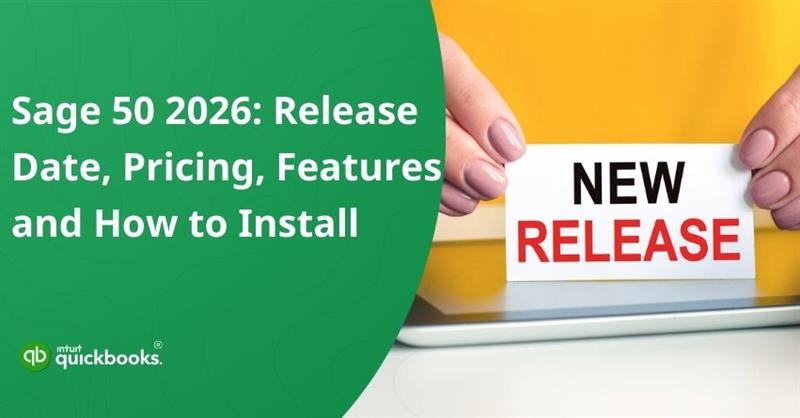Sage 50 2026 marks a new chapter for small and mid-sized businesses looking to streamline their accounting, automate everyday tasks, and stay compliant in an increasingly digital financial landscape. With each annual release, Sage continues to refine its flagship desktop accounting software, and the 2026 version brings noticeable improvements in usability, performance, and connectivity. Whether you’re an accountant, a business owner, or someone managing day-to-day books, the Sage 50 Accounting 2026 version is expected to help you work more efficiently while maintaining accuracy.
In this blog, we’ll explore the latest features, enhancements, and changes introduced in Sage 50’s latest release, along with insights on how these upgrades can benefit your business operations. From smoother workflows to enhanced security measures, the newest version offers plenty to look forward to.
So without wasting any time, let’s dive into this.
What is the Release Date of Sage 50 2026.0 Edition?
The Sage 50 2026.0 update for the U.S. Edition began its rollout on November 5, 2025, kicking off Sage’s phased distribution cycle for American users. The update continued to reach customers gradually and will be available for users across the United States. With the rollout now complete, all Sage 50 U.S. users can upgrade to the 2026 edition and benefit from improved stability, better performance, and updated compliance features tailored to U.S. accounting needs.
The 2026 edition also introduces a refined set of features designed to make everyday accounting faster and more accessible. Users will notice smoother navigation, improved automation for routine tasks, and enhanced integration options that simplify data sharing across platforms. On top of that, Sage has also strengthened other crucial aspects like security and accessibility to ensure businesses can manage their finances confidently.
What’s New in The Sage 50 2026 Version?
The Sage 50 Accounting 2026 release brings a refreshed, more powerful experience to businesses using the Pro, Premium, and Quantum editions. This update focuses on eliminating repetitive tasks, improving data accuracy, and giving users more flexibility in how they manage everyday accounting workflows.
Whether you’re handling pay runs, receivables, or banking, the 2026 version of Sage 50 accounting introduces meaningful enhancements that save time and strengthen overall financial visibility. Here are Sage 50 2026 new features:
1. AR Automation
Sage 50 2026 introduces a powerful AR Automation feature designed to streamline your entire accounts receivable process. Businesses can now share invoices instantly, send automatic payment reminders, and collect payments without manual follow-ups. This enhancement helps improve cash flow, reduces administrative effort, and ensures you get paid faster with far fewer touchpoints. It’s one of the most impactful upgrades of this release.
2. Payroll Updates
Payroll receives multiple meaningful improvements in the 2026 version, aimed at making compliance and processing more accurate and flexible.
- Super Catchup: Sage 50 now supports super catchup contribution eligibility for employees aged 60 to 63. This update gives payroll administrators clearer configuration options and helps maintain compliance with updated contribution rules.
- Special Fields: The 2026 edition expands the number of special fields available for allowances and additional withholding. This added flexibility allows businesses to handle more complex payroll scenarios with greater precision and cleaner reporting.
3. Banking Enhancements
Sage 50 2026 expands its banking connectivity, offering broader and more secure integration with a larger network of financial institutions. This enhancement makes bank feeds smoother, improves transaction accuracy, and streamlines the reconciliation process for day-to-day accounting.
Overall, the Sage 50 Accounting 2026 update delivers a well-rounded set of enhancements that elevate efficiency, accuracy, and automation across your financial workflows. With improved AR processes, smarter payroll controls, and expanded banking integration, this release helps businesses work faster and more confidently.
Enhancements & Fixes: What’s Been Resolved in Sage 50 2026
The Sage 50 2026 update doesn’t just introduce new features; it also focuses on improving overall stability and eliminating long-standing issues that affected day-to-day workflows. Here’s a quick look at some key problems that have now been addressed across Sage 50 Pro, Premium, and Quantum.
1. The Improved Webmail Integration
Sage has resolved several webmail installation issues, allowing users to seamlessly connect to Microsoft 365 Outlook. You can now send invoices, reports, and other emails directly from Sage 50 without the setup errors that previously disrupted communication.
2. Clearer Obsolescence Messaging
Older article references and outdated content have been removed from Sage 50’s obsolescence notifications. This ensures that the messages you see are relevant, accurate, and easy to understand.
3. Automatic Serial Number Population
Earlier, finding the serial number during installation could be time-consuming. With this update, Sage 50 now auto-populates the serial number, simplifying the setup process and reducing installation delays.
4. Removal of Retired Product Links
Links related to discontinued products like Sage One and SBCA have been removed. This cleanup helps eliminate confusion and ensures users aren’t redirected to inactive or outdated resources.
Moving ahead, we will now cover all the features and capabilities that users will be able to access with Sage 50 Pro 2026, Sage 50 Premium 2026, and Sage 50 Quantum 2026.
Features and Capabilities of Sage 50 Pro, Premium, and Quantum (2026 Edition)
Explore the core tools and enhancements available across Sage 50 Pro, Premium, and Quantum in the 2026 edition. This section highlights the essential features, performance upgrades, and workflow improvements that help businesses manage accounting tasks more efficiently.
| Feature | Sage 50 Pro | Sage 50 Premium | Sage 50 Quantum |
| Total Number of Users | 1 | 1-5 | 1-40 |
| Convert from QuickBooks & Quicken | ✅ | ✅ | ✅ |
| Sales (Quotes, Invoices, Payments) | ✅ | ✅ | ✅ |
| Purchasing (POs, Bills, Checks) | ✅ | ✅ | ✅ |
| Cash Flow Tools | ✅ | ✅ | ✅ |
| Sage Advisor | ✅ | ✅ | ✅ |
| Integrated Credit Card Processing | ✅ | ✅ | ✅ |
| PayPal Invoicing Integration | ✅ | ✅ | ✅ |
| Job Costing | Job Level | Job + Phase + Cost Level | Job + Phase + Cost Level |
| Order Process Workflow | ✅ | ✅ | ✅ |
| Inventory Management | ✅ | ✅ | ✅ |
| Payroll Support | ✅ | ✅ | ✅ |
| Bank Feeds/ Reconciliation | Limited | ✅ | ✅ |
| Microsoft Excel & Word Integration | ✅ | ✅ | ✅ |
| Microsoft 365 Integration | ✅ | ✅ | ✅ |
| Outlook Sync for Contacts | ✅ | ✅ | ✅ |
| Email Alerts & Forms | ✅ | ✅ | ✅ |
| One-Click Reporting | ✅ | ✅ | ✅ |
| Intelligence Reporting | ✅ | ✅ | ✅ |
| Customizable Reports | 80+ | 125+ | 140+ |
| User Security | Basic | Advanced | Advanced + Role Based |
| Internal Accounting Review | ✅ | ✅ | ✅ |
| AR Automation (NEW) | ✅ | ✅ | ✅ |
| Super Catchup (NEW) | ✅ | ✅ | ✅ |
| Expanded Special Fields (NEW) | ✅ | ✅ | ✅ |
| Expanded Banking Integration (NEW) | ✅ | ✅ | ✅ |
| Change Order Processing | ❌ | ✅ | ✅ |
| Serialized Inventory | ❌ | ✅ | ✅ |
| Departmental Financials | ❌ | ✅ | ✅ |
| Fixed Asset Management | ❌ | ✅ | ✅ |
| Advanced Budgeting | ❌ | ✅ | ✅ |
| Audit Trail | ❌ | ✅ | ✅ |
| Open Multiple Companies | ❌ | ✅ | ✅ |
| Company Consolidation Tools | ❌ | ✅ | ✅ |
| Archive Company Data | ❌ | ✅ | ✅ |
| At-a-Glance Dashboards | ❌ | ✅ | ✅ |
| Personalized Dashboards | ❌ | ❌ | ✅ |
| Workflow Automation | ❌ | ❌ | ✅ |
| Interactive Job Reporting | ❌ | ❌ | ✅ |
| Developed for Large Data Sets | ❌ | ❌ | ✅ |
| Smart Posting Technology | ❌ | ❌ | ✅ |
| Industry-Specific Features | ❌ | ❌ | ✅ (Construction, Manufacturing, Non-profit, & Distribution) |
| Support for Large User Sets | ❌ | ❌ | ✅ (1-10, 15, 20, 30, 40) |
Whether you need basic functionality or advanced capabilities, these versions provide the flexibility to support accurate, streamlined financial management. What’s exciting is that Sage 50 2026 is coming with 34 new features that are probably going to make things a bit easier for users across the globe. If you’re planning to upgrade to the Sage 50 Accounting 2026 edition, it’s important to understand the steps involved. The next section will walk you through the process.
How to Manually Download and Update Sage 50 Latest Release?
Manually downloading and updating Sage 50 Latest Release ensures that you always have the newest features, security enhancements, and performance improvements. If automatic updates are not enabled or you prefer handling updates yourself, following the manual process helps keep your software running smoothly and reduces the chances of errors or compatibility issues.
Here are a few things that you need to prepare before you start.
Things to Prepare Before You Start Before Installing the Updates
Before you manually download or install any Sage 50 update, it’s essential to prepare your system. Taking a few precautionary steps helps prevent installation issues, data loss, or update failures.
1. Back Up Your Company Data
Create a complete backup of your company files before beginning the update. This ensures you can restore your data if something unexpected happens.
2. Check Your Current Sage 50 Version
Open Sage 50 and navigate to Help > About Sage 50 Accounting to identify your current version and release. Knowing this information helps you determine which update applies to your system.
3. Close All Applications
Make sure Sage 50 and all other running programs are closed. This prevents file conflicts and ensures the update installs smoothly.
4. Verify System Requirements
Confirm that your system meets the necessary requirements for the update. Check storage availability, operating system compatibility, and administrator permissions.
Here are the minimum system requirements to run the latest version of Sage 50.
A. Recommended System Configuration
- Windows 11 (24H2 or higher)
- 2.4 GHz processor (Intel Core i3 8th Gen/Ryzen 3 or higher)
- 8 GB RAM for single user; 16 GB+ RAM for multiple users
- Hard-wired high-speed internet for Remote Data Access and connected features
B. Minimum System Requirements
- 2.0 GHz processor for single and multiple users
- 8 GB RAM for all setups
- Windows 10 (21H1+) or Windows 11 (23H2+) with latest updates
- 1 GB disk space for installation
- Microsoft Edge or Google Chrome for connected services
- Microsoft .NET Framework 4.8 (requires 280–850 MB additional space)
- Minimum display: 1280×800 (preferred: 1440×900)
- Internet speeds: 25 Mbps download, 10 Mbps upload
- Maximum 5 GB company file size for Remote Data Access
- Computer name must be 15 characters or fewer
C. Integration & Compatibility Requirements
- Desktop versions of Microsoft Excel, Word, and Outlook (2016, 2019, 2021, or Microsoft 365)
- Microsoft 365 Business Basic, Standard, Premium, or Enterprise editions
- Printers supported by Windows 10 or Windows 11
- Adobe Acrobat Reader
D. Multi-User Environment Support
- Supported in Sage 50 Premium and higher
- Up to 5 named users in Premium; up to 40 in Quantum
- Optimized for Windows Server 2016/2022 and Windows 10 peer-to-peer networks
- Requires 2 GB disk space for server components
E. Terminal Services Requirements
- Windows Server 2019 or higher
- Remote Desktop Connection or Remote Desktop Web Connection
- Supports up to 5 named users (Premium) or 40 (Quantum)
- Additional memory recommended for multiple active users
F. Additional Notes
- All online features require active internet access
- Customer registration and License Agreement acceptance required
Now, let’s take a quick look at the steps to manually download and install the Sage 50 latest release 2026.
4 Steps to Manually Download and Install the Sage 50 Latest Release 2026
- First, you need to download Sage 50 Accounting 2026.
Note: You can download at Sage 50 – U.S. Edition: Download Portal. - Proceed with the installation by following the prompts displayed on your screen.
- Once the update finishes installing, launch Sage 50 on your system.
- Navigate to Help > About Sage 50 Accounting to confirm that the latest update has been successfully applied.
5 Steps to Install the Update from the Data Path
This method allows you to install the Sage 50 update directly from the program’s data path. It ensures a smooth and accurate update by using the files stored in your local installation directory. Follow the steps:
- Exit Sage 50 completely.
- Navigate to the Updates folder within your Sage 50 data path.
- Run the most recent Service Release or Tax Update file by double-clicking it.
- Proceed with the installation by following the prompts that appear on your screen.
- Once the installation finishes, reopen Sage 50 and confirm the update by going to Help > About Sage 50 Accounting.
Also Read: How to Migrate or Convert from Sage 50 to QuickBooks?
What is the Pricing of Sage 50 2026 Version?
The pricing for Sage 50 2026 varies based on the edition you choose, such as Pro, Premium, or Quantum, as well as the number of users and any additional services you may need, like payroll or remote access. Since Sage updates its pricing periodically and offers different rates across regions, the most accurate and up-to-date information is always available on the official Sage website. You can check the latest pricing details directly from Sage using the link provided.
Contact Sage 50 Support for pricing information and to download the Sage 50 2026 version.
Important Notes About Sage 50 Updates
Here are a few key points to keep in mind when managing Sage 50 updates:
- Updates retrieved through Services > Check for Updates are stored in the Updates folder within your data path.
- For network environments, always apply product updates on the server before updating any workstations.
- Tax updates must be installed on every individual computer, and the sequence of installation does not affect the process.
- If you have both a product update and a tax update available, make sure to install the product update first.
So, updating Sage 50 manually ensures you stay equipped with the latest features, improved security, and optimal performance. By preparing your system beforehand and following the correct installation steps, you can avoid common errors and keep your accounting operations running smoothly. Regularly checking for updates and applying them properly helps maintain stability, especially in multi-user environments.
To Sum It Up
The Sage 50 Accounting 2026 release is not just another yearly update. It represents a meaningful step forward for businesses that want smoother workflows, better control, and more confidence in their financial data. Whether you are managing payroll, tracking receivables, reconciling bank feeds, or simply keeping your books organized, this version introduces real improvements that simplify everyday accounting.
If you are planning to upgrade, take a moment to prepare your system and follow each step carefully. A little preparation can prevent unnecessary issues during installation. Every update gives you a chance to make your processes faster, more reliable, and better aligned with your growing business needs.
Explore what is new, activate the latest features, and allow Sage 50 2026 to support you in building a smarter and more organized financial future. If you feel unsure at any point, remember that help is always within reach.
Frequently Asked Questions
It’s not mandatory to upgrade, but skipping the latest Sage 50 2026.0 update means you won’t have access to new features like AR Automation, Payroll Updates, and Banking Enhancements. That’s why we strongly advise staying updated with the latest release to ensure smooth performance and compliance.
Note: Also remember that whether purchased online or in retail stores, Sage 50 is only offered as a yearly subscription.
You can visit Sage’s official website to access the latest updates or use the direct download link provided below.
Download Sage 50 2026 US Edition
Sage 50 2026 introduces three major enhancements: AR Automation for faster receivables, improved payroll settings including Super Catchup and Expanded Special Fields and upgraded banking integration for smoother reconciliation.
If you cancel or do not renew your Sage 50 subscription, the software will switch to limited functionality mode. Your payroll features will stop working right away, and although you can still open Sage 50 and view your existing data, you will not be able to add any new entries. Some access will remain, but core features that require an active subscription will no longer be available.
Yes, you can move Sage 50 to a different computer. Start by creating a complete backup of your company files and save it somewhere accessible, such as a USB drive or external storage. Install Sage 50 on the new computer, then restore the backup as a new company. This will transfer all your data and settings to the new system.
The key difference lies in how your data is stored and accessed. Sage 50 Desktop keeps your files on a local computer, meaning updates and backups must be managed manually. In contrast, Sage 50 Cloud stores your data online, giving you remote access, automatic backups, and real-time updates from anywhere.