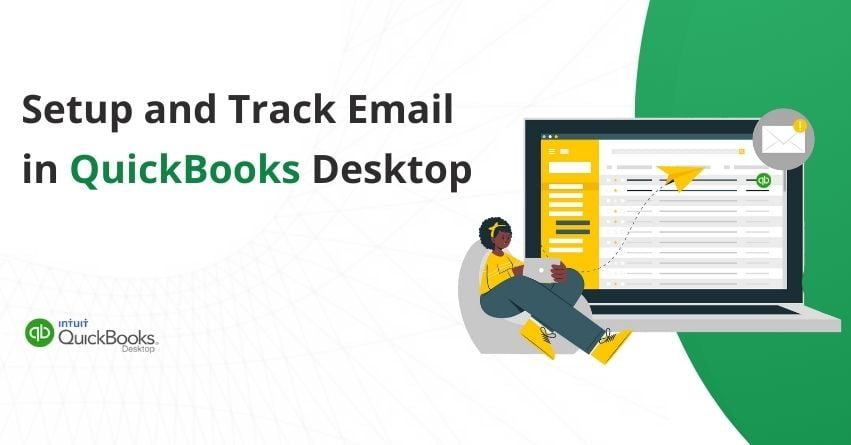We are living in a time where everything is available online, just a few clicks away. Gone are the days when businesses used to send information through letters or mail. This has been replaced by email which makes it crucial for you to set up an email account in QuickBooks Desktop to send important transactions to your customers in seconds. You can send invoices, estimates, reports, and much more through Webmail or Outlook.
This article will walk you through the step-by-step process of how to set up email in QuickBooks Desktop. We will also discuss the benefits and other related information around it.
Also Read:- QuickBooks is Unable to Send Your Emails to Outlook
Benefits of Setting up Email in QuickBooks Desktop
Setting up email in QuickBooks Desktop can offer several benefits, including:
1. Efficient Communication: With email set up in QuickBooks Desktop, you can easily send invoices, estimates, purchase orders, reports, and other important documents directly to your customers.
2. Timely Delivery: Sending emails online leads to faster transactions and quicker responses from customers and vendors.
3. Tracking and Record Keeping: QuickBooks Desktop maintains a record of all emails sent, allowing you to track communication history easily. This audit trail can be valuable for reference purposes, dispute resolution, or compliance requirements.
4. Integration with Other Applications: QuickBooks Desktop email integration often allows for seamless integration with other applications or services, such as Microsoft Outlook or web-based email services, providing additional flexibility and convenience.
5. Remote Access: Setting up email in QuickBooks Desktop enables you to send documents from anywhere with an internet connection. This is particularly beneficial for businesses with remote or mobile workers who need to access and send documents while on the go.
Set up Outlook to Work with QuickBooks
Follow the steps to set up Outlook in QuickBooks:
Step 1: Keep the Important Information at Hand
Contact your internet or email provider to get the following info:
- Username
- Password
- Incoming email server address
- Incoming email server type
- Outgoing email server address
Step 2: Set up Outlook
- Open QuickBooks Desktop
- Then, access the QuickBooks Edit menu.
- Next, select Preferences and click on Send Forms.
- Then, select Outlook and OK.
Voila! you are all set to send your transaction through Outlook.
Set up Webmail to Work with QuickBooks
Prerequisites to Set up Webmail
- Confirm the webmail servers and port settings with your ISP.
- Enable two-step verification in your webmail account settings, as required by most providers.
- QuickBooks offers autofill functionality for popular webmail providers.
Set up Webmail in QuickBooks Desktop
- Open QuickBooks Desktop.
- Access the Edit menu and click on Preferences.
- Select Send Forms.
- Then, Click on Web Mail and select Add.
- Complete the Add Email Information form and then click OK.
- Again, select OK to save your changes.
- After initiating, your webmail provider’s login page will appear.
- Proceed by signing in and granting Intuit access.
Internet Service Provider (ISP) and Port Information
Note: Intuit does not provide support for providers utilizing STARTTLS encryption.
| ISP (Internet Service Provider) | SMTP Server | SMTP Port |
| 1AND1.com | smtp.1and1.com | 587 (SSL enabled, with password) |
| ADELPHIA | mail.adelphia.net | 110 |
| AOL | smtp.aol.com | 465 or 587 (see Note) (SSL enabled for incoming and outgoing mail servers) |
| BELL SOUTH | mail.bellsouth.net | 110 |
| COMCAST | smtp.comcast.net | 587 |
| COMPUSERV | smtp.compuserve.comsmtp.aol.com | 110 or 587 |
| COX Business | smarthost.coxmail.com | 465 or 587 (see Note) |
| COX CENTRAL | smtp.central.cox.net | 465 or 587 (see Note) |
| COX EAST | smtp.east.cox.net | 465 or 587 (see Note) |
| COX WEST | smtp.west.cox.net | 465 or 587 (see Note) |
| EARTHLINK | smtpauth.earthlink.net | 25 (with password) |
| LYCOS | smtp.mail.lycos.com | 25 |
| MICROSOFT OUTLOOK 365 | outlook.office365.com | 587 (SSL enabled) |
| NETSCAPE | smtp.isp.netscape.com | 25 (SSL enabled) |
| PRODIGY | smtp.prodigy.net | 25 (SSL enabled) |
| ROADRUNNER | smtp-server.sc.rr.com | 587 |
| SPRINT PCS | smtp.sprintpcs.com | 25 |
| VERIZON | outgoing.verizon.net | 465 |
| VERIZON YAHOO | outgoing.yahoo.verizon.net | 465 |
Note: If port 465 does not function correctly, adjust the port setting to 587. Ensure that SSL is enabled when testing both ports.
Connect your Email to QuickBooks Desktop Mac Plus 2022
- Access QuickBooks and click on Preferences.
- Choose the Email icon.
- Under “For sending Emails…“, pick one of the following options:
- Use your Default Email handling application: This uses your system’s default email program (e.g., Mail or Outlook).
- Use your Email Account directly from QuickBooks: This option allows you to add an email account from an external service, such as Gmail.
- If you opt for the default email application, you’re all set. If you select a different email account, choose either Gmail or Custom from the Email Provider dropdown menu, and proceed with the subsequent steps.
If you Select Gmail as your Email Provider
- Tick the Enhanced Security checkbox, which is highly recommended.
- Proceed with the steps to grant access to your email address. Click OK to begin the authorization process.
If you Select Custom as your Email Provider
- If you opted for Custom or if you haven’t selected the Enhanced Security checkbox, name it. Then, fill in the rest of the required information.
Note: Ask your email provider to supply the appropriate SMTP settings. Ports 25, 465, and 587 are commonly used for email.
If you encounter connectivity issues, try different combinations of port and connection type. For instance, Port 465 with Connection Type SSL/TLS or Port 465 with Connection Type StartTLS.
2. Click on OK. QuickBooks will try to verify the connection to your email provider’s server. If successful, QuickBooks will close the window and show the account in the Email Accounts list.
Also Read:- Quick Solutions to Resolve QuickBooks Gmail Not Working Issue
Track Emails you Send
When you send an email to a customer, QuickBooks keeps a record of it. Let’s use tracking customer emails as an illustration, but the steps are similar for jobs and vendors.
- Access Customers and then click on the Customer Center.
- Choose the customer to whom you sent the form.
- Click on the Email tab. This displays the list of forms you emailed to that specific customer.
You can click on an item in the email list to view that transaction. If you wish to cease tracking an email, you can delete it.
Conclusion
This article explains how to set up email in QuickBooks Desktop, either through Outlook or webmail. It outlines the benefits and provides ISP and port information for a smooth setup process. In summary, integrating email in QuickBooks Desktop helps maintain effective communication channels.
Hope this article helps solve your query in case you get stuck or have any questions please reach out to our QuickBooks Desktop Assistance at the toll-free number +1-855-875-1223.
Frequently Asked Questions
1. Launch Apple Mail.
2. Navigate to the Mail menu and select Preferences.
3. Click on General, then choose Apple Mail as the default email reader.
4. Close the window and proceed to resend your invoices.
1. Navigate to the QuickBooks Edit menu and select Preferences.
2. Choose the option labeled Send Forms.
3. Click on WebMail, and then select Add.
4. From the dropdown menu, choose your email provider and enter your email address.
5. Check the box for Use Enhanced Security and click OK.
6. Follow the prompts to sign in to your Intuit account.
1. Access the Gear icon located at the top, then choose Accounts and Settings.
2. Select Company from the options on the left panel.
3. Click the Pencil icon next to Contact Info.
4. Enter the updated email address in the Company email section.
5. Click Save, then select Done to complete the process.
1. Access the Edit menu and choose Preferences.
2. Choose the Send Forms option and then go to the Company Preferences tab.
3. From the Delivery Method Default drop-down menu, choose Email.
4. Select a transaction type from the Email Templates drop-down menu. You can create multiple templates for each transaction type.
5. Click on Add Template.
6. Provide a name for your template.
7. Customize the subject line and body as needed.
8. Use the Insert Field option to add dynamic data fields in your email, such as customer name or due date.
9. Once you’ve finished customizing, click Save. After closing the template, select OK in the Company Preferences tab to save your changes.
1. Click on Edit Login.
2. Access the Profile tab.
3. Click on Edit in the Email address field.
4. Enter your new email address in both the Email address and Confirm email address fields.
5. Enter your user ID password in the Password field.
1. Access QuickBooks and click on Preferences.
2. Choose the Email icon.
3. Under Send Emails Using, opt for Custom.
4. A list of Email Accounts will be displayed.
5. Click on the + icon to create a new account.
6. Provide a name for the account, then input the settings provided by your email provider.
7. Follow the same steps mentioned above for any additional accounts you wish to add.