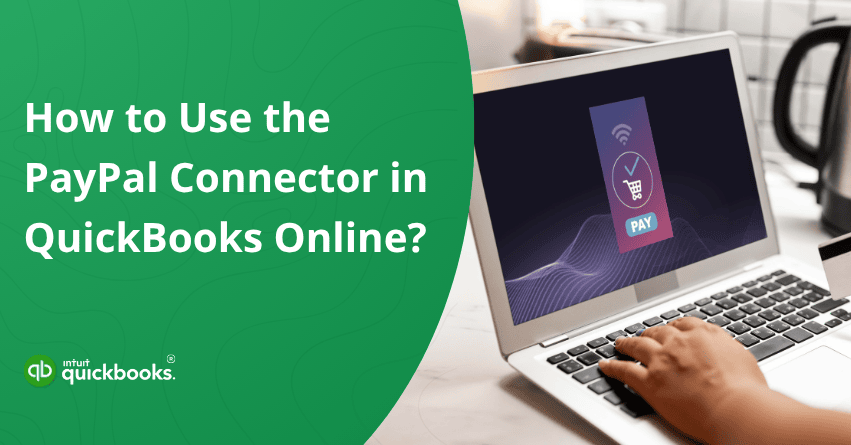Think about a typical week in your business: PayPal payments rolling in from online customers, the occasional refund to handle, maybe a chargeback or two, and a constant stream of transaction fees eating into your revenue. Now add the time it takes to manually record all of that into QuickBooks. Not exactly ideal, right? With the PayPal Connector, you can wave goodbye to manual entry and hello to automation. It brings all your PayPal data directly into QuickBooks, keeping your books accurate, up-to-date, and stress-free.
Whether you’re a freelancer getting paid via PayPal or a growing e-commerce brand with sales flying in every hour, connecting PayPal to QuickBooks can be a game-changer. You can save time, reduce human error, and have real-time insights into your income, expenses, and cash flow. If you also want to understand how to connect PayPal connector with QuickBooks, then you have surely landed on the right page. In this blog, we’ll walk you through everything that is required to connect and use PayPal Connector in QuickBooks Online. So, let’s get started!
How to Connect PayPal Connector in QuickBooks?
To use the PayPal connector in QuickBooks, you must have an active PayPal account. If you don’t have one yet, be sure to set up your PayPal account before proceeding. Here are the steps to connect PayPal connector with QuickBooks Online.
- Log in to your QuickBooks Online account.
- Navigate to the Apps section and click on the Find Apps tab.
- Use the search bar to look for PayPal Connector by QuickBooks.
- Click on Get App Now to begin the installation.
- Follow the prompts on your screen. When asked, enter your PayPal login credentials (email and password), then click Log In.
- To allow PayPal to share your transactions with QuickBooks, click Agree and Connect.
- Once the syncing process is complete, select Go to App Transactions.
- Choose the PayPal balance account where your transactions will appear, then hit Next to proceed.
Note: Typically, this account is created automatically during the setup process and is separate from your regular bank account. - If you want to bring in past transactions, choose the date you’d like the import to begin from, then click Done to continue.
How to Review and Handle PayPal Transactions?
QuickBooks automatically provides category suggestions for some transactions on the App Transactions page. Take a moment to verify that each one is correct. If everything looks good, click Confirm to approve it, or choose Exclude to leave it out. For transactions that need additional details, select Review and fill in the required information before proceeding.
Here’s a simple breakdown to help you understand what shows up and where.
1. Sales & Income
When you receive a payment through PayPal, QuickBooks pulls in everything. That includes the gross amount, the net payment you receive, and PayPal fees. It even imports item-level details, so each product or service shows up as a separate line item. These are then categorized under the appropriate income accounts in QuickBooks.
If you’ve already recorded a sale in QuickBooks, you can match the incoming PayPal transaction to that existing invoice or sales receipt.
2. Expenses
Anytime you make a purchase using PayPal, it shows up in QuickBooks as an expense. You’ll find these listed in the App Transactions tab. All you have to do is review the entry and categorize it correctly to keep your records accurate.
3. PayPal Fees
Fees linked to sales are included within the same transaction, not listed separately. These fees are automatically categorized under the PayPal Fees account, but they won’t be added until you approve or match the related sales transaction in QuickBooks.
Note: Fees are bundled into a compound deposit and won’t appear separately in your transaction list. They’re assigned to the PayPal Fees account but are only recorded once the related sales transaction is added or matched in QuickBooks.
4. Funding Transactions
When money moves between your PayPal and bank account, it appears as a transfer in QuickBooks. The same goes for purchases made through PayPal that were funded by a bank account or credit card.
5. Customers
QuickBooks will suggest a customer name based on the PayPal transaction. If the customer already exists in your records, it’ll be matched automatically. If not, you’ll be prompted to create a new customer.
6. Vendors
For purchases, QuickBooks also tries to identify the vendor. If the vendor isn’t already saved in your account, you can easily create a new vendor profile during review.
7. Items (Products/Services)
If the item name in PayPal matches one already listed in your Products and Services section in QuickBooks, it will sync perfectly and appear as a line item on the sales receipt.
If there’s no match, the item will be labeled as “PayPal Sales,” and QuickBooks will ask you to either link it to an existing item or create a new one for better tracking.
Also Read: How to Integrate PayPal with QuickBooks?
Matching Items in the PayPal Connector in QuickBooks App
Each product or service in QuickBooks is linked to an income or expense account, making it easier to track your finances by line item. When importing PayPal transactions, QuickBooks matches items based on their names to existing products or services in your account for accurate categorization.
- When a transaction item matches an existing product or service in QuickBooks, it will automatically use that matched item.
- If there’s no match, QuickBooks assigns a default item named PayPal Sales and adds the PayPal item name to the description field.
In some situations, even if the item name matches, QuickBooks Online might not be able to use it due to one of two possible reasons:
- One possible reason is that the matching product or service in QuickBooks isn’t marked as sellable. If the “I sell this product/service to my customers” box isn’t checked, the PayPal Connector won’t import the sales transaction for that item.
- Another reason could be that the matching item in QuickBooks is actually a product category, not an individual product or service. Categories are used to group related items, so even if the name matches the PayPal transaction, it can’t be used as a line item in a sales transaction.
How to Match Duplicate Items in the PayPal Connector in QuickBooks?
While reviewing incoming PayPal transactions, you can match products and services that have the same name in both PayPal and QuickBooks. This helps avoid duplicate inventory tracking between the two systems. Here are the steps to match duplicate items in the PayPal connector in QuickBooks:
- Go to the PayPal tile and open the For Review tab.
- Click on any transaction to view its details.
- In the Products and Services section, you might see a Select match button next to an item. Click it to check for possible matches in QuickBooks.
- A side panel will appear, showing the PayPal item details alongside potential matches from your QuickBooks list.
- Review these suggestions to find the most accurate match.
- Once you’ve selected the correct QuickBooks item, click Next, then Done.
- Finally, that item will now be automatically matched in the future.
How Can You Bulk Match Transactions in the PayPal Connector in QuickBooks?
Follow the steps to bulk match transactions:
- Click on the PayPal tile, then go to the For Review tab.
- Use the checkboxes on the left side to select the transactions you want to add.
- A pop-up will appear asking you to Confirm or Exclude the selected transactions.
- Select Confirm to move them all to the Reviewed tab in one go.
How “Money In” Transactions Are Recorded in QuickBooks?
When PayPal transactions are imported into QuickBooks as incoming funds, they are initially recorded as Sales Receipts. However, you can manually change the transaction type to Deposit using the dropdown menu in the Transaction Details page. Once you make this change a few times, QuickBooks will recognize your preference and start applying it automatically for future transactions.
How to Disconnect the PayPal Connector in QuickBooks?
Here are the three steps to disconnect the PayPal connector in QuickBooks:
- Locate the PayPal app card.
- Click on the More options (three vertical dots) icon.
- Select Settings, then click Disconnect to remove the connection.
Conclusion
Understanding the different aspects of the PayPal Connector is essential for anyone using QuickBooks to manage business finances. This integration plays a crucial role in simplifying the flow of data between your PayPal account and QuickBooks, helping ensure your sales, expenses, fees, and transfers are accurately recorded. By understanding how the connector works, including what it imports, how it categorizes transactions, and how to review or adjust entries, you can maintain clean, organized books without manual entry.
In short, it not only saves time but also minimizes errors, supports accurate reporting, and helps you stay on top of your cash flow. Whether you’re a small business owner or a bookkeeper, being familiar with the PayPal Connector gives you greater control and confidence in your financial management process.
In case you’re facing trouble connecting the PayPal connector in QuickBooks Online, it would be ideal to connect with our QuickBooks Online Experts at +1-888-245-6075.
Frequently Asked Questions
Yes, you can integrate PayPal with QuickBooks using the PayPal Connector. This built-in feature allows you to automatically import your PayPal transactions into QuickBooks Online. It helps track sales, fees, expenses, and transfers with ease, ensuring your financial records stay accurate and up to date without manual entry.
To manually record PayPal payments in QuickBooks Online, follow these steps:
1. Click the New button on your dashboard.
2. Choose Bank Deposit from the list of options.
3. Enter the deposit details, including the date and information received.
4. Select the appropriate income account for the payment.
5. Choose PayPal as the payment method.
6. Enter the amount charged to the customer.
7. In the section for fees, record the PayPal transaction fee as a negative amount.
8. Once everything looks good, click Save and Close.
Currently, the PayPal Connector in QuickBooks Online does not support linking multiple PayPal accounts simultaneously. However, Intuit’s development team is actively working on adding this functionality in the future.
PayPal transactions typically appear in the “For Review” tab within about 2 hours after they are fully processed through PayPal. While there isn’t an option to manually trigger updates, QuickBooks regularly checks new PayPal activity throughout the day to keep your data current.
Yes, you can easily import PayPal transactions into QuickBooks Online using the built-in PayPal Connector app. This tool automatically syncs your PayPal sales, expenses, fees, and transfers with QuickBooks, reducing the need for manual entry. Once connected, transactions are imported regularly, helping you maintain accurate and up-to-date financial records with minimal effort.
To reconcile your PayPal account in QuickBooks Online, follow these steps:
1. Make sure you have your monthly PayPal statement ready.
2. Go to the Accounting tab on the left-hand menu.
3. Click on Reconcile.
4. From the Account drop-down, select your connected PayPal account.
5. Enter the Ending Balance and Ending Date as shown on your PayPal statement.
6. Click Start reconciling to begin the process.
To access the PayPal integration settings, go to the PayPal tile in the Apps section. Click the three dots (More Options) on the right side of the tile, then select Settings from the menu.