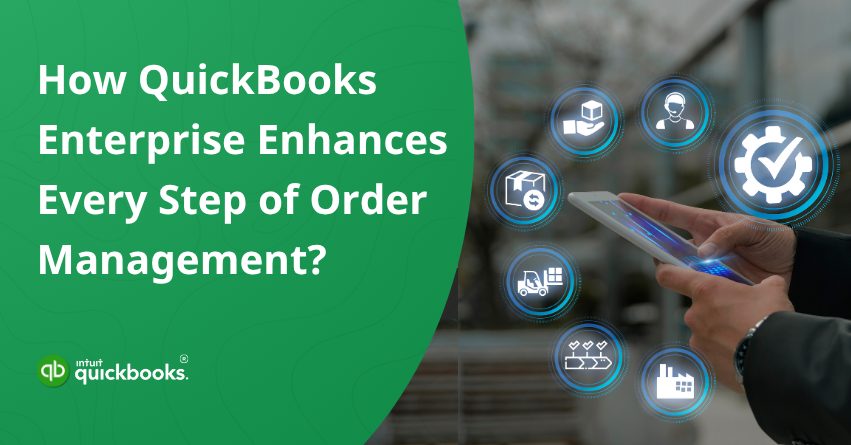Managing orders efficiently is essential to running a successful business, but it’s often one of the most challenging aspects, especially when your company starts to grow. Between tracking inventory, fulfilling backorders, handling shipping schedules, and ensuring accurate invoicing, it’s easy for things to fall through the cracks. That’s where QuickBooks Enterprise for order management comes into play. Designed with growing businesses in mind, this powerful software goes far beyond traditional accounting. It offers a full suite of tools to help streamline your order-to-cash process, giving you better control, more visibility, and fewer headaches.
Whether you’re juggling dozens or thousands of orders each month, QuickBooks order management software simplifies the chaos. With real-time tracking, automated workflows, and smart inventory features, you can eliminate manual errors, speed up order processing, and improve customer satisfaction. On top of that, QuickBooks Enterprise integrates key functions, from sales and inventory to shipping and reporting, into a centralized and easy-to-navigate system.
If you’re also planning to switch to or purchase QuickBooks Enterprise then you are at the right source. In this blog, we’ll show you how to get the most out of QuickBooks Enterprise for order management. Whether you’re just getting started or looking to level up your current setup, you’ll find actionable insights and best practices to help you streamline your workflow.
Let’s dive into how this all-in-one platform can be the game-changing aspect for your order management.
What is Meant by Order Management?
Order management refers to the end-to-end process of receiving, tracking, and fulfilling customer orders. It starts the moment a customer places an order and continues through inventory checks, order processing, shipping, and final delivery. Efficient order management ensures that products are delivered on time, inventory levels are accurate, and customers remain satisfied.
For businesses handling high volumes of sales, a reliable order management system helps prevent miscommunication, delays, and inventory mismatches. It serves as a critical function that links various departments, from sales and inventory to warehousing and shipping, in order to create a unified flow of operations.
Streamline Your Order Management with QuickBooks Enterprise
QuickBooks takes the complexity out of order management by offering a seamless solution for order entry, processing, and fulfillment. With QuickBooks order entry, businesses can create, edit, and track sales orders with minimal effort, reducing manual data input and human error. The system also facilitates real-time inventory tracking, so you’re always aware of stock levels before confirming an order.
When it comes to order processing in QuickBooks, it automatically updates order statuses and syncs related transactions across your sales and inventory modules. And with effective order fulfillment, it supports shipping label generation, backorder management, and invoice automation. This integrated approach ensures orders are handled quickly and accurately, keeping your team organized and your customers happy.
3 Steps to Use QuickBooks Enterprise for Order Management
Managing orders may seem overwhelming at first, but with the right tools, it becomes much easier. QuickBooks order management software helps businesses efficiently manage everything from sales orders to inventory tracking. Here are the steps to robust order management in QuickBooks Enterprise:
Step 1: Enter the Order
When a customer places an order, start by creating a sales order in QuickBooks Enterprise. This step is crucial in QuickBooks order processing, as it records the order details without affecting income. It acts as a placeholder and marks inventory as allocated, helping your team track pending sales and plan fulfillment efficiently.
If you want to customize your sales order in QuickBooks Enterprise, follow the steps:
- Navigate to the “Sales Order Form” in QB Enterprise once the order details are entered.
- Click on the “Formatting” tab located at the top of the sales order screen.
- Choose “Customize Design” to launch the customization wizard.
- Personalize your template by using the Wizard to:
- Add your company logo
- Choose a background design
- Modify colors and fonts
- Adjust grid lines and shading
- Once done, save the customized template to apply your branding to future sales orders.
Step 2: Complete the Order Fulfillment
QuickBooks order fulfillment is streamlined with the Pick, Pack, and Ship feature. This tool lets you manage the entire fulfillment process from one dashboard. To use it, simply enable the Sales Order Fulfillment Worksheet in Advanced Inventory settings. You can speed things up by using a mobile barcode scanner or Android device linked to your company file. If not, pick details can still be entered manually. Here are the steps:
- From the top menu bar in QuickBooks Enterprise, click on “Customers.”
- From the drop-down list, choose “Sales Order Fulfillment Worksheet.”
- Once the worksheet opens, click on the “Dashboard” tab.
- The dashboard will display all open sales orders and their current statuses:
- Picked: Orders that have been picked from inventory
- Packed: Orders ready for shipping
- Shipped: Orders that have been dispatched
This view helps streamline QuickBooks order fulfillment by giving a real-time update on every stage of the process.
A. For Order Picking
Here are the steps to successfully execute the “Pick” stage of the QuickBooks order fulfillment process in QuickBooks Enterprise:
- In the Sales Order Fulfillment Dashboard, check the boxes next to the sales orders you want to pick.
- From the Batch Actions drop-down, select “Send for Picking.”
- A Pick List will be generated with all items selected by default. You can deselect any items if needed.
- If you use multiple inventory locations, choose the correct site for picking.
- Click Next to generate the Pick List.
- Enter the name of the Picker responsible for handling the order.
- Now, choose the Delivery Method
- If using a scanner, select “Send to Device.”
- If not, choose “Print Pick List” for manual handling.
B. For Order Packing
Follow the steps for managing the “Pack” stage in QuickBooks order fulfillment using QuickBooks Enterprise:
- On the Sales Order Fulfillment Dashboard, ensure the order is marked as “Picked” or “Partially Picked.”
- From the Dashboard, choose the relevant sales order and click on “Send for Packing” under the Action drop-down.
- In the Packer column, select a packer from your list, if needed.
- Choose “Send to Device” (for scanner users) or “Print Packing List” (for manual processing).
- The packer will scan or manually confirm the items, finalize the packing entry, and click Finish to return the data to QuickBooks.
- On the Pack tab, look for an orange flag indicating the order has been packed.
- If there’s a packing error (e.g., item quantity mismatch), QuickBooks Enterprise will display an alert so the issue can be resolved before shipping.
C. Order Shipping
Here are the steps for the “Ship” stage in QuickBooks Enterprise order fulfillment:
- On the Sales Order Fulfillment Dashboard, find the packed order and click “Print Shipping Label” in the Action column.
- Select your preferred carrier: USPS, FedEx, or UPS.
- A pop-up will notify you that tracking info will be added to the sales order once the label is printed. Click Next to proceed.
- If it’s your first time, sign in or create an account with Stamps.com, FedEx, or UPS. Saved customer details will auto-fill; just complete any missing fields.
- After filling in the shipping form, click Ship. A confirmation screen will show the cost and shipping details.
- Click View Details on the Dashboard to review the updated shipping information and tracking details.
- Finally, mark order as shipped
- For a Single Order: use the “Mark as Shipped” option in the Action column.
- For Multiple Orders: check the boxes beside them, then choose “Mark as Shipped” from the Batch Actions menu.
Now, let’s take a look at the third and final step to use QuickBooks Enterprise for order management.
Step 3: Invoice the Order
Once the order is fulfilled, the next step is to ensure you get paid, this is where invoicing comes in. With QuickBooks Enterprise, invoicing is flexible. You can bill customers for multiple sales orders on a single invoice, which is ideal for clients who place frequent orders but are billed on a set schedule. It’s also useful when inventory is partially fulfilled, allowing you to invoice only for the items that were shipped. Follow the steps to finally invoice the order:
- Open QuickBooks Enterprise.
- Go to the Customers menu and select “Create Invoice.”
- In the invoice screen, select the customer’s name at the top.
- A pop-up will appear showing available sales orders. Choose one or multiple sales orders, then click OK.
- Choose Invoice Items
- Invoice all items from the sales order(s), or
- Select specific items (useful if some products are out of stock)
- Finally, choose the appropriate option and proceed.
QuickBooks Enterprise simplifies the complex process of order management by breaking it down into three clear stages: Pick, Pack, and Ship. Each step is fully integrated within the software, offering real-time tracking, automation, and flexibility to match your business’s workflow.
With its powerful tools and customizable features, it’s more than accounting software, it’s a complete order management solution that scales with your business. No wonder why users across the globe are addressing the signs and switching to QuickBooks Enterprise.
7 Benefits of Using QuickBooks Enterprise for Order Management
Below are seven key benefits of using QuickBooks Enterprise to manage your order workflows efficiently.
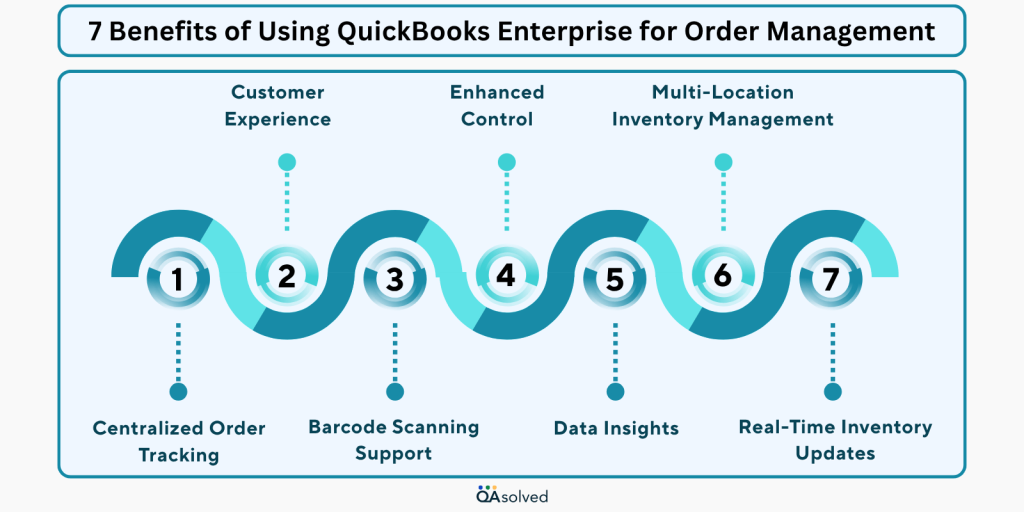
1. Centralized Order Tracking
QuickBooks Enterprise provides a single dashboard to track all your open, pending, and completed sales orders. This centralized system gives you complete visibility over your order pipeline, right from creation to fulfillment, reducing the need for manual tracking or third-party systems.
2. Customer Experience
Customers are more likely to have a positive experience when orders are processed promptly and correctly. Repeat business has increased as a result of this. A good order management system keeps your customers happy and your reputation intact.
3. Barcode Scanning Support
For businesses that handle a large volume of products, QuickBooks Enterprise supports barcode scanning via mobile devices or handheld scanners. This functionality eliminates the need for manual entry, speeding up the pick and pack process while greatly reducing the chance of errors, especially in busy warehouse environments.
4. Enhanced Control
Keeping track of stock levels in real time is made easier with QuickBooks order management systems. Keeping the right inventory levels and avoiding unnecessary costs will help you avoid stockouts and overstocking.
5. Multi-Location Inventory Management
If your business operates from multiple warehouses or stores, QuickBooks Enterprise makes it simple to manage inventory across all locations. You can transfer items between sites, track site-specific stock levels, and assign sales orders based on location.
6. Data Insights
Analyzing trends, monitoring performance, and making informed decisions is much easier with organized data. Business growth can be identified through these insights, which help forecasting, inventory planning, and business growth planning.
7. Real-Time Inventory Updates
One of the most significant advantages of using QuickBooks order management software is real-time inventory tracking. As soon as an order is created, picked, packed, or shipped, inventory levels update automatically. This helps prevent overselling and improves purchasing decisions without running into unexpected stockouts.
By managing orders effectively with work order software compatible with QuickBooks, business operations run smoothly, mistakes are minimized, and customers remain happy. Businesses can speed up turnaround times and build trust with their customers by keeping workflows clear and organized. The key to long-term success and growth is a strong order management process.
Summary
In a nutshell, QuickBooks Enterprise offers a comprehensive solution for managing your entire order process, starting with quickBooks order entry and extending through fulfillment and invoicing. By reducing errors, improving inventory accuracy, and speeding up order processing, you ensure that your customers receive their orders on time. Businesses can make smarter decisions, scale more effectively, and operate more efficiently with QB Enterprise by streamlining these workflows.
Frequently Asked Questions
Yes, QuickBooks Enterprise supports work orders, but without a dedicated work order feature. By customizing templates and adding job-specific details, businesses can create work orders using sales orders. By doing so, you can keep track of labor, materials, and status efficiently. Third-party work order software compatible with QuickBooks can enhance functionality for more advanced needs.
1. Create a Purchase Order
– Click on the Vendors menu > Create Purchase Orders.
– Enter the items you wish to buy and choose your vendor.
2. Send the Purchase Order
– Directly email or print it to your vendor.
3. Receive Items
– To record items when they arrive, go to Receive Items or Receive Items and Enter Bill.
4. Track and Close
– Track open POs using reports. The PO closes automatically once everything has been received and billed.
1. Go to Inventory Adjustment
– Select Vendors > Inventory Activities > Adjust Quantity/Value on Hand.
2. Choose Adjustment Type
– Choose an adjustment type (Quantity, Value, or Both) according to what needs to be adjusted.
3. Fill in Adjustment Details
– Select the Adjustment Account (usually “Inventory Shrinkage”).
– Enter the Date and Reference Number (optional).
– Enter the new quantity or value for the item(s) you want to adjust.
4. Save the Adjustment
– Click Save & Close after reviewing your entries.
Yes, QuickBooks Desktop, including QuickBooks Enterprise, supports sales order creation and management. Customer orders can be tracked using sales orders before they are invoiced or fulfilled. You can:
1. Create sales orders based on customer requests.
2. Monitor backordered items.
3. When ready, convert sales orders into invoices.
4. Keep track of order statuses and inventory requirements.
As a result, the sales process is streamlined and inventory planning is improved.