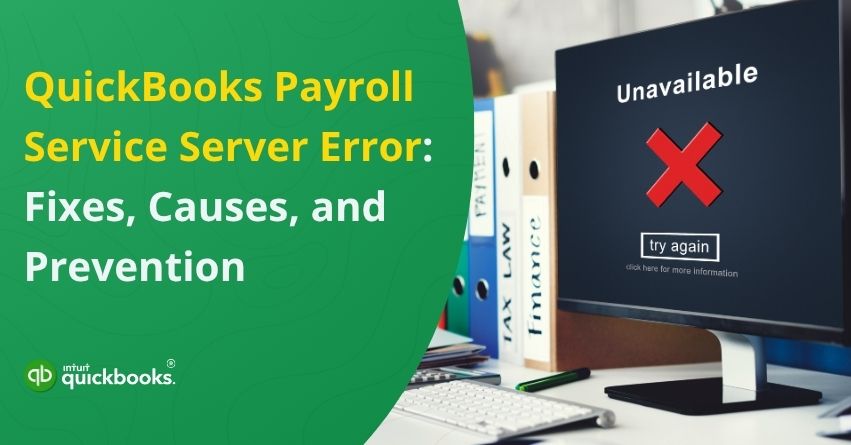Imagine this: it’s payday, your employees are counting on timely deposits, and suddenly QuickBooks throws a wrench in your plans with a QuickBooks Payroll Service Server Error or QuickBooks Payroll Service Connection Error. Panic sets in as you see messages like “Payroll Service Unavailable” or “Server Not Responding,” and you realize your payroll operations have come to a screeching halt. This error typically means that QuickBooks is unable to connect with Intuit’s payroll servers, an essential link for processing payroll, sending employee data, and downloading the latest tax tables.
No matter the root cause, one thing is clear: a QuickBooks Payroll Service Server Error isn’t just a technical hiccup, it’s a disruption that can delay employee payments and put your business’s compliance at risk. In this detailed article, we’ll help you understand why this error occurs and walk you through proven troubleshooting steps. From checking your internet connection and verifying your payroll subscription to adjusting firewall settings and updating your QuickBooks software, we cover it all.
Let’s get started and help you resolve the QuickBooks Payroll Service Connection Error so you can get back to what matters most, paying your team on time.
3 Solutions to Troubleshoot Payroll Service Server Error or Payroll Connection Error in QuickBooks
Having problems processing payroll might have you wondering, “Is QuickBooks Payroll down? Follow the troubleshooting steps below, testing payroll submission after each step to determine if the issue has been resolved. In Multi-User Mode, QuickBooks may block or delay connections when sending payroll data, so be sure you’re operating in Single-User Mode. Ensure that your QuickBooks software and internet connection are stable before you begin.
Here are the solutions that can help you troubleshoot QuickBooks payroll service connection error:
Solution 1: Download and Install the Latest Tax Table
To check and update your payroll tax table in QuickBooks, follow these steps:
- Click Get Payroll Updates under the Employees menu.
- The version of your tax table you are using can be determined by the number displayed next to “You are using tax table version:”
- Intuit’s latest payroll news and updates can help you determine if it is the latest version.
- Payroll Update Info provides additional information about your current tax table.
- Download the latest version here:
- Download the entire update.
- Click on Update. The download will be confirmed once it has been completed successfully.
Solution 2: Check Your System Time and Date Settings
Check and correct your system time and date settings to troubleshoot QuickBooks payroll service server error.
For Windows 11
To set the date and time:
- Select Start and then select Settings > Time & language > Date & time. Or Choose the following Time & language > Date & time shortcut:
- In the Time & language > Date & time window:
- Make sure the option Set time automatically is turned on if you want to automatically set the date and time.
- Set the date and time manually by switching off Set time automatically, and then selecting the Change button next to Set date and time. Using the Change date and time window, manually set the Date and Time, then select the Change button.
For Windows 10
Support for Windows 10 will end in October 2025. On October 14, 2025, Microsoft will no longer offer free software updates from Windows Update, technical assistance, or security updates for Windows 10. Windows 11 will still work on your PC, but we recommend moving to it.
Solution 3: Reboot Your Computer System
Another solution that can help you get rid of QuickBooks payroll service connection error is by rebooting your system and trying again. Here are the steps:
- Close all programs and files that are open.
- Close QuickBooks.
- It’s at the bottom left of your screen.
- Select Restart from the menu.
- This may take a minute or two.
- Sign in and reopen QuickBooks to see if the issue has been resolved.
Once you’ve completed the troubleshooting steps, run payroll again to confirm the issue has been resolved. Regularly checking your payroll settings, keeping your QuickBooks up-to-date, and maintaining a stable internet connection can help prevent similar errors in the future. The smooth and uninterrupted processing of payroll is ensured by consistent system maintenance.
8 Potential Causes that Trigger Payroll Service Server Error in QuickBooks
QuickBooks’ Payroll Service Server Error can be caused by several underlying issues that interfere with communication between your system and Intuit’s payroll servers. The correct fix requires identifying the specific cause. The most common causes of this error are listed below:
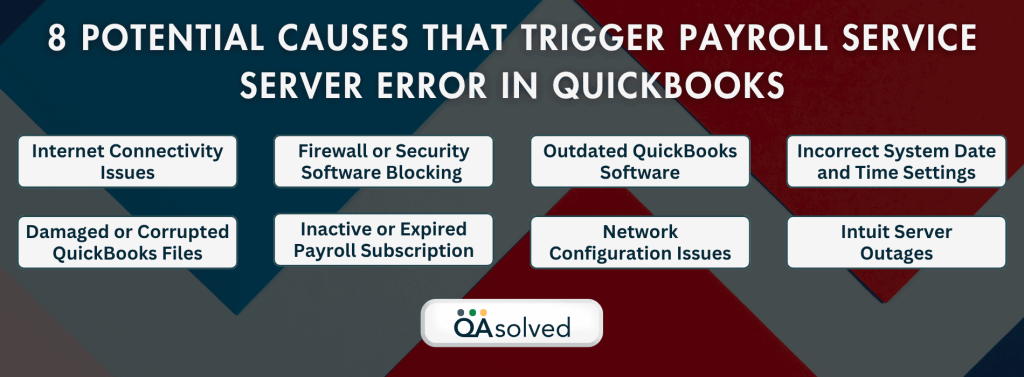
1. Internet Connectivity Issues
One of the primary causes is an unstable or slow internet connection. QuickBooks payroll Internet connection errors may occur if QuickBooks cannot maintain a stable connection to Intuit’s servers.
2. Firewall or Security Software Blocking
The firewall settings or antivirus software can prevent QuickBooks from connecting to the internet, resulting in payroll service interruptions.
3. Outdated QuickBooks Software
Compatibility issues with Intuit’s servers can arise when running outdated versions of QuickBooks, especially if they don’t support the latest security protocols or features. This is why we always suggest users to keep their software updated to the latest release.
4. Incorrect System Date and Time Settings
When QuickBooks attempts to connect to the payroll server, incorrect date and time settings can cause authentication issues.
5. Damaged or Corrupted QuickBooks Files
Internal business processes, including payroll connectivity, can be disrupted by corrupt company or application files.
6. Inactive or Expired Payroll Subscription
QuickBooks Payroll won’t be able to process payroll or update tax tables if your subscription has expired.
7. Network Configuration Issues
A misconfigured network, incorrect proxy settings, or DNS errors can prevent QuickBooks from connecting to payroll servers.
8. Intuit Server Outages
Sometimes it’s not your fault. Payroll services can be temporarily unavailable due to scheduled maintenance or unexpected outages on Intuit’s servers.
7 Signs to Detect Payroll Service Server Error in QuickBooks
Understanding the signs of a Payroll Service Server Error can assist you in identifying the problem and taking the necessary steps to fix it. The following are common signs that indicate problems with QuickBooks payroll connectivity:
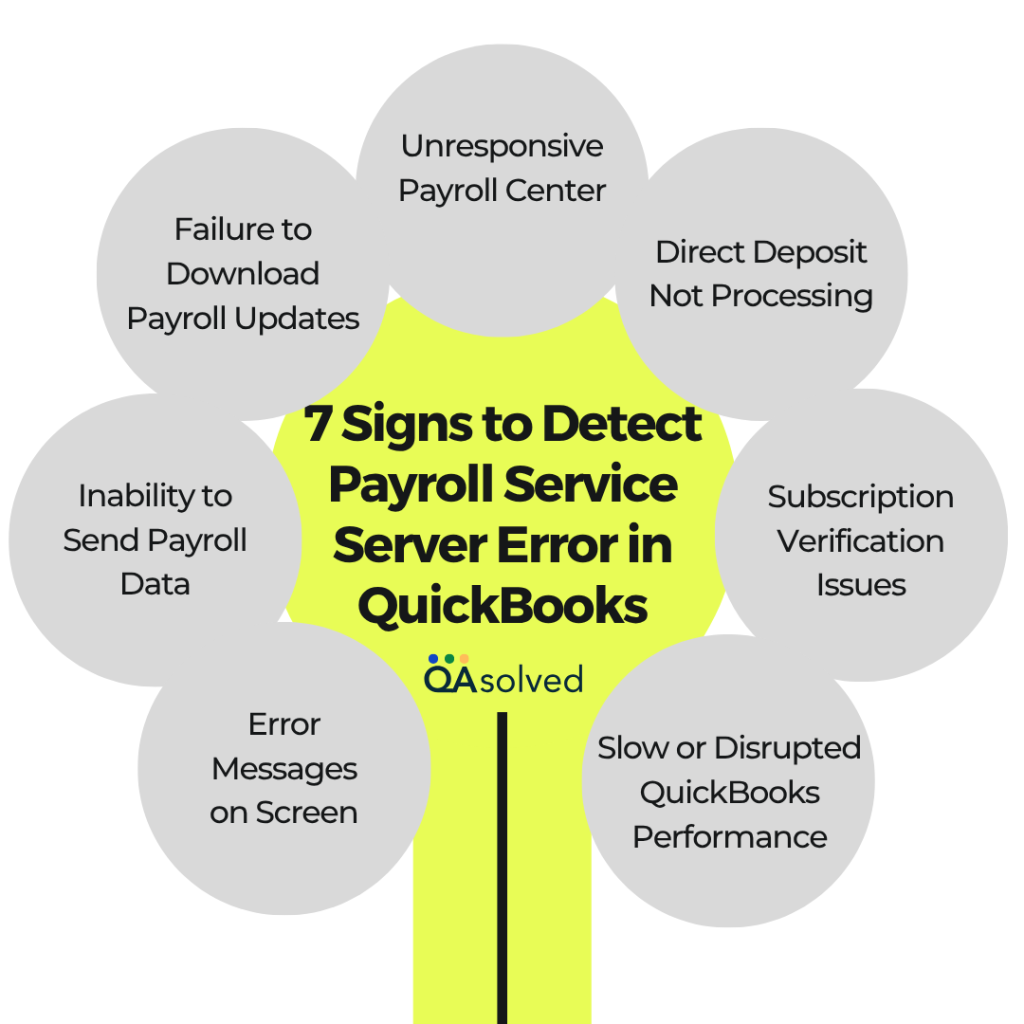
1. Error Messages on Screen
Error messages may include:
- “Payroll Service Server Error”
- “Cannot connect to Payroll”
- “Payroll Service is Unavailable”
- “Connection to QuickBooks Payroll Service Failed”
2. Inability to Send Payroll Data
Attempting to process or submit payroll may cause the system to freeze or return an error, preventing you from completing the process.
3. Failure to Download Payroll Updates
The latest tax table updates or payroll patches might not be downloaded by QuickBooks, resulting in a connection-related error.
Also Read: Resolve QuickBooks PSXXX Errors When Downloading Payroll Updates
4. Unresponsive Payroll Center
Due to server communication failures, the Payroll Center may become unresponsive or take a long time to load.
5. Direct Deposit Not Processing
Direct deposit transactions stuck in pending or failed status may indicate a connection failure.
6. Subscription Verification Issues
Due to a broken server connection, your payroll subscription may need to be re-verified, even if it is active.
7. Slow or Disrupted QuickBooks Performance
If you attempt to access payroll features, the software might lag, freeze, or display a time-out error.
This indicates that the QuickBooks Payroll Service Connection Error is preventing the software from reaching Intuit’s servers due to a network, system, or configuration problem. A quick fix can be applied if these signs are identified early.
Summary
Dealing with a QuickBooks Payroll Service Server Error or QuickBooks Payroll Service Connection Error can be incredibly frustrating, especially when payroll deadlines are looming. However, with the right approach and step-by-step troubleshooting, you can quickly get to the root of the problem and restore smooth connectivity between QuickBooks and Intuit’s payroll services. Whether it’s a network issue, outdated software, firewall interference, or a lapse in your payroll subscription, addressing each potential cause methodically will help you avoid costly delays and maintain compliance with payroll regulations.
By following the solutions outlined in this blog, you’ll not only fix the current error but also strengthen your system’s reliability for future payroll runs. If the error persists even after trying all the recommended fixes, don’t hesitate to reach out to our QuickBooks Payroll experts for professional assistance at +1-888-245-6075.
Frequently Asked Questions
Payroll Service Server Error occurs when QuickBooks cannot connect to Intuit’s payroll servers. There is a disruption in payroll processing, tax table updates, and direct deposit functions as a result. There may be a variety of reasons for this, including internet issues, firewall blocks, outdated software, or server outages. Compliance with tax regulations and timely employee payments depend on resolving this error.
QuickBooks might not be connecting to the server due to several factors: unstable or no internet connection, firewalls or antivirus software blocking QuickBooks, incorrect system date/time settings, outdated QuickBooks version, or network configuration issues. Intuit’s servers may be down for maintenance or experiencing outages from time to time. This can help restore the connection if you check these factors.
Follow these steps to restart QuickBooks Server Manager:
1. Close QuickBooks.
2. Click on Services:
– Type services.msc in Windows + R.
3. Locate the QuickBooksDBXX service (where XX represents your version number, such as QuickBooksDB29).
4. Select Restart from the right-click menu.
5. Restart the QBCFMonitorService.
6. Restart both services and open QuickBooks again.
It often resolves issues related to the server connection by refreshing it.
QuickBooks Server Error 403 indicates that access to the server is prohibited. When QuickBooks tries to connect to Intuit’s payroll or other online services, it is blocked, often due to incorrect permissions, firewall settings, or IP address restrictions. As a result, QuickBooks is unable to communicate properly with the server.
QuickBooks may report “Access Denied” for a variety of reasons, including insufficient permissions, firewall or antivirus blocking the program, corrupted company files, or Windows login issues. A company file or online service cannot be accessed if QuickBooks does not have proper admin rights or if network settings restrict access.