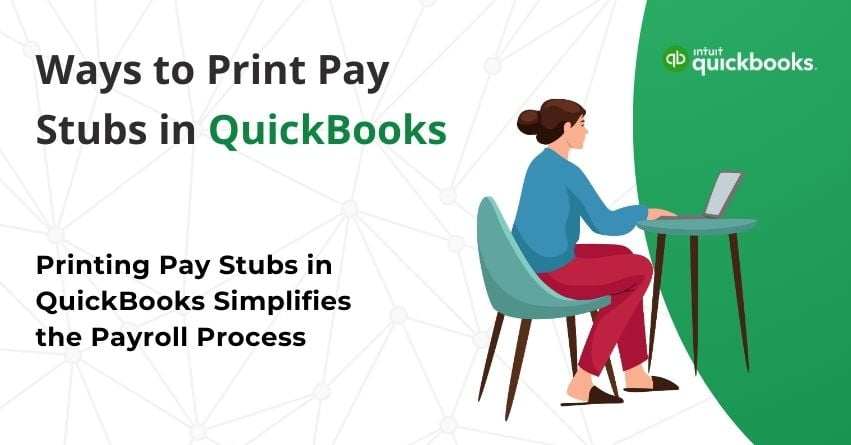Printing pay stubs in QuickBooks simplifies the payroll process, providing you with accurate and detailed pay information for both you and your employees. Whether you’re using QuickBooks Desktop or QuickBooks Online, we’ve got you covered with easy-to-follow steps.
In this article, we’ll walk you through printing pay stubs in QuickBooks, ensuring that your financial record-keeping remains efficient and error-free.
Pay Stubs in Quickbooks: An Overview
In QuickBooks, pay stubs are detailed documents that provide a breakdown of an employee’s earnings and deductions for a specific pay period. These documents are generated by the QuickBooks payroll system and offer a comprehensive overview of the financial transactions related to an employee’s compensation. Pay stubs typically include Employee Information, Pay Period, Earnings, Deductions, Net Pay and YTD (Year-to-Date) Totals.
Difference Between Pay Stub and Paycheck
| Criteria | Pay Stub | Paycheck |
|---|---|---|
| Definition | A component of a paycheck or a standalone document detailing employee compensation. | The physical or digital document issued to an employee as a record of payment. |
| Content | Provides a breakdown of earnings and deductions, aiding in tax calculations. | Contains overall payment information, including gross pay, deductions, and net pay. |
| Relationship to Each Other | Part of the paycheck, representing a detailed summary of financial transactions. | The entire payment document encompassing various details, with the pay stub as one element. |
| Purpose | Facilitates a comprehensive understanding of how the total payment is computed. | Serves as an official record of the payment made to the employee for a specific period. |
| Clarity and Precision | Offers a precise overview of the exact amount the employee will receive. | Captures the complete financial picture, emphasizing the final amount received by the employee. |
Also Read:- How to Fix Printing Problems in QuickBooks?
Importance of Printing Pay Stubs in QuickBooks
Printing Pay Stubs in QuickBooks can help you in more ways than just making your payroll process easy. Find out how below:
1. Legal Requirement: Printing pay stubs in QuickBooks ensures compliance with legal obligations, as many jurisdictions mandate employers to provide employees with detailed pay information.
2. Record Keeping: Pay stubs serve as essential records for both employers and employees, documenting salary details, deductions, and taxes, aiding in accurate financial record-keeping.
3. Employee Verification: Printed pay stubs provide employees with tangible proof of income, often required for various purposes such as loan applications, rental agreements, or visa applications.
4. Transparency: Offering printed pay stubs promotes transparency in payroll processes, fostering trust and understanding between employers and employees regarding compensation and deductions.
5. Tax Documentation: Pay stubs generated in QuickBooks serve as crucial documentation during tax filing, helping employees report accurate income and deductions to tax authorities.
6. Budgeting and Planning: Employees can use pay stubs as a reference for budgeting and financial planning, understanding their net income after deductions and taxes.
7. Dispute Resolution: In case of discrepancies or disputes, having printed pay stubs simplifies the resolution process by providing a clear and detailed breakdown of earnings and deductions.
8. Audit Trail: Printed pay stubs create an audit trail, enabling employers to review historical payroll information and address any discrepancies or issues that may arise.
Steps to Print Pay Stubs For QuickBooks Desktop
Follow the steps mentioned below to print the pay stubs for QuickBooks Desktop:
Step 1. Open your QuickBooks software and click on the File menu.
Step 2. Hover over “Print Forms” and select “Pay Stubs.”
Step 3. Choose your payroll bank account.
Step 4. Enter the date range, ensuring it includes the pay date of the pay stubs.
Step 5. In the column next to the date, select the pay stubs you want to print.
Step 6. To filter for specific employees, use the Employee drop-down.
Step 7. Customize the company and employee info by clicking on “Preferences.”
Step 8. Optionally, include a message in the “Company message to be printed on all pay stubs” box.
Step 9. Preview the pay stubs before printing by selecting “Preview.”
Step 10. When ready, click “Print.”
If you only need to print one pay stub, you can directly open the paycheck and print it from there.
Steps to Print Pay Stubs For QuickBooks Online
If you are using QuickBooks Online, follow the steps below:
Step 1. Go to the Payroll menu.
Step 2. Select “Employees” and then choose “Paycheck list.”
Step 3. Tap the paychecks you’d like to print.
Step 4. Press the “Print” button.
Step 5. If not done already, ensure you’re set up to print plain paper stubs:
5.1 Go to the Gear icon on the top menu.
5.2 Select “Payroll Settings.”
5.3 In the Preferences section, click “Paycheck Printing.”
5.4 Choose “Plain paper stubs” and press “OK.”
Also Read:- How to Reprint Checks in QuickBooks?
Steps to Print Multiple Pay Stubs in QuickBooks
To print more than one pay stub at once in QuickBooks, follow these steps:
1. Log in to your QuickBooks account.
2. Locate and click on the File menu.
3. A drop-down menu will appear; hover your mouse over “Print Forms.”
4. Select “Pay Stubs” from the options.
5. Choose your specific payroll bank account.
6. Enter the date range, including the payment date.
7. In the adjacent column to the date, select the pay stubs you want to print.
8. Apply additional filters, such as employee names, using the dropdown menu.
9. Optionally, select Preferences to customize the company and employee information included in the printed pay stub.
10. If desired, enter a custom message in the Company messages section to be printed with each pay stub.
11. Click the Preview button to review the pay stubs before printing.
12. Finally, click on the Print button to complete the process.
Steps to Print a Single Pay Stub in QuickBooks
When it comes to printing a single pay stub, you may encounter various scenarios where you need to generate a standalone pay stub from a paycheck. Follow these steps for guidance:
1. Open the paycheck in QuickBooks Desktop.
2. Click on the Print icon on the check.
3. Select the specific pay stub you intend to print.
How to Find a Pay Stub in QuickBooks?
Wondering where to find a Pay Stub in QuickBooks? Refer to the following steps:
1. Sign in to your QuickBooks account.
2. Select the File menu and hover your mouse over the Print Forms tab.
3. Click on the Pay Stubs option.
Also Read:- How to Print W2 in QuickBooks Desktop and Online?
How Can I Print My Pay Stubs?
Whenever necessary, you can easily print your pay stubs by following these steps:
1. Navigate to the Reports section in the left menu.
2. Click on ‘All,’ then select the Payroll tab to reveal a dropdown menu.
3. Within the dropdown, a list of payroll-related reports will appear.
4. Choose the checks you want to print and input the specific check number.
Conclusion
Congratulations! You’ve successfully learned how to print pay stubs in QuickBooks Online and Desktop and make a journal entry. Your financial record-keeping is now in good hands. If you encounter any issues, feel free to ask for help from our QuickBooks Online and Desktop Assistants. You can reach out to us on our Toll-Free Number at +1-888-245-6075 or mail us at [email protected].
Frequently Asked Questions (FAQs)
Yes, in the Print Pay Stubs window, you can select multiple pay stubs to print at once.
Click on “Preferences” in the Print Pay Stubs window to customize company and employee information.
Yes, you can preview pay stubs by selecting “Preview” in the Print Pay Stubs window.
Yes, when selecting paychecks in the Paycheck list, you can choose a date range that includes the desired pay date.
Reach out to QuickBooks support or the community for assistance. You can call us at +1-888-245-6075 (Toll-Free) or reach out via mail at [email protected].