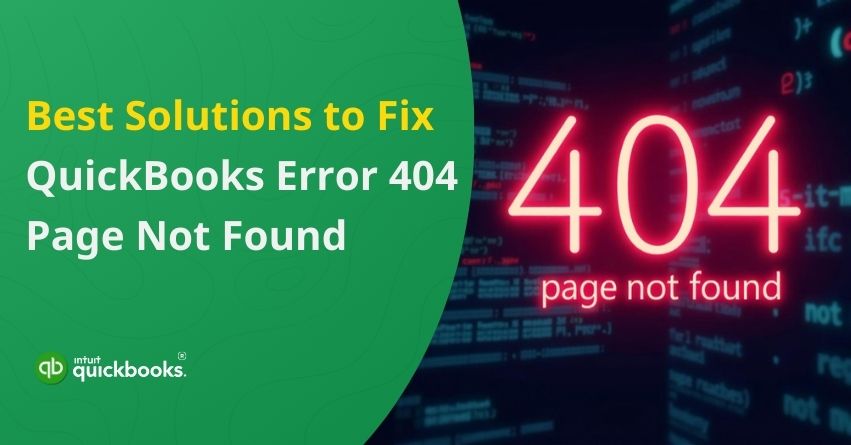Imagine driving to your familiar destination, only to be confronted with a “Route Not Found” sign. Whether managing invoices, payroll, or bank transactions, QuickBooks allows you to manage your finances more efficiently. QuickBooks Error Code 404 – Page Not Found is a common error found in any software and can occur at any time. Intuit’s servers cannot be reached when QuickBooks Error 404 occurs-the software is trying to reach them but has failed.
For QuickBooks to work, it needs to be connected to the Internet to sync data, process transactions, and fetch updates. When this connection fails – due to network problems, misconfigured settings, or server downtime – you see a frustrating “404 Page Not Found” error. Whether you’re updating QuickBooks, opening a file, or accessing online features, this issue can put a halt to your workflow.
But don’t worry, this blog will walk you through the different signs, causes and troubleshooting QuickBooks Error 404.
Let’s take a look!
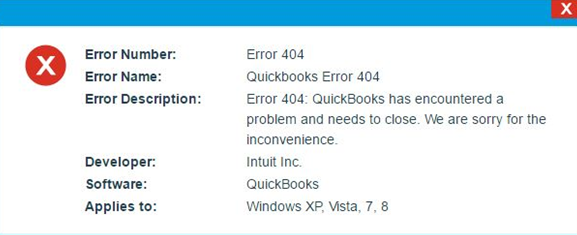
Warning Signs to Watch for QuickBooks Error 404 – Page Not Found
When QuickBooks encounters Error 404, it displays several warning signs of a connection failure. You might experience the following:
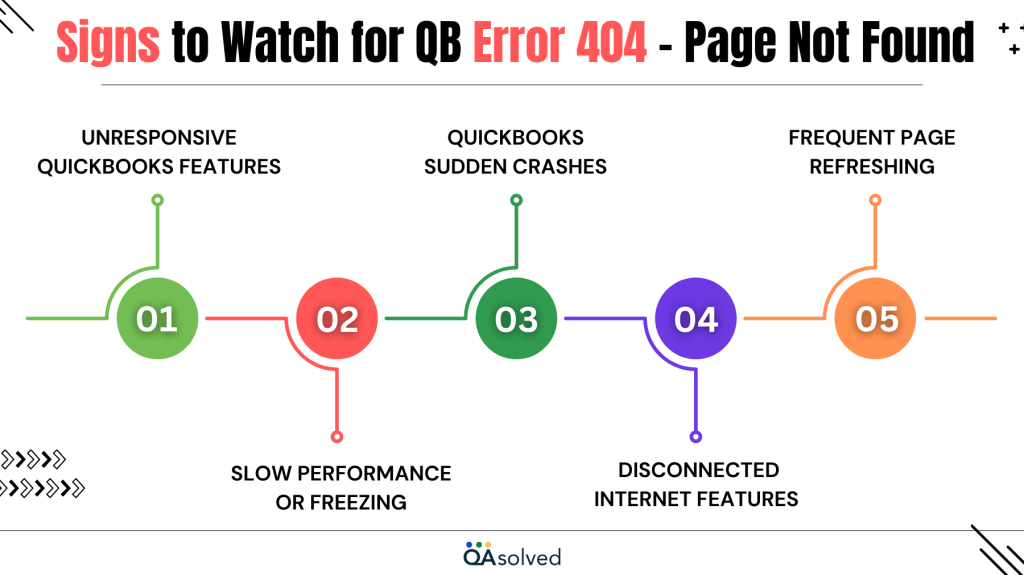
- Error Message on Screen – Messages appear such as:
- “Error 404: Page Not Found”
- “QuickBooks has encountered a problem and needs to close”
- “Service request failed or not found”
Apart from these, there are a few more indirect indications that can later trigger “QuickBooks Error 404 – Page Not Found” Issue.
- Unresponsive QuickBooks Features – Online services such as updating QuickBooks, syncing bank transactions, or accessing payroll may become unresponsive.
- Slow Performance or Freezing – When performing certain tasks, QuickBooks may lag, take longer than usual to load, or freeze.
- Sudden Crashes – Attempts to access specific pages or services may cause the software to crash or close unexpectedly.
- Disconnected Internet Features – Report fetching, invoicing, and updating tax rates may not work when an internet connection is not available.
- Frequent Page Refreshing – QuickBooks may repeatedly try to reload a page, but it is not able to display the requested data.
If you’re experiencing any of these problems, QuickBooks may be having trouble communicating with Intuit’s servers. Next, we’ll discuss what causes this error and how to fix it.
Also Read: Fix Error Code 403 in QuickBooks Desktop
Breaking Down the Causes of QuickBooks Error 404 – Page Not Found
The QuickBooks Error 404 typically occurs when the software is unable to communicate with Intuit’s servers. There are several reasons why this can happen, including internet issues, misconfigured settings, or system issues. Causes include:
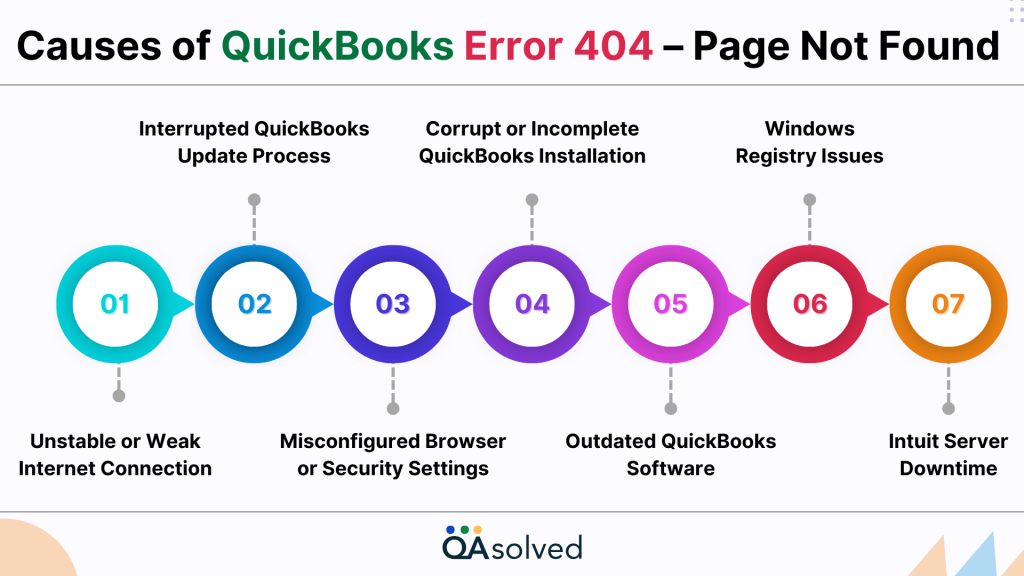
- Unstable or Weak Internet Connection – QuickBooks may have difficulty fetching data from Intuit’s servers if your internet connection is slow or frequently disconnects.
- Interrupted QuickBooks Update Process – Some QuickBooks features might not function properly if an update is interrupted due to a network issue or a system crash.
- Misconfigured Browser or Security Settings – When your web browser, firewall, or antivirus software is configured incorrectly, QuickBooks cannot access online services.
- Corrupt or Incomplete QuickBooks Installation – When QuickBooks isn’t installed correctly or some files are missing, the software may not function as intended.
- Outdated QuickBooks Software – Intuit’s servers may be incompatible with an outdated version of QuickBooks, resulting in failed connections.
- Windows Registry Issues – Damaged or corrupt Windows registry entries linked to QuickBooks can prevent it from connecting to online services.
- Intuit Server Downtime – Intuit’s servers might be temporarily unavailable, preventing QuickBooks from accessing necessary resources.
Let’s move on to the solutions to fix this error and get QuickBooks working smoothly again now that we’ve covered the causes!
Solutions to Fix QuickBooks Error 404 – Page Not Found
Now that we have identified the causes, let’s take a step-by-step approach to resolve QuickBooks Error Code 404. Here are a few solutions to help you get QuickBooks back connected to Intuit’s servers.
Solution 1: Check The Network Connection
- Visit sites you frequently visit with your default browser.
- Refresh your internet settings if the URLs don’t load.
- Whenever you see a message such as “No Internet Connection,” try turning off and re-enabling your router.
- If necessary, restart your system and repeat these steps.
Solution 2: Update QuickBooks to the Latest Version
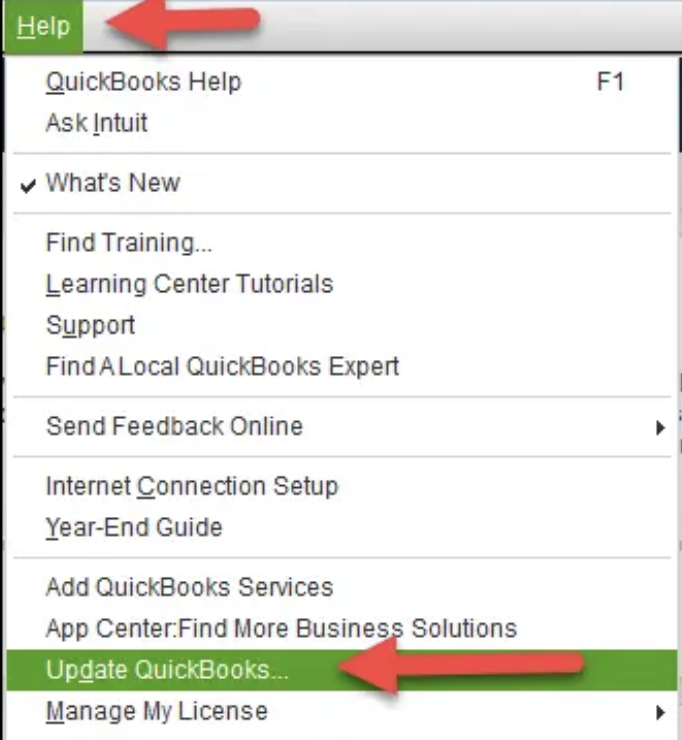
- Go to Help > Update QuickBooks Desktop in QuickBooks Desktop.
- To get updates, click Update Now.
- Check if the error has been resolved after restarting QuickBooks after the update has been completed.
Solution 3: Change The Settings for the Internet
- Select Tools > Internet Options from Internet Explorer.
- Choose Trusted Sites from the Security tab.
- Click OK to save the changes, then add QuickBooks’ and Intuit’s official websites.
- Close QuickBooks after logging out.
- Check if the error persists by reopening QuickBooks and your company file.
Solution 4: Check for Windows Updates
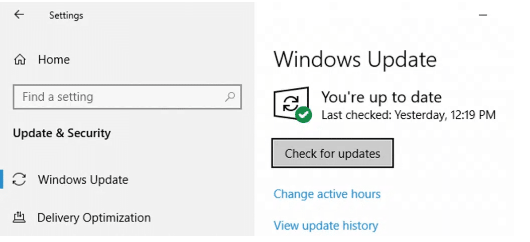
- Then press Windows + I and select Windows Update from Update & Security.
- If QuickBooks is not working properly, restart your computer.
Also Read: Resolve QuickBooks Issues After Windows 10 Update
Solution 5: Reconfigure Internet Explorer Settings
- Go to Tools > Internet Options in Internet Explorer.
- On the Security tab, choose Medium as the security level.
- Make sure SSL 2.0 and SSL 3.0 are checked under the Advanced tab.
- Restart QuickBooks after clicking Apply.
Solution 6: Verify Intuit Server Status
- Check Intuit’s Status Page for operational status.
- Try again later if the servers are down while Intuit resolves the problem.
Solution 7: Reinstall QuickBooks
- Uninstall QuickBooks from Control Panel > Programs and Features.
- Reinstall the latest version from Intuit’s official website.
- Check if the error persists in QuickBooks.
Solution 8: Verify Your Internet Speed
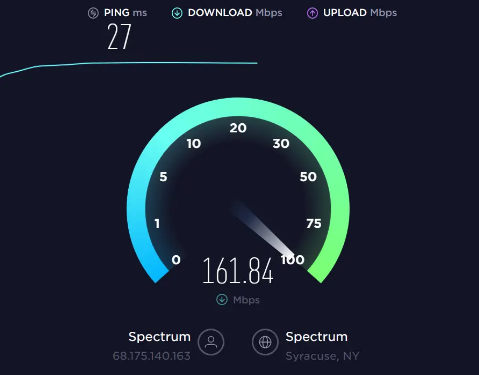
- Check your internet connection by visiting a few websites in Internet Explorer.
- Try refreshing your internet settings and accessing the sites again.
- Restart your wireless router if you receive a “Page cannot be displayed” error message.
- Check if the internet is working after rebooting your computer.
- Set Internet Explorer as your default browser.
Solution 9: Removing System Junk and Temporary Files
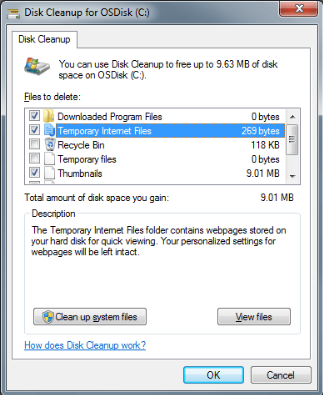
- Open your browser and clear your cache and cookies.
- Select the Settings tab.
- Clean up browsing data, including cache and cookies.
- Press Windows + R, type %temp%, and hit Enter to open the Temp folder.
- Click Delete to delete all files. Skip some files if you can’t delete them.
- Restart your computer and check if the error has been resolved.
Solution 10: Using The Selective Startup
- Close QuickBooks and sign out.
- Restart your computer after updating Windows.
- Go to Tools > Internet Settings > Advanced in Internet Explorer.
- Make sure TLS 1.0 and TLS 2.0 are enabled by scrolling down.
- Close any background programs, then click Run (Windows + R).
- Click OK after typing MSConfig.
- Select the General tab from the System Configuration window.
- Choose Selective Startup from the Startup menu.
Solution 11: Reconfigure System Settings
- Access QuickBooks and your company file.
- Log out of the company file and close QuickBooks.
- Update Windows and restart your computer.
- Open Internet Explorer, go to Tools > Internet Options.
- Click the Advanced tab and review the settings.
- Close all programs and save any changes.
- Press Windows + R, type msconfig, and hit OK.
- In the System Configuration window, click on General tab.
- Under Startup Selection, choose Selective Startup.
- Enter OK to apply the changes.
Solution 12: Scan the System for Viruses
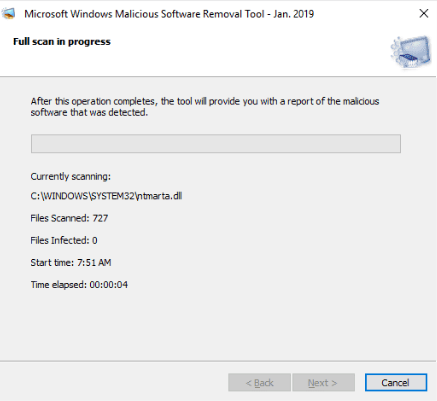
You will need to install an antivirus program on your Windows system before proceeding with this troubleshooting step. Scan the system for viruses if it is installed. If not, download and install a virus and malware removal tool as soon as possible.
We hope these steps will help you resolve QuickBooks Error 404 and restore smooth functionality. You may need to double-check your settings or try the solutions again if the problem persists.
Conclusion
QuickBooks Error 404 – Page Not Found is frustrating, especially when it disrupts essential business functions. Nevertheless, as we’ve seen, this error can be caused by connectivity issues, outdated software, misconfigured settings, or temporary glitches. What’s good about it? A few troubleshooting steps usually fix the problem. From checking your internet connection and updating QuickBooks to configuring your browser settings and clearing cache, the solutions outlined above should help you fix QuickBooks.
If you’re still facing any issue with the same, even after implementing the troubleshooting solutions, then QAsolved is here to assist you in the best possible manner. Our QuickBooks ProAdvisors can provide in-depth troubleshooting and assistance to ensure that your software runs smoothly.
Frequently Asked Questions
A 404 error occurs when a webpage is missing, or its URL is incorrect. Usually, this occurs when a link is broken, a page has been deleted, or a URL is mistyped. It is often possible to resolve the issue by refreshing, checking the URL, or searching for the content elsewhere.
A 404 error does not mean that you have been blocked. A missing webpage or an incorrect URL simply means that the webpage does not exist. When a block occurs, a “403 Forbidden” or similar message appears. If you cannot find the content on the website, try checking the URL, clearing your cache, or searching for it.
404 errors are usually not caused by firewalls. A firewall often blocks access, resulting in a “403 Forbidden” or timeout message. Nevertheless, misconfigured firewall rules can prevent a webpage from loading properly, causing it to appear unavailable. Diagnose the problem by checking firewall settings and website availability.
404 errors aren’t always permanent. When a webpage is missing or its URL is incorrect, this error occurs. Later, the page may be restored, moved, or redirected. An intentional deletion, however, can result in a permanent error. You can get more information by checking the website or contacting the owner.
The World Wide Web was developed at CERN in the early days of the internet, hence the 404 error. The server returned “404” when a requested page wasn’t found in Room 404. Though partly a myth, it stuck.
A 404 error in Chrome indicates that the requested webpage does not exist, or its URL is incorrect. It doesn’t appear in just Chrome, but in all browsers. Chrome may display a custom “404. That’s an error.” message, but the problem lies with the website, not Chrome.