Smooth financial management is essential to keeping a business running efficiently, and for many companies, QuickBooks is the go-to software for handling day-to-day accounting tasks. From tracking income and expenses to managing payroll and inventory, QuickBooks helps streamline core financial processes. However, like any software that relies on network connectivity and system permissions, it’s not immune to occasional technical glitches.
One such issue that users commonly encounter, especially in multi-user setups, is the “Cannot communicate with the company file due to firewall” error. This error message indicates that QuickBooks is being blocked from accessing the company file stored on another computer or server, usually due to a firewall or security software restriction. It’s often caused by misconfigured firewall settings, blocked ports, or network issues that prevent proper communication between systems.
While this error can be frustrating, it’s also fixable with the right approach. Understanding the underlying causes is crucial to resolving the issue quickly and ensuring your team can return to work without unnecessary downtime. In this blog, we’ll break down what triggers this firewall communication error, explain how to troubleshoot it effectively, and provide practical solutions that balance security with accessibility for your QuickBooks company files.
10 Red Flags That Point to a Firewall Blocking QuickBooks
Identifying the signs of a firewall or network issue before resolving the error is important before fixing it. Here are some of the warning signals that a user might encounter:
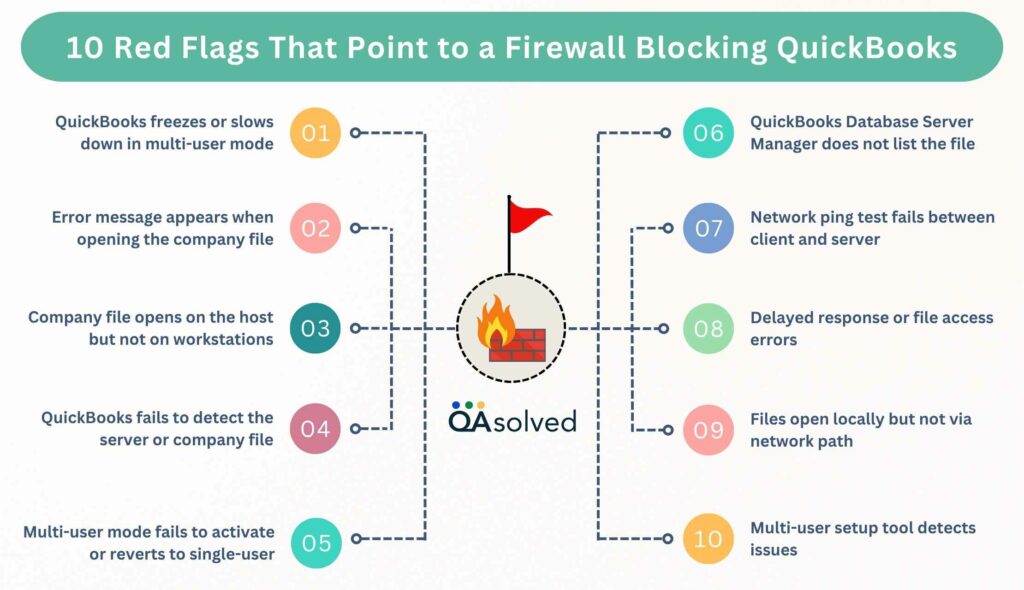
1. QuickBooks freezes or slows down in multi-user mode
If you attempt to operate QuickBooks in multi-user mode, you may experience lag, unresponsiveness, or a complete crash. An interruption or blocked connection to the company file is usually the cause of this.
2. Error message appears when opening the company file
An error message may appear saying “Cannot communicate with the company file due to a firewall” or “H202/H505“. These are indications that QuickBooks cannot connect to the file over the network.
3. Company file opens on the host but not on workstations
Despite opening without errors on the server or host computer, remote users encounter errors. The problem lies in network communication rather than the file itself.
4. QuickBooks fails to detect the server or company file
The company file or hosting computer does not appear in the network list when browsing from a workstation. Due to firewall or DNS issues, QuickBooks cannot recognize or reach the server location.
5. Multi-user mode fails to activate or reverts to single-user
Even after switching to multi-user mode, QuickBooks may automatically revert back to single-user mode. This typically happens when network access to the file is blocked or unstable.
6. QuickBooks Database Server Manager does not list the file
The QuickBooks Database Server Manager does not display or detect the company file during a scan. It can be caused by improper configuration, blocked ports, or permission issues.
7. Network ping test fails between client and server
If you perform a ping test between the workstation and server, you may experience a time out or connection failure. An issue with the network or firewall is preventing communication, so this is a strong indication of a problem.
8. Delayed response or file access errors
Files may take a long time to open, save, or switch between when users open, save, or switch between them. Slowdowns are often caused by network disruptions or firewalls or antivirus software restricting traffic.
9. Files open locally but not via network path
Files opened directly on the server work, but those opened via mapped network drives or UNC paths do not. The network communication or permissions issue is the source of the issue, not the file itself.
10. Multi-user setup tool detects issues
The QuickBooks File Doctor or Network Diagnostic Tool may report port, firewall, or hosting configuration errors.Communication is blocked or misconfigured in specific areas based on these results.
QuickBooks may be blocked by your firewall or experiencing network access issues if you experience any of these signs.By identifying them early, you can more effectively apply the right solution.
7 Primary Reasons Behind the QuickBooks Firewall Communication Error
Firewalls and network settings often prevent QuickBooks and similar accounting software from communicating with the company file over a network, which causes the error “Cannot Communicate with the Company File Due to Firewall.”.There are several reasons why this occurs:
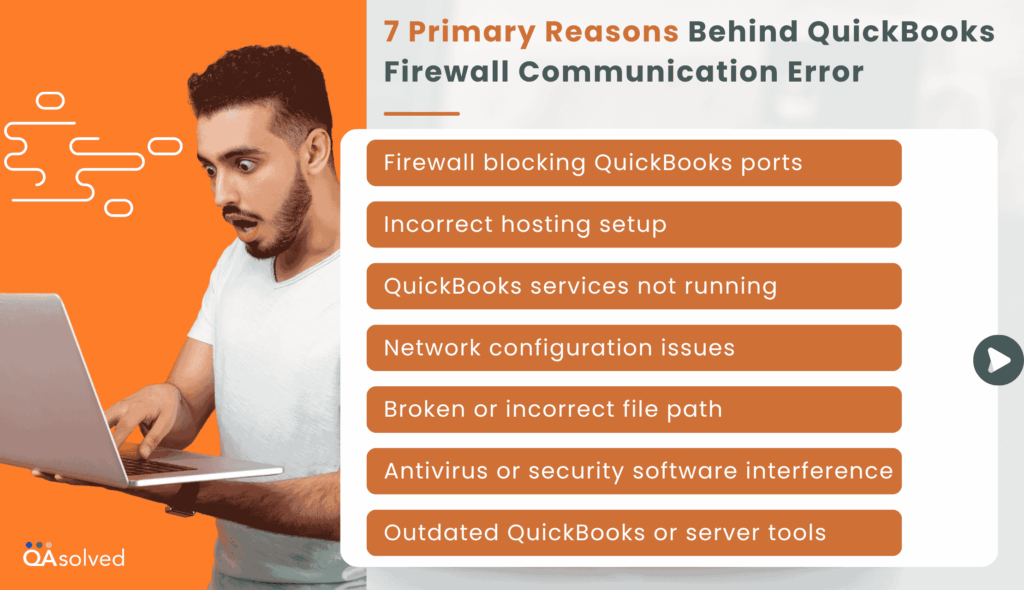
1. Firewall blocking QuickBooks ports
To communicate over a network, QuickBooks uses specific ports (such as TCP 8019, 56728, etc.). The connection to the company file fails if these are blocked by Windows Firewall or third-party software.
2. Incorrect hosting setup
The server computer should be the only one with hosting enabled for multi-user access. Hosting turns on other workstations, causing conflicts that prevent file sharing.
3. QuickBooks services not running
Network operations depend on services such as QuickBooksDBXX and QBCFMonitorService. A company file cannot be accessed if these are not running correctly or stopped.
4. Network configuration issues
Conflicts between IP addresses, DNS errors, or unstable connections may prevent you from accessing files. To function in multi-user mode, QuickBooks needs a stable and properly configured network.
5. Broken or incorrect file path
QuickBooks cannot locate a company file that has been moved, renamed, or deleted. It is common for communication errors to be encountered during access attempts when the file path is outdated or broken.
6. Antivirus or security software interference
The antivirus program may cause QuickBooks processes or ports to be blocked by mistake. When this interference occurs, unless proper exceptions are set, company files cannot be accessed.
7. Outdated QuickBooks or server tools
Older versions of QuickBooks or Database Server Manager may not be compatible with current systems. In multi-user environments, missing updates can affect connectivity and performance.
In most cases, these issues are responsible for the error “Cannot communicate with the company file due to a firewall.” By understanding these root causes, you can identify what the problem is–whether it’s a firewall, network, hosting setup, or out-of-date software.
6 Steps to Fix “Error: Cannot Communicate with the Company File Due to Firewall”
When you get the “Cannot communicate with the company file due to firewall” error, your workflow can be disrupted and you cannot access crucial QuickBooks data. Firewall settings, network configuration problems, or disabled QuickBooks services usually cause this issue. The following steps will assist you in identifying the root cause of the problem and restoring full connectivity to your company file.
Step 1: Download the QuickBooks Tools Hub and Run QuickBooks File Doctor
Start by downloading and installing QuickBooks Tools Hub, an application provided by Intuit that diagnoses and fixes common QuickBooks problems. Launch the QuickBooks File Doctor tool from the Tools Hub once it has been installed. The tool automatically scans and repairs minor server and firewall issues, as well as checks network connectivity.
You can check to see if the issue has been resolved by reopening your company file in QuickBooks Desktop after the scan and repair are complete.
Step 2: Update QuickBooks
QuickBooks automatically downloads updates as they become available. QuickBooks will notify you when a new update is ready by showing an “Update available” notification in the status bar. To ensure that your software remains up-to-date and secure, you must install the update.
If you close QuickBooks and leave your computer on, the update will automatically install. You can also manually install it by following these steps:
- Click on “Update available”, then select “Install now.”
- QuickBooks will handle the installation, so sit back and relax.
- Reopen QuickBooks to resume working after the update is complete.
After the update, make sure you download the latest payroll tax table if you have an active Payroll subscription. By doing so, you will be able to process payroll accurately and in compliance with the latest regulations.
Step 3: Check Your Firewall Settings
Review your firewall settings to ensure QuickBooks and its essential components can communicate through it. Make sure that QuickBooks Desktop’s required ports are open and that key services like QuickBooksDBXX and QBCFMonitorService aren’t blocked. To adjust these settings, visit your firewall provider’s official support website for comprehensive, step-by-step instructions.
Reopen QuickBooks and access your company file over the network after updating your firewall rules. You should be able to open the file without any problems if your connection has been successfully restored.
Step 4: Set Up Your Folder Permissions
Make sure the folder containing your QuickBooks company files is configured for network sharing. For multi-user functionality in QuickBooks, this ensures that other users can access the files without interruption. Verify that the folder has the appropriate permissions (such as read/write access) and is accessible across your local network. Networked environments require the proper sharing of folders for seamless access to company files.
Step 5: Run the QuickBooks Database Server Manager
A server computer stores your QuickBooks company files, while a workstation is a computer connected to the same network that accesses the files. Resolving network-related issues begins with:
- Go to the Network Issues tab in the QuickBooks Tools Hub.
- Click QuickBooks Database Server Manager. This tool will ask you to install QuickBooks if it hasn’t already been installed.
- If your company file folders are already listed in the Database Server Manager, click Start Scan. Click Start Scan if you don’t already have the company file in a folder.
- QuickBooks will be able to communicate over the network automatically once the scan has been run. It will detect and repair firewall permission issues automatically.
- To exit the tool, click Close after the scan is complete.
Step 6: Turn Off Hosting On Your Workstations
Make sure the Host Multi-User Access option is turned off on your workstations. The computers on your network that don’t host company files are connected to your network. Hosting should only be done on your server computer.
- Access QuickBooks on one of your workstations.
- Keep your company file closed. Navigate to the File menu, then select Utilities.
- Do not select the “Host Multi-User Access” option. Next, move on to the next workstation. There is no problem with this one.
- Select Stop Hosting Multi-User Access if it is available.
- Once you have checked all of your workstations, you can reset your hosting settings on your server.
- Log into your server computer and open QuickBooks.
- Select Utilities from the File menu.
- Select Host Multi-User Access if it is available. Select Stop Hosting Multi-User Access again. Multi-user mode is reset by this action.
- Choose Host Multi-User Access one more time.
So, these are the steps that can help you resolve the common problem where QuickBooks cannot communicate with the company file due to firewall restrictions or network misconfigurations. In addition to preventing interruptions in access to critical financial data, these measures help improve overall performance.
Summary
Dealing with the “Cannot communicate with the company file due to firewall” error in QuickBooks can be frustrating, especially when it disrupts daily business operations and team collaboration. However, understanding the warning signs, root causes, and step-by-step solutions can significantly reduce downtime and restore seamless access to your company file. Whether the issue stems from firewall settings, misconfigured hosting, blocked ports, or outdated software, the fixes are manageable with the right tools and guidance.
Utilizing QuickBooks Tools Hub, updating your software, adjusting firewall and folder permissions, and ensuring only your server hosts multi-user access are all critical steps in resolving the problem. Proactive network management and regular software maintenance can also help prevent this issue from recurring in the future.
If you’ve tried all troubleshooting steps and are still facing problems, don’t hesitate to reach out to our QuickBooks experts for professional support at +1-888-245-6075.
Frequently Asked Questions
1. Close QuickBooks on all computers and restart your PC.
2. Make sure you have full access to the company file folder.
3. Delete all .tlg and .nd files in the company file folder (but not the .qbw file).
4. Run the QuickBooks File Doctor tool to fix file issues.
5. Turn on Host Multi-User Access on the server (under File > Utilities).
6. Reopen QuickBooks after renaming the .nd and .tlg files with .old at the end.
1. Access QuickBooks on your system .
2. Choose File > Open or Restore Company.
3. Click Next to restore a backup copy.
4. Then click Next to select Local backup.
5. Click Open when you find your backup file (.qbb).
6. Specify the location for saving the restored file and click Save.
7. Open QuickBooks after it finishes restoring your file.
1. Log in as Admin.
2. Go to Company > Set Up Users and Passwords > Set Up Users.
3. Click Edit on the user you would like to edit.
4. Make sure permissions are adjusted to give full access.
5. Verify that the user has full rights and that your QuickBooks version supports the features the user needs.
1. Access Windows Defender Firewall.
2. Ensure Windows Defender Firewall is allowed for the app or feature.
3. Select Change settings.
4. Go to Files > Browse and select Allow another app.
5. Click Add, then check Private and Public.
6. Hit OK to save.
Firewall exceptions allow a specific program or file to bypass firewall restrictions and communicate through the network.As a result, trusted applications, such as QuickBooks, can access the internet or local network without being blocked, while being protected from unauthorized or harmful connections.


