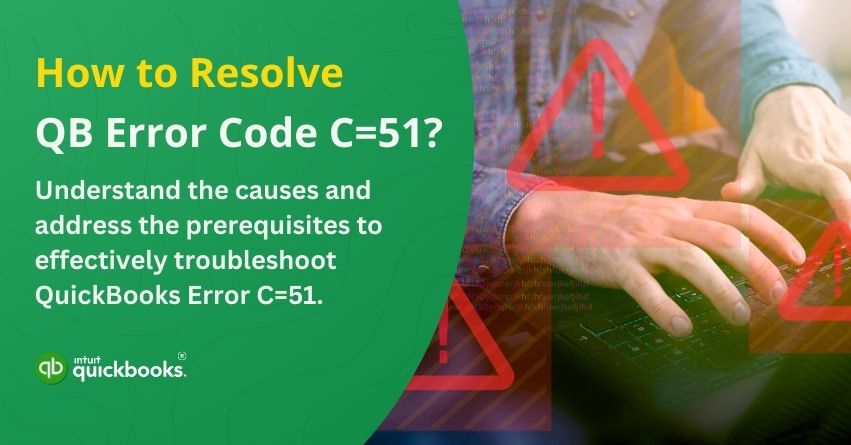QuickBooks, known for being one of the most comprehensive and versatile accounting software, offers a wide range of features designed to streamline your everyday business operations. However, like any other robust application, it is not entirely immune to technical issues. Occasionally, users may encounter errors that disrupt the normal functioning of the software, leading to potential delays and interruptions in workflow. One such issue is QuickBooks Error Code C=51. This particular error typically signifies that QuickBooks cannot locate the TxList, which is a crucial part of the program’s data structure. As a result, the software is unable to proceed with the requested operation.
In many cases, this error occurs when a user tries to remove or delete transactions from a report or during other data-related processes. Such interruptions can be frustrating and time-consuming, especially when you’re in the middle of managing important financial tasks. Understanding the root cause of this error is the first step toward resolving it and restoring smooth functionality.
In this blog, we are going to first highlight the causes and prerequisites and then provide the troubleshooting solutions and steps to eliminate QuickBooks error C=51. Let’s get started!
Common Causes Behind QuickBooks Error Code C=51
Understanding the underlying reasons for the frequent appearance of QuickBooks Error Code C=51 can significantly help in troubleshooting and resolving the issue efficiently. Several technical and operational factors may contribute to this error, including the following:
1. Corrupted or Damaged Company Files
One of the most common reasons behind this error is the corruption or damage of QuickBooks company files, which can disrupt the software’s ability to access or process certain data.
2. Software Update Issues
Problems during the update process of QuickBooks can also lead to this error. If the software isn’t updated correctly or encounters an interruption while updating, it might trigger error code C=51.
3. Damaged QuickBooks Database
A corrupted QuickBooks database can prevent the system from accessing key components, including transaction lists (TxList), which are essential for various accounting operations.
4. Verification Failures
Errors during the verification of data or program files can also result in the display of this error code. This typically happens during a data validation or integrity check within the software.
5. Rebuild and Upgrade Errors
Other QuickBooks-specific issues, such as rebuild errors (which occur when trying to repair a damaged company file) or problems during a version upgrade, may also contribute to the occurrence of error code C=51.
6. Poor or Unstable Internet Connection
A weak or intermittent internet connection can interfere with QuickBooks’ ability to perform certain tasks, especially when accessing files or syncing data, potentially leading to errors.
7. Accidental Deletion of Transactions
If important transactions are mistakenly deleted from a report or file, QuickBooks may fail to locate necessary data during operations, triggering this specific error.
By identifying these possible causes, users can take targeted steps to fix the error and prevent it from recurring in the future.
3 Prerequisites for Troubleshooting QuickBooks Error C=51
Before diving into the troubleshooting process, it’s crucial to ensure that certain essential conditions are met. Skipping these prerequisites may prevent a successful resolution of the error. Here are three key requirements you must confirm to effectively address and troubleshoot QuickBooks error code C=51:
1. Ensure the Transaction Log File (.TLG) Is in the Same Folder as the Company File
The transaction log file (.TLG) stores a list of recent activities and transactions and plays a vital role during file recovery and data restoration. To proceed with troubleshooting, make sure that this file is in the same directory as your corrupted QuickBooks company file (.QBW). Without it, restoring or diagnosing the file may not be possible.
2. Verify if the Company File (.QBW) Is Corrupted
Identify whether the company file itself is damaged. A corrupted .QBW file is often at the root of the C=51 error, so it’s important to confirm its integrity before applying any fixes. You can use QuickBooks’ built-in Verify Data utility to detect corruption in the file.
3. Keep Backup Copies Ready
Always have access to your most recent backups. This includes files with the extensions .QBW, .QBB, or .QBM. These backups will be extremely helpful in case the repair process fails, allowing you to restore your data to a previous working state without significant data loss.
By ensuring these three prerequisites are fulfilled, you can move forward with troubleshooting QuickBooks error C=51 with greater confidence and a higher chance of success. Here are some additional tips to quick fix error C=51.
- Close QuickBooks Desktop immediately after the error appears.
- Make sure all background windows associated with QuickBooks are completely closed.
- Restart the QuickBooks Desktop application.
- Reattempt the actions that previously triggered QuickBooks error C=51 to see if the issue has been resolved.
7 Solution to Effectively Troubleshoot QuickBooks Error C=51
If the above-mentioned quick fix didn’t resolve QuickBooks error C=51, then don’t worry! You can proceed with the more advanced solutions listed below to troubleshoot and fix the issue effectively.
Solution 1: Update QuickBooks Desktop to Fix QuickBooks Error C=51
Running an outdated version of QuickBooks can often result in a variety of technical errors, including error code C=51 in QuickBooks. Older versions may lack important bug fixes and compatibility improvements, making the software more prone to crashes and glitches. Therefore, it’s essential to keep your QuickBooks Desktop application up to date to ensure optimal performance and stability.
If you’re encountering Error C=51, one of the first steps you should take is to update Deskop QuickBooks to the latest released version. Updating the software not only helps in resolving known issues but also improves overall security and functionality.
Solution 2: Check Internet Connection
At time, improper internet connection can trigger such technical errors and cause major work disruptions. Follow the steps to check your internet connection and get rid of error C=51 in QuickBooks.
- Temporarily disconnect your device from the Wi-Fi network and power off the router for a few minutes.
- After waiting, turn the router back on and reconnect your device to the internet.
- If the issue persists, consider reaching out to your internet service provider for further assistance.
Alternatively, try using a wired (Ethernet) connection to check whether the problem lies with the wireless connection or your device.
Solution 3: Access and Restore Lost or Deleted Transactions
If transactions have been deleted or altered in your QuickBooks company file, you can attempt to recover them by following these steps:
- First, launch QuickBooks and navigate to the Reports menu.
- From the drop-down list that appears, select Accountant & Taxes.
- Within this section, click on the Audit Trail option.
- Once opened, use the audit trail to locate and restore the deleted or altered transaction files.
This method may not always successfully recover your lost transactions. If it fails, the next best step is to restore your data using a QBB (QuickBooks Backup) file. You can try another way to restore this data by following the given steps:
- Open QuickBooks, then go to Settings and select Audit Log.
- Use the Filter drop-down to select the appropriate date range, event type, and other relevant criteria, then click the Apply button.
- Once the deleted transactions are displayed, press Ctrl + F and type “Delete” in the search field to quickly locate them.
- Navigate to the History section, click View, and then check the Event column to access all the related details.
- Finally, save the information from the Audit Log and manually recreate the deleted transaction using the original date and data.
Solution 4: Backup File Restoration
Restoring a backup file can help resolve QuickBooks error code C=51, especially if the current company file is corrupted or damaged. Follow the steps to restore the backup files in your system:
- Press Ctrl + C to copy the backup file, then paste it into a newly created folder for easy access.
- Ensure the backup file is at least 6 MB in size, as smaller files may indicate incomplete or faulty backups.
- Right-click on the file and select Properties to check its size and other details.
- If the file size is found to be less than 6 MB, it’s recommended to create a new backup to ensure a complete and reliable restoration.
Solution 5: Use QuickBooks File Doctor Tool
Here are the steps to make the best use of QuickBooks File Doctor Tool Hub and fix error C=51:
- Start by downloading and installing the QuickBooks Tool Hub program to your computer.
- Now, run the tool on your system.
- Open the Tool Hub and navigate to the Company File Issues tab.
- From there, select the Run QuickBooks File Doctor option.
- If prompted, install the File Doctor tool on your system.
- Use the tool to scan and identify any problematic company files.
- Allow the tool to diagnose and attempt to fix the detected errors automatically.
Solution 6: Verify and Rebuild Data in QuickBooks Desktop
Verifying and rebuilding data in QuickBooks Desktop can effectively resolve error C=51. Here are the steps:
Follow the steps to Verify data:
- Open QuickBooks and click on the File menu.
- Click on Utilities and then on Verify Data.
Here, you will two messages:
- QuickBooks detected no problems with the data.
- Your data has lost integrity.
If you get the first message, then no further action is required. However, if you receive the second message, then you need to pay attention because it states that there is damaged data in the QuickBooks company file.
Once you’re aware that there is data damage in the QB company file, you need to repair the damage by running the rebuild data option. Here are the steps:
- Navigate to the File menu in QuickBooks, then select Utilities > Rebuild Data.
- When prompted to create a backup of your company file, click OK to proceed.
- Choose a preferred location to save the backup file.
- Once the rebuild process is finished, a message will appear saying “Rebuild has completed” — click OK.
- Finally, run the Verify Data utility again to ensure there are no remaining issues or data corruption.
Solution 7: Close All QuickBooks Processes
If the initial solution doesn’t resolve QuickBooks Error C=51, the next step is to ensure that all QuickBooks processes are fully closed. Follow these instructions:
- Close or exit all active QuickBooks Desktop applications.
- Open the Task Manager and manually end any QuickBooks-related processes still running in the background.
- Once all processes are closed, repeat the action that previously triggered the error to check if it still occurs.
- Lastly, rebuild your QuickBooks data file properly to ensure data integrity and prevent further errors.
So, these are the seven most effective and convenient solutions and their steps to troubleshoot QuickBooks error C=51.
Conclusion
QuickBooks error code C=51 can be a frustrating roadblock, especially when you’re in the middle of managing important financial data. However, with a clear understanding of its causes, such as damaged company files, outdated software, or transaction-related issues, you can take the right steps to resolve it efficiently. From using tools like the QuickBooks File Doctor to restoring backups and reviewing the Audit Trail, multiple solutions are available to help you recover lost data and restore smooth functionality.
Always ensure your QuickBooks software is updated, maintain regular backups, and perform routine data verification to prevent such errors in the future. If the issue persists despite following these methods, don’t hesitate to reach out to our QuickBooks professionals for expert assistance.
Frequently Asked Questions
QuickBooks error code C=51 generally indicates that the software cannot locate a specific transaction in the TxList (Transaction List). This often happens when users try to delete a transaction or access a report where the data no longer exists or is corrupted. It’s essentially QuickBooks signaling that it expected to find a transaction, but it’s missing from the database or list.
QuickBooks error C=51 can occur while:
1. Attempting to delete a transaction from a report.
2. Accessing or interacting with damaged or corrupted sections of the company file.
3. File verification or rebuilding process within QuickBooks.
4. Switching between different transaction histories.
5. If there’s a disruption in the transaction record or missing entries in the TxList.
Maintaining a recent backup file (.QBB, .QBM, or .QBW) is crucial for recovering lost or corrupted data. If your current company file is heavily damaged or you’re unable to locate specific transactions, restoring data from a backup ensures business continuity and minimizes data loss. This can be especially helpful if previous attempts to repair the file have failed.
While it’s not the only method available, the QuickBooks File Doctor is an effective tool designed to diagnose and repair issues related to corrupted company files. If your company file is damaged, using File Doctor can help detect the underlying problem and automatically attempt to fix it—making it a valuable resource in resolving error C=51 and other related errors.