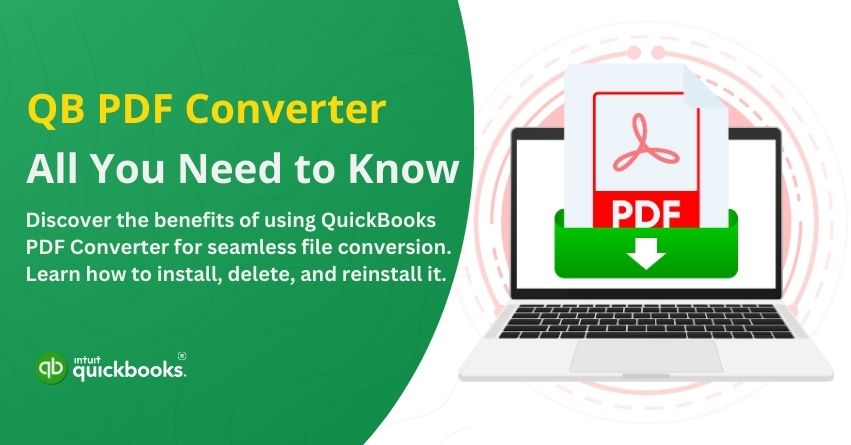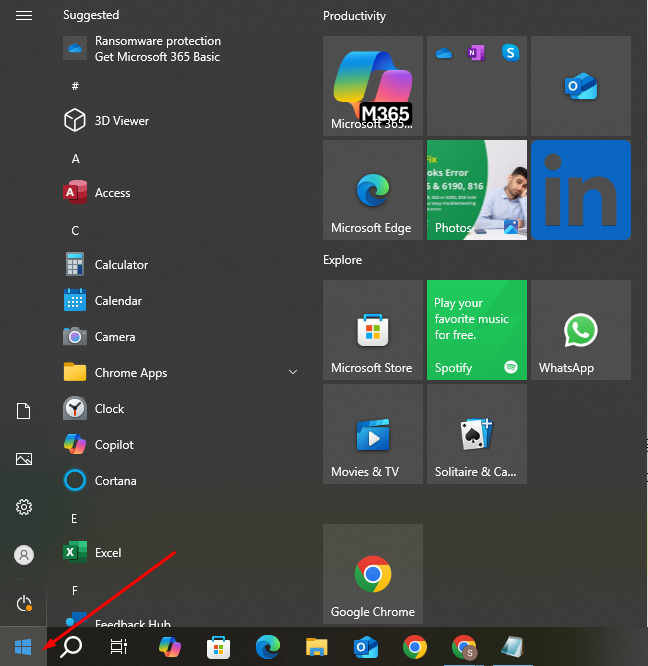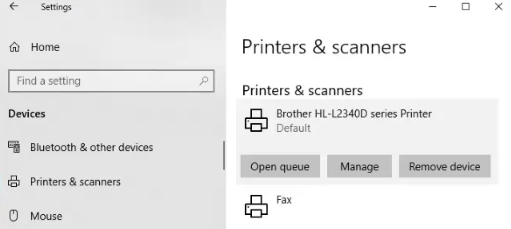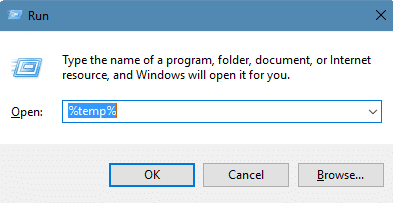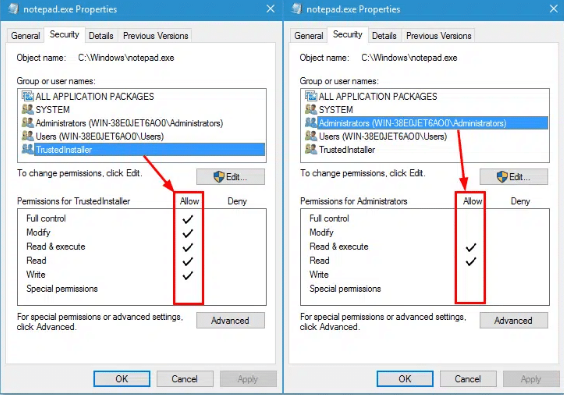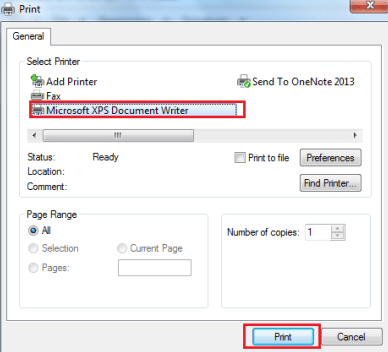In today’s competitive and digital landscape, financial document management has become a significant aspect for businesses of all sizes and verticals. QuickBooks, a leading accounting and bookkeeping software, understands this need and offers a built-in QuickBooks PDF Converter—a powerful tool designed to simplify financial record-keeping. With this basic yet prominent feature, a user can simply convert his/her company files or other financial reports to PDFs easily.
Whether you need to convert invoices, reports, or financial statements into universally accessible PDF files, this feature ensures precision and compatibility across multiple platforms. By enabling users to generate secure, shareable documents, the QB PDF Converter eliminates the hassle of manual conversions and ensures that vital financial data is always at your fingertips.
In this blog, we will first cover the benefits of QuickBooks PDF Convertor and will then give the best troubleshooting steps to get rid of the problems that restrict a user from using QB PDF Converter.
Let’s begin then!
5 Benefits of Using QuickBooks PDF Converter
As we said, managing financial documents is crucial for any business, and QuickBooks simplifies this process with its PDF Converter. If you’re also looking forward to downloading QuickBooks PDF Converter, then you have landed on the right page. We’ll discuss everything, but first, let’s highlight the benefits of this integral feature of this software.
1. Effortless Document Conversion
One of the most prominent advantages of the QuickBooks PDF Converter is its ability to instantly convert financial documents into high-quality PDFs. Unlike traditional conversion methods that may require third-party software, this tool is built directly into QuickBooks, ensuring a smooth and accurate transformation of reports, invoices, balance sheets, and other important documents.
2. Enhanced Data Security
Data security is unarguably the top-most priority in today’s digital world. The QuickBooks PDF Converter ensures that your financial records are protected by generating read-only documents that cannot be easily altered or manipulated. This feature is particularly advantageous for sensitive financial data, preventing unauthorized modifications and reducing the risk of data breaches or fraud.
3. Easy Sharing and Accessibility
PDFs are one of the most used file formats globally because they are compatible across different operating systems, devices, and software. With QuickBooks PDF Converter, you can seamlessly share invoices, reports, and other financial statements. Whether your accountants, clients, or stakeholders are using Windows, macOS, or mobile devices, they can access the files without needing specialized software.
4. Paperless Accounting for Better Organization
Another benefit of QuickBooks PDF Converter is paperless accounting. Going paperless is not just an eco-friendly initiative but also a practical way to keep financial records organized. Instead of managing stacks of printed reports, QB PDF Converter allows businesses to store documents digitally, making it simple to search, categorize, and access files whenever needed.
5. Tax Preparation and Compliance
During tax season, having well-organized financial records is crucial. The QuickBooks PDF Converter simplifies tax preparation by allowing businesses to store, categorize, and retrieve imperative tax-related documents with ease. Since PDFs are widely accepted by financial institutions and regulatory bodies, submitting reports and statements to accountants or tax authorities becomes a hassle-free process.
So, if you want to download the QuickBooks PDF Converter today and use it to enhance your overall workflow and document management, the following sections will guide you through the installation process.
8 Easy and Effective Steps to Install QB PDF Converter
Whether you’re a small or medium-sized business owner, a CPA, or a financial professional, leveraging QuickBooks PDF Converter can not only help you manage your financial documents easily but also maintain data integrity. As we said, it is an in-built component that allows users to convert financial documents into PDF format. However, in some cases, it may be missing, need reinstallation, or require troubleshooting.
Here are the Steps to Install and Use QuickBooks PDF Converter:
There are a set of steps that can help a user to successfully install QuickBooks PDF Converter. Let’s take a look at that!
- Right-click on the QuickBooks Desktop icon and select Properties from the menu.
- Next, click on the Find Target option to open the file location.
- Then, double-click on Install.exe or Install App to begin installing the QuickBooks PDF Converter.
- Once the Installation is complete, click OK to confirm.

- Now, press the Start button, type Run in the search bar, and open the Run dialog box.
- Next, type control printers in the search bar and click OK to open the Printers & Faxes window.

- Now, right-click on your Document Converter and select Rename from the menu.
- Finally, type QuickBooks PDF Converter as the new name and press Enter. Make sure the name is entered correctly to avoid any technical issues.
So, these are the steps to install the QuickBooks PDF Converter on your system effectively. Now, there are times when a user might think of deleting this tool and if you’re one of those users, then we’ve got you covered.
6 Easy Steps to Delete QuickBooks PDF Converter
In case your purpose of installing and using QuickBooks PDF converter in Windows 10 and Windows 11 is fulfilled, and you now want to uninstall or delete this, then there are 6 easy ways to delete it. Let’s take a look at them.
- The first step is to Sign in to Windows as an Admin.
- The next step to delete QB PDF Converter is to open the Printers and Faxes Window.
- Now, click on the Start Button, type Run in the search bar, and press Enter.
- Then, type Control Printer in the Run command box and click Enter again.
- After that, right-click on the QuickBooks PDF Converter icon.
- Lastly, choose the option Delete & click on the OK tab in the confirmation window to complete the task.
So, these are the six easy steps to delete QuickBooks PDF Converter in Windows 10 and Windows 11 as well. In case you need to use it again in the future, then there are some steps to reinstall QuickBooks PDF converter. Let’s proceed with that now!
12 Steps to Reinstall QuickBooks PDF Converter
There are many users who once after deleting the QuickBooks PDF Converter, look forward to reinstalling it for the same purpose as before. Many users think that it is difficult to reinstall and use this feature again once it is uninstalled or deleted. But the reality is completely different here.
The process of reinstalling is lengthy than the initial one, but that doesn’t mean that you can’t use it again. So, what are you waiting for? Follow these steps to Reinstall QuickBooks PDF Converter!
- Begin by right-clicking on QuickBooks icon.
- Then, select the Properties option from the menu that appears.
- In the Properties Window, click on Find Target or Open File Location.
- This will now open a Windows Explorer window. Here, double-click on the install.exe file or Install Application to install QuickBooks PDF Converter.
- Click on the OK tab.
- Next, go to the Windows Start menu and select the Run tab.
- Type Control Printers in the open field and press OK to open the Printers and Faxes window.
- After that, right-click on the Amyuni Document Converter and select Rename.
- Now, enter the appropriate name based on the version of QuickBooks installed on your system and press Enter:
- QuickBooks 2006-2009 R8: QuickBooks PDF Converter
- QuickBooks 2009 R9 and later: PDF Converter 3.0
- QuickBooks 2010 R1 and R2: PDF Converter 2.0
- In the next step, choose NO for setting this as a default printer and click on Next.
- Then, select Do not share this printer and click Next.
- Lastly, when prompted to print a test page, select NO and click Next to complete the process.
So, these are the 12 important steps to reinstall QuickBooks PDF Converter and ensure that you’re able to restore the required functionalities to convert QB documents to PDF format again.
Now, there’s another thing that we would like to cover in this blog. Users often face problems while using this in-build feature properly. In case your QB PDF Converter tool is not working, then the next section is an ideal source for you to troubleshoot it once and for all.
Troubleshooting Methods to Get Rid of QuickBooks PDF Converter Not Working Issue
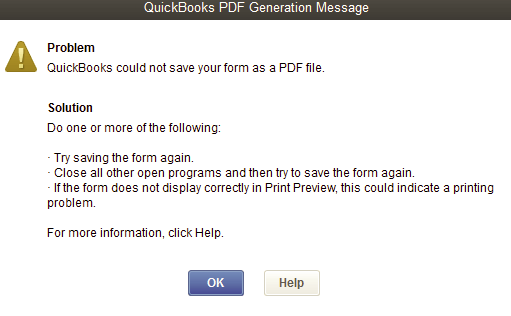
There are always a set of reasons that trigger a particular error in any software or tool. As of now, we are not going to highlight those reasons but will directly jump on the troubleshooting steps. If you would like to know the potential reasons behind the improper function of QuickBooks PDF Converter, then you can connect with our certified ProAdvisors for the same.
Coming back to the focal point, here are some of the troubleshooting methods to fix QB PDF Converter if it is not working!
Solution 1: Use QuickBooks Print and PDF Tools for Immediate a Fix
- The first step is to shut down the software and all the files that are associated with it.
- Then, download the QuickBooks Tool Hub from the official Intuit’s website. We would recommend you download the latest version of this tool. If QB Tool Hub is already installed on your system, you can check the version by selecting About to view the version, or by clicking the Home button.
- Follow the instructions and agree to the terms and conditions to install it.
- Once installed, double-click the icon to launch the software.
- Open QuickBooks Tool Hub to click on the Program Problems tab.
- Next, click on the QuickBooks Print & PDF Repair Tool button.
Once you’re gone through this process, this tool will automatically detect and fix the issue. You can also try printing, emailing, or saving a document in the form of a PDF from QuickBooks Desktop. Once the process is completed, you need to restart your computer.
Solution 2: Fix Antivirus Issues
Your system’s antivirus program is one of the reasons that occasionally plays a prominent role in blocking the functioning of this tool. Now, you have two options, you can either uninstall your antivirus or you can adjust its settings. By choosing any of the options, you will be able to fix QuickBooks PDF Converter. This should help resolve the issue you’re facing as quickly as possible.
Solution 3: Reinstalling the QuickBooks PDF Converter
According to many industry experts and authorized sources, reinstalling the QuickBooks PDF Converter is again an effective solution for users who are facing trouble in using it.
You need to start the process by deleting the PDF Converter and then follow the 12 steps as mentioned above to reinstall this feature with the hope of a better outcome this time.
Solution 4: Create a New Template or Form
Another effective solution, backed by Intuit, is to create a new template or form. You can create a new template for your form by customizing several aspects like Invoices, Sales Receipts, Estimates, Statements, Purchase Orders, Bill Payment Stubs and more.
Learn how to use and customize form templates – click on this link.
Solution 5: Restart and Reset Your Temp Folder Permissions
This solution has 3 steps; the first step ignites when you restart your computer. The second step starts when you decide to reset your temp folder permissions. And to reset your temp folder permission, you need to follow the below mentioned steps:
- Press the Windows key + R to open the RUN command.
- Type %TEMP% and press Enter.

- Right-click on an empty area in the Temp folder and select Properties.
- Go to the Security tab.

- Ensure that all usernames and groups listed in Security have Full Control.
- Once the permissions are set to Full Control, try saving as a PDF again in QuickBooks.
Once you’re done with restarting your system and resetting your temp folder permissions, and to test if you can print to your XPS (only for Save as PDF and Email issues), you need to follow the steps as given below:
- Open Notepad.
- Type Test, then go to File and select Print.
- Choose XPS Document Writer and click Print.

- Note: If XPS Document Writer doesn’t appear, you’ll need to enable printing to the XPS printer on your computer.
- Enter a filename and save the file to your Desktop.
- Go to your Desktop and open the XPS document you printed from Notepad.
So, these are 5 primary and widely used solutions to fix QuickBooks PDF Converter issues. In case you are still not able to use this feature properly, connecting with our seasoned QuickBooks experts would be an ideal solution for you. To get in touch, you can call +1-888-245-6075 or write to us at [email protected].
Conclusion
In conclusion, the QuickBooks PDF Converter is an essential tool that enhances your productivity by simplifying document management and streamlining your workflow. Whether you’re installing, reinstalling, or troubleshooting the PDF Converter, the steps outlined in this guide provide clear and effective solutions to ensure a smooth experience. From easy installation to fixing common issues, these methods will help you maximize the tool’s potential.
By following the correct steps to delete or reinstall, you can ensure that the QB PDF Converter is always working efficiently to meet your business needs. With these insights, you can confidently manage your QuickBooks documents with ease and enjoy uninterrupted, seamless operation.
Frequently Asked Questions
To begin, right-click on the QuickBooks Desktop icon and select Properties. Then, click on the Find Target option to open the file location. Next, double-click on either Install.exe or Install App to start the installation process for the QuickBooks PDF Converter. If you need a detailed explanation, then take a look at the steps mentioned above in the blog.
Yes, QuickBooks PDF Converter is not a third-party application but an in-built feature that allows users to convert any financial document or report in PDF format. You don’t need to worry about your sensitive data as long as you’re associated with Intuit or QuickBooks for that matter.
Yes! With the help of QuickBooks PDF Converter, you can convert and send your invoices and other financial documents in PDF format.
Yes, you can easily export any report in QuickBooks to Microsoft Excel.