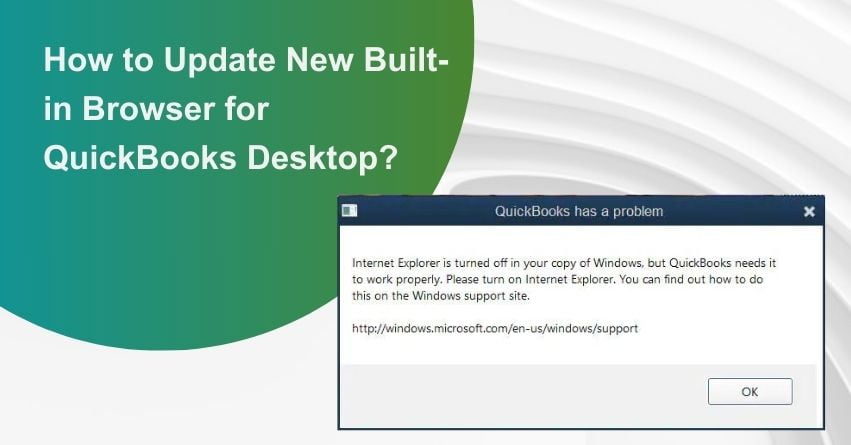Are you still using Internet Explorer 11? Well, it might be time to reconsider your browser choice. In a move that has been widely acknowledged, Microsoft has officially ended its support for Internet Explorer 11. To put it simply, this means no more important updates, no more minor tweaks, and absolutely no assistance or service from Microsoft for this aging browser.
In the past, Microsoft diligently provided vulnerability updates and patches to safeguard users from potential cyber threats. The regular updates were an integral part of securing user data and maintaining the browser’s integrity. However, with this recent announcement, it’s clear that Microsoft has closed the chapter on Internet Explorer 11.
In this article, we’ll delve into the implications of Microsoft’s decision to cease support for Internet Explorer 11 and explore the importance of staying up-to-date with the latest browser technologies. It’s time to bid farewell to the veteran browser and embrace the future of web browsing.
Unlocking the New Built-in Browser for QuickBooks
Curious about the latest in-built browser feature in QuickBooks? Well, you’re in luck! To access this cutting-edge functionality, make sure your QuickBooks software is up to date with the latest release. Alternatively, consider making the switch to QuickBooks Online for another seamless pathway to enjoy this new feature.
To fully leverage this innovative addition, it’s imperative to have an active subscription to QuickBooks. Once that’s confirmed, double-check that you’re running the most current version of the software.
Now, let’s delve into the specifics of this custom in-built browser. Get ready to explore the various conditions and optimize your QuickBooks experience like never before!
Exploring the Requirements for a Custom In-Built Browser
Curious about the conditions governing a custom in-built browser? Here’s a breakdown of the specifications you need to be aware of:
1. SSL Certificate: Unlike the frustrating roadblocks experienced in Internet Explorer due to outdated digital certificates, your specific page won’t be halted from loading. However, a notification about expiration may appear, providing the option to skip or overlook it to proceed with the page.
2. HTTP Restrictions: It’s crucial for users to be aware that HTTP endpoints are restricted in this particular custom browser due to multiple security concerns.
3. Activate X Access: In this newly crafted browser, gaining access to your crucial QuickBooks data via ActiveX is possible, but it requires your active consent. Stay informed about these conditions to make the most of your custom in-built browsing experience.
Impact on QuickBooks Desktop Software Due to Internet Explorer 11 Changes
For years, Microsoft Internet Explorer 11 has been the go-to browser for all Intuit QuickBooks desktop software. This preference has roots dating back to January 2016 when support for Internet Explorer 10 was discontinued.
Traditionally, when a QuickBooks user initiates an internet connection or attempts to access web-related content, it is routed through the IE (11) browser. However, the recent cessation of support for Internet Explorer 11 by Microsoft raises security concerns, particularly for customers using older versions of QuickBooks Desktop.
It’s worth noting that QuickBooks Desktop incorporates specific features that may not seamlessly align with other unsupported versions of Internet Explorer. This shift in browser support prompts a closer look at the potential impacts on the functionality and security of your QuickBooks Desktop software.
Why Customers Using Connected Services Such as Payments or Payroll Should Be Concerned?
For users relying on connected services such as Payments or Payroll in QuickBooks Desktop, there’s a cause for concern. The functionality of Payments and Payroll in QuickBooks Desktop is heavily reliant on the Internet Explorer 11 browser. However, with the impending absence of security patches for this browser, it becomes vulnerable to various security threats, including malware, data leaks, password exposure, phishing, ransomware, and more.
Given these risks, it is imperative for individuals using QuickBooks Desktop for Payments and Payroll to promptly upgrade their current version to the latest release. This proactive step ensures a more secure and protected user experience in the face of evolving cyber threats.
Safeguarding Users: Intuit’s Response to Security Concerns Post Internet Explorer 11 Termination
Prioritizing the security of its users, Intuit consistently strives to upgrade its software arsenal with cutting-edge technology. In alignment with this commitment, Intuit has introduced a new in-built browser tailored for QuickBooks Desktop, enhancing its internet connectivity capabilities.
As per Intuit’s accounting software team, the in-built browser is not only secure but also trustworthy. It comes equipped with all the necessary security patches right from its inception. Intuit is actively rolling out updates for all supported QuickBooks Desktop software, including the new browser, and encourages customers to upgrade their existing software versions for a secure and seamless user experience.
How to Enable the Built-In Browser in QuickBooks?
Unlocking the potential of the new built-in browser in QuickBooks is a breeze. Simply follow these steps to ensure seamless integration:
- Update Your QuickBooks Software: To access the new built-in browser, ensure your existing QuickBooks software is updated to the latest release. This step is essential for gaining access to the latest features and improvements.
- Stay Informed with Future Updates: Keep your QuickBooks Desktop in the loop for upcoming updates. Regularly check for and install future updates to guarantee that your QuickBooks software remains current. This practice is especially crucial for receiving vital security patches tailored for the new browser, as Intuit is expected to roll them out proactively.
The Importance of Seeking Professional Assistance for Your QuickBooks Software Updates
Navigating the update process for your QuickBooks software comes with its set of challenges, and it’s not uncommon to encounter warnings, especially if you’ve been using the software for a while. Some of the potential issues include:
- Data Damage Risks: There’s a possibility of data damage during the update procedure, requiring careful attention to prevent loss or corruption of crucial information.
- Launch Failures: Users may experience difficulties launching the QuickBooks Accounting Software after an update, posing a potential hindrance to seamless operations.
- Payment Gateway Connectivity Issues: Issues may arise in connecting to payment gateways, impacting your ability to process payments effectively.
- Update Installation Failures: Failure to install the current update to your QuickBooks version can occur, limiting access to new features and improvements.
- Compatibility Concerns with Third-Party Software: The current version of QuickBooks may be incompatible with other important third-party software, necessitating expert intervention to resolve conflicts.
- Payroll Update Challenges: Updating QuickBooks software may lead to complications with the Payroll update, requiring expert assistance to ensure its smooth functioning.
Considering these potential challenges, seeking the expertise of a professional is recommended to navigate the update process efficiently and mitigate any risks that may arise.
Conclusion
Recognizing the paramount importance of your business data, we are dedicated to ensuring the seamless operation of your services. To achieve this, our team of QuickBooks experts is committed to making the update process as smooth as possible. Prioritizing the integrity of your data, our QuickBooks Assistance team meticulously takes a comprehensive backup of your entire system and QuickBooks data before initiating any updates. This precautionary measure ensures that not a single byte of your valuable data is at risk of loss during the update process.
If you’re looking for help, feel free to reach out QuickBooks Desktop Assistance at toll-free number: +1-888-245-6075.
Frequently Asked Questions
To update the new built-in browser for QuickBooks Desktop, follow these steps:
1. Ensure your QuickBooks software is updated to the latest release.
2. Stay informed about future updates and install them promptly.
3. Verify that your QuickBooks desktop receives all upcoming security patches for the new browser.
The new built-in browser enhances QuickBooks Desktop’s internet connectivity capabilities, providing a more seamless and secure browsing experience. It is designed to offer improved performance and compatibility with the latest web technologies.
Updating your QuickBooks software is crucial to access the latest features, improvements, and security patches tailored for the new built-in browser. Staying current ensures a smooth and secure experience while utilizing connected services like Payments or Payroll.
No, accessing the new built-in browser requires updating your existing QuickBooks software to the latest release. Regular updates are essential to unlock the full potential of the browser and maintain compatibility with evolving web standards.
Before updating the new built-in browser, it’s advisable to:
1. Backup your QuickBooks data to prevent any potential loss during the update process.
2. Verify that your internet connection is stable to avoid disruptions during the update.
3. Follow the step-by-step guide provided by QuickBooks for a smooth update experience.