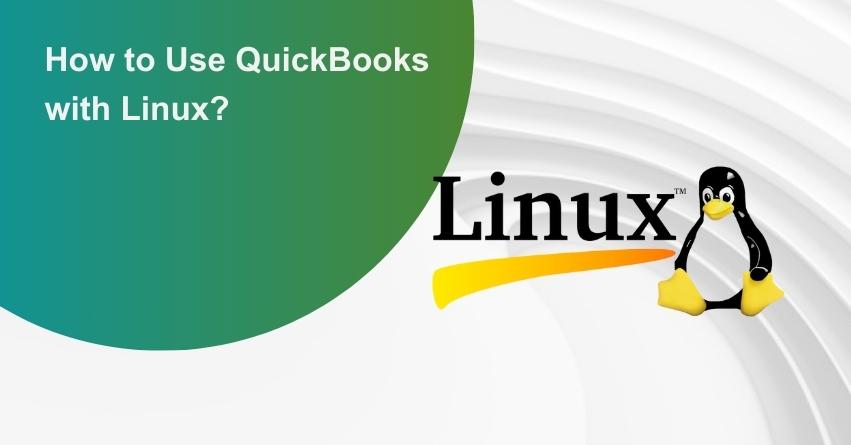While QuickBooks is predominantly designed for Windows and Mac users, there is a small yet growing population of this accounting software on Linux systems. Linux is also becoming famous among businesses and individuals, and finding solutions to run QuickBooks on this open-source operating system becomes essential.
In this article, we’ll explore various methods and tools that enable users to effectively use QuickBooks with Linux.
How to Run QuickBooks on Linux Systems?
Running QuickBooks on Linux systems can be a challenge, as QuickBooks is primarily designed for Windows and Mac platforms. However, with the help of compatibility tools and virtualization software, users can create a setup that allows QuickBooks to run on Linux. Below are some ways through which you can use QuickBooks on Linux.
1. Accessing QuickBooks on Linux Servers
Using QuickBooks Enterprise with Linux servers is indeed possible, but it comes with a warning: while the database server that stores company files can run on Linux, you’ll still need Windows client computers to access and use these files.
It’s a convenient solution by Intuit for Linux compatibility, but there are crucial configurations to ensure optimal performance. For instance, networks operating at less than 100 MBPS can impact performance. Additionally, Windows Machines or a comparable thin client is a must for interacting with company files.
In essence, QuickBooks Enterprise on Linux is achievable, but it requires careful attention to configurations and an understanding that Windows remains integral for user interaction with company files.
To be able to host and store QuickBooks files on a Linux server you’ll need to install the QuickBooks Desktop Enterprise Database Manager on a Linux file server.
How to Install, Setup & Use QuickBooks Database Server Manager?
2. Installing the Linux Database Server Manager
Let’s follow the steps given below to install the Linux Database Server Manager
Important: For OpenSuse on your Linux server, ensure that the fam-server package version 2.7.0.29 is activated as it is required for proper functionality.
1. Download the Linux Database Server Manager RPM package.
2. Gain root access by becoming a user:
a. Open a terminal window.
b. Input ‘sudo password root’ and press Enter.
c. Enter your user password.
3. Ensure package integrity with the GPG public key:
a. Download the public key to your Linux server.
b. In a terminal window, use ‘rpm –import qbdbm-pubkey.asc‘ to add the public key to the keyring.
c. Type rpm -K packagename and press Enter.
d. If the command returns ‘gpg ok,’ proceed to step 4. However, if there is any discrepancy, delete the downloaded packages and repeat steps 1 through 3 for a fresh attempt.
4. In a terminal window, input ‘rpm -ivh packagename’ (replace packagename with the RPM package name) and press Enter.
5. Create a directory for the storage of QuickBooks company files.
6. Copy your QuickBooks company files to the newly created directory.
How to Fix QuickBooks Won’t Open Company File Error?
3. Utilizing Windows Emulator
Running QuickBooks Desktop on Linux often involves using a Windows emulator, which makes Linux act like Windows to run those applications. While it’s a common method, there are some downsides.
- One concern is security risks – the Windows applications running on the emulator might accidentally mess with files, alter startup settings, and potentially open up paths for cyber attacks.
- Another thing to consider is that not all versions of QuickBooks Desktop work seamlessly with this setup. Compatibility can be a bit hit or miss.
- And then there’s the issue of Windows updates. Sometimes, these updates can throw a wrench into your workflow on the emulator, and fixing things afterward can be a bit tricky.
So, while using an emulator can be handy, it’s good to be aware of these potential hiccups and weigh the pros and cons based on your specific needs.
4. Utilizing Hosted Solutions
If you’re looking for a robust way to use QuickBooks on Linux without the hassle, Hosted Solutions emerges as a top-notch option. This approach doesn’t require any modifications to your existing Linux operating system, allowing you to continue using your stable Linux machines without tapping into Windows components.
With Hosted QuickBooks, you gain the flexibility of using remote desktop protocols or simply a supported web browser to access QuickBooks Desktop hosted on a dedicated server. This setup is the same as a Software as a Service (SaaS) solution, providing not only compatibility with Linux machines but extending its reach to various systems, including tablets and mobile devices.
In essence, Hosted Solutions offers a seamless and versatile way to integrate QuickBooks into your workflow, ensuring accessibility without compromising the stability of your Linux environment.
How to Open QuickBooks on Your Specific Linux System?
Here’s a step-by-step process to open QuickBooks on your specific Linux system:
1: Open a Command Shell
- Navigate to a particular Command Shell like Accessories, Applications, or Terminal
- This application is found in all Linux distributions and allows you to download, install, and configure utilities and programs using text commands.
2: Enter “sudo apt-get install wine”
- Type this command to download and install the Wine program, which enables running Windows applications in Linux.
- Note that all QuickBooks versions from 2002 work well with Wine, except for 2003 and 2004.
3: Insert your QuickBooks CD
Wait for the CD icon to appear on the desktop. Double-click on the icon to explore its contents and locate “Install.exe”.
Right-click on the file, select “Run with Wine Windows Emulator”, and launch the setup utility. Follow the instructions on the window to complete the QuickBooks installation.
4: Access QuickBooks
After installing QuickBooks, click on “Applications” in the upper-left side of the desktop menu.
Go to Wine, click on Programs, and open QuickBooks. This should get you started with using QuickBooks on your Linux system.
Conclusion
Utilizing QuickBooks with Linux is feasible through various methods, each with its own set of advantages. Users can opt for compatibility layers like Wine or explore web-based solutions to access QuickBooks through a browser. While these approaches may not offer seamless integration compared to native Windows usage, they provide workable solutions for Linux users who require QuickBooks functionality.
Hope this article helped you resolve your issue, if you have any other queries regarding how to use QuickBooks with Linux? Please reach out to our QuickBooks experts at our Toll-free Phone Number i.e. +1-855-875-1223 for personalized assistance.
Frequently Asked Questions
While the advanced QuickBooks Enterprise accounting solution is compatible with Linux servers, it’s crucial to note that this compatibility is limited to the QuickBooks Desktop Enterprise database server responsible for storing company files. Although the server-side operations can run on Linux, users are still required to access their company files through Windows client computers.
Following mentioned operating system works best with QuickBooks:
1. Windows PC: Windows 10, Intel Core i5, or comparable processor (2015 or newer) with at least 4 GB of RAM.
2. Mac: OS X “Big Sur” 11.1 or newer
Yes, QuickBooks Database Server Manager plays a crucial role in facilitating collaboration by allowing users to share their company files across multiple computers within a network.