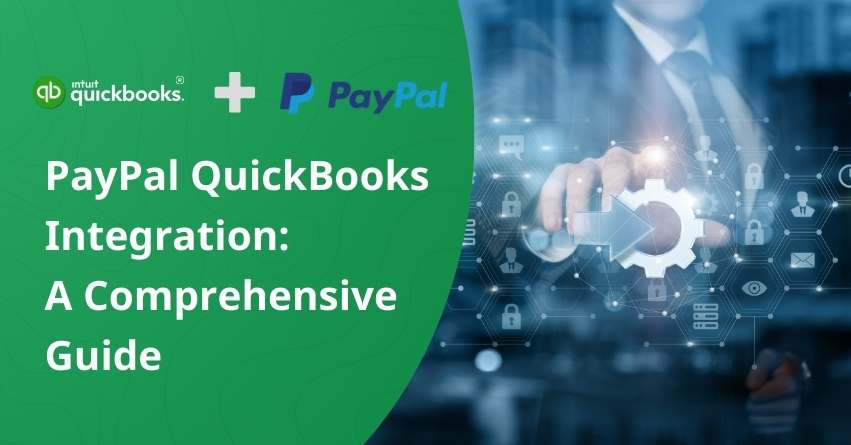The PayPal-QuickBooks integration connects two powerful tools to simplify financial tasks for businesses.
Since 1998, people globally have trusted PayPal, a secure and user-friendly online payment system, known for facilitating easy digital transactions.
On the other side, QuickBooks, developed by Intuit, is a leading accounting software that optimizes financial management for businesses of all sizes. It helps with tracking income and expenses, handling invoices, and generating reports effortlessly.
By integrating PayPal with QuickBooks, you get a system for managing online transactions and financial data. This collaboration automates tasks, reduces manual work, and provides real-time insights, making financial management more efficient for businesses. Let’s dive into QuickBooks PayPal integration and learn everything to manage financial data, in online transactions.
Integrating PayPal with QuickBooks Online
With the Connect to PayPal app, managing your PayPal transactions becomes easy. Simplify your workflow by directly editing, categorizing, and matching transactions within QuickBooks once you establish the connection.
Setting up Connect to PayPal
Follow the steps below to set up a connection to the PayPal App
- Log in to your QuickBooks Online account.
- Look for the option Apps and click on Find Apps.
- Search for Connect to PayPal.
- Click on the Get app now.
- Check the box for the appropriate file and click Install.
- Choose Let’s Do It.
- Click Give permission to authorize Intuit to access your PayPal data.
- Enter the email associated with your PayPal account and click Next.
- If you don’t have an account, you must create a new one.
- If you create a new account, return to QuickBooks Online and restart the connection process.
- Sign in to your PayPal account.
- To authorize the sync, click Agree and Connect.
- Then click on Return to Intuit.
- Choose the PayPal Bank where your transactions will be located and click Next.
- Select the sales tax rate for all imported sales transactions and click Next.
- If you have historical transactions, choose the start date for importing and click Done.
How to Set Up Sales Tax in QuickBooks Online?
| Note: Up to 18 months of historical transactions can be imported. Note: The Bank account mentioned in step 12 is typically a separate account that is set up automatically during the initial setup. |
You are all set up! You will see the PayPal connection listed on your QuickBooks Bank transactions.
How to Download Bank Transactions into QuickBooks Desktop?
Setting up Connect to PayPal for your Client
Here are the steps to set up the App for your clients:
- Access your QuickBooks Online Accountant Firm and open your client’s books.
- Visit https://qbo.intuit.com/app/paypalconnect
- Enter your client’s PayPal credentials,
- Establish a connection to your client’s QuickBooks Online account.
- After a successful connection, the PayPal account will be visible on your client’s Bank transactions page.
| Note: Ensure you use the Primary admin’s credentials. The Primary admin is the only one authorized to grant permissions for the app to connect to the PayPal account. If you’re an accountant invited as an additional user, your credentials won’t work. |
Handling PayPal transactions within QuickBooks Online
This table breaks down how QuickBooks Online deals with different PayPal transactions, making it easier to understand how your financial management system handles various activities and keeps things organized.
| Transaction Type/Item | Handling within QBO |
| Income / Sales | For every “money-in” transaction, you have the option to create either a Sales Receipt or a Deposit: Sales Receipt: This choice provides a detailed breakdown, showing the gross amount, net amount, and fees for each income transaction. You’ll see line-item data imported from PayPal, associating each product or service with its income account in QuickBooks Online. You can even match these details to existing invoices or sales receipts already in your QuickBooks Online account. Deposit: Alternatively, each transaction will appear in the For Review tab, allowing you to choose and assign the appropriate income account. However, a Deposit transaction won’t include item details; it will be categorized into a single account. |
| Expenses | When the PayPal account is utilized for a purchase, an expense transaction is automatically generated and can be found in the list of transactions on the Banking menu. |
| Fees | Fees linked to sales transactions are incorporated as expense transactions within the Sales Receipt in QuickBooks. Note: Fees are part of the compound deposit, meaning they won’t be individually listed in the transaction list. Instead, the fees will be categorized under a designated PayPal Fees account. It’s worth mentioning that fees won’t be added to the PayPal Fees expense account until a Sales transaction is added to QuickBooks or matched with an existing transaction. |
| Funding transactions | In QuickBooks, money transfers between bank accounts and the PayPal account are categorized as transfers. Similarly, if you make a purchase through PayPal funded by a bank account or credit card, it will also be recorded as a transfer. You can create a rule in QuickBooks to specify the accounts involved in the transfer (which account the transfer is coming to/from). Refer to the “Use of Bank Rules” section for guidance on setting up these rules to accurately track your financial transactions. |
| Sales tax | If you’ve activated Sales tax, it’s automatically mapped during the setup process. To make any adjustments: Access the Bank transactions page ’Click on the Pencil Icon located on the PayPal card. Choose “Edit Settings.”Select a new sales tax rate as needed. |
| Customers | If the suggested customer is visible in the bank transaction list but hasn’t been added to QuickBooks yet, you can easily create the customer by utilizing the Payee dropdown. |
| Vendors | When a suggested vendor appears in the bank transaction list but hasn’t been added to QuickBooks, you can efficiently create the vendor by leveraging the Payee dropdown. Simply select the suggested vendor from the dropdown list.QuickBooks will guide you through the process of creating a new vendor profile. |
| Items (Products / Services) | Products and services will be reflected as line items on the sales receipt if the item names within PayPal and QuickBooks Online match. If there is a discrepancy in the item names, these items will be displayed as “PayPal Sales” on the sales receipt line details. |
How does PayPal update transactions?
To access transactions processed through PayPal, follow these steps:
- Go to the Transactions section.
- Select “Bank transactions”.
- Transactions made via PayPal will be visible in the For Review tab within 2 hours. It’s important to note that the app updates every 15-30 minutes automatically.
| Note: Please be aware that clicking the “Update” button won’t refresh your PayPal transactions; the update process occurs automatically at regular intervals. |
Match items in the Connect to PayPal app
QuickBooks links each Product/Service item to a specific income or expense account, offering flexibility to assign different line items to various accounts.
When importing transactions from PayPal using Connect to PayPal, the matching process is based on the item name:
- If there is a match: The integration utilizes the matched product/service from QuickBooks.
- If there is no match: Use the default item, “PayPal Sales,” and update the description with the item name provided by PayPal.
In specific situations, even when the item name matches, Connect to PayPal may be unable to use the item on a transaction due to one of two reasons:
Reason 1: The QuickBooks matching product/service lacks a designation as a sellable product or service.
If you do not select the “I sell this product/service to my customers” checkbox, Connect to PayPal will be unable to import the sales transaction.
Reason 2: The matching product/service in QuickBooks is not an individual product but rather a category.
Designed to group related products/services, product categories restrict the use of the name matching the PayPal transaction as a product item within a sales transaction.
In such cases, you will observe the default “PayPal Sales” line item in the transaction details, and the description will include the item name from PayPal. This ensures that QuickBooks still imports the transaction with the provided details, even when you can’t use the matching product/service for the specified reasons.
How to Disconnect from the Connect to PayPal App?
Here’s a simplified set of instructions to disconnect from the App:
- Log in to your QuickBooks Online account.
- Look for “Transactions” and click on “Bank Transactions”
- Find your PayPal Bank account and click on the Edit icon.
- Choose “Edit Settings.“
- Click on “Disconnect PayPal” to leave the connection.
Benefits of PayPal integration in QuickBooks
- Enhance your cash flow effortlessly by enabling customers to make online payments through PayPal, credit, or debit cards, streamlining the invoice-to-payment process.
- Prioritize security with real-time transaction monitoring by PayPal, safeguarding transactions and preventing potential fraud.
- Experience swift setup in just a few minutes. Head to your QuickBooks account and add your preferred payment method.
- Diversify your payment options by embracing credit card payments. The integration of PayPal into your invoices simplifies the payment process for your customers.
- Save valuable accounting time with automatic recording of all PayPal transactions and associated fees in QuickBooks, eliminating the need for manual data entry.
- Enjoy transparency with no hidden fees. The setup within QuickBooks is free, and you’ll only incur standard PayPal transaction fees. Embrace the convenience and efficiency of optimizing your payment methods without unexpected costs.
Conclusion
Integrating PayPal with QuickBooks can significantly streamline your financial processes. This collaboration allows tracking of your transactions, saving you time and reducing the risk of errors. By linking these two platforms, you can enhance your overall financial management, making it easier to manage your business finances efficiently. Whether you’re a small business owner or a larger enterprise, the PayPal QuickBooks integration provides a user-friendly solution to help you stay organized and focused on growing your business.
We’re here to ensure your experience with PayPal and QuickBooks is smooth and successful. For personalized assistance and expert guidance, contact our support team at our Toll-Free Number at +1-888-245-6075.
Frequently Asked Questions
Yes! Integrating PayPal with QuickBooks is easy. QuickBooks automatically logs every payment you receive for your invoices and the corresponding PayPal transaction fees into an account of your choice.
When you accept online payments with PayPal for your QuickBooks invoices, you don’t have to pay anything upfront or subscribe to anything.
The fees start at just 1.7% plus $0.20 for each credit and debit card transaction.
In QuickBooks, go to the invoice page and click the Accept Card Payments with PayPal link. Follow the instructions on the screen to setup your settings.
1. Sign in to your QuickBooks Online account and click on the “+” (plus) button to create a new transaction.
2. Choose “Invoice” from the options.
3. Opt to “Accept card payments with PayPal.”
4. Click on “Launch PayPal”.
5. Log in to your PayPal account and follow the prompts to give QuickBooks permission to connect to your PayPal account.
6. Once connected, return to QuickBooks Online.
7. Double-check the account names and fee categories to ensure accuracy.
When you link your PayPal account with QuickBooks, QuickBooks automatically receives and presents all your transactions—sales, fees, purchases, or transfers—for your review. It’s as simple as managing transactions with your bank. You get to go through them and add them to your books hassle-free.
To make your life easier, you can turn on the Auto-Add feature in QuickBooks Online to automatically import your PayPal sales transactions without manual review. Here are simple steps:
1. Log in to your QuickBooks Online account.
2. Navigate to “Transactions,” then select “Bank transactions” Find your PayPal bank card, and click on the Edit icon.
3. Select “Edit Settings.”
4. In the “Other” section, check the box for “Auto Add Transactions.”
Here are simple steps to manage settings for the Connect to PayPal app within QuickBooks Online:
1. Log in to your QuickBooks Online account.
2. Navigate to “Transactions,” then click on “Bank Transactions.”
3. Locate your PayPal Bank account and click on the Edit icon.