Faster access to working capital can make a substantial difference for any growing business, especially when you’re trying to manage daily operations, pay vendors on time, or handle sudden expenses. That’s exactly what QuickBooks Instant Deposit is designed to deliver. Instead of waiting for the typical 2–5 business days for customer payments to clear and settle, this feature transfers funds to your bank account within minutes, giving you immediate access to the money you’ve already earned. This faster payout process helps your business stay agile, maintain healthier cash flow, and remain financially prepared for both planned and unexpected needs.
Instant Deposit is available for both QuickBooks Online and QuickBooks Desktop, making it easier for business owners to manage cash flow, cover daily expenses, and keep operations moving without disruption. In this blog, we’ll walk you through how to set up Instant Deposit in both versions of QuickBooks and highlight the steps to troubleshoot common issues when instant transfers don’t go through as expected.
Let’s start by understanding how to set everything up.
Importance of Setting Up QuickBooks Instant Deposits
In today’s competitive business landscape, instant access to your earnings is essential for maintaining financial stability, supporting critical operations, and keeping your business prepared for fast-moving demands. Here’s why setting up Instant Deposit in QuickBooks Online and Desktop is so important.
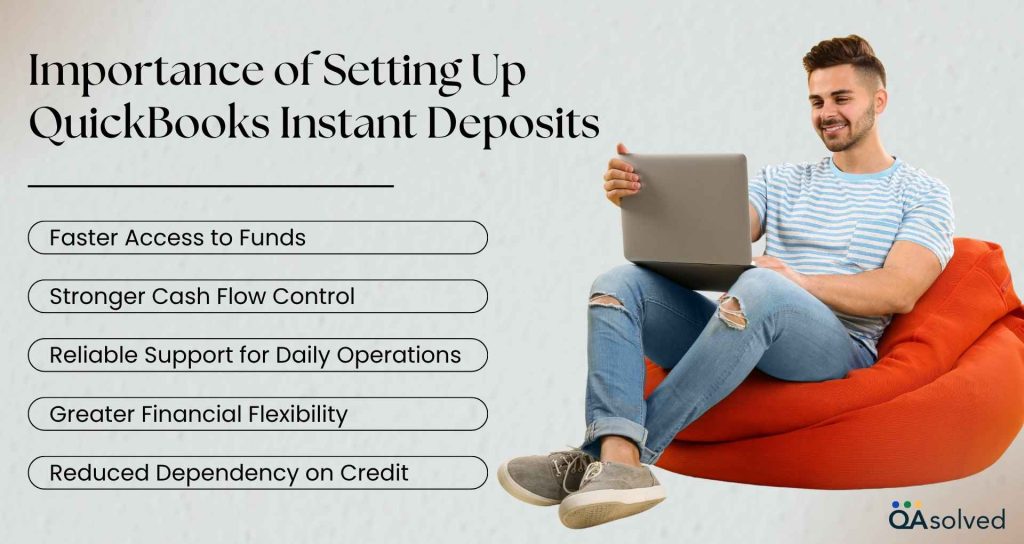
1. Faster Access to Funds
Instant Deposits move customer payments to your bank within minutes, giving you immediate access to essential working capital and helping you stay financially ready for important day-to-day requirements.
2. Stronger Cash Flow Control
Faster payouts allow you to maintain a steady cash flow, ensuring you can manage recurring expenses, plan ahead confidently, and keep your business operations running without financial interruptions.
3. Reliable Support for Daily Operations
Instant funds availability helps you handle vital business needs like payroll, inventory, and vendor payments on time, reducing operational stress and improving overall business continuity.
4. Greater Financial Flexibility
Quick access to earnings empowers you to respond to urgent needs, make timely decisions, and take advantage of important growth opportunities without waiting for traditional settlement periods.
5. Reduced Dependency on Credit
By receiving funds instantly, your business relies less on loans or credit lines, allowing you to save on additional costs and maintain a stronger, more self-sufficient financial foundation.
So, now that you know why Instant Deposit matters, let’s walk through the steps to set it up in both QuickBooks Online and QuickBooks Desktop.
How to Set Up, Schedule, and Record Instant Deposit in QuickBooks Desktop?
Enabling Instant Deposit in QuickBooks Desktop ensures you no longer need to wait days for your payments to clear. The setup is straightforward, and once activated, it gives you immediate access to your funds whenever you need them. Here are the steps:
Step 1: Get Your Account Ready for Instant Deposits
Start by signing up for QuickBooks Payments. QuickBooks uses your Visa or Mastercard debit card to transfer funds instantly into your checking account.
Note: This debit card is used only for instant deposits, while any related fees continue to be deducted from your regular payments account.
A. To Add Your Debit Card:
- Go to Customers → Credit Card Processing → Record Merchant Service Deposits.
- Next, click on Get Set Up in the Instant Deposit banner.
Note: This option appears only if you’re eligible and signed in as the primary admin. - Now, follow the onscreen prompts to enter and verify your debit card info.
- After receiving the confirmation code, enter it to complete your account’s verification.
- Next, click on Get Set Up in the Instant Deposit banner.
After your card is linked, you’ll see a confirmation and receive an email notifying you that it has been added to your merchant account.
B. Select a Dedicated Account to Record Your Instant Deposits:
If you haven’t set up an instant deposit account yet, you may be asked to choose one. This helps QuickBooks automatically reconcile your transactions.
- First, select Account when prompted.
Note: You can also update this later by choosing Change Deposit Settings. - In the Bank for Instant Deposits field, select the account you want to use.
Note: You can also add a new one which will automatically appear in your chart of accounts. - Once everything is set, select Save settings.
Step 2: Check Your Available Funds
Each time you process payments, they appear as your available balance, the amount ready for Instant Deposit. Follow the steps:
- Open QuickBooks Desktop.
- Navigate to Customers and click on Credit Card Processing.
- Now, select Record Merchant Service Deposits to view it.
Note: You can only deposit the full balance, not a portion.
Step 3: Get an Instant Deposit
Once you see your available balance, you can transfer the full amount to your bank account instantly. QuickBooks will move the funds within minutes, giving you immediate access to your earnings. Follow the steps outlined below:
- Launch QuickBooks Desktop.
- Navigate to Customers and then select Credit card processing.
- Now, click on Record Merchant Service Deposits.
- Next, Click Get it fast in the Instant Deposit banner.
- Check the total amount and any applicable fees in the Confirm Deposit window.
- Once you’re ready to proceed, select Get it now to complete the instant deposit.
Funds usually arrive within minutes (up to 30 min depending on your bank). Furthermore, you should request payments before 3 PM PT to receive them on the same day, while payments made after 3 PM PT will be deposited within 30 minutes if requested before 3 PM PT the following day.
Now that you’ve set up Instant Deposit in QuickBooks, the next step is learning how to manage and automate these deposits for faster cash flow.
How to Schedule Automatic Instant Deposits in QuickBooks Desktop?
You can schedule Instant Deposits to run automatically on specific days of the week. QuickBooks checks your available balance and processes Instant Deposits three times a day.
- 9:00 AM PT
- 2:00 PM PT
- 9:00 PM PT
To schedule automatic instant deposits in QuickBooks Desktop, follow the steps as mentioned below:
- In the Record Merchant Service Deposits window, select Deposit Settings.
- Navigate to the Schedule section and click on Change.
- Now, choose the days you want instant deposits to run.
- Finally, click Save and finalize the schedule.
Tip: You can make changes with your schedule setting in this same section only.
Note: Customer payments received between 2 PM and 3 PM PT aren’t eligible for automatic instant deposits and will be processed at the standard deposit speed. To receive them instantly, an instant deposit must be requested manually before 3 PM PT.
If you want to change the account where your funds are deposited, refer to the section below.
Change Your Instant Deposit Destination Account
If you need to update the debit card or the bank account used for instant deposits:
- Launch QuickBooks Desktop and navigate to the Customers section.
- Then, click on Credit Card Processing.
- Now, select Record Merchant Service Deposits and then click on Deposit Settings.
- Click on change to edit your instant deposit information.
- Select Save Settings.
Note: You cannot keep multiple debit cards on file; only one active debit card is allowed.
Now that you’ve learned how to initiate and schedule Instant Deposits in QuickBooks Desktop, let’s wrap up this section with some additional details to help you manage everything more efficiently.
How to Review Your Instant Deposits and Other Related Fees?
A. To View Instant Deposits and Fee Details:
- Go to Customers → Credit Card Processing.
- Then, click on Record Merchant Service Deposits.
- Now, select the Instant deposit account to view all the customer payments.
- Finally, select a deposit from the list to see all included payments and a fee breakdown.
Allow up to 24 hours for instant deposit transactions to appear in the Merchant Service Deposit window.
B. To Review Your Monthly Statements:
- Log in to the Merchant Service Center.
- Go to the Activity & Reports tab and choose All Statements.
- Locate your latest statement and select View.
- Enter the last four digits of your Tax ID when prompted.
- Check the Date listed in the Activity Summary to see when the deposit was made.
So, these steps will help you manage your Instant Deposits in QuickBooks Desktop more efficiently and stay on top of your payouts. Now, if you ever encounter issues where Instant Deposit isn’t working as expected, the next section will guide you through simple solutions to fix the “QuickBooks Instant Deposit Not Working” problem in QuickBooks Desktop.
Best Practical Fixes to Resolve QuickBooks Instant Deposit Not Working in QB Desktop
This issue often stems from basic setup issues, account limitations, or temporary system glitches. If your QuickBooks Instant Deposit isn’t showing up or fails to process, don’t panic. Here are some practical solutions that can help you fix this issue.
1. Update Your QuickBooks Desktop to the Latest Release
Using an outdated version of QuickBooks Desktop can cause certain features, including Instant Deposit, to stop working. Updating to the latest release ensures compatibility, improved performance, and smooth access to all available payment features.
2. Use the Verify and Rebuild Data Utility
Data integrity issues within your QuickBooks company file can interrupt features like Instant Deposit. Running the Verify and Rebuild Data utility in QuickBooks Desktop helps identify file errors and automatically corrects them, ensuring smoother payment processing and overall system performance.
3. Ensure You’re Within the Eligible Deposit Timeframes
Instant Deposits can’t be scheduled for payments received between certain cutoff times. Payments received between 2 PM and 3 PM PT, for example, are not available for automatic instant transfer. In such cases, initiate the Instant Deposit manually before the cutoff time.
Now that you understand how Instant Deposits work in QBD and the key steps to troubleshoot common issues, it’s important to know that the process works slightly differently in QuickBooks Online.
How to Set Up and Review Instant Deposit in QuickBooks Online?
Setting up and reviewing Instant Deposit in QuickBooks Online is a simple process that ensures you get faster access to your customer payments. Whether you’re enabling the feature for the first time or checking your recent deposit activity, QuickBooks Online provides a clear and user-friendly workflow.
Note: You can use Instant Deposit up to five times a day, depositing as little as $1 or up to $125,000 daily, and your limit resets every 24 hours.
Before you begin, make sure you have:
- A QuickBooks Payments account that is currently active and meets all standing requirements.
- Customer payments that can be routed to the linked bank account or debit-card-eligible deposit account within a few minutes (typically up to 30 minutes).
- Awareness that deposit timing may occasionally differ because of delays from third-party payment processors.
Let’s walk through the setup process step by step.
Step 1: Add Your Debit Card or Bank Account in QBO
To start receiving Instant Deposits in QuickBooks Online, you’ll first need to set up your debit card or bank account. Here’s how you can do it step by step:
Step 1.1 – Check Eligibility
- Before adding your account, make sure your bank or debit card qualifies for Instant Deposit.
- Only Visa or Mastercard debit cards are accepted.
- The card must be connected to your checking account at your bank or credit union.
- Prepaid cards, ATMs, credit cards, or PayPal cash cards can’t be used.
You can keep only one debit card or bank account on file for Instant Deposit.
If you have a QuickBooks Checking account, your QuickBooks debit card will automatically be set as your default method with no processing fees.
Step 1.2 – Set Up Your Account
- Open QuickBooks Online and go to the Instant Deposit setup page.
- Click Get set up (this option appears only if you’re eligible).
- Follow the on-screen instructions to enter your debit card or bank account details.
- QuickBooks will send you a confirmation code.
- Enter the code to verify your account.
Once verified, your account will be ready to receive instant deposits allowing you to access your funds within minutes instead of days.
Step 2: Check Your Available Funds
Every time you process customer payments, eligible funds go into your available balance.
This amount represents what you can instantly transfer.
- Launch QuickBooks Online.
- Go to Payments → Available balance to view the total.
- Note that you can only deposit the entire available balance, not partial amounts.
Step 3: Get an Instant Deposit
You have two options: request a one-time instant deposit or set up automatic deposits.
A. Request a One-Time Deposit
- First, navigate to the Instant Deposit section.
- Then, click on Get it now.
- Now review the total and related fees.
- Confirm by selecting Get it now again.
You’ll receive the funds in minutes, usually within 30 minutes, depending on your bank. To receive same-day deposits, make the request before 3:00 PM PT; otherwise, it will be processed the next day.
B. Schedule Automatic Instant Deposits
Prefer not to request each time? You can schedule automatic deposits for specific days.
- Open QuickBooks Online and go to Settings.
- Select Account and settings and click on Payments tab.
- Now, in the Deposit speed section, click on Set a schedule for instant deposits.
- Choose your preferred days.
- Finally, click on select Save schedule.
QuickBooks automatically checks and deposits your available balance six times a day at 06:15 AM PT, 09:15 AM PT, 11:15 AM PT, and 02:15 PM PT, 05:15 PM PT, and 07:15 PM PT. Additionally, payments received between 2:15–3:15 PM PT process at normal speed unless manually requested.
Note: The fee for both instant and scheduled deposits is 1.75% of the total deposit amount, charged on top of your standard transaction processing fees. However, if you connect your QuickBooks debit card, the 1.75% instant deposit fee is waived.
So, these are the three steps that can help you to set up Instant Deposits in QuickBooks Online. Moving ahead, let’s proceed to the steps required to review your fees and monthly statements.
How to Review Instant Deposits Fees and Monthly Statements in QuickBooks Online?
Reviewing your Instant Deposit fees and monthly statements in QuickBooks Online helps you stay on top of your transaction costs and financial activity. Follow the steps:
- Sign in to QuickBooks Online.
- Navigate to the Deposits or Payments Tab.
- Locate Instant Deposit Entries.
- Finally, from the list, select a Deposit to view details.
4 Steps to Review Monthly Statements for Instant Deposits QB Online
- Open QuickBooks Online.
- Go to Settings and click on Account and Settings.
- Now, click on the Payments tab and select Documents.
- Finally, choose the monthly statement you’d like to open and review.
Switching to a QuickBooks Checking debit card gives you 0% processing fees on future deposits. Instant Deposit in QuickBooks Online is a powerful way to improve your cash flow and reduce waiting time for payments. Once set up, you’ll enjoy faster access to funds and greater flexibility in managing your business finances.
But just like in QuickBooks Desktop, users face occasional issues that can interrupt the entire process. The next section is all about the steps to fix this problem in QuickBooks Online.
Methods to Troubleshoot QuickBooks Instant Deposit Not Working in QBO
When Instant Deposits stop working in QuickBooks Online, it can disrupt your cash flow and delay important business operations. This issue can occur due to multiple factors, but the good news is that you can resolve it with several effective approaches. Here are some methods you can follow to troubleshoot and restore Instant Deposit functionality in QuickBooks Online:
Method 1: Verify and Update Your Bank Account Details
Incorrect or outdated bank information is one of the most common reasons Instant Deposit fails in QuickBooks Online. Make sure the account linked for deposits is accurate and updated. If anything is incorrect, follow these steps to update your Instant Deposit account:
- Open the Settings menu.
- Select Account and Settings.
- Go to the Payments tab.
- Scroll to the Deposit Accounts section.
- Click Change.
- Review and update your debit card or bank details.
- Select Save and finally click on Done.
Method 2: Check Your Account Balance
To successfully process an Instant Deposit, your QuickBooks Payments account must have sufficient funds. Follow these steps to quickly verify your balance:
- Log in to your QuickBooks account and go to the Payments section to view your available funds.
- Check the balance to ensure there are enough funds to cover the transaction, including the 1.75% Instant Deposit fee.
If the payment is still pending or hasn’t cleared, wait until the funds are available before initiating an Instant Deposit, as insufficient funds may cause the deposit to fail.
Method 3: Check the Transaction Limits
Every QuickBooks Payments account has an Instant Deposit limit. Here are the steps:
- Launch QuickBooks Online.
- Navigate to the Payments section.
- Click on the Settings tab to view your current transaction limits.
- If your deposit exceeds the daily or per-transaction limit, you’ll need to wait until it resets or requests a manual deposit instead.
Method 4: Process Deposits on Business Days
It’s important to remember that transactions initiated on weekends or bank holidays may be delayed or fail to process. If an Instant Deposit doesn’t go through, wait for a regular business day and submit the transaction during normal banking hours. This helps ensure the Instant Deposit processes successfully and avoids unnecessary delays.
Method 5: Complete Your Payment Verification
Sometimes, QuickBooks may hold deposits temporarily for security review.
- Check your account dashboard for any alerts or verification requests.
- Provide any requested information promptly to speed up the approval process.
- Once verification is complete, your Instant Deposit option should become available again.
So, these are the steps that can help you effectively manage, troubleshoot, and ensure the smooth processing of Instant Deposits in QuickBooks Online.
Conclusion
With QuickBooks Payments Instant Deposits, your customer payments can move directly to your bank or QuickBooks Checking account within minutes, giving your business greater flexibility and control over cash flow. If you ever face issues like missing funds, delayed deposits, or ineligible transactions, QuickBooks provides easy steps to review your balance, update bank details, and fix your QBO Instant Deposit or Instant Deposit in QuickBooks Desktop issues quickly.
By setting up and maintaining your QuickBooks Instant Deposits properly, you can streamline your payment process, access funds anytime, even on weekends or holidays and keep your business finances running smoothly. Start using QuickBooks Online Instant Payment Deposits to get paid instantly, no more waiting 1–3 business days.
Frequently Asked Questions
You can’t void an Instant Deposit once it’s requested. To return a payment, issue a credit card refund instead; refund fees still apply. Instant Deposit is available only for eligible QuickBooks Payments accounts in good standing, and funds usually arrive within 30 minutes, depending on your bank.
You can request an Instant Deposit at any time. However, to receive the funds on the same day, the request must be submitted before 3:00 PM PT. Any requests made after 3:00 PM PT will be processed on the next business day.
Yes. Instant Deposit is available 24/7, including weekends and holidays, so you can access funds whenever you need them, even outside regular banking hours.
Yes. QuickBooks sets direct deposit limits based on your account history and payroll activity. To view your specific direct deposit limit in QuickBooks Desktop Payroll:
1. Open QuickBooks Desktop.
2. Go to Employees > My Payroll Service > Account/Billing Information.
3. In the Direct Deposit section, you’ll see your current payroll deposit limits.
No. Once an Instant Deposit transfer has been initiated, it cannot be canceled, stopped, or reversed.


