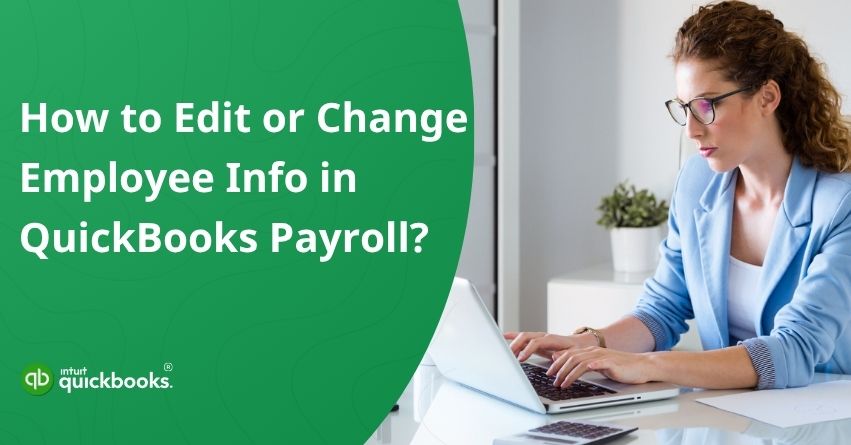Did an employee recently move, receive a promotion, or update their tax details? If yes, then it is crucial for you to change their information in QuickBooks to prevent any chance of confusion and errors. In today’s highly competitive landscape, even the smallest changes can significantly impact the accuracy of your payroll. That’s why keeping employee records up to date isn’t just a good practice, it’s absolutely essential. Whether you’re managing a growing workforce or just updating one person’s information, QuickBooks makes it simple and efficient. With QuickBooks Payroll, you can easily change employee info in QuickBooks, such as mailing addresses, pay rates, and tax withholdings.
Keeping this information current helps you avoid payroll errors, tax filing mishaps, and compliance issues. For example, if an employee relocates to a new state and you forget to update their work location, you could end up filing taxes in the wrong state, a costly mistake for any business.
In this blog, we’ll guide you step-by-step on how to edit employee info in QuickBooks Payroll. Whether you’re using QuickBooks Online Payroll or QuickBooks Desktop Payroll, we’ll try to make you understand everything related to this. By the end of this blog, you’ll learn to make changes quickly and ensure that your payroll records remain accurate and up-to-date. So, let’s get on with it!
What Employee Info Can Be Updated in QuickBooks?
QuickBooks Payroll allows you to update a wide range of employee information to keep your records accurate and compliant. Whether you’re making routine adjustments or responding to employee changes, the platform offers a straightforward way to manage and maintain employee data. Keeping this information current is essential for smooth payroll processing and error-free tax filings. Here are the things that you can directly change or update in QuickBooks.
1. Personal Info
When your employee’s contact or legal information changes, you must update the name, address, phone number, e-mail address, and Social Security number as soon as possible.
2. Employment Details
Changes should be made to the start/end date, job title, location, and department of employment if needed.
3. Pay Details
Your employee’s pay can be adjusted by changing the pay type (hourly or salary), the rate of pay, as well as the frequency of payments.
4. Tax Info
Depending on the employee’s W-4 or if they move to a different state, you may need to update the federal, state, and local tax settings.
5. Payment Method
The direct deposit details can be changed, or you can switch to a paper check or pay card instead of a direct deposit.
6. Benefits & Deductions
Change the terms and conditions of your retirement plan, your health insurance, or any wage garnishments, or your time off policy.
7. Extra Notes (QuickBooks Desktop)
You have the option of adding emergency contact details or internal notes for reference in the event of an emergency.
Maintaining this information helps ensure payroll accuracy and avoids problems with taxes or compliance.
Why It’s Important to Keep Employee Records Updated?
Maintaining accurate and up-to-date employee records in QuickBooks isn’t just a best practice, it’s essential for smooth business operations. Let’s take a look at why industry experts recommend users to keep their employees’ record updated!
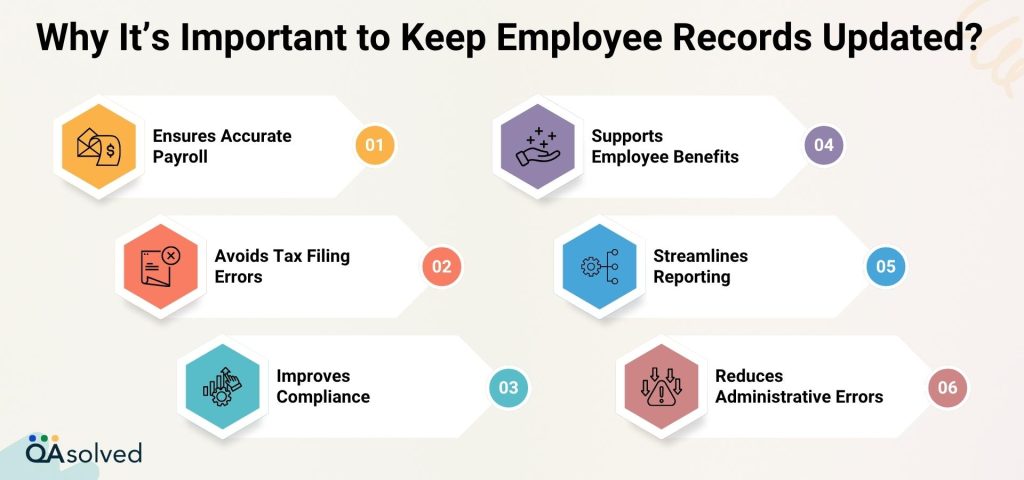
1. Ensures Accurate Payroll
Incorrect paychecks can result if employee details such as pay rates, tax information, or hours worked aren’t updated. It may lead to overpayments, underpayments, or late payments, which may damage employee trust and create administrative headaches.
2. Avoids Tax Filing Errors
Incorrect tax calculations, filing mistakes, and penalties can result from outdated employee tax information (such as W-4 withholdings or state residency). Keeping this data up-to-date is crucial for QuickBooks to calculate and file your payroll taxes.
3. Improves Compliance
Several state and federal regulations require employers to keep accurate employment records. It involves maintaining current addresses, Social Security numbers, tax forms, and job classifications. You can avoid fines and legal issues by staying compliant during audits.
4. Supports Employee Benefits
Health insurance, 401(k) contributions, sick leave, and personal time off are calculated correctly with accurate employee data. A change in eligibility, deductions, or benefit elections should be reflected immediately.
5. Streamlines Reporting
A clean and current employee record leads to better reports. Reliable data is essential for accurate reporting, whether you’re analyzing labor costs, running payroll summaries, or preparing W-2s and 1099s.
6. Reduces Administrative Errors
Keep all employee information in one place and up-to-date to avoid duplication, confusion, and miscommunication. This is especially useful for businesses with multiple locations, growing teams, or remote employees.
In summary, maintaining your employee records in QuickBooks ensures that your payroll runs smoothly, your reporting stays accurate, and your business remains compliant. A small task can have a big impact.
Steps to Edit or Change Employee Info in Payroll
Maintaining accurate employee information is essential for running payroll and meeting tax obligations. Before making any updates, make sure that your employee has approved the changes. If the updates involve sensitive or official information, such as changes to tax withholding status or bank account details, request supporting documents such as an updated W-4 form or a new direct deposit authorization.
Here are the steps to edit or change employee info in the payroll:
Step 1: Edit or Change Your Employee Info
Once you have the updated information, you can update your payroll account. Below are the steps for each payroll product.
A. QuickBooks Online Payroll
Update Employee Details
Note: QuickBooks Workforce allows your employees to edit their personal and tax information, such as their name, address, and W-4 information.
Option 1: Update Data from an Employee’s Own Profile
- Click on Payroll, then Employees.
- Choose your employee.
- If your employee does not appear, try changing the employee list’s filter. Select Active Employees, Inactive Employees, or All Employees from the dropdown menu above the employee list.
- Click Start or Edit on the section you wish to update. The table below can help you choose the right section.
- Select Save when finished.
Option 2: Update an Employee During Payroll
- Choose the employee’s name from the Run payroll screen.
- To update a section, choose Start or Edit.
- Select Save when you’re done.
Check out the table below to learn what’s inside each tab.
| Tab | Details you can update |
| Personal Details | Address, date of birth, Social Security number, contact information, and gender |
| Tax Deductions | Withholding, taxes, and exemptions from federal and state W-4 forms |
| Mode of Payment | Direct deposit info |
| Employment Info | Termination status, hire date, pay schedules, work location, job title, employee identification, workers’ compensation information |
| Compensation Types | Hourly or salary pay, sick or vacation pay, or other pay types such as bonuses or overtime |
| Deductions & Contributions | Garnishments or deductions for health insurance or retirement plans |
B. QuickBooks Desktop Payroll
- Click on Employees and then Employee Center.
- To edit an employee’s name, double-click it.
- Try changing the employee filter if you don’t see your employee. Select All Employees, Active Employees, or Released Employees from the dropdown menu above the employee list.
- Make the necessary changes. The following table can help you choose the right section.
- Hit OK.
It depends on your payroll service which fields and tabs you see. Check out the tables below to find out what’s in each tab.
If You See the Required Info Tab:
| Tab | Details you can update |
| Essential Details | The name, gender, date of birth, Social Security number, hire date, e-mail, phone, and address must be provided |
| Personal Details | Ethnicity, citizenship, I-9 form information, disability information, military information, marital status, U.S. citizen |
| Extra Details | Additional contact info, emergency contact info |
| Payroll Info | – Additional contact info, emergency contact info – Scheduling of payroll – Bonuses or overtime, as well as hourly or salary pay – Deductions for items such as health insurance or retirement plans,& garnishments – Direct deposit information – W-4, information including federal, state, and local withholdings – Sick or vacation pay |
| Employment Info | Date of hire, employee id, job type, and status of employee |
| Workers’ Comp | QuickBooks Desktop Payroll Assisted and Enhanced Payroll only have a workers’ comp code |
In Case the Required Info Section Doesn’t Appear:
| Tab | Details you can update |
| Personal Details | A name, social security number, gender, date of birth, citizenship status, ethnicity, I-9 form details, disability details, military details are required. |
| Contact & Address | Details of address, phone number, and email, emergency contact information. |
| Additional info | Employee id |
| Payroll Info | – Payroll calendar – Specify whether the employee is hourly or salaried, and include any additional earnings such as bonuses, commissions, or overtime. – Outline any withholdings for benefits like health insurance or retirement plans, as well as any required garnishments. – Enter the employee’s bank account information for secure and timely payments. – Include federal, state, and local tax details, along with any exemptions based on the employee’s W-4 form. – Set up policies for vacation, sick leave, or other earned time off. |
| Employment Info | Employment type, hire date and employee status |
| Worker’s Comp | Workers’ Comp Code (only required for users of QuickBooks Desktop Payroll Assisted and Enhanced versions) |
Step 2: Finish Setting Up the New State If Your Employee has Relocated to a Different State.
Your employee may be required to register for and pay payroll taxes in another state if they relocate. To learn more about setting up employees and payroll taxes in a new state, see “Set up employees and payroll taxes in a new state.”
This concludes the process! By following these steps, you can ensure the accuracy and compliance of your payroll records. Whether you’re updating a small detail or making a major change, it’s easy to edit Employee Info in QuickBooks Payroll. You can avoid errors and ensure your team gets paid correctly and on time by keeping things up to date.
In case you’re having trouble while using QuickBooks Payroll and making changes, then it would be ideal to contact our QuickBooks Payroll Support for immediate assistance at +1-888-245-6075.
Summary
In short, keeping your employee information up-to-date in QuickBooks or any other accounting software is crucial for accurate payroll processing, tax compliance, and seamless human resource management. Whether you’re updating contact information, compensation, tax withholdings, or benefits, QuickBooks provides intuitive tools that make the process straightforward and efficient. Maintaining accurate and compliant payroll requires regularly reviewing and updating employee records-especially after life changes such as promotions, relocations, and tax changes.
Updated employee data supports accurate reporting, maintains transparency, and minimizes the risk of costly mistakes or penalties. Whether you use QuickBooks Online Payroll or QuickBooks Desktop Payroll, following the correct steps ensures that both you and your employees remain on track and confident in the payroll system.
So, keep your employees’ information accurate, updated, and ready for every payroll run.
Frequently Asked Questions
Here are the steps to change employee status in QuickBooks Online:
1. Go to Payroll from the left menu.
2. Select the Employees tab.
3. Choose the employee you wish to update.
4. Click Edit next to Employment Details.
5. Set the status to Active, Terminated, or Leave of Absence.
6. If terminated, enter the date when it ended.
7. Enter Save.
1. Select Payroll from the left-hand menu.
2. Click on the Employees tab.
3. Update the address of the employee you want to change.
4. Select Personal Info from the Profile section.
5. Update the address fields as needed.
6. Once you are done, click Save.
1. Sign in to QuickBooks Time (TSheets) as an admin.
2. Select My Team from the left-hand menu.
3. Choose the employee whose name you wish to change.
4. Click the Edit next to their name.
5. Fill in the First Name and/or Last Name fields.
6. To save your changes, click Save.
Yes, it is possible to change the status of those employees who have been inactive for quite some time in QuickBooks Online. Here are the steps for the same:
1. Click on Payroll on the left menu.
2. Next, access the Employees tab.
3. Choose “Inactive Employees” from the dropdown labeled “Active Employees.”
4. Click on the name of the employee you wish to reactivate.
5. Then click “Make active.”