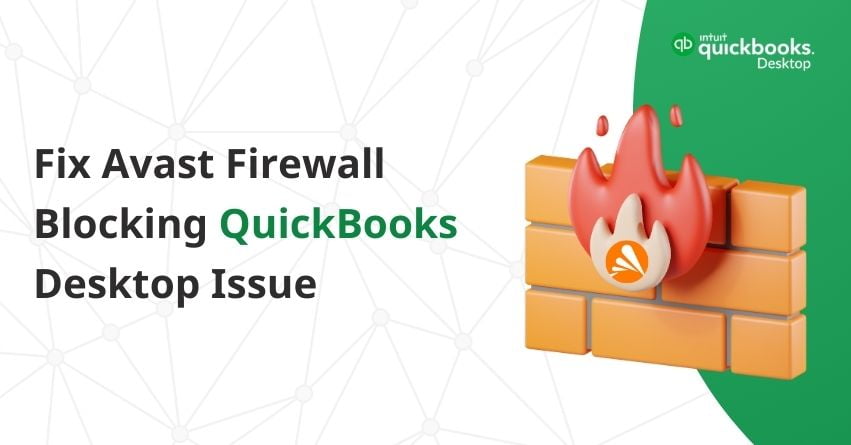Is the Avast firewall causing a hindrance to your QuickBooks Desktop? Don’t worry! This article provides comprehensive details to resolve the problem of Avast firewall blocking QuickBooks.
When facing this issue, you may encounter error messages such as “Network diagnostics failed” or”Disable exceptions firewall not defined.” These messages suggest potential connectivity issues or device security problems restricting the network between the Internet and QuickBooks. Tackling the challenge of Avast firewall blocking QuickBooks is crucial for ensuring the smooth operation of your accounting software. Whether you’ve encountered error messages or disruptions, our detailed solutions will help you navigate and fix this issue.
Let’s get your QuickBooks back on track for uninterrupted financial management.
Factors that Lead Avast Firewall to Block QuickBooks Desktop?
The Avast Firewall blocking QuickBooks issue can arise due to several reasons, including:
- Network Connectivity Problems: Poor or inconsistent network connections may cause the Avast Firewall to block QuickBooks, obstructing the program’s ability to communicate between the software and the Internet.
- Firewall Configuration Settings: When QuickBooks can’t access the necessary network resources, Avast may block it due to firewall settings that are restrictive or incorrect.
- Software Conflicts: Avast Firewall may block QuickBooks’ functionality due to conflicts with other security software or applications installed on the system.
- Outdated Software Versions: Compatibility problems may arise from using out-of-date versions of Avast or QuickBooks, which could result in the firewall blocking QuickBooks.
- Closed Ports: This issue arises when the computer refuses to accept the particular ports that the internet access application needs to be connected to. The user must grant access to the specific ports that the application uses to guarantee that it runs without hiccups. Unlike other apps, QuickBooks usually uses a port that is specific to the version of the application that is being accessed.
- Avast Firewall Blocking: The Avast firewall may prevent the application from running. A third-party antivirus program may also permanently block the application.
Now that you understand the issue and its components well, let’s proceed with resolving it.
Solutions to Fix Avast Firewall Blocking QuickBooks Desktop Issue
Solution 1: Configuration of Firewall Ports
Configuring firewall ports is essential to enable the application’s internet access. Automatic configuration can be achieved by downloading and installing the specific application. Alternatively, if manual configuration is preferred, follow the steps mentioned below:
- Open QuickBooks Database Server Manager.
- Navigate to the Port Monitor tab and click on the Port Monitor.
- Note the Port Number listed for the application.
- Open settings by pressing Windows + I, then go to Update & Security and select the Windows Security tab.
- Click on Firewall and Network Security, then use the Firewall and network protection settings.
- Choose the Advanced Settings button.
- In the new window, click on Inbound Rules, then choose New Rule.
- Select Port and click Next.
- Choose TCP and check the Specified Local Ports option.
- Port numbers vary based on the accessed version.
- Hit Next and choose Allow the Connection.
- Click Next, ensuring you check all three options and add a Name for the new rule.
- Press on Next, and after naming, select Finish.
- For the Outbound Rule, repeat the process. Verify the status of the issue.
Solution 2: Adding a Firewall Exception
Make sure the Windows Firewall does not completely block the QuickBooks program, even if there are open ports. This is especially important when the program is configured as an exception. Follow these steps to establish QuickBooks as an exception to the Avast firewall:
- Press Windows + I to open settings, then select Update and Security.
- Go to the Windows Security tab on the left side of the page and click on Firewall and Network Security.
- Choose the Advanced Settings button from the provided list.
- In the new screen, click on Inbound Rules, then select New Rule.
- Click on Inbound Rule, and hit New Rule.
- Select Program and click Next.
- Check the option This Program Path, and click Browse.
- Choose the path where the specific QuickBooks Program is installed.
- Press Next after selecting the path. Check the option Allow the Connection.
- Check all three given options and press Next.
- Enter a name for the rule and press Finish.
- Repeat the entire process for the Outbound Rule. Verify the status of the issue.
Initiate a Windows Restart
Whether you’ve followed solution 1 or solution 2, it’s crucial to perform a restart afterward.
- Click on the Start menu.
- Press the Power button.
- Select the Restart option.
- Wait for the restart to complete.
- Once the restart is done, you’re ready to proceed with your tasks.
Conclusion
In conclusion, addressing the Avast firewall blocking QuickBooks Desktop issue involves a systematic approach outlined in this article. We trust that you’ve gained a comprehensive understanding of resolving this issue. By following the provided steps, you can resolve the compatibility challenges between Avast Firewall and QuickBooks, ensuring smooth and uninterrupted access to your financial software. Remember to adapt these solutions to your specific situation, and don’t hesitate to seek further assistance from our QuickBooks Desktop Assistants at our Toll-Free number: 1-888-245-6075.
Frequently Asked Questions
Follow the list mentioned below:
H505, H202, H303, H101
Yes, maintaining both Avast Firewall and QuickBooks up to date can resolve compatibility issues causing blocks.
Common symptoms may include QuickBooks connectivity errors, slow performance, or outright blocking of the application.
While temporarily disabling the firewall for testing purposes is permitted, it’s not an advised long-term solution for security reasons.