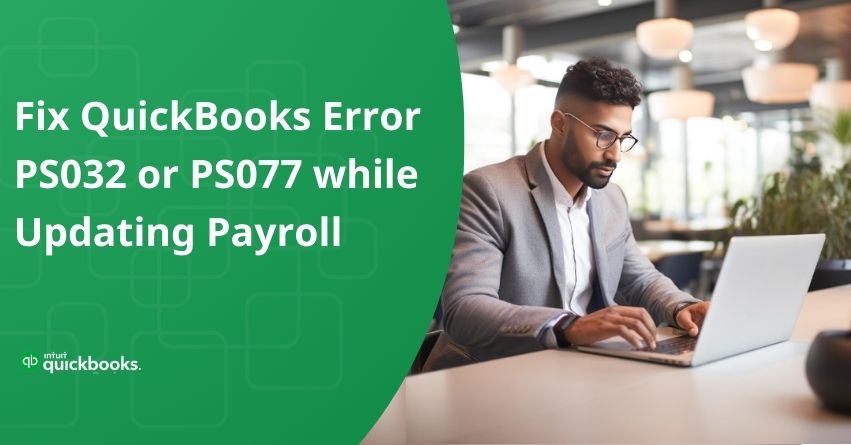Are you facing a problem while updating payroll, because of QuickBooks error PS032 or PS077? We are here to resolve your issue as these can halt your work for some time and can be a hindrance to your business.
These errors are frequently caused by several reasons, such as outdated components or corrupted QuickBooks files. It is essential to comprehend these causes and use practical solutions to maintain payroll functionality.
In this article, we will explore thorough methods for identifying and fixing PS032 and PS077 errors, guaranteeing smooth payroll processing in QuickBooks Desktop, and helping you overcome these technological obstacles.
What are QuickBooks Errors PS032 and PS077?
Both the QuickBooks error PS077 and PS032 deal with issues that appear while updating QuickBooks Desktop Payroll. Let’s get some insights into these errors:
- Error PS077: This error usually appears when QuickBooks Desktop payroll updates are being downloaded or installed. It signals an issue with the software update procedure especially because of the payroll subscription or the QuickBooks company file.
- Error PS032: This error also appears during the QuickBooks Desktop Payroll update, same as error PS077. It signals an issue with the updates to the QuickBooks payroll tax table, which typically occurs because of the company file, broken QuickBooks parts, or installation issues with QuickBooks Desktop.
Reasons Leading to QuickBooks Error PS032 and PS077
- Corrupted or damaged QuickBooks company file.
- Incorrect or incomplete QuickBooks Desktop installation.
- Issues with the QuickBooks Desktop tax table file.
- Damaged or corrupted QuickBooks Desktop components.
- Problems with the payroll subscription or account.
- Incorrect or outdated payroll tax table data.
- Network connectivity problems during the update process.
- Outdated or damaged Windows operating system files.
Points to Remember
Before using QuickBooks payroll, you must validate your subscription. You must update the QuickBooks desktop program with the most recent updates available. You should also confirm that the billing information you have entered into your payroll account is accurate. You need to make sure that the QuickBooks company file is backed up. Verify that your system has only one installed QuickBooks application.
Solutions to Fix QuickBooks Error PS032 and PS077
You can try and follow the different solutions given below to fix the QuickBooks errors PS032 and PS077.
Solution 1: Fix QuickBooks
- Firstly, you need to log out of your QuickBooks account.
- Next, make sure that no QuickBooks windows are left open by closing all of your open windows.
- Check all QB windows that are opened by opening the Windows task manager.
- Now try to download the payroll updates again by reopening QuickBooks.
- If the problem persists, choose Utilities and Repair QuickBooks from the File menu.
Solution 2: Disable UAC
- Verify your QuickBooks license by logging into your online Intuit account and make sure that your QuickBooks version is updated with its recent version.
- Verify your information on your QuickBooks Payroll service account information, such as billing dates.
- To resolve your QuickBooks error, refer to the technical support team of QuickBooks.
- Find and click the File option and then select Utilities, this will allow you to create and check your QuickBooks data.
- Turn off User Account Control (UAC) if you’re using Microsoft Windows 7 or 8, and then try downloading the QuickBooks Payroll updates.
Condition 1: If Only One QuickBooks Desktop Version Is Installed
There’s no need to finish these steps if you only have one installed version of QuickBooks Desktop.
- Initially, you need to create a backup of your company file in QuickBooks.
- Shut down every open application.
- Then finally, open the Run window.
For Windows 8:
- To begin with, find the Window System section.
- Now, open and launch the Start screen.
- Then, right-click on the background to access All Apps.
- Choose the Run option now.
For Windows 7 and XP:
- Click Start if you are not logged in as an administrator.
- Click on All Programmes after that.
- Next, select Accessories.
- Finally, press the Run button.
Windows Vista:
- Select Start and then enter the Run command in the start search field.
Condition 2: If you have Installed Multiple Versions of QuickBooks
To get the best performance out of Selective Startup, install a clean version of QuickBooks desktop first.
- Delete every extra installation.
- Now, reset the update for QuickBooks.
- Don’t forget to download the recent payroll tax tables.
- Sort the lists again, and then apply the Verify/Rebuild Data procedure.
- Then finally, Uninstall and Re-install in the Selective Startup.
Solution 3: Change the name of the CPS folder
- Firstly, press Windows + E to open the file explorer section.
- Next, choose the option labeled “This PC.“
- Then, proceed to the local disc C for the further process.
- Open the program files folder if you are facing trouble finding the program files.
- Open the QuickBooks desktop folder that corresponds to your software version for verification.
- Now, open the components and then access the payroll folder
- Then, right-click on the CPS folder.
- Select the rename folder option at this point.
- Rename and then enter CPSOLD.
- Then, click the Enter tab.
- Open the QuickBooks desktop after creating a new CPS folder.
- Now, download the most recent version of the payroll tax table.
Solution 4: Rename the files EntitlementDataStore.ecml and QBWUSER.ini.
- You must find and open the QBWUSER.ini file on your system to complete this process.
- Now that you have located the file, right-click on it.
- Renaming the file would be your next step.
- Additionally, add “.old” at the end of the new name.
- It is now necessary for you to rename it as EntitlementDataStore.ecml.
- Afterward, access the company file by opening the QuickBooks software.
- Create a backup copy of the file and store it in the local folder on your computer.
- After completing that, select the folder and open the file.
- Now finally, Check if the file opens without any error.
Solution 5: Utilise Tool Hub to access the QuickBooks Install Diagnostic tool
- QuickBooks Tool Hub must be downloaded and installed on your computer.
- After completing the process, launch the tool.
- Go to the tab labeled Installation Issues.
- Now, Choose the QuickBooks installation diagnostic tool.
- Depending on the size of your company file, this could take some extra time.
- Hold off until the tool has finished diagnosing your file.
- Now finally, restart the system and check if the problem has been resolved.
Solution 6: Create a new user account.
If none of the abovementioned solutions worked, you can try to create a new user account. Below are the steps you need to follow for the same:
- First, select the Windows tab and access the settings menu.
- After completing that, click the Other Users tab and choose Add someone else to this PC.
- Then, choose I don’t have this person’s sign-in details.
- Then, select Add a user without a Microsoft account.
- The new account needs to be given a name.
- Afterwards, select the Finish tab.
- Additionally, select the account you have created.
- At this point, you must click the admin tab and choose the account type.
- Next, click on the OK tab.
- Finally, access the company file by opening QuickBooks. This would partially resolve your problem.
Conclusion:
Resolving the QuickBooks errors PS032 and PS077 demands patience and diligence, as sometimes you need to try all the solutions provided above to fix the error. Through swift fixing of potential problems like corrupted files, incomplete installations, and outdated components, you can quickly get past these obstacles in your payroll updating procedure.
We trust the solutions that are provided in this article have resolved the errors, allowing you to resume using your QuickBooks Payroll system again.
You can ensure continuous payroll processing, promoting efficiency and confidence in your financial operations within the QuickBooks ecosystem, by being proactive with software updates, maintaining data integrity, and asking for help when necessary.
If you still have any questions or need help with How to Fix Error PS032, or PS077 while updating Payroll in QuickBooks Desktop, you can reach out to QuickBooks Desktop Assistance at the toll-free number +1-888-245-6075.
Frequently Asked Questions
Make sure your software is up to date, check the status of your payroll subscription, and perform a clean installation of QuickBooks Desktop to resolve error PS032 in that program. Update your tax table and check the accuracy of your company file as well. If problems continue, you can get help from QuickBooks support.
Before fixing any QuickBooks payroll update issues, make sure your internet connection is steady. Next, confirm the status of your subscription and download the most recent version of QuickBooks Desktop. Use the QuickBooks File Doctor tool or get in touch with QuickBooks support if problems continue.
Code of error In QuickBooks Desktop, PS077 usually denotes a problem with the tax table data or payroll subscription. It occurs when there are issues with the company file, broken QuickBooks components, or poor network connectivity when the update is being performed.
Make sure your subscription is active, update QuickBooks Desktop to the newest version, and confirm that the tax tables have been updated to resolve payroll issues. Review and fix any mistakes in the company file as well, and contact QuickBooks support if problems continue.
Check for a stable internet connection, confirm the status of your subscription, and update QuickBooks to the most recent version if you are having trouble updating payroll in QuickBooks Desktop. Run the QuickBooks File Doctor tool, check the integrity of the company file, or get help from QuickBooks support if problems continue.
Make sure your company file is intact, update QuickBooks Desktop regularly, and have a reliable internet connection to avoid QuickBooks errors PS077 or PS032. To reduce the likelihood of running across these errors, you should also take quick action on any problems with your payroll subscription or tax table data.
Make sure you have a steady internet connection, check the status of your subscription, and update QuickBooks to the most recent version if you are having trouble updating payroll in QuickBooks Desktop on Windows 10. Run QuickBooks File Doctor, check the integrity of the company file, or get help from QuickBooks support if problems continue.
Wait for the current update to conclude if QuickBooks is too busy with another update to fulfill your update request. After it’s finished, try updating again. As an alternative, you can reset the update status and try the update once more by closing and opening QuickBooks again.