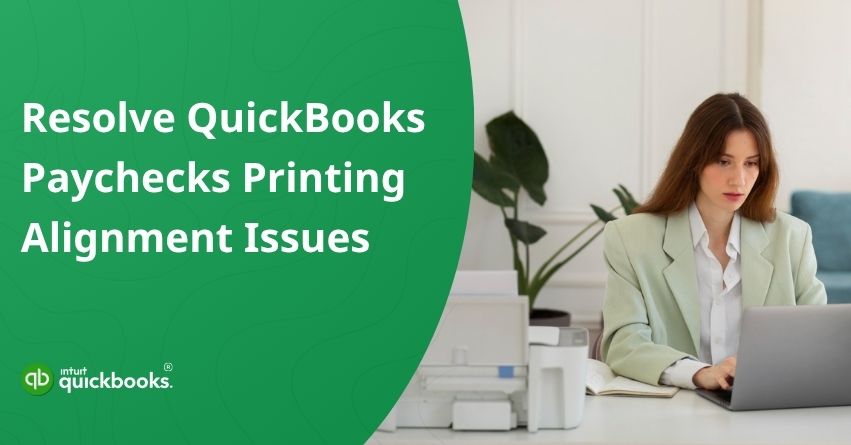Payday should be simple, stress-free, and most importantly, accurate. But nothing throws off your workflow like a paycheck printing problem. Just imagine printing a full batch of checks, only to realize the names, amounts, or dates are completely off. Suddenly, what should have been a quick task turns into a frustrating mess of reprints, delays, and confused employees. It’s not just annoying; it can lead to trust issues and doubts about how reliable your payroll really is. That’s where QuickBooks printing alignment issues start to cause real trouble.
QuickBooks does a great job of making payroll easier, but that doesn’t mean it’s totally glitch-proof. One of the most common problems users run into is check printing alignment issues in QuickBooks, where the text doesn’t line up properly with your pre-printed check stock or blank checks. Whether it’s due to your printer settings, paper size, margins, or an outdated template, it needs to be fixed fast.
Misaligned checks don’t just look unprofessional, they waste your time, your check paper, and your patience. In this blog, we’ll break down what causes these paycheck alignment issues and walk you through simple ways to fix them using QuickBooks’ built-in tools. So let’s get your payroll back on track with perfectly printed paychecks every time.
7 Common Reasons that Leads to Paycheck Misalignment
Even small mistakes in setup can result in significant formatting problems when printing paychecks in QuickBooks. Misaligned paychecks not only affect the appearance of your printed documents, but may also cause confusion for employees. The following are some of the most common reasons for paycheck alignment issues:
1. Printer Settings Are Incorrect
Poor printer configuration is a common cause of paycheck misalignment. Using check paper that is out of alignment with your printer settings can result in content printing too high, low, or off to the side. Often, this happens when margins or paper sizes are not set correctly.
2. Wrong Check Stock Format
QuickBooks supports specific check formats, most commonly vouchers, standard checks, and wallet checks. You will have alignment problems if you have your settings configured for one type but are using another. The printout will not include important fields, such as payee or amount, if you use voucher-style settings.
3. Outdated or Unsupported Browsers/Drivers
The accuracy of QuickBooks Online printing can sometimes be affected by running the software in an outdated browser.It is also possible for outdated printer drivers to interfere with print commands, resulting in alignment errors. So, it is important to keep your browser, system drivers, and QuickBooks updated to the latest release.
An outdated software or browser can cause various errors, including:
- QuickBooks Printer Not Activated Error Code 20
- Intuit Printer Library Error
- And other Printing-related Issues in QB Desktop
4. Scaling or Page Fit Settings Are Enabled
The output will not match QuickBooks’ intended dimensions if your printer or PDF viewer automatically resizes or scales the document. Information may be printed outside of designated check fields as a result of this.
5. System or Software Glitches
The preview and printing of paychecks can sometimes be affected by temporary software glitches or lag, especially after a recent update. The issue is more likely to occur if QuickBooks or your browser has cached old data that conflicts with the new settings.
6. Manual Misalignment or Incorrect Test Print Setup
If you manually altered alignment settings in QuickBooks for a previous printer or check type and forgot to reset them, those changes might carry over and disrupt the current print job. In addition, skipping a test print can cause alignment errors that are not detected until after the checks are printed.
7. Printer Hardware Issues
The problem isn’t always QuickBooks or the settings; sometimes it’s the printer. A worn-out roller, a dirty feeder, or misaligned trays can all cause paper to slip during a print job, resulting in an off-center output.
By understanding these common reasons, you can identify the problem and take the necessary steps to fix it. Our next section will explain how to properly adjust and test alignment in QuickBooks to ensure that your paychecks are printed correctly.
How to Fix Print Alignment for Paychecks?
Poorly aligned paycheck printing can lead to unnecessary delays, employee confusion, and wasted resources. To avoid these issues, it’s important to ensure everything is properly aligned before hitting print. Whether you’re using pre-printed checks or blank check stock, making a few quick adjustments can save you time and frustration.
Now, let us show you how to align paychecks in QuickBooks and keep your payroll process running seamlessly.
8 Steps to Align Paycheck Printing
Here are the steps to successfully align your paycheck printing for financial accuracy and a clear view of the numbers:
- Click Settings, then Payroll Settings.
- Go to the Printing section and select Edit.
- Choose QuickBooks-compatible check paper for Paycheck.
- Choose either Print paycheck and one pay stub or Print paycheck and two pay stubs.
- Click on Align check, then select Print alignment form.
- Click on the window and follow the instructions.
- Enter your letter and number according to the instructions.
- Click Save, then Done.
Try printing a check now. If it’s still not aligned correctly, go back and repeat the steps. By following these steps, you should be able to fix most alignment issues and print clean, professional paychecks.
Also Read: How to Reprint Checks in QuickBooks?
Tips on How to Adjust the Alignment
With QuickBooks, you can tweak the alignment settings if your paycheck details don’t line up correctly on a check, such as the name, amount, or date. In your Printer Setup Preferences, you’ll typically see a combination of a letter and a number, such as K5. On the check, these values determine where the printed content appears.
Here’s how to adjust them based on your observations:
- If the print is too low on the check: Pick a letter before K (like A to J). This moves the text upward on the page.
- If the print is too high: Choose a letter after K (L to X). This pushes the text downward.
- If the text appears too far to the right: Type a number smaller than 5 (0 to 4). It shifts the content left.
- If the text is too far left: Pick a number greater than 5 (6 to 9). As a result, it moves to the right.
Make small adjustments, print a sample check, and repeat the adjustment process until everything aligns. Make sure you stay patient and keep testing until everything looks perfect, so you don’t have to do it more than once. Getting the check printing alignment in QuickBooks right can save you time and prevent printing mistakes while ensuring your paychecks look professional.
In case you’re having trouble with executing the above-mentioned steps, then it would be ideal for you to connect with our certified QuickBooks experts at toll-free number +1-888-245-6075.
Conclusion
In a nutshell, Paycheck alignment issues in QuickBooks can be frustrating, especially when they disrupt your payroll process or waste check stock. Using alignment tools, adjusting printer margins, and modifying vertical and horizontal settings using letters and numbers, you now know how to print paychecks neatly and accurately. Making small adjustments and testing with sample checks can prevent repeated errors and improve your team’s payroll experience.
The alignment of QuickBooks paycheck printing will save you both time and money, as well as reinforce your organization’s professionalism and trust.
Frequently Asked Questions
Check printing alignment issues in QuickBooks 2021 are often caused by incorrect printer settings, outdated software, or mismatched paper sizes. These issues typically result in the printed information, such as names, amounts, or dates, appearing off-center or misaligned on pre-printed or blank checks.
While QuickBooks 2021 includes built-in alignment tools to help correct these problems, regular maintenance like updating your software, adjusting printer margins, and using the correct check layout is essential to ensure accurate printing.
Changing check printing settings in QuickBooks Online allows you to ensure that your paychecks align correctly with your check stock. Here’s how you can make those changes:
Steps to Change Check Printing Settings in QuickBooks Online:
1. Go to the Payroll section from the left-hand menu.
2. Click on Employees and then select the Paycheck List.
3. Find and click on Change print settings.
4. In the Printing section, click Edit.
5. Choose your check type: Voucher or Standard.
6. Click View preview and print sample to see the current layout.
7. Use the alignment grid to drag and adjust the layout as needed.
8. Fine-tune by modifying the vertical and horizontal alignment fields.
9. Print a sample check to verify everything aligns correctly.
10. Save your settings once you’re satisfied with the layout.
Yes, you can customize the check layout in QuickBooks. Start by clicking on the “Checks” tab, then choose “Print Setup.” From there, select your preferred check style (such as Voucher, Standard, or Wallet) from the drop-down menu. Next, choose the check layout you want to apply, which allows you to adjust how the printed information appears on your checks.
To modify the check printing margins in QuickBooks, go to the Menu Toolbar and select Setup, then click on Check Setup. Here, you can adjust the horizontal and vertical alignment by changing the margin values, typically set at 0.35 by default. Once you’ve made the necessary changes, click Save to apply the new settings.
To adjust check alignment in QuickBooks Desktop, go to the File menu and select Printer Setup. From the Form Name drop-down, choose Check/Paycheck, then pick your check style. Click on Align, print a sample check, and compare it with your actual checks. Use the alignment grid to make adjustments and repeat the process until everything lines up correctly.