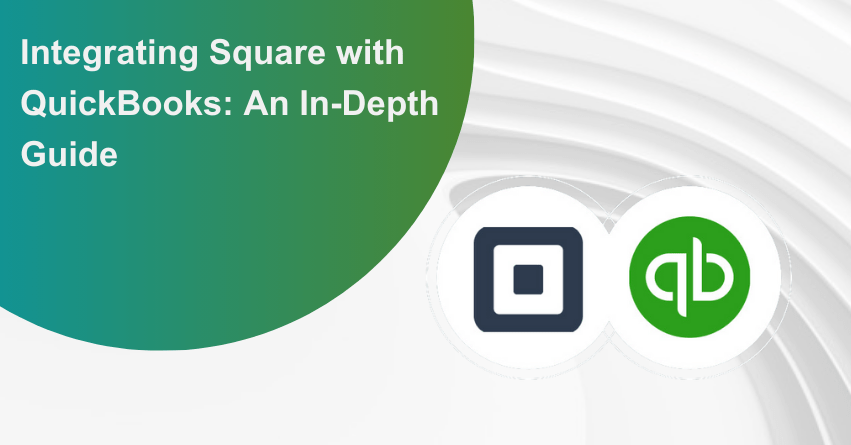The Square and QuickBooks collaboration is a strong partnership designed to make your business management more efficient. In today’s fast-changing business world, efficiency is crucial, and this integration combines the best features of both platforms to simplify and improve your financial processes. In this article, we will walk you through the process of Square and QuickBooks Integration so you can reap the best out of these two platforms.
Square, known for its user-friendly point-of-sale solutions and payment processing, integrates seamlessly with QuickBooks, a widely trusted accounting software for businesses of all sizes. This integration is a game-changer, allowing you to easily sync your Square transactions with QuickBooks, giving you instant insights into your financial health. It’s a smart solution that simplifies your business management experience by providing a real-time overview of your monetary transactions.
Square and QuickBooks: An Overview
Square: Square is a comprehensive financial technology company that offers a range of tools for businesses, including point-of-sale systems, payment processing, and various merchant services. Known for its user-friendly solutions, Square empowers businesses of all sizes to efficiently manage transactions and enhance the overall customer experience.
QuickBooks: QuickBooks, developed by Intuit, is a leading accounting software designed to simplify financial management for businesses. Trusted by millions, QuickBooks offers a suite of features for bookkeeping, invoicing, payroll, and reporting. Its interface and powerful capabilities make it a go-to solution for businesses seeking efficient and accurate financial tracking.
| Note: Make sure that you have access to administrative privileges for both Square and QuickBooks accounts before going ahead with the integration process. |
Reasons to Sync Square with QuickBooks
Integrating Square and QuickBooks offers several benefits for businesses
- You can eliminate manual data entry by syncing Square transactions with QuickBooks. This in turn reduces the risk of errors associated with manual record-keeping.
- Automate data transfer between Square and QuickBooks, saving valuable time for business owners and finance teams.
- Gain real-time visibility into your financial health by consolidating sales, expenses, and customer data in one centralized platform.
- Centralize your financial records by integrating Square and QuickBooks, creating a cohesive and organized system.
- Automatically reconcile payments processed through Square with your QuickBooks records.
- Ensure that your financial records accurately reflect all transactions, providing a clear and up-to-date financial picture.
Methods to Integrate Square and QuickBooks
Follow the methods given below to connect Square with QuickBooks:
Method 1: Connect Square and QuickBooks by transferring transactions through import/export
Step 1: Begin the integration process by exporting your transactions from Square. Follow these steps to complete the export:
- Log in to your Square account.
- Navigate to the left menu and choose “Sales” > “Transactions.”
- Mark all the transactions you wish to export to your QuickBooks account.
- After selecting the relevant transactions, proceed to click on “Export” > “Transactions CSV.”
Step 2: Import the transactions to the QuickBooks account. Follow these steps for a seamless transfer:
- Log in to your QuickBooks account.
- Access the “Files” menu and choose “Import” > “Transactions” > “Sales Receipts.”
- Within the “Import Sales Receipts” section, click on the “Import from Square” button.
- Choose the file exported from Square in the previous step, and specify the associated bank for that Square account.
- Align the tax rates for the selected transactions with those set up in your Square account.
- After confirming the details, click “OK” and select “Import.”
How to Import Transactions into QuickBooks?
This manual process establishes the integration between Square and QuickBooks, ensuring the successful transfer of your transactions. Note that periodic integration may be required for ongoing synchronization between the two platforms.
Method 2: Integrate Square and QuickBooks seamlessly using Connect to Square
Make use of the “Connect to Square” tool which facilitates a connection between Square and QuickBooks, automatically importing all sales-related transactions from your Square account into QuickBooks. Follow the steps outlined below to successfully integrate Square and QuickBooks using Connect to Square.
Step 1: Log in to your QuickBooks Account
- Access your QuickBooks account by logging in. If you don’t have a QuickBooks account yet, you can initiate a 30-day free trial.
Step 2: Locate the Connect to Square App
To find the Connect to Square App, adhere to the following steps:
- Navigate to the left menu and select “Apps” > “Find Apps.”
- In the “Search Apps” field, enter “Connect to Square” and click on the “Get App Now” button.
Step 3: Install the Connect to Square App and Connect Square with QuickBooks
- Upon clicking “Get App Now,” the installation wizard will appear. Follow the provided prompts to finalize the installation process.
NOTE: Ensure that you grant Intuit access to your Square account during the integration.
Congratulations! Your Square and QuickBooks accounts are now successfully integrated.
Advantages and Disadvantages of Square and QuickBooks Integration
| Advantages of Integrating Square and QuickBooks | Disadvantages of Integrating Square and QuickBooks |
| 1. Seamless Import: Import taxes, tips, sales invoices, and discounts automatically. | 1. Limited Pre-analysis: Unable to analyze transactions before integration, leading to potential delays. |
| 2. Transaction Tracking: Compare bank statements to deposits, payments, refunds, and fees. | 2. Customer Information Gap: Integration does not import customer details, requiring manual input. |
| 3. Automated Invoicing: Generate invoices for transactions, ensuring secure and organized records. | 3. Payment Platform Ambiguity: Sales from payment platforms may need more specificity in representation. |
| 4. Centralized Record-keeping: All sales-related and item details are securely recorded for easy access. | 4. Costs: Depending on your business needs, there might be additional costs associated with the integration, such as subscription fees for certain features or services. |
This table provides a concise overview of the advantages and disadvantages of integrating Square and QuickBooks, aiding in a comprehensive understanding of the integration’s implications.
Conclusion
To sum it up, linking Square with QuickBooks is a great idea for businesses. It makes managing money easier by automatically sharing transactions between Square and QuickBooks. This saves time, minimizes mistakes, and lets businesses concentrate on growing rather than dealing with manual data entry. In a nutshell, the Square QuickBooks combo is a useful tool that improves efficiency and financial organization for all types of businesses.
By weighing the advantages against the disadvantages, businesses can make informed decisions based on their specific needs and priorities. Hope this article helped you resolve all your queries. In case you have any more questions regarding QuickBooks Integration, reach out to our experts at +1-888-245-6075 for personal assistance.
Also Read:
How to Connect QuickBooks Online to PayPal App?
How to Integrate QuickBooks With Salesforce?
Frequently Asked Questions
Yes, you can use the free Connect to Square app to connect your Square account to QuickBooks Online.
QuickBooks primarily functions as accounting software, focusing on comprehensive financial management, while Square is primarily designed as a point-of-sale (POS) software, specializing in facilitating transactions both online and in-person. Despite their distinct primary purposes, both platforms offer features for payment processing in various settings. Long answer short, yes, Square can be used like QuickBooks.
1. Sign in and navigate to Staff > Payroll.
2. Click on Settings, then select Intuit QuickBooks Online.
3. Proceed to click Connect.
4. Authorize the connection by clicking the Authorize button.
5. Map each category from Square Payroll to the corresponding category in QuickBooks Online.
6. Once all categories are mapped, click Save to confirm your settings.
The application facilitates a one-way integration by automatically importing your daily sales transactions from Square into QuickBooks Online. Once activated, the app continuously monitors your Square account for various transactions such as sales, refunds, taxes, tips, and discounts. This seamless process ensures that your financial data stays up-to-date in QuickBooks Online, streamlining the reconciliation and reporting of your Square transactions.