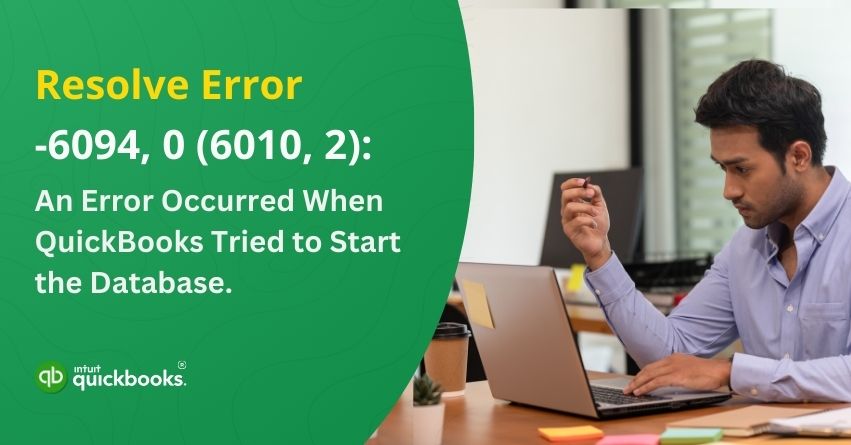Having to deal with Error -6094, 0 (6010, 2) in QuickBooks is unexpected and frustrating, especially when you’re trying to access important company files. This error indicates that QuickBooks was unable to start the Database Server Manager, which is responsible for managing data connections in multi-user environments. QuickBooks struggles to communicate with the company file without it, disrupting your workflow.
The following error occurs when opening QuickBooks Desktop due to security program updates:
An error occurred when QuickBooks tried to start the database server that manages access to the QuickBooks company file. Error Codes (-6094, 0).
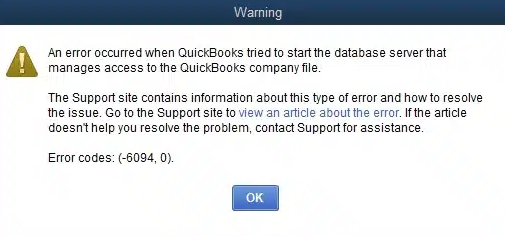
Why does this error occur? The most common cause of QuickBooks conflicts is antivirus software conflicts, where security programs like AVG, Avast, or McAfee mistakenly block QuickBooks processes. While some errors seem technical, they are usually fixable with targeted troubleshooting.
No matter whether you manage a solo user account or a multiuser setup, we have you covered. In this blog, we will walk you through potential causes, warning signs, and step-by-step solutions to help restore seamless access to your QuickBooks data.
10 Warning Signs of QuickBooks Error -6094, 0 (6010, 2)
The Error -6094, 0 (6010, 2) in QuickBooks often disrupts normal operations, making it difficult to access or manage company files. By identifying the signs early, you can apply the right troubleshooting steps to resolve the issue. Symptoms to watch for include:
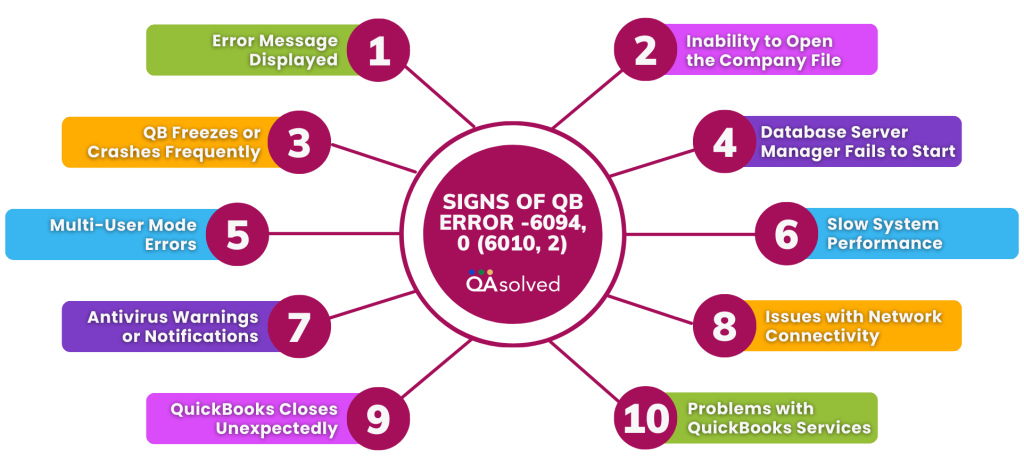
- Error Message Displayed: An alert will appear stating: “Error -6094, 0 (6010, 2): An error occurred when QuickBooks tried to start the database.”
- Inability to Open the Company File: Multi-user QuickBooks fails to open your company file. When trying to access the file, you may get stuck on the loading screen or experience frequent crashes.
- QuickBooks Freezes or Crashes Frequently: Launching QuickBooks or switching between modules causes the software to become unresponsive, freeze, or crash.
- Database Server Manager Fails to Start: Having problems connecting to the network and hosting files is caused by QuickBooks Database Server Manager not running properly.
- Multi-User Mode Errors: Multiple errors associated with network issues occur when switching to or operating in multi-user mode.
- Slow System Performance: When opening QuickBooks, accessing company files, or performing basic tasks, there is a noticeable lag or slowness.
- Antivirus Warnings or Notifications: You may receive an alert from your antivirus software saying that QuickBooks-related files have been blocked or quarantined.
- Issues with Network Connectivity: Accessing company files stored on a network drive is difficult or impossible. Despite other network services working properly, network connection errors may occur.
- QuickBooks Closes Unexpectedly: When trying to open or work on company files, the application may abruptly shut down without warning.
- Problems with QuickBooks Services: Task Manager may show stopped or disabled services like qbdbmgr.exe (QuickBooks Database Server Manager).
These signs indicate that QuickBooks is experiencing database-related problems. The next section will guide you through the causes.
Also Read: How to Fix QuickBooks Database Server Manager Network Issues?
10 Causes that Trigger QuickBooks Error -6094, 0 (6010, 2)
Troubleshooting Error -6094, 0 (6010, 2) is easier if you understand the root causes. QuickBooks typically encounters this error when it cannot start the Database Server Manager, which is essential for accessing and managing company files. The most common causes are as follows:
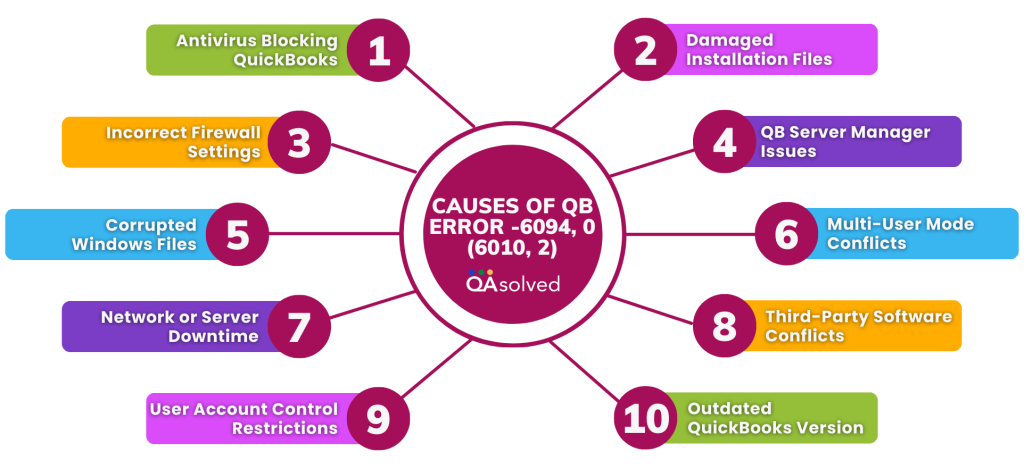
- Antivirus Software Blocking QuickBooks: AVG, McAfee, Avast, or Norton may mistakenly identify QuickBooks processes as threats, blocking critical files like qbdbmgr.exe. Antivirus software can interfere with QuickBooks.
- Corrupted or Damaged QuickBooks Installation Files: Database Server Manager may not start if files are missing, corrupted, or improperly installed. Incomplete updates and interrupted installations can also corrupt files.
- Incorrect Firewall Settings: Incorrectly configured firewalls can prevent QuickBooks from communicating with the network. Third-party firewall settings may also affect QuickBooks.
- QuickBooks Database Server Manager Issues: QuickBooks cannot access company files if the Database Server Manager is improperly installed or corrupt. Older versions may also cause compatibility issues.
- Damaged Windows System Files: QuickBooks errors can be caused by corrupt Windows system files. QuickBooks processes may be affected by Windows Installer issues or registry errors.
- Multi-User Mode Conflicts: Multi-user QuickBooks can cause database connection errors without proper network configuration. Company files can be lost when the network is disrupted or changed.
- Network Issues or Server Downtime: QuickBooks may be unable to access the company file due to poor network connectivity, server crashes, or hosting issues. Mapped network drives can also cause this error.
- Third-Party Software Conflicts: QuickBooks can be interfered with by other software running in the background, such as programs that control permissions or network connections.
- User Account Control (UAC) Restrictions: Users with User Account Control settings may not be able to start QuickBooks if it doesn’t have administrative privileges.
- Outdated QuickBooks Version: An outdated version of QuickBooks that is incompatible with the current system environment can cause errors like -6094, 0 (6010, 2).
Troubleshooting can be simplified by identifying the exact cause. The next section will guide you through solutions tailored to these problems.
Read More: How to Install, Setup, & Use QuickBooks Database Server Manager?
Solutions to Fix QuickBooks Error -6094, 0 (6010, 2)
After you’ve identified the causes and signs of QuickBooks Error -6094, 0 (6010, 2), it’s time to get to work. Even though this error may seem technical, resolving it is often as simple as following a few steps. These solutions will guide you through troubleshooting whether the issue is caused by antivirus interference, firewall restrictions, or corrupted files. Make sure you follow these steps carefully to restore seamless access to your QuickBooks company file.
For troubleshooting, follow these steps:
- Keep your antivirus software up to date.
- From the virus vault or quarantine, restore qbdmgr.exe and qbdmgrN.exe.
- Make sure the QuickBooks Desktop directory is not scanned by your antivirus software.
For PC Tools Internet Security
To restore quarantined items:
- Select Quarantine from the Settings menu.
- Choose the items you wish to restore, then click Restore.
- Select Yes, then click OK to confirm.
To add exceptions for the QuickBooks directory:
- Go to Settings in PC Tools Internet Security.
- Click Add, then select the files you want to exclude from scanning in Global Action List.
- To save your changes, click OK.
AVG Anti-Virus
To stop the QuickBooks directory from being scanned:
- Start AVG Anti-Virus and close QuickBooks Desktop.
- Select Manage Exceptions from the Resident Shield menu.
- Enter C:/Program Files/Intuit in the Add Path box.
- Note: You will need to add the path to the QuickBooks folder if QuickBooks is installed in a different location.
- Save your changes by clicking OK.
- Note: If AVG Anti-Virus quarantined QuickBooks files, you may need to restore them.
To verify if QuickBooks Files are Quarantined:
- Go to History in the AVG Anti-Virus User Interface.
- To check for quarantined QuickBooks files, click on Virus Vault.
- Examples: qb.exe, qbw32.exe, qbdbmgr.exe, qbdbmgrn.exe
- Click on Restore and select the files you need.
- Open QuickBooks Desktop.
To Check for Renamed Files in the Installation Directory:
- Close QuickBooks Desktop.
- Locate any renamed files in the installation directory of QuickBooks at C:/Program Files/Intuit/QuickBooks.
- Example: QBDBMGRN_AVG_RESTORED
- The file should be renamed back to its original name.
- Example: Change QBDBMGRN_AVG_RESTORED to qbdbmgrn.exe
- Open QuickBooks Desktop again.
For SpyHunter Malware Software:
- Install SpyHunter Malware Software.
- Select Settings or Advanced Settings.
- Go to the Blocked Processes or Exclusions section.
- Find any QuickBooks-related files or processes in the blocked list (e.g., qb.exe, qbw32.exe, qbdbmgrn.exe).
- Choose the QuickBooks entries and click Remove from Blocked List or Add to Exclusions.
- Don’t forget to save your changes and restart your computer.
- Note: To ensure that all components of QuickBooks Desktop are working correctly, it is recommended to repair the software after unblocking. Go to Control Panel > Programs and Features, select QuickBooks, click Uninstall/Change, then choose Repair.
4. Repair QuickBooks Desktop.
Step 1. Download and Install QuickBooks Tool Hub:
- Check out the latest QuickBooks Tool Hub version.
- To start troubleshooting, install the Tool Hub and access it.
Step 2. Run Quick Fix My Program:
- Go to the QuickBooks Tool Hub and select Program Problems.
- Select Quick Fix My Program from the menu.
- Note: QuickBooks will be automatically shut down and a quick repair will be performed.
- Open your data file in QuickBooks Desktop.
Step 3. Run the QuickBooks Install Diagnostic Tool:
- Go to the Installation Issues tab in the QuickBooks Tool Hub.
- Run the QuickBooks Install Diagnostic Tool.
- Note: The tool will detect and fix installation-related issues.
- Restart your computer and open QuickBooks after the scan is complete.
These steps should help you resolve the error and get QuickBooks running smoothly again.
Conclusion
When QuickBooks cannot start the database due to interference from security software or incorrect system configuration, error -6094, 0 (6010, 2) occurs. Typically, this issue is caused by antivirus programs blocking QuickBooks files, renaming system files, or incomplete installations. To resolve the error and get QuickBooks back up and running, follow the troubleshooting steps, using the QuickBooks Tool Hub, running the Quick Fix My Program and Install Diagnostic Tool, restoring quarantined files, checking for renamed files, and updating antivirus settings.
Hopefully, the above-mentioned steps will help you resolve the error and restore smooth access to QuickBooks. Consider reaching out to our QuickBooks experts for further troubleshooting if the issue persists.
Frequently Asked Questions
Yes, antivirus software like AVG, McAfee, or Norton can block QuickBooks database services by mistake, believing they are suspicious. Adding QuickBooks files to the antivirus exception list usually resolves the problem.
There are network-related problems that can cause this error, such as blocked ports or server connection failures. In multi-user environments, the QuickBooks Database Server Manager is critical for accessing data.
Restarting QuickBooks may temporarily resolve minor glitches. Further troubleshooting will be necessary if the root cause is related to system settings, antivirus conflicts, or service failures.
If the Database Server Manager doesn’t start, restart the computer, verify that the Windows Services service is set to Automatic, and check the firewall settings. Reinstall Database Server Manager if the problem persists.
Corruption or damage to QuickBooks installation files can prevent the database service from starting. Reinstalling QuickBooks or running the QuickBooks Repair Tool can help fix file-related issues.