When QuickBooks Error 6175, 0 appears, it can disrupt your efficiency and block critical access. Error 6175, 0 indicates a problem with your system’s connection to the file server, regardless of whether you’re using QuickBooks remotely or in a multi-user setup. QB displays this message when it is unable to establish a connection between the company file and the database server, typically due to server problems, misconfigurations, or firewall settings.
Having this error can halt your progress and prevent you from performing your tasks smoothly. You might encounter the following message when facing Error 6175, 0 in QuickBooks:
“Error 6175: QuickBooks is unable to start the Database Server Manager on this computer. Please ensure the Database Server Manager is installed and running.”
If you’re also facing this error, then don’t worry because we are here to help you understand the potential causes and effective solutions to get rid of this error, once and for all. So, let’s get started!
5 Signs of the QuickBooks Error 6175, 0
The following are some common symptoms of QB Error 6175, 0:
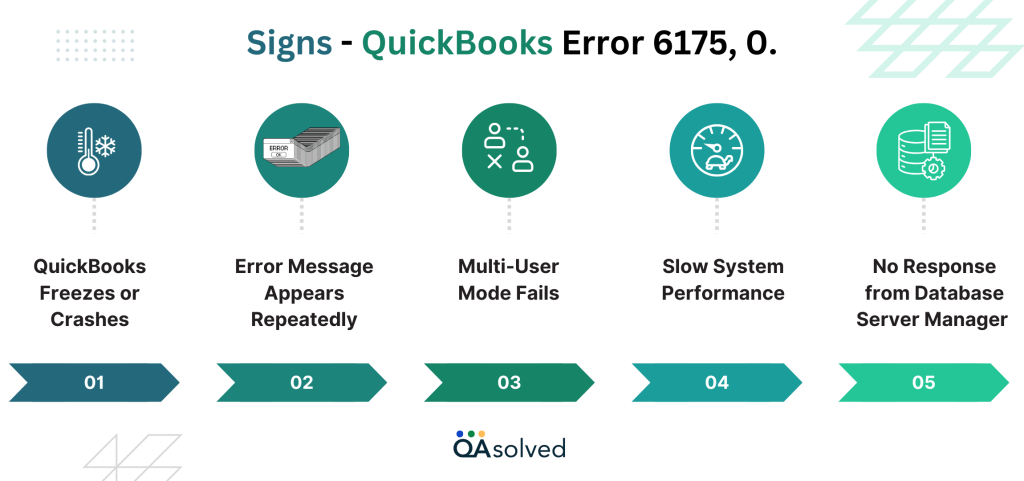
- QuickBooks Freezes or Crashes: When accessing the multi-user company file, QuickBooks becomes unresponsive, freezes, or crashes.
- Error Message Appears Repeatedly: When trying to open or work on the company file, an error message “QuickBooks Error 6175, 0” appears repeatedly.
- Multi-User Mode Fails: QuickBooks cannot communicate with the server hosting the company file, or you cannot switch to multi-user mode.
- Slow System Performance: QuickBooks and other applications on your system run slower than usual, particularly when accessing company files.
- Database Server Manager Not Responding: The QuickBooks Database Server Manager stops working, does not start, or fails to scan for network access to company files.
These signs indicate that your QuickBooks Database Server Manager is experiencing connectivity issues, which we’ll help you resolve.
Read More: How to Install, Setup & Use QuickBooks Database Server Manager?
Potential Causes Behind QuickBooks Error Code 6175, 0
Listed below are some possible causes of QuickBooks Error 6175, 0:
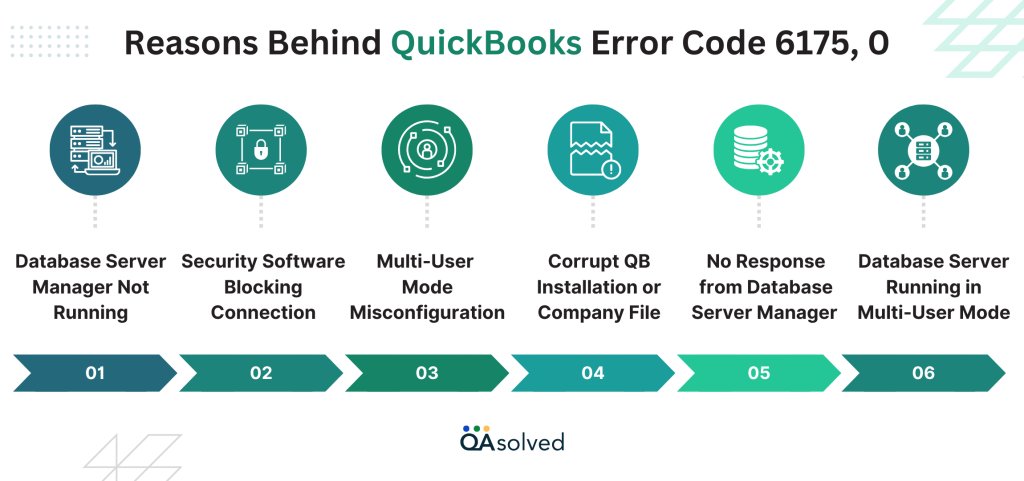
- Database Server Manager Not Running – QuickBooks requires access to the company file through the Database Server Manager. QuickBooks cannot establish a connection if it isn’t running.
- Firewall or Security Software Blocking Connection – Overprotective firewall settings or antivirus software can prevent QuickBooks from communicating with the server, resulting in error 6175, 0.
- Multi-User Mode Misconfiguration – QuickBooks may have trouble connecting to the server if the multi-user mode configuration is incorrect.
- Server Overload or Downtime – QuickBooks may not be able to establish a connection when the server hosting the company file is overloaded, unresponsive, or undergoing maintenance.
- Corrupt QuickBooks Installation or Company File – Corrupt QuickBooks program files or corrupt company files can prevent QuickBooks from functioning normally.
- QuickBooks Database Server Running in Multi-User Mode – A workstation hosting the file (instead of the server) may cause conflict with the Database Server Manager.
QuickBooks Error 6175, 0 can be resolved by understanding its causes. Take the right steps to resolve server issues, misconfigurations, and security restrictions by identifying them.
Also Read: Fix QuickBooks Error –6000, XXXX: When Opening a Company File
3 Solutions to Troubleshoot QuickBooks Error Code 6175, 0
Fixing QuickBooks Error 6175, 0 requires checking your hosting settings, ensuring QuickBooks services are running, and making necessary system adjustments. Here are some steps you can take to get your software back on track.
Solution 1: Review your hosting settings
Step 1: Check the settings on your workstations
- QuickBooks might be installed on one or more of your workstations. Your workstations can be configured in multi-user mode, but only the server (the computer hosting your company files) should be configured in this manner.
- Turn off the “Host Multi-User Access” option on all workstations (other computers connected to the network that do not host your company files).
- Note: You can perform these steps before opening a company file.
- Run QuickBooks on any workstation displaying errors H101, H303, or H505.
- Select Utilities from the File menu.
- If the option “Host Multi-User Access” appears, do not select it and move on to the next workstation.
- Select “Stop Hosting Multi-User Access” if available. Follow these steps on all workstations displaying Error -6175,0.
Step 2: Check your server settings
Depending on your setup, follow the steps below:
A. On your server, if QuickBooks Desktop is installed:
- Proceed to your server computer and reset the hosting settings after checking all your workstations.
- Log in to your server computer and open QuickBooks.
- Select Utilities from the File menu.
- Select “Host Multi-User Access” if it appears. Repeat the process and select “Stop Hosting Multi-User Access” to reset multi-user access.
- Select “Host Multi-User Access” once more to re-enable it.
B. On servers without QuickBooks Desktop installed:
Your server only has Database Server Manager installed. You can scan your company file by following these steps.
Continue to Solution 2 if Error -6175,0 persists.
Solution 2: Use QuickBooks File Doctor
With QuickBooks File Doctor, you can repair and refresh system files to resolve errors such as Error -6175,0. To download and run File Doctor, follow these steps:
- Download the QuickBooks File Doctor tool from the official QuickBooks website.
- Download the tool and install it on your computer.
- Use the on-screen instructions to scan and repair your system.
- For further troubleshooting, proceed to Solution 3 if Error -6175, 0 persists.
Solution 3: Check Your Hosting Settings
Check your Windows user settings to ensure everything is set up correctly. Add QBDataServiceUser as an admin user to QuickBooks if you haven’t already. The next step is to check your firewall settings.
Your firewall should allow access to the following QuickBooks files:
- QBW32.exe
- QBUpdate.exe
- QBDBMgr.exe
- QBDBMgrN.exe
This allows QuickBooks to communicate smoothly with your system by allowing these files through your firewall. Hopefully, these solutions will help you resolve Error -6175, 0 and get QuickBooks working smoothly again. Follow these steps to troubleshoot the issue and restore seamless access to your company file.
Conclusion
Error -6175, 0 in QuickBooks can be a frustrating obstacle, but with the proper troubleshooting steps, it can be resolved. The issue can often be resolved without much hassle by carefully reviewing your system’s settings, checking firewall permissions, and making sure that the users and files are configured correctly. The QuickBooks File Doctor tool can also be used to repair any underlying system file issues. Whether you’re working on a server or a workstation, following the steps outlined will help restore the connection between your QuickBooks company file and its database server.
Don’t hesitate to explore additional solutions or contact our QuickBooks professionals for assistance. Hopefully, this blog gives you the tools and insights you need to resolve error 6175, 0 and achieve a smooth, error-free QuickBooks experience.
Frequently Asked Questions
Restarting your server can resolve temporary connectivity issues that may be causing the error.
Go to File > Utilities on your server and make sure that Host Multi-User Access is enabled only on the server.
QuickBooks cannot connect to the company file in multi-user mode if the Database Server Manager is not running properly.
Using Run (Windows + R), type services.msc, find QuickBooksDBXX (XX is your QuickBooks version), right-click, and select Restart.
QuickBooks Error 6175, 0 occurs when QuickBooks fails to communicate with the server in multi-user mode.


