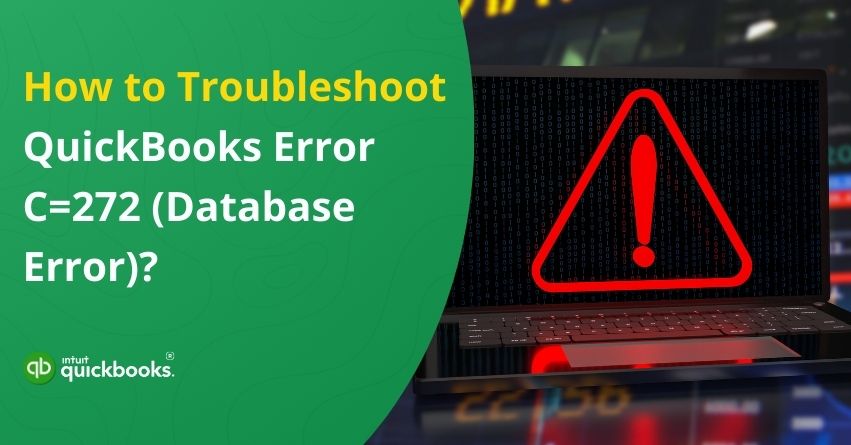QuickBooks is a powerful accounting software that simplifies financial management for businesses of all sizes. However, like any other software, it is not immune to errors. One such issue that users may encounter is QuickBooks Error C=272, which typically occurs when running a memorized report, verifying data, rebuilding utilities, or upgrading the company file. This database-related error can disrupt workflow and prevent users from accessing essential financial data.
The fact is that QuickBooks database error C=272 is not so common, and there are a few resources available on the internet to help you get rid of this. As we said, this error can significantly derange the entire workflow, leaving users in a complicated situation. If you’re also facing the same problem, then you don’t have to worry much because we are here to assist you in the best possible manner.
In this article, we are going to cover the primary causes that trigger this error alongside the early signs and troubleshooting solutions to detect and fix QuickBooks error C=272 once and for all. So, let’s begin with it!
Primary Reasons behind QuickBooks Error C=272
Understanding the root causes of QuickBooks error C=272 can help in troubleshooting and preventing it from recurring. Below are some common reasons why this error occurs:
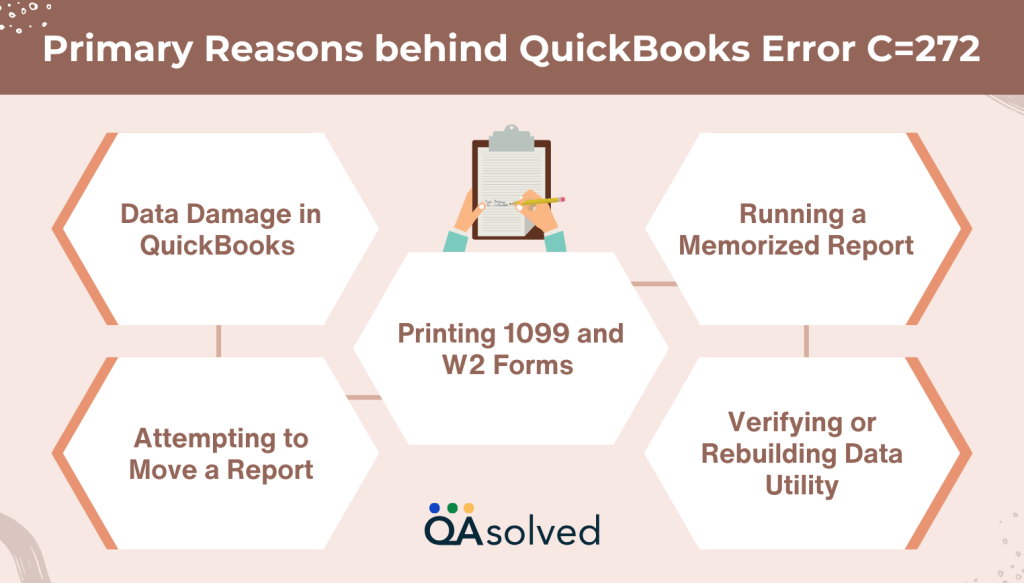
1. Data Damage in QuickBooks
One of the primary reasons for error C=272 is data corruption in the QuickBooks company file. If the data is damaged, the software may struggle to process reports or other operations, leading to an error message. Running the Verify and Rebuild Data utility can help identify and fix such issues.
2. Attempting to Move a Report
This error may occur when QuickBooks attempts to move or process a report or report-like data but fails due to system limitations or an internal glitch. The issue often arises when generating a report from an older version of QuickBooks that has not been updated properly.
3. Printing 1099 and W2 Forms
Some users encounter this error when attempting to print 1099 and W2 forms (V6.OD R [M=1477, L5203, C=43, V=2(2)). This can happen due to incompatibility between QuickBooks and the printer settings or because of corrupt form data within the system.
4. Running a Memorized Report
If you try to run a memorized report that was created in an earlier QuickBooks version, but it did not convert correctly to the current version, error C=272 may pop up. This happens because QuickBooks fails to interpret the report’s structure, leading to data inconsistencies.
5. Verifying or Rebuilding Data Utility
When running the Verify or Rebuild Data utility, QuickBooks may stumble upon a target “bit set” that falls outside the expected range. This technical issue occurs when data in the system does not align with the expected format, causing QuickBooks to halt the process and display error C=272.
By understanding these causes, users can take the necessary steps to troubleshoot QuickBooks error C=272 effectively.
Also Read: How to Verify and Rebuild Data in QuickBooks Desktop?
5 Signs to Detect QuickBooks Error C=272
Identifying QuickBooks error C=272 early can help prevent further data corruption and system slowdowns. Here are five common signs that indicate your QuickBooks software is experiencing this issue:
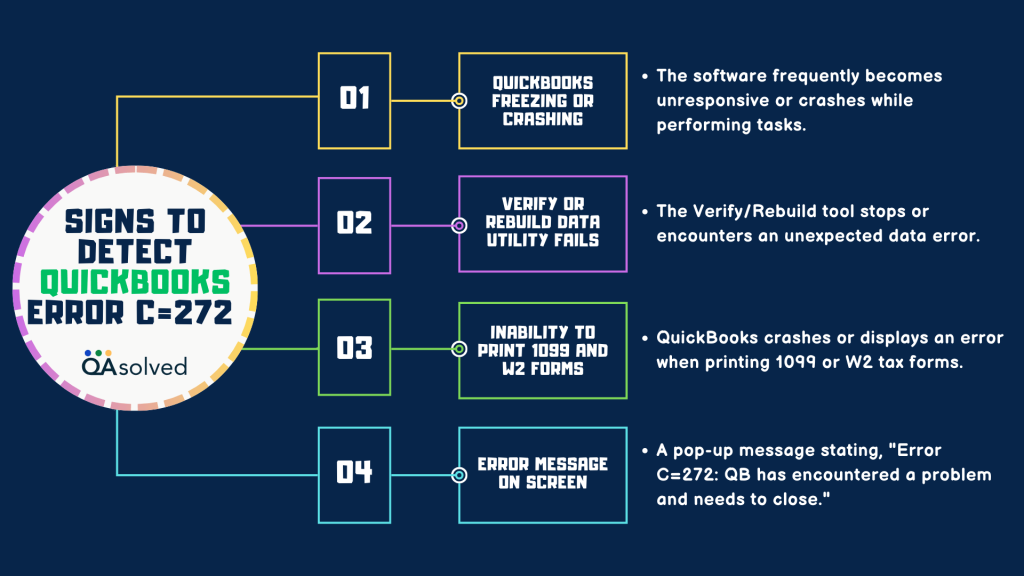
So, these are the five most common signs that can help you identify the issue early and neutralize its threat. Now, let’s discuss the troubleshooting solution. But before that, there’s something that a user should not miss. This thing is called ‘Prerequisites.’
What are the Prerequisites to Troubleshoot Database Error C=272 in QuickBooks?
Before proceeding with troubleshooting steps, it is essential to meet certain prerequisites to ensure a smooth and effective resolution. Here are the key requirements:
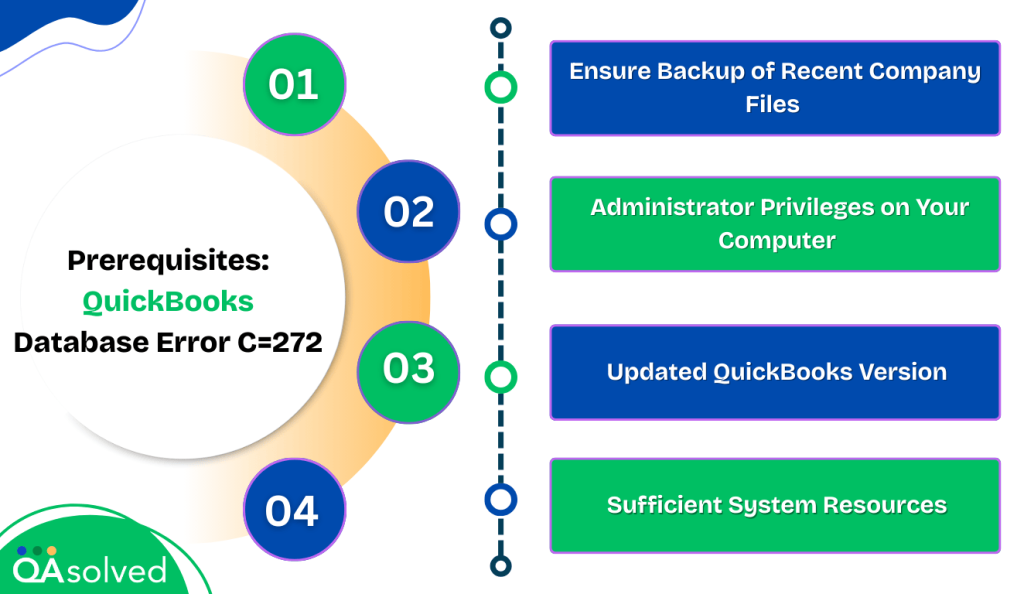
1. Ensure Backup of Recent Company Files
Since Error C=272 can be caused by data corruption, having a recent backup of your QuickBooks company file is crucial.
2. Administrator Privileges on Your Computer
Some QuickBooks repair tools, such as the Rebuild Data utility, require administrator access to make system-level changes. Ensure you are logged in with an administrator account to perform the necessary troubleshooting steps without restrictions.
3. Updated QuickBooks Version
Using an outdated QuickBooks version may lead to compatibility issues and unexpected errors. Before troubleshooting, check if your QuickBooks is up to date. If not, update it to the latest release or version to avoid software conflicts and improve stability.
4. Sufficient System Resources
The troubleshooting process, particularly when using the Rebuild Data or Verify Data utility, requires adequate disk space, RAM, and processing power. Ensure your system meets the minimum requirements for QuickBooks to function smoothly and avoid errors during the repair process.
By meeting these prerequisites, you can prevent data loss, avoid unnecessary troubleshooting failures, and ensure a more efficient resolution of QuickBooks error C=272.
Now, let’s address the best troubleshooting solutions and steps to fix Database Error C=272 in QuickBooks.
4 Solutions to Fix QuickBooks Error C=272
Users often rely heavily on one solution or maybe two solutions to get rid of common errors. However, this error is not so common and can create a major hurdle for all the users out there. This is exactly why we are going to provide four solutions to help you troubleshoot QuickBooks error C=272. So, shall we begin?
Solution 1: Use the Rebuild Data Tool
The very first and most common solution to get rid of QuickBooks errors is ‘using the Rebuild Data Tool. Here are the steps:
- Launch QuickBooks Desktop and navigate to the File menu.
- Click on Utilities, then select Rebuild Data.
- When the QuickBooks Information window appears, click OK to proceed.
- A prompt will appear to create a backup of your company file—follow the on-screen instructions to complete it.
- The repair process will automatically begin; allow it to run until completion.
- To check if the process is active, try moving the cursor—if it responds, the tool is still working.
- Once finished, click OK to close the window.
- Return to the File menu, go to Utilities, and select Verify Data.
- QuickBooks will scan for errors—if none are detected, click OK and continue using the software.
If this doesn’t work, move to solution – 2.
Solution 2: Disable Compatibility Mode
Several files do not open due to compatibility issues, triggering QuickBooks to perform abnormally. You can detect and troubleshoot this error by accessing QuickBooks Sample Company File. Follow the steps:
Step 1: Open QuickBooks Sample Company File
- Open QuickBooks and hold the “Ctrl” key.
- Release the key as soon as you see “No Company Open Window.”
- If error code C=272 occurs before the “No Company Open” window appears, then move on to the next troubleshooting step.
- In the “No Company Open” window, select “Open sample file option”, then choose any sample file from the list.
- If the sample file opens without any errors, proceed to verify and rebuild your company data or restore your company file from a backup.
If an error appears with the sample file, proceed to the next steps.
Step 2: Disable Compatibility Mode for QBD to Fix Error C=272
Here’s how to disable the compatibility mode in QuickBooks Desktop:
- Right-click on the QuickBooks Desktop shortcut.
- Select Properties from the menu.
- Navigate to the Compatibility tab.
- Uncheck the option “Run this program in compatibility mode.”
- Click OK to save and apply the changes.
If that checkbox is still unticked, you should proceed with the next troubleshooting steps:
Step 3: Disable the Windows Compatibility Mode Setting for the QBW32.EXE file.
- Right-click the QuickBooks icon on your desktop and select Properties.
- Open the QuickBooks installation folder and locate the QuickBooks shortcut.
- Click on Find Target to navigate to the installation directory.
- Locate QBW32.EXE, right-click on it, and select Properties.
- In the Compatibility tab, uncheck the box for “Run this program in compatibility mode.”
- Click OK to apply the changes and close the window.
- Now, Restart QuickBooks and open the company file.
If this also doesn’t work for you, then take a look at the other solutions as well.
Solution 3: Recreate the Memorized Report Group
Recreating the Memorized Report Group helps remove corrupted data and restores report settings to default, resolving Database Error C=272 in QuickBooks. Here are the troubleshooting steps:
- Open QuickBooks and navigate to the Reports menu.
- Select Memorized Reports > Memorized Reports List.
- Click on the drop-down arrow at the bottom of the list and choose Re-sort List.
- Click Yes to confirm the action.
- Try running the memorized report again and check if the error is resolved.
Solution 4: Re-Sort Report Lists to Prevent QuickBooks Error C=272
Ensuring that data is organized properly in QuickBooks can help prevent database errors like Error C=272. Follow these steps to re-sort the Memorized Reports List:
- Open QuickBooks and go to the Reports menu.
- Click on Memorized Reports, then select Memorized Reports List.
- In the drop-down menu, choose Re-sort List.
- Click Yes to confirm the action.
- Attempt to run the memorized report again and check if the error is resolved.
Re-sorting helps restore the default order of reports, eliminating any inconsistencies that may trigger errors.
So, these are the four most effective troubleshooting solutions and steps to troubleshoot QuickBooks error C=242.
Conclusion
QuickBooks Error C=272 is primarily caused by data corruption, compatibility issues, or problems with memorized reports. By following the troubleshooting steps—such as using the Rebuild Data Tool, re-sorting the Memorized Reports List, and ensuring compatibility settings are correct—you can effectively resolve this error. Additionally, maintaining regular backups and keeping QuickBooks updated can help prevent such errors in the future. If the issue persists despite these fixes, reaching out to our certified QuickBooks ProAdvisors for support is necessary.
Frequently Asked Questions
Error C=272 in QuickBooks typically occurs due to data corruption, running an outdated QuickBooks version, issues with memorized reports, or incorrect compatibility settings.
You can resolve this error by:
1. Running the Rebuild Data tool
2. Re-sorting the Memorized Reports List
3. Checking Compatibility Settings
4. Restoring a Backup of Your Company File.
Yes, this error may indicate data corruption, which can lead to issues in accessing or processing your QuickBooks files. It is advisable to run Verify & Rebuild Data and maintain regular backups.
Yes, updating QuickBooks to the latest version can resolve compatibility issues and fix known bugs that might be causing the error.