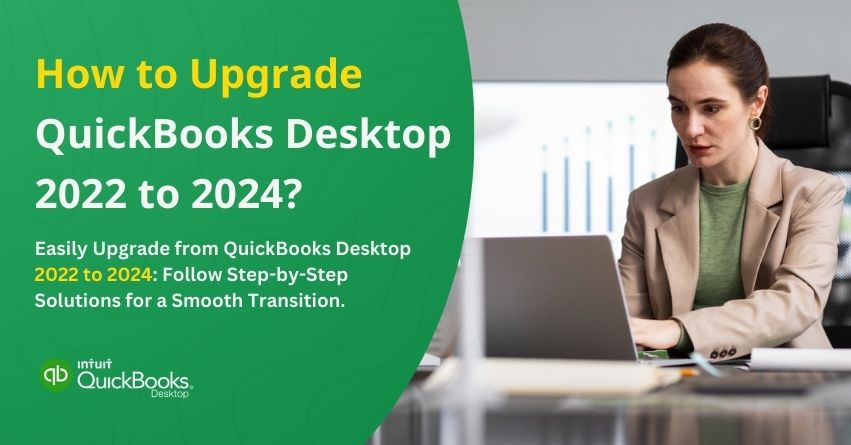QuickBooks Desktop has been one of the most impressive and useful accounting software for decades. Not only MSMEs but even certified accountants have used QB Desktop to simplify their day-to-day operations. However, recent developments from Intuit indicate that the older Desktop versions are gradually going to be discontinued, and this raises a concern for those who are still using the old versions for their accounting needs. If you are also looking forward to upgrade QuickBooks Desktop 2022 to 2024, then you have indeed landed on the right page.
In today’s ever-evolving landscape, it has become imperative for businesses of all sizes and verticals to follow the latest industry trends to defend their market position and make aggressive yet thoughtful decisions to stay ahead of competitors. In the context of QuickBooks, no one can deny that it has transformed from conventional methods to advanced solutions like cloud hosting solutions and more.
QuickBooks Desktop has been a key resource for small and medium-sized businesses’ accounting and bookkeeping needs. Hence, it becomes more important for them to upgrade from QBD 2022 to 2024 instantly. In this article, we are going to cater to such businesses and individuals who are keen to upgrade QuickBooks to the latest release. So, let’s begin with it.
Why Upgrade to QuickBooks Desktop 2024 Instead of 2025?
Just like any other year, the release date of the QuickBooks Desktop versions was expected to be somewhere around the last quarter of the Calendar year. Unfortunately, we don’t have any confirmation about the release date of QuickBooks Desktop 2025. On top of that, Intuit has announced that QuickBooks Desktop 2022 will be discontinued after May 31, 2025. This includes all 2022 versions of QuickBooks Desktop Pro, Premier, Desktop for Mac, and Enterprise Solutions v22.
In simple words, if you don’t upgrade QuickBooks Desktop 2022 to 2023 or 2024 by May 31, 2025, then you won’t be able to access live technical support in case of any problems. In case you are wondering now what, you have 2 options here. You can upgrade QuickBooks Desktop 2022 to 2024 (the latest release) or move to QuickBooks Online.
The choice is yours! If you have decided to upgrade, then stay with us on this blog. If you’re thinking of shifting from QuickBooks Desktop to QuickBooks Online, then you can click on the link below or contact us directly.
Also Read: Move QuickBooks Desktop File to QuickBooks Online
Now, let us now come back to the main point and help you navigate the entire process of upgrading from QuickBooks Desktop 2022 to 2024. Before diving into the steps, we must highlight the advantages and important aspects that should be considered.
Advantages of Upgrading QuickBooks Desktop 2022 to 2024
Upgrading from QuickBooks Desktop 2022 to 2024 offers several advantages that can streamline your accounting tasks and enhance your overall experience. Here are the key benefits:
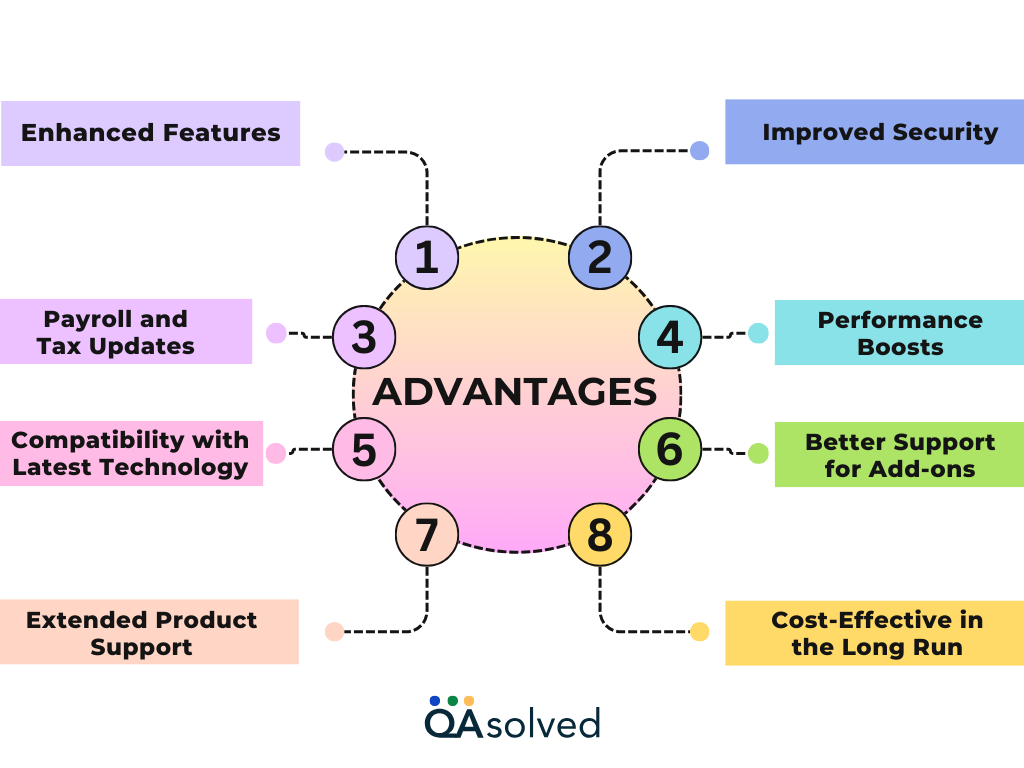
- Enhanced Features: QuickBooks Desktop 2024 introduces new tools and functionalities, making it easier to manage your finances, track expenses, and generate reports more efficiently.
- Improved Security: The latest version includes updated security protocols to protect sensitive financial data from evolving threats, ensuring peace of mind.
- Payroll and Tax Updates: With the 2024 upgrade, payroll users gain access to the latest tax tables and compliance updates, helping you stay aligned with current regulations.
- Performance Boosts: Experience faster processing speeds and smoother navigation, especially when working with large company files or multi-user setups.
- Compatibility with Latest Technology: QuickBooks Desktop 2024 is designed to work seamlessly with newer operating systems and hardware, ensuring optimal performance on modern setups.
- Better Support for Add-ons: Many third-party integrations and add-ons are updated to align with the latest QuickBooks version, ensuring compatibility and improved functionality.
- Extended Product Support: Upgrading ensures that you continue receiving updates, patches, and customer support, as older versions may no longer be supported by Intuit.
- Cost-Effective in the Long Run: While upgrading involves an upfront cost, staying current can prevent potential disruptions, making it a wise investment for long-term productivity.
Things to Consider before Upgrading QuickBooks Desktop 2022 to QuickBooks Desktop 2024
Upgrading QuickBooks Desktop from the 2022 version to the 2024 version is a strategic move to leverage improved features and enhanced performance. However, a smooth transition requires careful planning. Here are the key considerations that can help you make an informed decision.
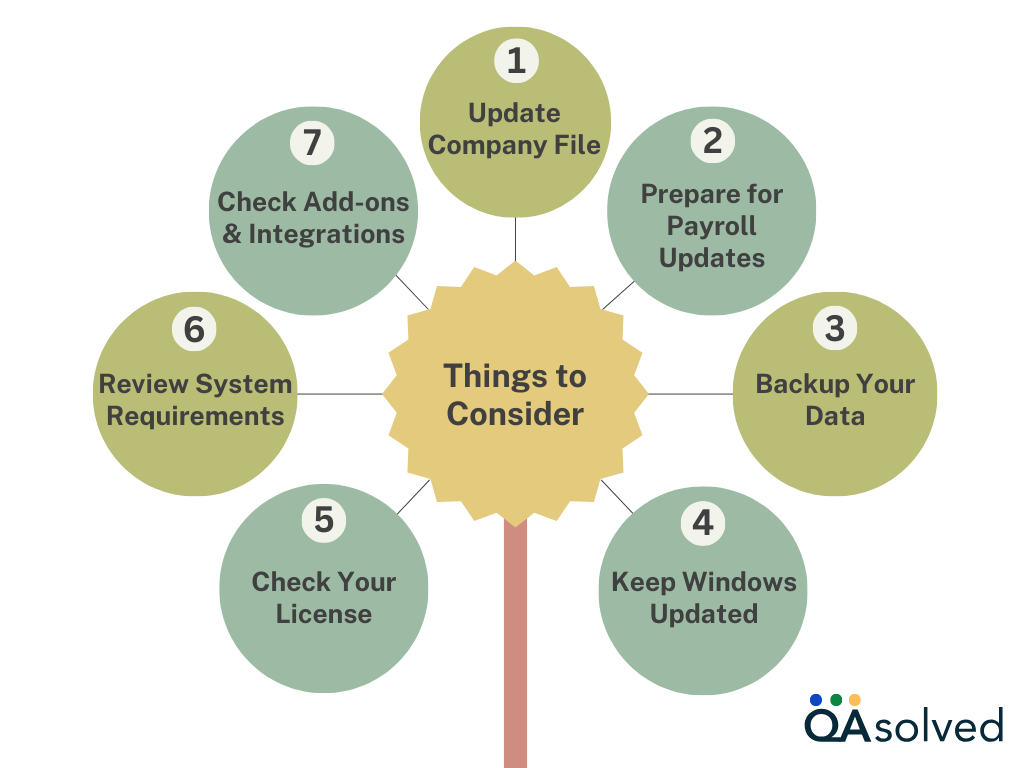
- Update Your Company File: Before upgrading, optimize your company file by launching QuickBooks 2022 and selecting Help > Update QuickBooks Desktop. This ensures your data is ready for the transition.
- Prepare for Payroll Updates: If you use QuickBooks Payroll, make sure to download the latest Payroll Tax Update (Help > Update QuickBooks Desktop Payroll) so you’re set for the 2024 tax tables after upgrading.
- Backup Your Data: Always backup your company file before making significant changes. Save a copy on external storage or a cloud service to protect against data loss.
- Keep Windows Updated: Update your operating system by logging into Windows and installing the latest updates. This ensures compatibility with QuickBooks Desktop 2024.
- Check Your License: Verify that your QuickBooks Desktop subscription is active and valid for the 2024 version. If needed, log into your Intuit account to confirm or update your license.
- Review System Requirements: Make sure your computer meets the system requirements for the new version. Your operating system, processor, RAM, and disk space should be up to par for a seamless experience.
- Operating System: Use the latest version of Windows 10 for Microsoft support. Windows 8.1, 10 S mode, Windows 11 IoT, and Linux are unsupported. For servers, ensure compatibility with Windows Server 2012 (R2), 2016, or 2019.
- Memory (RAM): Minimum 4 GB of RAM, though 8 GB is recommended for better performance.
- Processor: At least a 2.4 GHz processor.
- Check Add-ons and Integrations: Review any third-party tools or integrations you rely on with QuickBooks. Confirm they are compatible with the 2024 version, and reach out to developers or vendors if updates are needed.
Steps to Upgrade from QuickBooks Desktop 2022 to 2024
Here’s a step-by-step guide to upgrading from QuickBooks Desktop 2022 to 2024:
1. Prepare for the Upgrade
- Backup Your Data: Create a backup of your company files to avoid data loss. Store it on external storage or cloud services for added safety.
- Verify System Requirements: Ensure your computer meets the hardware and software requirements for QuickBooks Desktop 2024.
2. Purchase or Download QuickBooks Desktop 2024
- Buy the 2024 version from the official Intuit website or an authorized reseller.
- If you already have a subscription, download the installation file from your Intuit account.
- Allow the QB Upgrade download assistant to install automatically after the download is complete.
3. Run the QuickBooks Upgrade Assistant
- Locate and open the QuickBooks Upgrade Assistant application by double-clicking on it.
- Select your country from the dropdown list and click on “Get Started” to begin the process.
4. Install QuickBooks 2024 and Complete Upgrade
- The Upgrade Assistant will verify if your system meets the requirements for QuickBooks 2024 and confirm that your Intuit ID is linked to a valid license.
- After the check is complete, click “Upgrade Now” and follow the prompts to proceed.
- Once the installation finishes, QuickBooks Desktop 2024 will automatically open your company file.
- Take a moment to review the new features or updates displayed in the “What’s New” window.
Now, you also need to upgrade your company files and here are the steps to do that.
7 Steps to Upgrade Your Company File
With QuickBooks Desktop 2024 installed, transitioning your company file from the 2022 version is straightforward. Follow these steps to upgrade your file:
- Open QuickBooks Desktop 2024: Launch the software by double-clicking its desktop shortcut or opening it from the Start menu.
- Locate Your Company File: Navigate to the folder where your current QuickBooks company file is stored. Look for the file with the .qbw extension.
- Create a Backup: Before upgrading, backup your company file to ensure data safety. Go to File > Backup Company > Create Local Backup and follow the prompts to save a secure copy of your data.
- Open Your Company File: After completing the backup, open your company file in QuickBooks Desktop 2024. If prompted, follow the instructions to upgrade the file to the new version.
- Use the Upgrade Wizard: QuickBooks will launch an upgrade wizard to guide you step-by-step through the process of updating your company file to be compatible with the latest version.
- Validate Your Data: Once the upgrade is complete, thoroughly review your company data to ensure everything is transferred correctly. Check account balances, transaction history, and other critical information for accuracy.
- Test Key Features: Verify that QuickBooks Desktop 2024 is functioning smoothly. Test essential tasks like creating invoices, recording expenses, and generating reports to ensure all features are working as expected.
Also Read: How to Upgrade QuickBooks Desktop 2021 to 2024?
Addressing QuickBooks Desktop Upgrade 2024 Problems
Upgrading to QuickBooks Desktop 2024 can significantly enhance your accounting processes, but it may come with its share of challenges. Here are the common challenges that you might face while upgrading your QuickBooks Desktop 2022 to 2024.
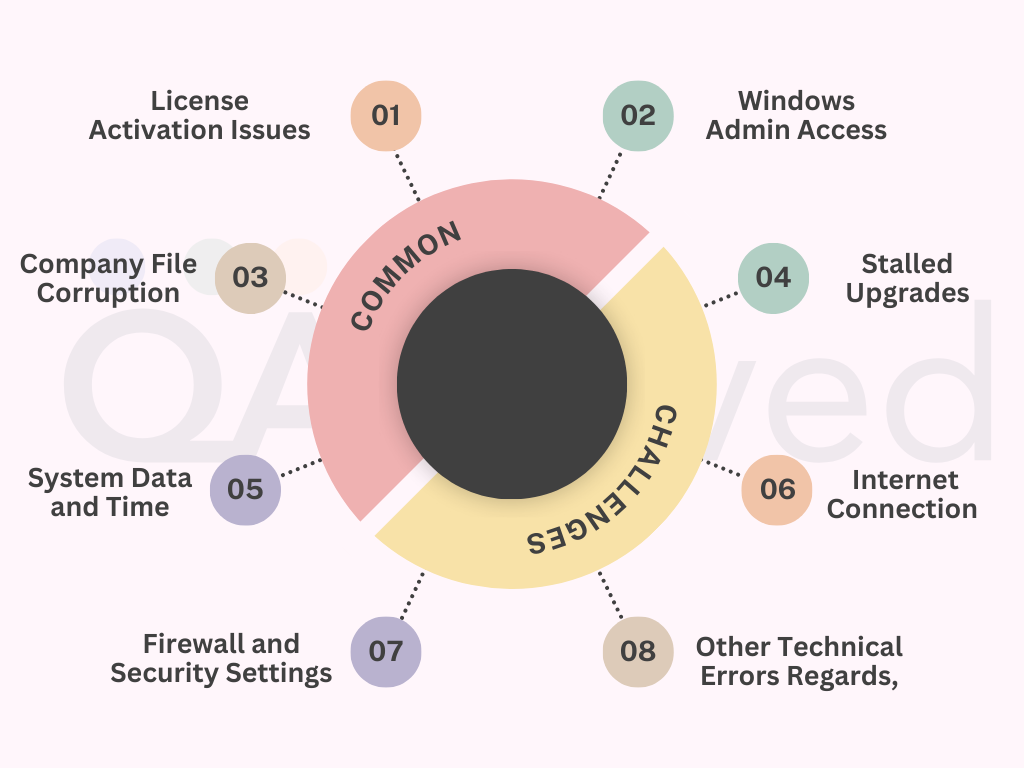
Conclusion
In conclusion, upgrading from QuickBooks Desktop 2022 to 2024 is a straightforward process that can bring enhanced features, improved security, and better performance to your accounting workflow. By following the outlined steps—from preparing your system and backing up your data to using the Upgrade Assistant and validating your company files—you can ensure a smooth transition to the latest version. Always remember to review your company data after the upgrade and test key functionalities to confirm everything is working as expected.
With proper preparation and care, upgrading to QuickBooks Desktop 2024 will empower you to take full advantage of its new capabilities, making your accounting tasks more efficient and secure.
Frequently Asked Questions
Yes, QuickBooks Desktop 2022 will be discontinued on May 31, 2025. After this date, users will no longer receive technical support or updates for the software. It’s recommended to upgrade to a newer version to ensure continued support and access to the latest features.
Yes, you can still use QuickBooks Desktop without a subscription, but with certain limitations. Without a subscription, you may lose access to certain features, updates, and customer support.
As of now, Intuit has not officially announced the release of QuickBooks Desktop 2025. However, it is likely that a new version will be released, following the annual tradition of QuickBooks Desktop updates. Historically, Intuit has introduced new versions of QuickBooks Desktop every year, so it’s expected that QuickBooks Desktop 2025 will be launched sometime in 2025.