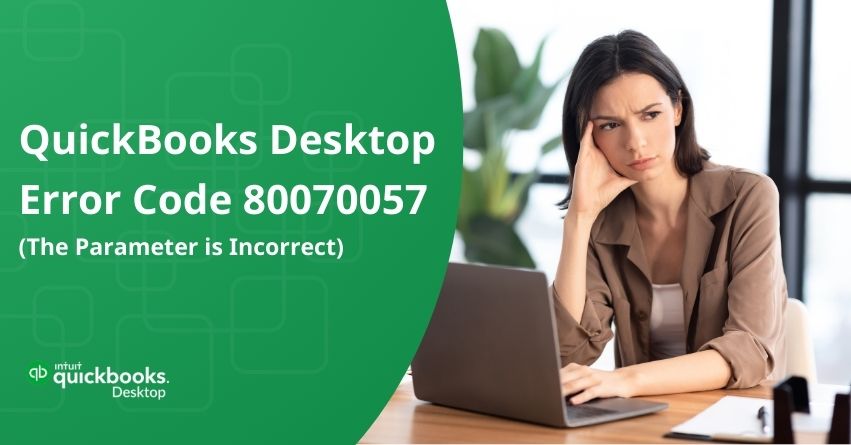Understanding and resolving QuickBooks Desktop error 80070057 (The parameter is incorrect) is crucial for users navigating through issues related to company file access. This prevalent error often manifests when users attempt to open their company files, signaling an incorrect parameter linked to insufficient permissions for file operations.
In this article, we explore the error messages, causes, symptoms, and effective solutions for QuickBooks error 80070057.
Error Messages You Might Encounter
When attempting to open your company file in QuickBooks Desktop, you might encounter the following error message on your screen:
- Error Code 80070057: The parameter is incorrect or You do not have sufficient permissions
- Error Code 80070057: There was an unexpected error reported while trying to run QuickBooks with the company file [path and name]
- Error Code 80070057: The parameter is incorrect
Causes Behind QuickBooks Desktop Error Code 80070057
The occurrence of QuickBooks Desktop error code 80070057 may lack a specific cause, but potential reasons can be outlined.
- Firewall settings on your system might be a probable cause leading to system crashes.
- The presence of a damaged network file within QuickBooks could be another contributing factor.
- Incorrect file extensions may result in encountering this error.
- Failure to configure antivirus or other firewall system settings may also trigger the error.
- A damaged or corrupted QuickBooks installation file can be a leading cause of this error.
Symptoms of QuickBooks Desktop Error Code 80070057
You can verify the occurrence of the error by examining the following symptoms:
- System freezing during the launch of the company file.
- Appearance of the error code stating “Parameter is incorrect.”
- QuickBooks crashes upon launching the company file.
- Inability to delete company files.
- Sluggish performance of input devices.
- Unexpected collapse of company files.
Solutions to Fix QuickBooks Desktop Error Code 80070057
Below is a compilation of various approaches to resolve QuickBooks error code 80070057. Feel free to choose the method that suits your preferences or circumstances.
Solution 1: Ensure proper opening of your company file
- Launch QuickBooks Desktop.
- Choose the company file.
- Click on the “Open” option.
Note: If your file is stored on a remote computer, refer to guidelines on accessing it correctly.
Solution 2: Keep QuickBooks current by updating to the latest release
Ensure that your QuickBooks Desktop software is up-to-date to access the most recent features and fixes.
Solution 3: Grant administrative permissions to QuickBooks
Ensure seamless operation by providing QuickBooks with adequate permissions. Follow these steps:
- Close QuickBooks Desktop.
- Right-click on the QuickBooks icon.
- Choose “Run as administrator.”
- If your company file doesn’t open automatically, manually select the company file and click “Open.”
Note: If you encounter errors during QuickBooks Desktop installation, consider re-downloading the program from the official website.
Solution 4: Transfer your company file to the default location
If your company file is stored elsewhere, relocate it to its default location by following these steps:
- Close QuickBooks Desktop.
- Navigate to the current location of your company file.
- Right-click on the company file (.QBW) and choose Copy.
- Go to the default location (C:/Users/Public/PublicDocuments/Intuit/QuickBooks/Company Files) and right-click, then select Paste.
- Open QuickBooks, and choose “Find a company file.”
- Select Local Drives, and search for the company file name.
- Choose the correct company file and click Open.
Note: If you are using multi-user mode, ensure that you share your files after moving them.
Solution 5: Utilize the QuickBooks File Doctor
Resolve common errors in your company file by using the QuickBooks File Doctor. To employ File Doctor, download and install the QuickBooks Tool Hub.
Solution 6: Address Error 800070057 Manually
Step 1: Rename the .ND file
- Navigate to the directory of your company file.
- Locate the associated .ND file for your company file.
Example: MyCompanyFileName.qbw.nd. - Right-click on the .ND file and choose Rename.
- Add .old to the end of the file name
Example: MyCompanyFileName.qbw.nd.old.
Note: If you’re operating QuickBooks in Multi-user mode, you can proceed to the next step.
Step 2: Activate QuickBooks Database Server Manager on Your Server
- Download and install the QuickBooks Tool Hub.
- Open the tool hub and navigate to Network Issues.
- Click on QuickBooks Database Server Manager. If QuickBooks isn’t installed on your server, follow the prompts to install it.
- In the QuickBooks Database Server Manager, choose Start Scan if your company file folder(s) are visible. If not, browse to the location of your company file and then initiate the scan by selecting Start Scan.
- Click Close.
Note: If you are using BitDefender, ensure that the QuickBooks folder is excluded from scanning.
Conclusion
Resolving QuickBooks Desktop error code 80070057 (The parameter is incorrect) is necessary for users grappling with company file access issues. This error commonly occurs when users try to open company files, indicating issues with a lack of permissions for file operations.
We have provided a compilation of solutions ranging from ensuring proper file opening and updating QuickBooks to granting administrative permissions and utilizing tools like QuickBooks File Doctor. By following these methods, users can address and mitigate QuickBooks Desktop error code 80070057 (The parameter is incorrect) effectively. Reach out to QuickBooks Desktop assistance for your queries here. You can also click on the “Live Chat” button on the right side of your screen to address your queries.
Frequently Asked Questions
Follow these steps to fix QuickBooks Desktop installation errors:
1. Ensure that your system meets the minimum requirements for a QuickBooks Desktop.
2. Download and run the QuickBooks Install Diagnostic Tool to automatically diagnose and fix installation issues.
3. Make sure your Windows operating system is updated with the latest updates.
4. Disable antivirus and firewall temporarily during installation, as they might interfere with the process.
5. Right-click on the QuickBooks installer and select “Run as Administrator” to ensure proper permissions.
6. Clean up temporary files and folders on your computer using tools like Disk Cleanup.
7. If all else fails, uninstall QuickBooks, restart your computer, and then reinstall the software.
You can fix a corrupted QuickBooks Desktop file using the following steps:
1. Download and run the QuickBooks File Doctor tool to identify and repair issues with your company file.
2. If you have a recent backup, restore it to a point before the file becomes corrupted.
3. Copy the corrupted file to a different location or rename it. Open QuickBooks and restore a backup or create a new company file.
4. Ensure you are using the latest version of QuickBooks, as updates often include fixes for file-related issues.
Error code 80070057 in QuickBooks typically occurs when there is a problem with the company file. It indicates that QuickBooks cannot read the company file because the file extension is incorrect or the file is damaged.
To prevent the recurrence of QuickBooks error 80070057, ensure regular software updates, consistently verify and rebuild your company file, and always use the correct file path when accessing your company file.