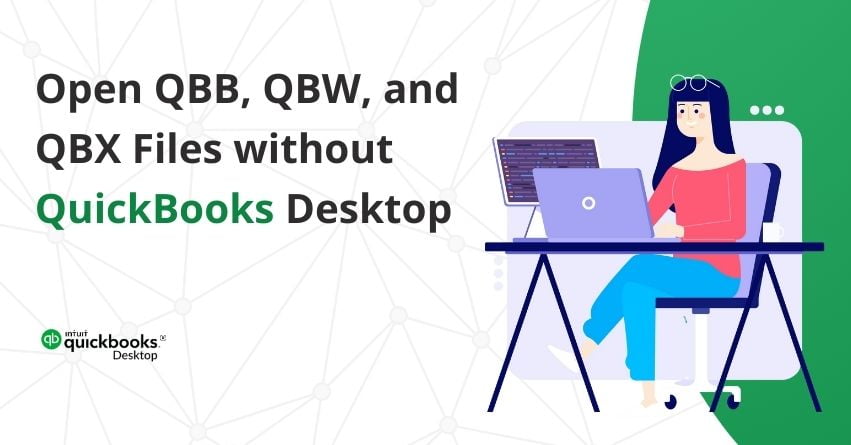Opening QBB, QBW, and QBX files without QuickBooks Desktop may be necessary for users who don’t have access to the software or are looking for alternative ways to view the content. Fortunately, there are methods available to explore and extract information from these QuickBooks file formats. The following methods provide solutions for accessing the content within QBB, QBW, and QBX files without relying on QuickBooks Desktop.
In this article, we will explore alternative methods and tools to open QBB, QBW, and QBX files without QuickBooks, allowing users to retrieve essential information without relying on proprietary software.
What is a QBB, QBW, and QBX file?
QBB (QuickBooks Backup): This extension is used for data backup and restoration in case of file corruption or loss .QBB files are backup files created by QuickBooks. They contain a complete copy of a company file, including financial data, templates, and settings.
Also Read:- How to Create Company File & Backup in QuickBooks Desktop?
QBW (QuickBooks Company File): QBW is used for day-to-day accounting operations within QuickBooks. QBW files are the primary company files in QuickBooks. They store financial data, transactions, and configurations specific to a company.
QBX (QuickBooks Accountant’s Copy Import): QBX facilitates collaboration between accountants and clients, enabling accountants to work on a copy of the client’s data without disrupting their ongoing transactions. QBX files are Accountant’s Copy import files, often created when an accountant makes changes to a client’s QBW file. They allow the client to import the changes into their working file (QBW).
What are the Reasons that you can’t Access File Extensions in QuickBooks?
QuickBooks might struggle to open a QBW file due to various reasons:
- The QBW file may be damaged, possibly from system issues or errors during file saving.
- The QuickBooks software installation might have issues, like missing files or corruption, hindering it from opening files.
- If the QuickBooks version used to create the file is different from the one opening it, compatibility problems may arise.
- The file extension (like .QBW) may be wrong or missing, causing Windows not to recognize the file.
- The user attempting to open the file might not have the proper permissions.
- Security software might mistakenly block QuickBooks, thinking it’s harmful. Adjusting security settings may help.
- Issues with the data’s integrity in the company file can lead to difficulties in opening it.
- Problems with the operating system, such as corruption, may impact QuickBooks’ ability to open files.
Also Read:- How to Fix QuickBooks Won’t Open Company File Error?
Importance of File Extension in QuickBooks
- QuickBooks file extensions help you figure out what’s inside a file without opening it. It gives a quick preview of the file’s content.
- Use file extensions to keep your files in order. It’s like having labels on your folders, making it easy to find what you need.
- File extensions play a big role in keeping your financial information safe. They help in making sure only the right people access your important files.
- Spotting your files becomes easy with file extensions. Just by looking at the file name, you can quickly identify and locate the document you’re searching for.
- File extensions act like a stamp of approval. They ensure your company data files are genuine and work smoothly with QuickBooks, keeping your financial info accurate and secure.
How to Open QBW Files without QuickBooks?
To open QBW file without QuickBooks, follow these steps:
- Go to “All Programs” on your computer.
- Click on the “Intuit” option.
- Choose the QuickBooks company file you want to open or export.
- Right-click on the QB Company file.
- Select the “Customer,” “Vendors,” or “Employee” options in the top-left corner.
- Click on “Customer Center.”
Convert the file ‘.qbw’ into Excel format
- To proceed, go to the top of the screen and choose Excel.
- Click on “Export to Excel.”
- Review and follow the details in the prompt window, then click “Export.” Once the file is converted, open it using Microsoft Excel.
- Select “Data” on the left side of the screen and choose “Other Resources.”
- Finally, locate the exported file in the prompt window. If you can’t find it, copy and paste the file to the desktop for easy access.
- Now, you can effortlessly open the successfully converted file.
How to Open QBB Files without QuickBooks?
To convert a QBB file to Excel for analyzing company data, follow these steps:
- Open the QuickBooks Desktop and click on the QB company file.
- Go to the “File” option.
- Locate and open the QB company file with the ‘.QBB’ extension.
- Switch to the single-user mode in the file options.
- Click on “Export” in the File menu.
- Select the option to ‘Send the report to the New Excel spreadsheet.’
- Finally, press the “OK” button to complete the process.
How to Open QBX Files without QuickBooks?
To utilize a QBX file, which is an accountant’s duplicate, it needs to be converted to a QBW file. Follow these steps to convert:
- Begin by clicking on the Windows Start menu.
- Go to the “All Programs” tab.
- Look for the Intuit option in the list and select it.
- Open the folder and choose the QuickBooks option.
- Select the QuickBooks company file you want to export from QuickBooks.
- Click “Open” in the file menu.
- Enter the user password if prompted.
- On the top of the screen, click on the customer, vendors, or employees list.
- Choose and click on the Customer Center.
- Select the Excel option at the top of the screen.
- Choose the “Export to Excel” option.
- Save the file by assigning a name and location, then click “Export.”
- Open the imported Excel file in an older version of Excel (2010 or later).
- Upgrade to the current version of Excel.
- Click on the “Data” tab.
- Choose the “Other Resources” tab.
- Locate the .qbw file in Windows.
- If you can’t find the .qbw file, search for it separately.
- Click on the new .qbw file, and it will open directly.
Also Read:- How to Resolve QuickBooks Company File Issues?
File Types and Extensions used by QuickBooks Desktop at a Glance
| File extension | File type | Description |
| QBB | QuickBooks Backup file | When you create a backup of your company file in QuickBooks, the software generates a backup file with a .qbb extension. |
| QBW | QuickBooks Company file | QuickBooks generates a file ending in .qbw when you create a company file. Your account details and company file are contained in this file. QuickBooks saves the company file as MyBusiness.qbw, for instance, if you create a company called MyBusiness. |
| QBX | Accountant’s Review Copy / Transfer file | When creating a backup of your company file for your accountant, QuickBooks generates a file with a .qbx extension. This exported file is then sent to your accountant. Once the accountant opens the backup, it transforms into an accountant’s copy file. |
Conclusion
Opening QBB, QBW, and QBX files without QuickBooks Desktop is easy through various methods, providing flexibility for users who need to view or change financial data without the QuickBooks software. Either by converting files to Excel for analysis or employing alternative solutions, these approaches enable efficient handling of QuickBooks files outside the software. With the right tools and steps, users can access their financial data, meeting diverse needs beyond the QuickBooks Desktop application.
If you’re facing any issues opening these files reach out to QuickBooks Desktop Assistance at the toll-free number +1-888-245-6075.
Frequently Asked Questions – Open QBB, QBW, and QBX Files
You may need to access QuickBooks company files without using QuickBooks itself. For instance, if you have old QB company files but have shifted to a different accounting software, you may still want to open those. QBW files. Additionally, if you encounter errors in Windows where it says, “Windows can’t open this file,” and prompts you to choose an application, you’ll need to open it. QBW files without QuickBooks.
A QBW file is the primary working company file in QuickBooks, holding crucial data. To locate it, simply search for “QuickBooks Company File.”
On the other hand, a QBB file serves as a regular backup file in QuickBooks, often created for local backups or backing up company data. It holds significant importance, even more than the QuickBooks Company file, as it includes TLG files.
QBM files are portable files associated with backups created using QB Create Copy/Portable company files. While not as vital as the company file, it contains approximately 20% of the main data.
The QBX file is not directly accessible until it undergoes conversion into a QBW or QBA file, which is the standard QuickBooks file format. Unlike QBX, these converted files can be opened without a QuickBooks account. To view and modify data from the original QBX file, the conversion process is necessary, followed by opening the converted file in an Excel spreadsheet. Once converted, you can easily access and make changes to the file as needed.
These files contain data arranged in a table format with rows and columns, making them compatible with Excel spreadsheets. The information encompasses various financial aspects like sales, transactions, orders, purchases, bills, taxes, and wages. Both lists and transaction data are incorporated within these files, and presented in a tabular style. This formatting allows for easy accessibility, modification, and utilization in Excel, providing a convenient way to interact with and manage financial data.