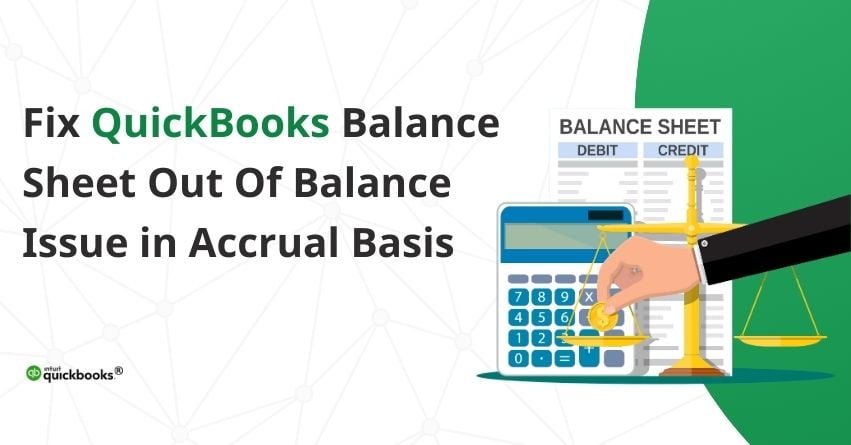Managing financial data in QuickBooks Desktop is a critical aspect of accounting practices. However, users often encounter challenges, and one prevalent issue is the “QuickBooks Balance Sheet Out Of Balance in Accrual Basis” error. This occurs when the financial data fails to align correctly on the balance sheet, particularly on the accrual basis of accounting.
To put it simply, the accrual basis of accounting is an accounting method that recognizes revenue and expenses when they are earned or incurred, regardless of when the cash is received or paid. This approach contrasts with the cash basis of accounting, where transactions are recorded only when cash changes hands.
In this article, we explore the intricacies of this error, providing insights into its causes and detailed steps to rectify the imbalance. We delve into the reasons behind encountering the “QB Balance Sheet Out of Balance in Accrual Basis” issue, ranging from data entry errors to problems with the QuickBooks company data file. Additionally, we shed light on how multiple currencies or incompatible transactions can contribute to an out of balance situation.
What is QuickBooks Balance Sheet Out Of Balance Error?
The “QuickBooks Balance Sheet Out Of Balance in Accrual Basis” error refers to a situation where the financial data in QuickBooks Desktop is not aligning correctly on the balance sheet, specifically when using the accrual basis of accounting. In accrual accounting, transactions are recorded when they are incurred or earned, regardless of when the cash transactions occur.
Reasons for QuickBooks Balance Sheet Out Of Balance Issue
When the QuickBooks Balance Sheet issue arises, an error message may appear on the desktop screen. Despite changes in cash, the accrual basis of accounting primarily tracks expenses and revenues as they are earned. Several reasons may lead to this error, including
- Mistakes in data entry, such as entering incorrect amounts or selecting the wrong accounts, can lead to imbalances in the accrual basis balance sheet.
- Issues with the QuickBooks company data file, such as corruption or damage, may result in discrepancies in the accrual basis balance sheet.
- If there are transactions or links between QuickBooks and other applications that are not compatible or not functioning correctly, it can impact the accuracy of the accrual basis balance sheet.
- If your business involves multiple currencies and there are problems with the handling of these currencies in QuickBooks, it can contribute to an out of balance situation.
How to Identify QuickBooks Balance Sheet that’s Out Of Balance?
- Open the Reports section.
- Select Company and Financial.
- Navigate to Balance Sheet Summary.
- Choose Customize Report and click on the Display tab.
- Set the Report Basis to Cash.
- Adjust columns based on the specific Year, Month, Week, or day when the QuickBooks Balance Sheet went out of balance.
Key Considerations Before Correcting Balance Sheet that’s Out Of Balance
- Adjust the reported total by year before verifying if the Balance Sheet is back in balance.
- Sign out and then log back into the QuickBooks file.
- Before initiating troubleshooting steps, ensure to back up the QuickBooks Company File.
- In a multi-user setting, be cautious as it may harm the Company File, potentially causing the Balance Sheet to go out of balance.
- It is recommended to repair data damage and use the primary system from which the file is hosted.
- Before proceeding, check and reload the QBWIN Logs.
How to Correct QuickBooks Desktop Balance Sheet Out of Balance?
Ensuring that your total assets match your total liabilities is crucial for maintaining an accurate financial picture in QuickBooks Desktop. Here’s a step-by-step process to fix a balance sheet discrepancy and maintain the financial integrity of your records.
Step 1: Generate the Report on Accrual Basis
- From the Reports menu, select Company & Financial and then Balance Sheet Summary.
- Choose Customize Report.
- On the Display tab, select Accrual under Report Basis.
- Select OK.
If the balance sheet is out of balance on an accrual basis, consider rebuilding your company file. If the issue persists or occurs only on a cash basis, proceed to step 2.
Step 2: Identify the Date of Balance Sheet Imbalance
To pinpoint the transactions causing the imbalance, determine the date when your balance sheet went out of balance using the following steps:
- Navigate to the Reports menu and select Company & Financials, then choose Balance Sheet Summary.
- Click on Customize Report.
- On the Display tab, set the Dates dropdown to All.
- In the Report Basis section, select either Accrual (if the imbalance is in accrual only) or Cash.
- Under the Columns section, from the Display columns by dropdown, choose Year.
- Select OK.
- Compare Total Assets to Total Liabilities & Equity and identify when the imbalance occurs.
Once you’ve identified the year, narrow down the exact date with the following steps:
- Repeat steps 1 through 6, but this time, choose Month from the Display columns by dropdown.
- After identifying the month, repeat steps 1 through 6 again. This time, choose Week.
- Once you have the week, repeat the steps once more. This time, choose Day.
- Now that you have the specific date when your report went out of balance, proceed to step 3.
Step 3: Identify the Transactions Causing Balance Sheet Imbalance
To identify the transactions responsible for the balance sheet imbalance, generate a Custom Transaction Detail report using the noted date. Follow these steps:
- Navigate to the Reports menu and select Custom Report, then choose Transaction Detail.
- In the Modify Report window, locate the Report Date Range section. Enter the date when the report went out of balance in the From and To fields.
- In the Report Basis section, select either Accrual (if the imbalance is in accrual only) or Cash.
- In the Columns section, uncheck Account, Split, Clr, and Class. Instead, select Amount. This adjustment enhances the report’s readability. Also, choose the Paid Amount column.
- Select OK.
Step 4: Adjust Transaction Dates
Upon identifying the transactions responsible for the imbalance, follow these steps to rectify the issue:
- Make a record of the current dates of the problematic transactions. Edit the date on each transaction, setting it to a day 20 years in the future.
- Save each modified transaction.
- Refresh the report. If the correct transactions were amended, the Paid Amount column should now display zero.
- Locate the transactions you previously dated into the future. Revert their dates to their original date.
Note: This re-dating process re-establishes the links between transactions and can effectively repair them. If this step does not resolve the issue, proceed to the next step:
Step 5: Delete and Re-enter Transactions
- If altering the dates does not rectify the problem, consider deleting the problematic transactions or transactions.
- After deletion, re-enter the transactions accurately. Ensure that all details are input correctly.
This approach of deleting and reentering transactions provides a fresh start and can often resolve persistent issues. If the imbalance persists, additional troubleshooting steps may be required.
Troubleshooting QuickBooks Desktop Balance Sheet Out Of Balance in Accrual Basis Error
To address and fix the “QuickBooks Balance Sheet Out Of Balance in Accrual Basis” error, you can perform these troubleshooting steps:
- Verifying and Rebuilding Data: QuickBooks provides tools like Verify and Rebuild to check for and fix data integrity issues. Running these tools can help identify and resolve problems in the data file.
- Checking Transaction Details: Review individual transactions to ensure accuracy and identify any discrepancies that may be causing the imbalance.
- Adjusting Dates on Transactions: In some cases, re-dating transactions or adjusting their dates can help resolve issues with the accrual basis balance sheet.
- Consulting QuickBooks Support: If the error persists, reaching out to QuickBooks Desktop customer support or consulting with a qualified accounting professional may be necessary to diagnose and resolve the issue.
It’s important to note that resolving this error may require careful attention to detail and, in some cases, professional assistance to ensure the accuracy and integrity of your financial data in QuickBooks.
Conclusion
The “QuickBooks Desktop Balance Sheet Out Of Balance in Accrual Basis” error stands as a significant hurdle, disrupting the alignment of financial data on an accrual basis. We hope this article has helped you fix the QuickBooks Balance Sheet Out of Balance in Accrual Basis Error. Fixing this ensures you get a methodical approach, empowering you to maintain the accuracy and integrity of your financial records.
In case of any inquiries, assistance, or clarifications regarding the “QuickBooks Desktop Balance Sheet Out of Balance in Accrual Basis” error, you can reach out to support team at toll-free number +1-888-245-6075.
Frequently Asked Questions
The QuickBooks Balance Sheet may go out of balance on an accrual basis due to various reasons, including mistakes in data entry, issues with the company data file (such as corruption or damage), incompatible transactions or links between QuickBooks and other applications, and challenges related to handling multiple currencies.
To identify when the Balance Sheet becomes unbalanced, follow these steps:
1. Open the Reports section.
2. Select Company and Financial.
3. Navigate to Balance Sheet Summary.
4. Choose Customize Report and set the Report Basis to Cash.
5. Adjust columns based on the specific Year, Month, Week, or day when the imbalance occurred.
Common causes include mistakes in data entry (incorrect amounts or wrong accounts), issues with the QuickBooks company data file (corruption or damage), problems with transactions or links between QuickBooks and other applications, and difficulties handling multiple currencies in QuickBooks.
To correct an out of balance Balance Sheet in QuickBooks Desktop on an accrual basis:
1. From the Reports menu, select Company & Financial, then Balance Sheet Summary.
2. Choose Customize Report.
3. On the Display tab, select Accrual under Report Basis.
4. Select OK.
Yes, to prevent future occurrences of the imbalance issue, consider the following preventive measures:
1. Implement strict data entry controls to minimize errors.
2. Regularly back up your QuickBooks Company File to safeguard against data corruption.
3. Ensure compatibility and proper functioning of transactions or links with other applications.
4. Provide proper training to users handling multiple currencies to avoid discrepancies.
5. Stay informed about updates and patches released by QuickBooks for enhanced software stability.