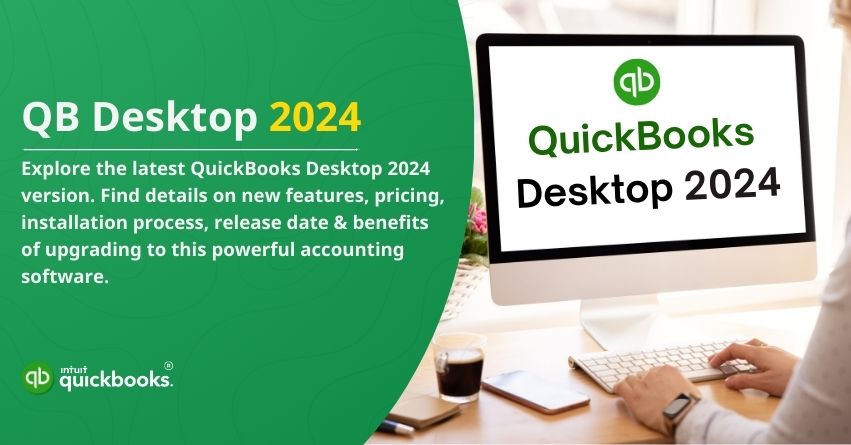QuickBooks Desktop 2024 has caused a significant stir in the accounting software market. It now offers enhanced data security, improved efficiency, and a valuable overview of your current inventory. The software is dedicated to providing customers with greater visibility and control, ensuring that your financial records are as transparent as possible.
But what makes this year’s version stand out? For starters, the new user-friendly interface makes navigation easier, while advanced reporting options provide deeper insights into your business’s health. QuickBooks Desktop 2024 also offers new automation tools, smarter inventory tracking, and better integrations with other tools. The latest version of QuickBooks Desktop 2024 is designed to meet the needs of any small business, accounting firm, or just anyone looking for improved integration with their existing tools.
As a result of user feedback, Intuit has included enhancements that target common pain points, boost productivity, and improve intuitiveness. Find out what’s new and how it can help your business thrive. Let’s dive in!
QuickBooks Desktop 2024: An Overview about Latest Version
QuickBooks Desktop 2024 is a versatile accounting software that is suitable for businesses of all sizes. Whatever you run a small, mid-sized, or large business, it offers a number of subscription plans to fit your needs.
With this version, security is enhanced, growth is supported, and productivity is boosted. Manage financial records, automate tasks, and make informed decisions with QuickBooks Desktop 2024.
Those seeking an upgrade to QuickBooks can choose from Pro, Pro Plus, Premier, Premier Plus, Accountant, and Enterprise versions. Installation is simple, and you can select either manual or automatic setup, as well as customize settings to suit your preferences.
Release Date of QuickBooks Desktop 2024
QuickBooks Desktop 2024 made its market debut ahead of schedule on September 8, 2023, which was earlier than initially anticipated. Intuit had previously announced that the release was planned for early October 2023. The latest iteration of QuickBooks introduces a range of features poised to drive significant business growth. It prioritizes advanced security measures and enhances overall workflow efficiency. With fewer vulnerabilities to software bugs, the new version offers users a highly user-friendly and productive experience.
10 Exciting Features of QuickBooks Desktop 2024
QuickBooks Desktop 2024 comes with new features to help you manage your finances better and faster. From smarter tools to customized reports, these updates will save you time and energy. Let’s now take a look at the 10 most exciting additions!
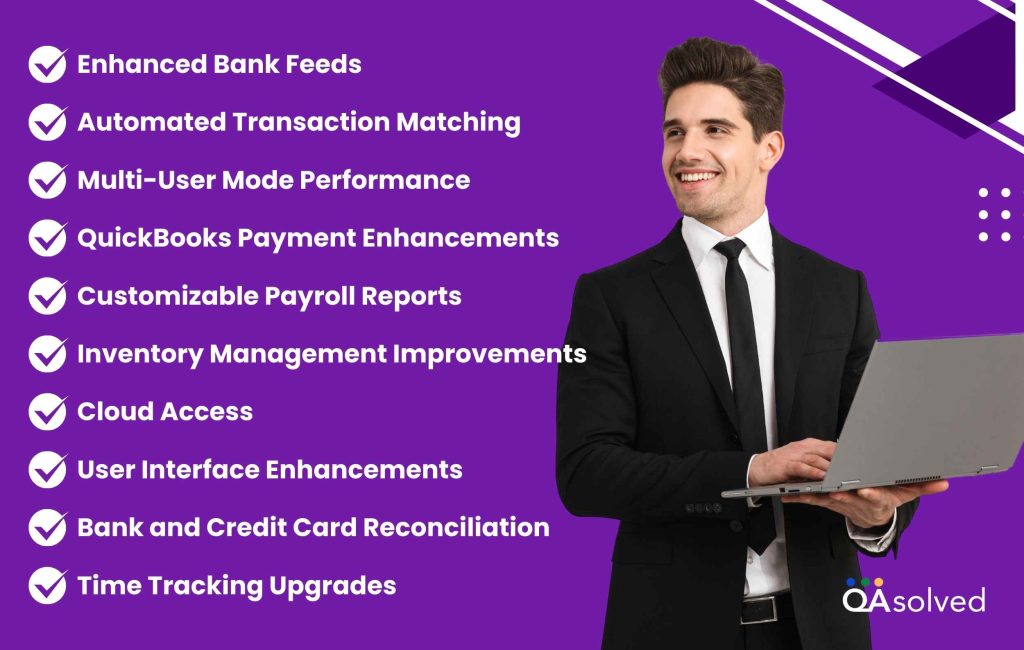
- Enhanced Bank Feeds: Enhanced bank feed integration allows smoother updates and automatic transaction matching, simplifying bank account reconciliation.
- Automated Transaction Matching: QuickBooks can now automatically match bank transactions with its corresponding entries to reduce reconciliation time and improve accuracy.
- Multi-User Mode Performance: QuickBooks Desktop 2024 has improved multi-user performance, even in large company files, which makes it faster and more efficient.
- QuickBooks Payment Enhancements: Businesses accepting online payments will benefit from QuickBooks’ streamlined credit card payment processing and simplified recurring payment management.
- Customizable Payroll Reports: Businesses can customize payroll reports to generate the specific reports they need, including grouping and filtering payroll data.
- Inventory Management Improvements: With QuickBooks 2024, inventory levels can be viewed in greater detail, and price rules can be applied more effectively.
- Cloud Access: Now, QuickBooks Desktop can be accessed remotely via the cloud, providing greater flexibility for users working from different locations or teams collaborating remotely.
- User Interface Enhancements: With an already intuitive and user-friendly interface, QuickBooks is aiming to further improve navigation and streamline common tasks in the Desktop 2024 version.
- Bank and Credit Card Reconciliation: The reconciliation process has been simplified and more accurate, with automatic matching of deposits and payments.
- Time Tracking Upgrades: Improved time tracking makes it easier for businesses to log billable hours, track employee time, and integrate with payroll for better invoicing.
With these updates, users can manage their business finances more efficiently with greater automation, greater flexibility, and enhanced reporting tools.
QuickBooks Desktop 2024 Pricing
Here’s the information presented in a table format for better clarity:
| Feature | Details |
|---|---|
| QuickBooks Desktop Subscription | Exclusively sold by subscription. Subscription fees decrease by 20% annually (12.5% for 30 users) for each year of the subscription period. |
| End of Support for QuickBooks Desktop 2021 | Estimated in May 2024. |
| Supported Versions | QuickBooks Desktop Pro 2022, Premier 2022, and Mac 2022 accept only subscription payments. |
| Single-Purchase Option for QuickBooks Desktop 2021 | Available for $119.99 USD, in addition to subscription pricing. |
| Price Increase for QuickBooks Desktop without Subscription | Intuit has raised the cost of QuickBooks Desktop without a subscription. Versions of QuickBooks Desktop Pro, Premier, and Mac are affected. |
| Upgrading | Customers can upgrade to a newer version of QuickBooks Desktop without additional fees. |
| Options for Older Versions | Customers with older versions of QuickBooks Desktop have various options available to them. |
| Alternative for Mac Users | A subscription-based QuickBooks Desktop Mac version is available for $139.99 USD. |
| Switching from Intuit Product | Customers currently using another Intuit product can transition to QuickBooks Desktop without incurring extra charges. |
QuickBooks Desktop Pricing
| Edition | Current Annual Price (1 User) | New Annual Price (1 User) |
|---|---|---|
| QuickBooks Desktop Pro Plus | $549 | $649 |
| QuickBooks Desktop Premier Plus | $799 | $949 |
| QuickBooks Desktop Mac Plus | $549 | $649 |
QuickBooks Enterprising Pricing
| Edition | Gold | Platinum | Diamond |
|---|---|---|---|
| QuickBooks Enterprise | $1922/year | $2363/year | $4668/year |
QuickBooks Payroll Pricing
| Edition | Core | Premium | Elite |
|---|---|---|---|
| QuickBooks Payroll | $25/month | $42/month | $65/month |
Note:
- Due to the price increase for QuickBooks Desktop Payroll, accountants using ProAdvisor Bundles that contain Enhanced Payroll for Accountants will experience a pricing change.
- Customers of Diamond are not affected by the payroll pricing changes.
QuickBooks Desktop 2024: System Requirements
QuickBooks Desktop 2024 is here, but is your computer ready for it? To ensure you have the best experience with QBDT 2024, you must meet specific system requirements. Let’s explore the details of operating systems, hardware, software, and other necessities for running QuickBooks Desktop 2024.
QuickBooks Pro or Premier 2024 and Enterprise 24.0
Before we proceed, let’s check your computer’s specifications. Here’s how to find your system information:
1. Operating Systems
If you’re still using Windows Server 2012, it’s essential to note that Microsoft will cease providing security updates and support for PCs running Windows Standard and Essentials Server 2012 and Server 2012 R2 after October 10, 2023. Consequently, QuickBooks 2024 won’t be compatible with Windows Server 2012 and cannot be installed on it.
QuickBooks Desktop 2024 supports the following operating systems:
- Windows 11, 64-bit (Natively Installed)
- Windows 10, all 64-bit editions (Natively Installed)
- Windows Server 2022, Standard and Essentials
- Windows Server 2019, Standard and Essentials
- Windows Server 2016, Standard and Essentials
Please note that Linux and Windows 10 S mode are not supported. You must use Windows natively and not through an emulator or virtual environment to run QuickBooks effectively.
Due to Microsoft discontinuing security updates and support for systems running Windows Standard and Essentials Server 2012 and Server 2012 R2 after Oct 10, 2023, QuickBooks 2024 will not support Windows Server 2012 and cannot be installed on it.
2. Database Servers
For database servers, QuickBooks Desktop 2024 is compatible with the following Windows versions:
- Windows Server 2022, Standard and Essentials
- Windows Server 2019, Standard and Essentials
- Windows Server 2016, Standard and Essentials
3. Browser Requirements
- QuickBooks Desktop 2024 requires internet access and Google Chrome for seamless operation.
4. Hardware and Operating System Requirements
In terms of hardware and operating system requirements, QuickBooks Desktop 2024 demands a 64-bit operating system and will not function on a 32-bit system. Here are the basic hardware and OS requirements to run QuickBooks Desktop 2024 smoothly.
Here’s the information presented in a table format for better clarity:
| System Requirements | Specifications |
|---|---|
| Processor | Minimum 2.4 GHz |
| RAM (Workstation) | At least 8 GB, with 16 GB recommended |
| RAM (Server) | 1-5 Users: 8 GB, 10 Users: 12 GB, 15 Users: 16 GB, 20+ Users: 20+ GB |
| Disk Space | 2.5 GB of disk space (additional space required for data files) |
| Additional Software | Microsoft .NET 4.8 Runtime (60 MB, provided with installation files) – Intuit Data Protect in QuickBooks Connected Services offerings: Requires a minimum of 4 GB RAM, space equal to twice the size of the largest file set for backup, and an additional 100MB or twice the size for restoration. The space is only required from the work folder LocalApplicationData + Intuit\Intuit Data Protect. You can enhance performance by storing your QuickBooks data file on a solid-state drive. |
| Windows | North American version of Windows with regional settings set to English – Admin rights are needed for the server system when hosting multi-user access. – Must be natively installed and should not run in a virtual environment or emulation software. |
| Optical Drive | A 4X DVD-ROM drive is required for physical CD installations. |
| Screen Resolution | Display optimized for 1280 x 1024 resolution or higher with support for up to two extended monitors. Ideally optimized for the default DPI setting on the computer. |
This table provides an overview of the system requirements necessary to run QuickBooks Desktop 2024 effectively.
5. Other Hardware Devices
If you are using the warehouse manager in QuickBooks Desktop Mobile, here is a list of supported devices:
- Suggested for Android 6.0 and above:
- Zebra TC20/TC25/TC51 Mobile Computer
- Zebra MC40 Mobile Computer
Additionally, QuickBooks Desktop Enterprise 24.0 supports the following hardware devices:
- Honeywell Voyager 1602g Pocket Barcode Scanner
- Socket Mobile CHS 7CI
- Symbol CS3070
6. Software Compatibility
QuickBooks seamlessly integrates with various other applications. Below is a list of commonly used software applications that are compatible with QuickBooks. However, enhancing your software can further optimize the functionality of these features.
1. Microsoft Office:
- Office 2021
- The 2019 version of Office
- Office 2016 (including Outlook 2016), available in both 32-bit and 64-bit versions.
- Email Compatibility: You can email estimates, invoices, and other forms using Microsoft Outlook 2016-2021, Microsoft Outlook with Microsoft 365, Gmail, Yahoo Mail, Outlook.com, and other SMTP-supporting email clients.
- Document Preparation: Preparing letters requires Microsoft Word 2021, 2019, 2016, or Microsoft 365 (64-bit).
- Report Export: Exporting reports necessitate Microsoft Excel 2021, 2019, 2016, or Microsoft 365 (64-bit).
- Contact Synchronization: To sync contacts with Microsoft Outlook, you’ll need Outlook 2021, 2019 (32 and 64-bit), or 2016.
2. QuickBooks Point of Sale V19.0
3. TurboTax 2023 (Personal and Business)
4. Lacerte 2023
5. Pro-Series Tax Year 2023
6. Quicken 2023, 2022, 2021, 2020, 2019, 2018, 2017, and 2016
7. QuickBooks Desktop for Mac 2024, 2023, 2022, and 2021
8. Adobe Acrobat Reader (Business Planner, Payroll, and viewing forms require Adobe Acrobat Reader 9.0 or later).
9. Payroll and other online features and services require internet access with a minimum connection speed of 56 Kbps (1 Mps recommended).
10. Anti-Malware and Antivirus Software Compatibility
QuickBooks Desktop Pro 2024, QuickBooks Premier 2024, and QuickBooks Enterprise 24.0 have been tested with the following anti-malware and antivirus programs. However, you may need to adjust some settings in these programs for optimal performance.
Antivirus Software:
| McAfee | Avast | Bitdefender |
| Norton | Kaspersky | Trend Micro Security |
| Webroot | Cylance | ESET |
| Panda Dome | Sophos | Avira |
| Symantec | F-Secure | Microsoft Windows Defender |
Anti-Malware Software:
| Bitdefender | AVG | Malwarebytes |
| Spybot | Emsisoft | McAfee |
| Avast | Webroot | Zone Alarm |
| Kaspersky | F-Secure | Quick Heal |
Please note that while QuickBooks will function with systems utilizing a Redundant Array of Inexpensive Disks (RAID), it is not recommended as it may result in slower QuickBooks performance.
QuickBooks Desktop 2024 requires the internet security protocol TLS 1.2 for seamless operation of connected services.
Download & Installation for QuickBooks Desktop 2024 Version
Here’s how to download and install QuickBooks Desktop 2024:
1: Download QuickBooks Desktop Edition
- Visit the official QuickBooks website or the QuickBooks product page to download the QuickBooks Desktop software.
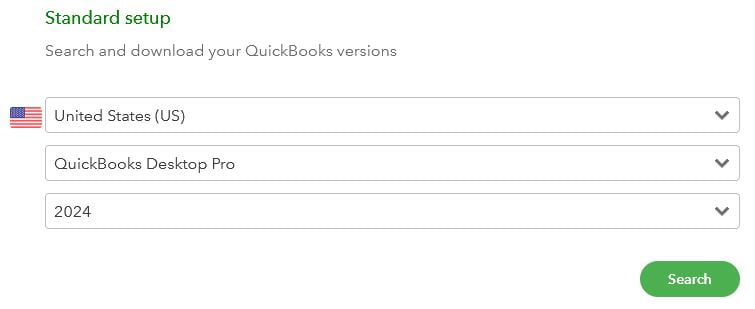
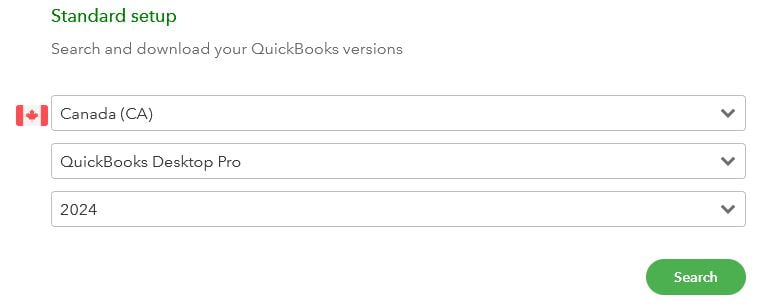
| Edition | United States | Canada |
|---|---|---|
| QuickBooks Pro 2024 | Download | Download |
| QuickBooks Premier 2024 | Download | Download |
| QuickBooks Accountant 2024 | Download | Download |
| QuickBooks Enterprise 2024 | Download | Download |
| QuickBooks Mac 2024 | Download | N/A |
Upgrade Your QuickBooks Desktop Software to 2024
Upgrade QB Desktop Pro Plus, Premier Plus, or Enterprise (2017, 2018, 2019, 2020, 2021, 2022 and 2023) to QuickBooks 2024.
Are you currently using QuickBooks Desktop Pro Plus, Premier Plus, or Enterprise from 2017 to 2023? It’s time to elevate your accounting experience by upgrading to latest version QuickBooks Desktop 2024. We are here to guide you through this seamless transition, ensuring that you can make the most of QuickBooks Pro, Premier, or Enterprise with ease. You can also conveniently purchase QuickBooks directly from us. Here’s how to upgrade:
Before upgrading, make sure to:
- Back Up Your Data: Before you begin, create a backup of your company file to prevent any data loss.
- Check System Requirements: Ensure your computer meets the system requirements for the new version of QuickBooks.
Let’s now begin with the process.
1: Download QuickBooks Desktop Manager
- Open your internet browser and navigate to ‘intuit.me/qbdownload.’
- Click on the ‘Download’ button to begin downloading QuickBooks Desktop Manager.
- If your computer prompts you, select ‘Run’ to initiate the installation process.
2: Begin Installation
- Read and accept the QuickBooks License Agreement by clicking ‘Let’s get started…’
3: Enter License Information
- Enter your QuickBooks license number and click ‘Search.’ QuickBooks will then send you a one-time PIN to your email address on file.
- Select an email address associated with your account to receive the one-time PIN and click ‘Continue.’ If you don’t have your license number, enter your email address, and we’ll send you the one-time PIN.
- Enter the one-time PIN you received and click ‘Submit.’
4: Select QuickBooks Version
- You will see all the QuickBooks versions available to you, even if you have multiple accounts. Choose the QuickBooks version you want to install and click ‘Install.’
5: Subscription Options
- If you have a subscription, you can select ‘Show versions’ to view which versions are available for installation.
6: Completing Installation
- Once the installation is complete, you have the option to view the summary and print it for your records, if desired.
7: Activate QuickBooks Desktop
- Open QuickBooks. To ensure uninterrupted use and receive software updates, select ‘Begin Activation.’
8: Finish Setup
- Congratulations, you’re all set! You can now open your existing company file or create a new one in your new version of QuickBooks.
9: Install Other QuickBooks Versions
- If you wish to install another version of QuickBooks, you can return to ‘intuit.me/qbdownload’ and repeat the installation process.
Now that you have the steps to upgrade QuickBooks Desktop to the latest version, let’s look at how to upgrade with or without a subscription.
Upgrade Your QuickBooks Desktop Subscription:
When you launch QuickBooks, you’ll receive a message indicating that a new version is available. Upgrading is a simple process with our assistance, but keep in mind that the time it takes depends on your internet speed and the size of your company file.
- Simply click “Upgrade Now” when you’re ready to proceed.
- If you wish to keep your current QuickBooks version, select the old version on your computer and click “Let’s Go.” QuickBooks will then download, install, and activate the updated version for you, including updating your company file(s).
- After the upgrade is complete, click “Open QuickBooks.”
Restore All One-Time Messages
If you don’t see an upgrade prompt, adjust your one-time message settings.
- Select Preferences from Edit.
- Go to General, and then choose My Preferences.
- Select Bring back all one-time messages and click OK.
- Close QuickBooks, then reopen it. QuickBooks will prompt you to upgrade your subscription.
Upgrade QuickBooks Desktop without a Subscription:
QuickBooks Desktop Manager lets you download the latest version of QuickBooks desktop. You can select and install all QuickBooks products.
- If you don’t see an update prompt, it means you’ve already purchased QuickBooks. No worries, you can easily upgrade using the straightforward upgrade tool.
- Go to the Help menu and select “Upgrade QuickBooks.”
- Click “Upgrade Now” and choose the version you want to upgrade to. Your most recent QuickBooks version will remain yours.
- Select the old version on your computer and click “Let’s Go” to download, install, and activate the upgraded QuickBooks version, including updating your company file(s).
Upgrade via the Discovery Hub:
- Open the Discovery Hub and select QuickBooks 2024.
- Continue the upgrade process by selecting “Upgrade Now.”
- If you want to keep both versions, select “Keep older version on my computer” or leave it blank if you don’t.
- Once your QuickBooks is set up and ready to go, click “Open to QuickBooks.”
You’re all set! The QuickBooks Desktop Manager simplifies the process of installing QuickBooks on any of your computers, making it more convenient for you. If you have any further questions or need assistance, feel free to reach out to our support team.
10 Benefits of Upgrading to QuickBooks Desktop 2024
If you’re using an older version of QuickBooks Desktop, then now is the time to buy the latest version and enjoy easy upgrades, faster performance, and exciting features. Here are the 10 advantages of upgrading from an older version to the latest release of QuickBooks Desktop.
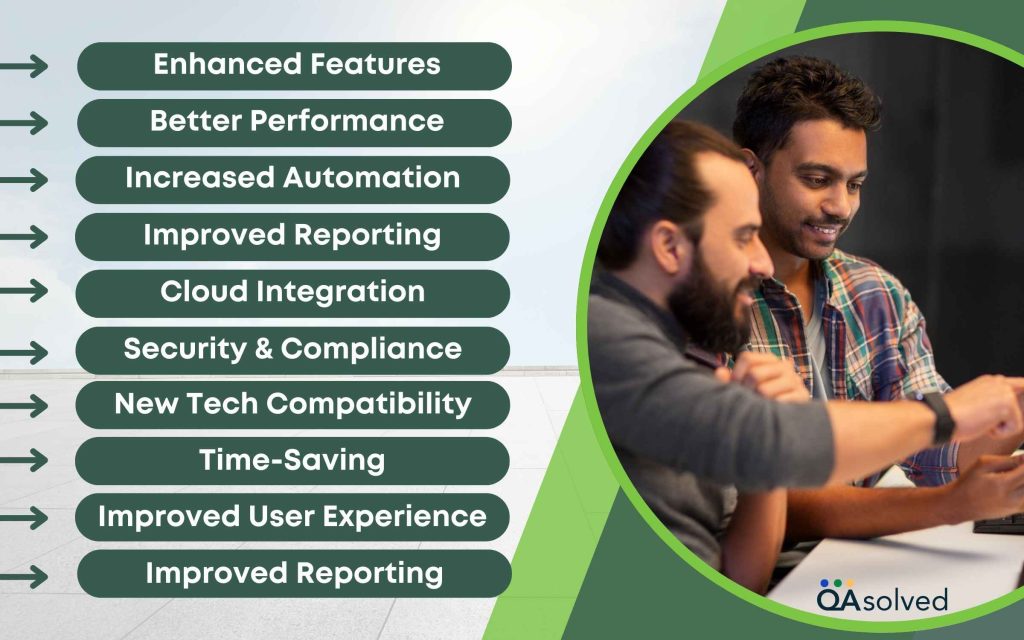
- Enhanced Features: Improved inventory management, smarter reporting, and automated transaction matching streamline workflow.
- Better Performance: Multi-user mode works faster and more stable, and large data files are handled more efficiently.
- Increased Automation: Managing recurring payments and matching transactions automatically saves time and eliminates errors.
- Improved Reporting: Comprehensive financial reports provide a deeper understanding of business performance.
- Cloud Integration: Cloud integration allows for remote access and better collaboration.
- Security & Compliance: Data protection and regulatory compliance are assured by enhanced security features.
- New Tech Compatibility: Easily integrated with modern tools, apps, and payment methods.
- Time-Saving: Streamlined reconciliation and time tracking features save valuable administrative time.
- Improved User Experience: An intuitive interface and customizable views promote efficiency and ease of use.
- Ongoing Support: Your system always stays up-to-date with new features and customer support.
So, these are the benefits of shifting from an older to the latest QuickBooks Desktop 2024 version. In today’s competitive business landscape, the key to success is constant upgradation, and hence, we recommend you to upgrade your QuickBooks Desktop to the latest release.
Conclusion
QuickBooks Desktop 2024 is more than just an upgrade – it’s a game-changer for businesses. With enhanced features, improved performance, and an intuitive interface, this version is designed to save you time, reduce errors, and keep you up-to-date with your accounting. By upgrading to QuickBooks Desktop 2024, you’re investing not just in software, but in your company’s future as well. Take advantage of the latest technology, get 24*7 support, and simplify, streamline, and scale your accounting processes as your business grows.
Make the switch today and experience the difference QuickBooks Desktop 2024 can make.
Frequently Asked Questions
Intuit now offers QuickBooks Desktop with a subscription model called QuickBooks Desktop Plus.
The software and updates are available for an annual fee.
Yes, QuickBooks Desktop 2024 offers a free 30-day trial.
After your subscription expires, you can access your data in a read-only mode. However, you won’t be able to make edits. You have the option to renew your subscription or export your data.
Starting May 31, 2024, QuickBooks Desktop 2021 software, including all versions of QuickBooks Desktop Pro, QuickBooks Desktop Premier, QuickBooks Desktop for Mac, and QuickBooks Enterprise Solutions v21, will be discontinued.
Intuit has not announced plans to completely phase out QuickBooks Desktop. QuickBooks Desktop remains a robust accounting solution, and Intuit continues to support and update the software. However, Intuit has been emphasizing QuickBooks Online, its cloud-based counterpart, which offers additional benefits such as remote accessibility and automatic updates.
1. Open QuickBooks Desktop and click on the Help menu.
2. Select “Update QuickBooks Desktop” to access the QuickBooks Update Service window.
3. Checkmark updates related to version 2022 and click “Get Updates.“
4. Wait for the download to complete before proceeding with installation.
5. After a successful upgrade, check if all functions are working correctly.
Yes, QuickBooks 2024 is compatible with Windows 10, including all 64-bit editions, when natively installed.
The answer is yes, but you will need to purchase multi-user access or use QuickBooks Desktop Hosting. It allows multiple users to work simultaneously on the same company file.